
Catalina Quick Tip
iCloud Keychain is a convenient, time-saving feature. One useful thing it does is keep website login information and credit card information you use with AutoFill in Safari on macOS and iOS.
iCloud Keychain also stores account settings, so your Facebook, Twitter, LinkedIn, and other social media accounts can be added automatically to another Mac when you sign in to iCloud on that Mac. Likewise, Exchange, Google, and other Internet accounts you use with Mail, Contacts, Calendar, Reminders, Notes, and Messages can also be added automatically.
Everything stored in iCloud Keychain is secure. What’s more, your iCloud Keychain can’t be set up on another Mac or iOS device unless you approve. To set up iCloud Keychain on your Mac:
- Choose Apple menu > System Preferences.
- In macOS Catalina, click Apple ID, then click iCloud in the sidebar. (In macOS Mojave or earlier, click iCloud.)
- Select Keychain.
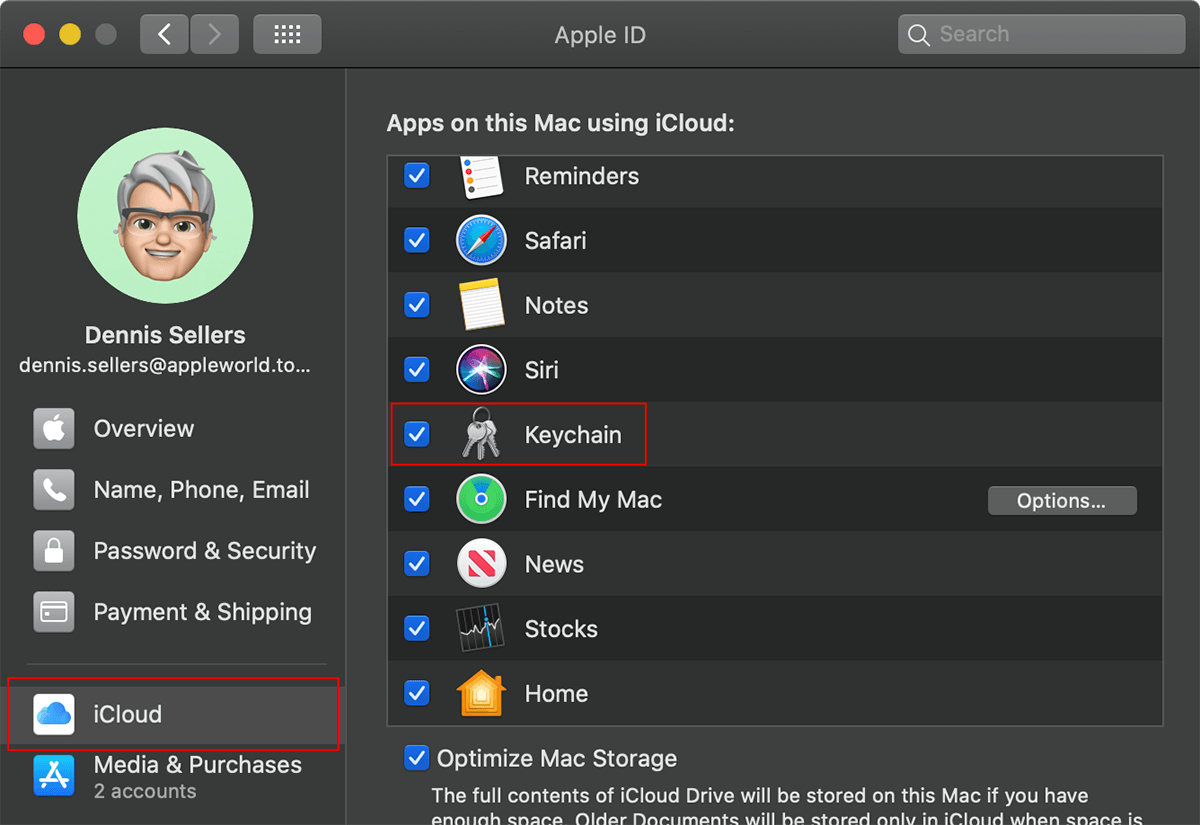
If you aren’t signed in to iCloud already, you must set up iCloud before you can select Keychain. If you set up iCloud on this Mac, and then you set it up on another device, you may receive a notification on this Mac telling you that the other device wants to use your iCloud account.
You don’t receive the notification, and you don’t follow the steps below if your Apple ID uses two-factor authentication. Instead, when you set up iCloud Keychain on another device, you allow it to use your iCloud data simply by entering the login password or passcode for a Mac or iOS device that already has your iCloud Keychain set up.
If you do receive the previously mentioned notification, click Continue. Choose Apple menu > > System Preferences > iCloud.
In the dialog that appears, enter your Apple ID password, then click Allow. If you have more than one Apple ID, enter the password for the Apple ID you use with iCloud.
If there’s an “Options…” button next to Keychain in iCloud preferences, you can click that and then select which apps store documents and data in iCloud by selecting the Documents tab.
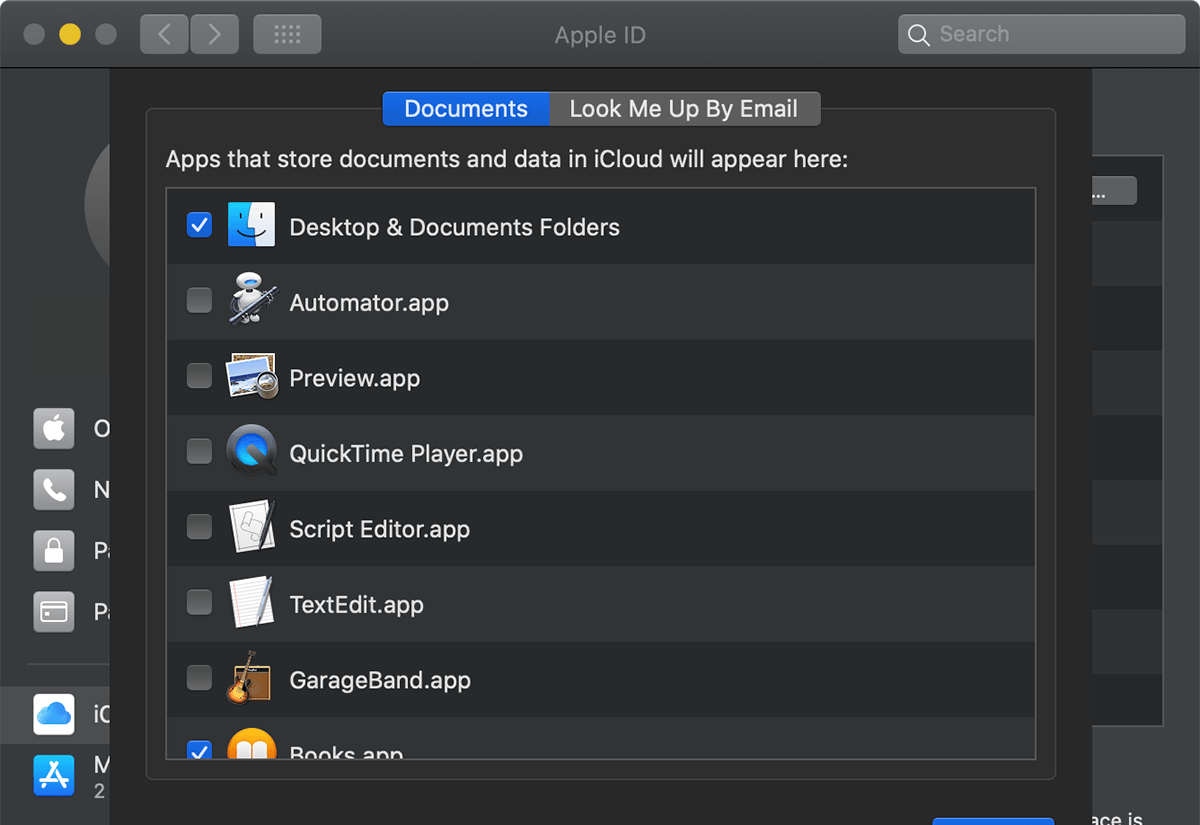
Click “Look Me Up By Email,” and you can select apps that allow other folks to look you up by your Apple ID. As you can see from the graphic below, I choose not to allow any apps to do this; however, you can do so at your discretion.
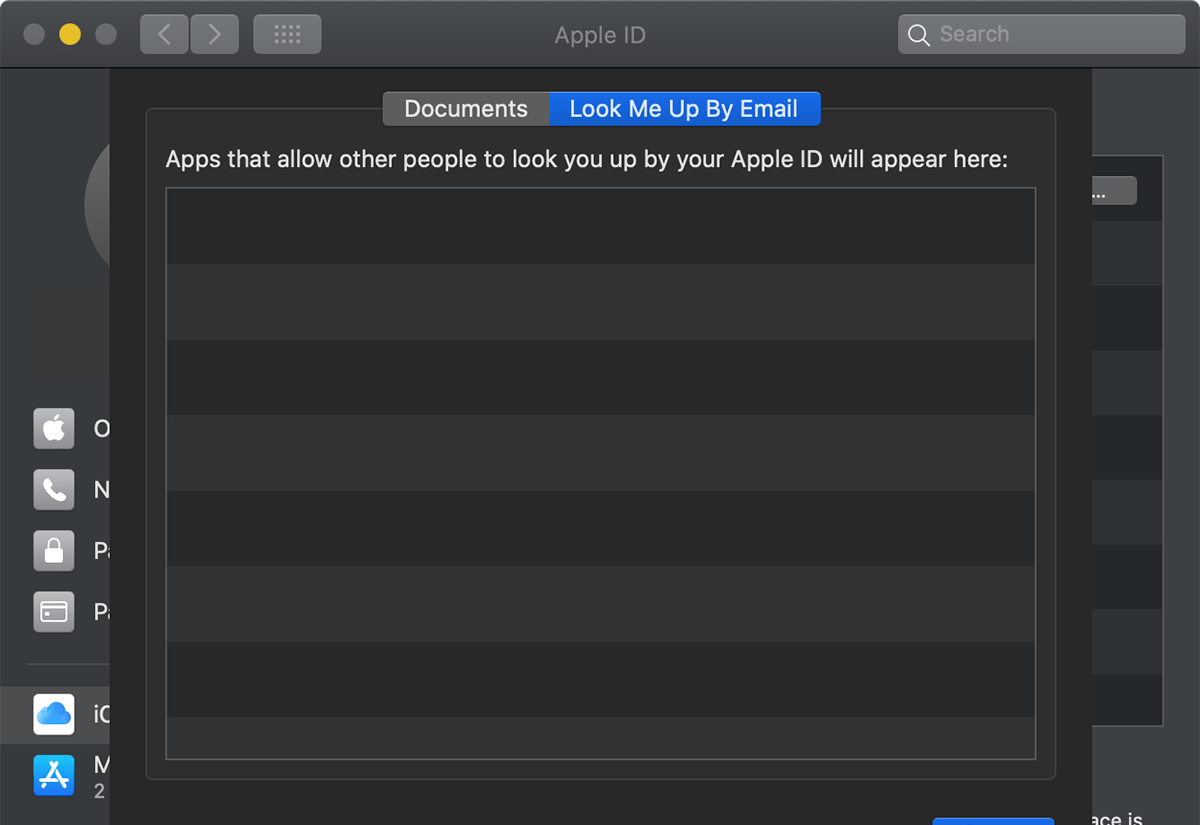

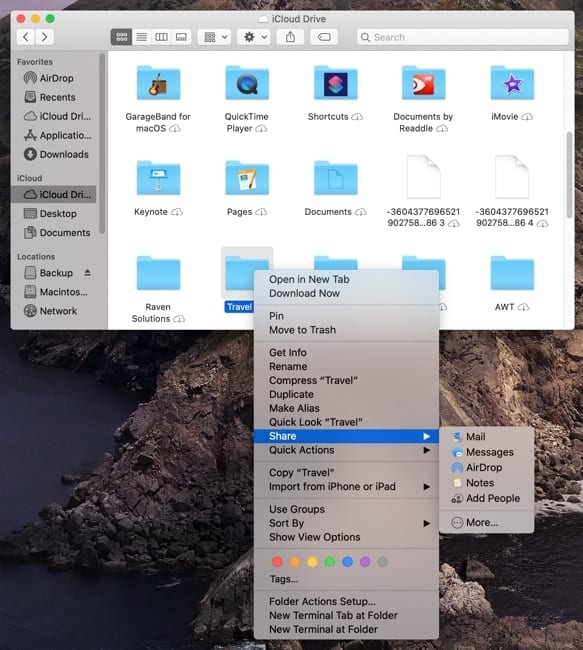






Is there a way to print out all of my passwords so that I can store a master file in a safe in case of catastrophic failure?
wow