Recently, I had a heck of a time solving an issue with my wife’s (aging MacBook Pro). I finally had to test the issue by creating a new user account.
I hope this never happens to you, but if you run into a problem that you’ve had trouble solving, it could be that the issue is related to the files or settings in your user account. If so, you can create a new account, even if it’s a “test account” for tracking down and eliminate glitches. But first note that if the issue happens during startup and before you see your desktop, it’s probably not related to your user account or settings.
When you set up your Mac, you create a macOS user account with your name and password. The account includes a home folder named with your user name. That folder contains your files and settings. To create a new account:
Choose Apple menu () > System Preferences, then click Users & Groups.
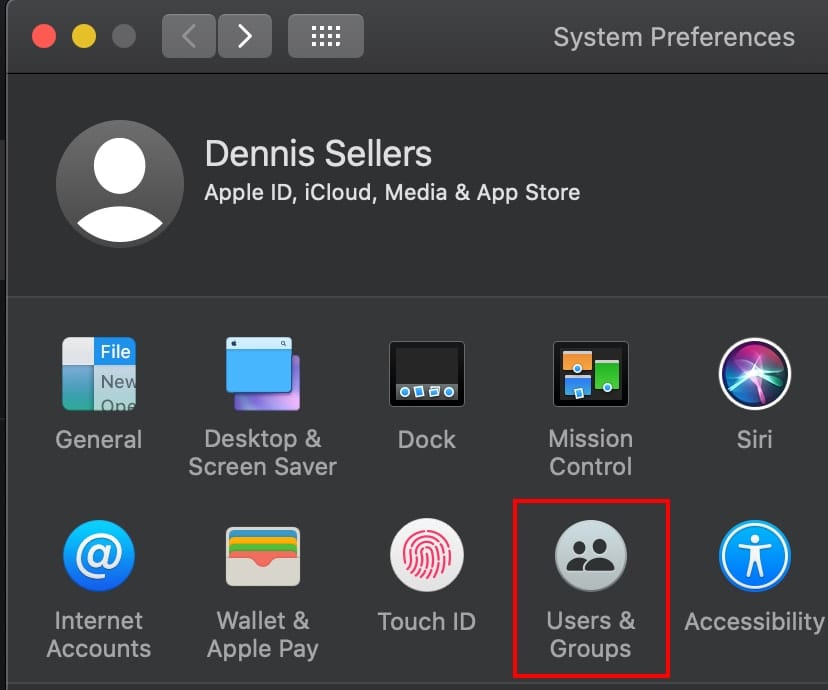
Click the lock icon, then enter an administrator name and password.
Click the Add button (+) below the list of users.
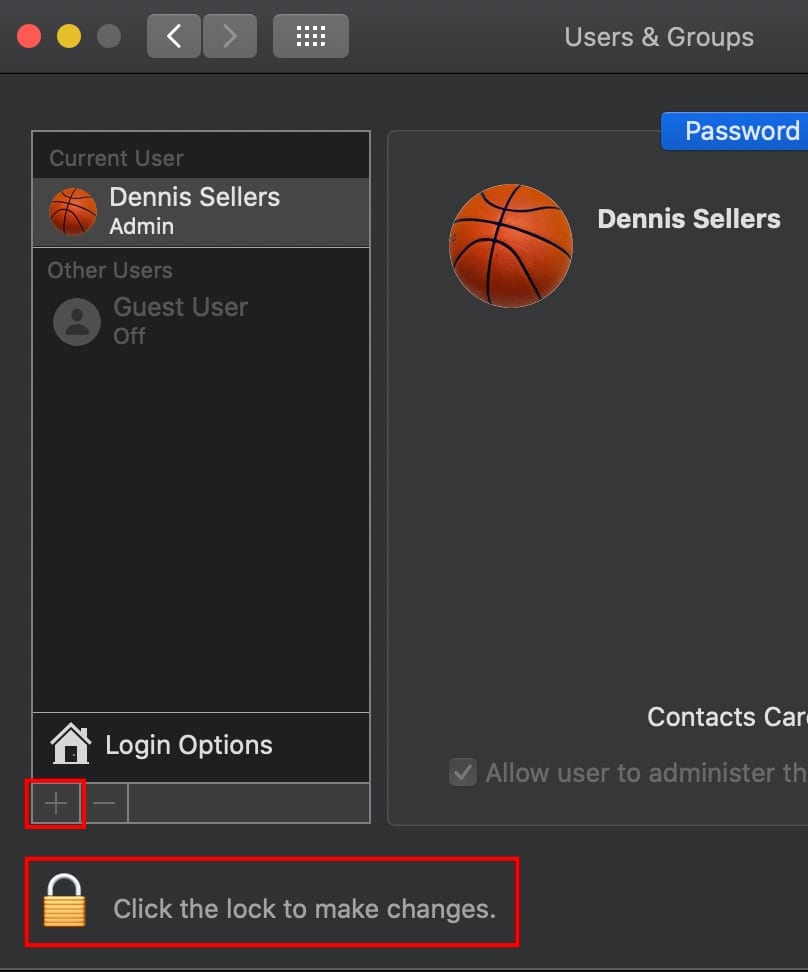
Complete the fields shown for a Standard or Administrator account, then click Create Account (or OK).
If you plan to test with any of the documents in your own account, make those documents available to the new account. Drag them to the Shared folder of the Users folder on your hard drive (~/Users/Shared). You can then move them to other folders after you log in as the new user.
Then log out of your account and log in with the new account:
Choose Apple menu > Log out.
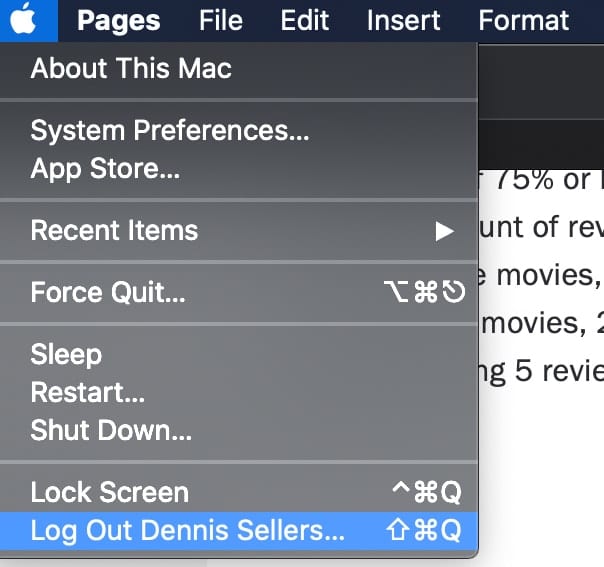
At the login window, log in with the name and password of the new account. If you’re also asked to sign in with an iCloud account or Apple ID, ignore this step.
Your job is now to try and reproduce the issue in the new account. You may, for instance, have to set up and test an email account. If the problem doesn’t show its head in the new user account, the issue is most likely related to the settings or files in your own account.
You can remove the new user account when you’re done testing. Follow the steps for creating a new account, but click the Remove button (–) instead of the Add button (+). However, before removing the account, make sure that you don’t need any of the files or settings you created or copied in that account.
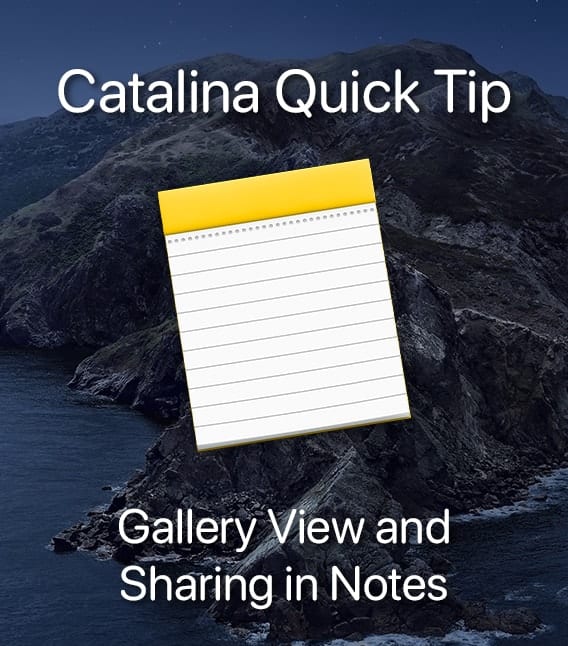
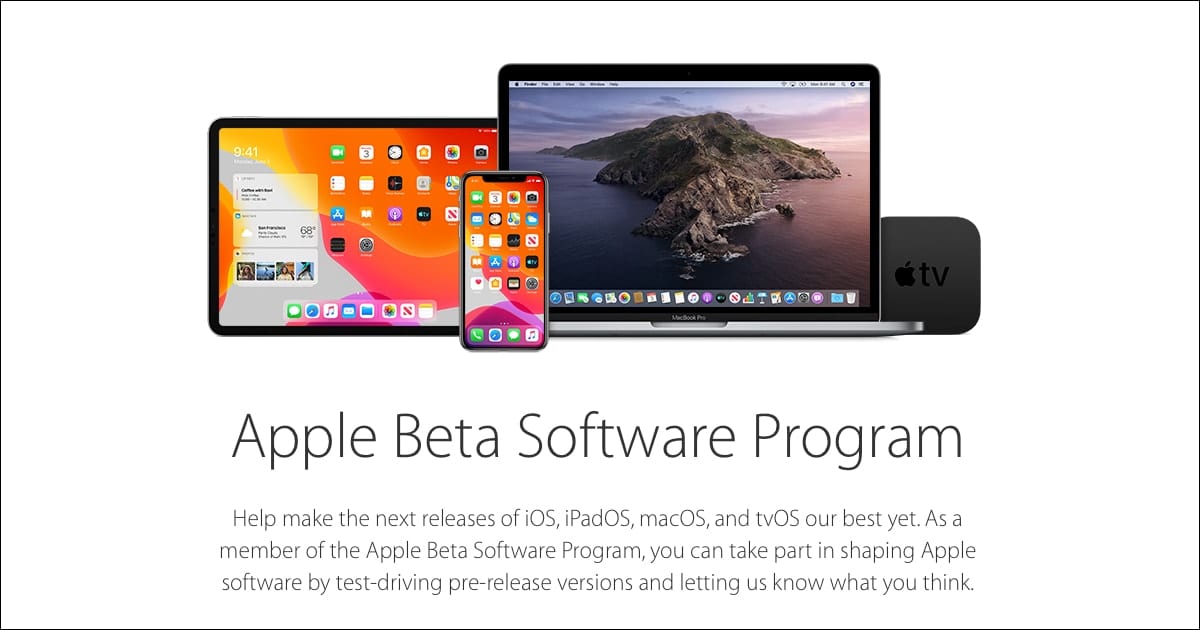






So you had to recreate the complete account—settings, preferences, etc.—for your wife’s account? There just doesn’t seem to be a way around the manual recreation of an account, unless you make a mirrored backup of a virgin system and keep it on hand for disaster.
My long-term practice has always been to establish a second account when configuring a new system with administrator privileges. This has saved my bacon more than once.