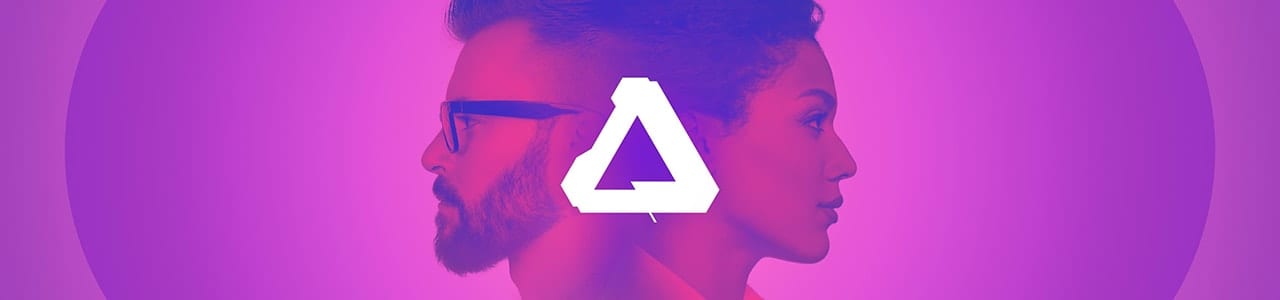
Introduction
COVID-19 has dramatically changed the way millions of people work. Many OWC customers are impacted, including creative professionals like photographers, illustrators, and graphic designers—and now Work From Home (WFH). The Rocket Yard has readied a new series for our friends in the creative space, to introduce the Affinity suite of applications from Serif. If you are a creative professional or an aspiring digital artist looking for alternatives to Adobe’s subscription plans, now is a great time to consider a switch. To do their part, Serif has temporarily reduced its prices by 50% for the entire suite.
It’s worth pointing out that these are not product reviews or how-to articles, but a general comparison between applications. Ultimately any switch has to benefit the user in terms of cost, efficiency, or both. Canceling a Creative Cloud subscription and/or subscribing to only one or two apps, can drive the cost down from the default $52.99/month (and counting) to $20.99/month for most apps or $41.98/month for two. Saving roughly $10-30 per month is a big deal for many artists, especially in challenging times.
We know some artists are OK with Adobe’s subscription plans, and none of what you’ll read is to suggest that Adobe’s solutions are anything but capable. But quite a few might find these new apps (or a mix of apps) to be exactly what they need. Earlier this week, we covered Affinity Photo, and later we’ll also cover Affinity Designer.
Affinity Publisher
Background
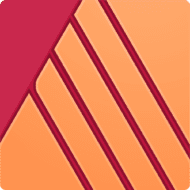
The latest addition to Serif’s Affinity suite, Publisher, is designed to provide a professional layout environment similar to InDesign or Quark Xpress. Released in June 2019, in some respects, Publisher doesn’t yet have the feature depth of its competitors. However, in others, it surpasses them. And in general, it is both capable and very easy to learn. While it won’t fit every workflow, especially publishing teams that rely heavily on complementary apps like Adobe InCopy, Affinity Publisher is an appealing option for freelance designers, students, and recent graduates, and others not dependent upon an Adobe ecosystem. Like Photo and Designer, a perpetual license for Publisher is currently $24.99.
UI Comparison
Serif has built Publisher around the same unified interface as Photo and Designer, defaulting to a dark UI theme you can customize to reduce eye strain, and the ability to group commonly used panels, although with a bit less flexibility than you can in the Adobe suite. Perhaps best of all, Publisher allows you to open the core toolset from Affinity Designer and Affinity Photo, directly in the main window, with the click of a button. Note: this feature is available only if you own these applications. This is very useful for obvious reasons (more in a bit).
Takeaway: Overall, both applications utilize a similar, modern UI that is easy to customize and navigate.
Core Features: What’s Great, What’s Missing
A quick overview of some important features and how Publisher compares to InDesign.
The Good Stuff
Responsiveness
While InDesign is not as complex as Illustrator (or as slow in certain respects), if you generate a long-form document with enough embedded images and links, things can slow down quite a bit — especially on laptops or systems with relatively limited RAM (16GB or less). Affinity Publisher was built as a hardware-accelerated app, so the overall performance is better (more features with immediate visual feedback, fewer beachballs, etc).
Typography
Live previewing of different fonts and styles is a big differentiator for Publisher. Your text block will update live as you scroll through the font menu or change font parameters. The level of Character and Paragraph controls is excellent and on par with InDesign in every important respect. Text-wrap and text on a path are also easy to create. If anything, Publisher is easier to use without sacrificing the level of control you’d expect.
Raster and Vector options
Want to modify a photo directly in-layout, or change a vector object’s shape or z-depth? If you own the full Affinity suite (current discounts applied, that means a lofty one-time payment of $75) Publisher displays the core functions from Affinity Photo and Designer right in the main UI, at the click of a button. No waiting for the apps to launch, no lag when using these features in a Publisher document.
You can also “Edit in…” (i.e. launching the apps separately to get their full feature set) if you need to access a different option, similar to InDesign but a bit more intuitive.
Tables
The table creation, formatting, and copy-paste options in Affinity Publisher are far better than those in InDesign in my opinion. It operates like a combination spreadsheet and layout program, where you can perform useful operations like inserting or deleting columns or rows inline, sorting, merging, and others without having to menu-surf or build something in another app and then import it.
Almost There
Column Controls / Options
While it is easy to set up two or more columns in a text frame and control the basic settings, including controlling one column width relative to the next, it is not yet possible to have a block of text ‘span’ multiple columns (such as a headline over columns of news copy). You can work around this by keeping the headline or equivalent item separate from the column copy.
Key File Formats
Currently, Publisher can open native files from Affinity Photo and Designer, as well as PDF, AI, PSD, and IDML. It can Place those same files types plus: .docx, .txt, .rtf, .xlsx, Libre office files, Numbers, and many raster formats. Of these IDML is the most important, and while it means a few extra clicks to get font substitutions and file links resolved (most likely), using IDML should be a reliable way to get most InDesign layouts working in Publisher. Publisher exports PDF, as well as multiple raster formats.
Among the three Affinity apps, Serif had the most success with PSD import and export (seamless for most uses). They also succeeded with AI import and AI-compatible PDF export to work. But there are no guarantees with proprietary formats. Especially with INDD, which very often doesn’t work very well even between any two versions of InDesign.
Needs Work
Footnotes / Endnotes
A common request, also likely Serif is working on this. If you’re using InDesign or another app to publish academic or business reports or long-form documents that include references, this may be a deal-breaker for now. In general, though Publisher already has support for long-form documents in other areas like Table of Contents and Index generation.
Data Import
There are also requests by early adopters for Serif to enhance the existing tabular data import options.
Relearning vs. Rethinking
Any time you move to a new application there is always the concern that a lot of time will be spent learning new features and unlearning old habits. Thankfully Serif designed all three of their apps to be as familiar as possible to Adobe users, without duplicating the things about Adobe apps that slow you down or are more complicated than they need to be. While certain things like working with TOCs or modifying the appearance of a border or fill will be a little different, much of what you use in InDesign can be applied in Publisher. Here are a few points of comparison:
Document Setup / Presets
Both apps provide a dedicated presets dialog box with various templates for print, video, web, and other uses. Both allow you to control margins, bleed and orientation. That said, Designer provides a larger number of standard international paper types (e.g. A3, A4, A5, et al) by default, which is nice.
Keyboard Shortcuts
While most things don’t require any changes — V invokes the Arrow to select objects, Spacebar allows you to temporarily pan around the document, Z to zoom (scrubby zoom is supported), Cmd-F opens the Find Panel, etc — you can easily do so if needed. Serif has made all commands and options that are able to be invoked by a shortcut, available to be customized in Preferences.
Text Box Layout, Type
Nothing is more important than the process of laying out text boxes, imagery, and other elements onto a page to make the information visually appealing but also easy to read, good information flow, etc. This is an intuitive and enjoyable process, from putting the blocks down and moving things around to seeing what columns of copy look like when live-previewing font settings as you scroll through them. The process of layering and ordering on-page elements is also simple, with the available controls shown by default at the top of the window.
Find & Replace
For standard search and replace setups where you’re not using specialized options like GREP, Publisher’s Find and Replace panel is easier to understand and use than InDesign’s corresponding Find window. You can see everything at a glance and easily limit what you want to be searched or shown in results using the on-panel modifier widgets. For example, you can limit all searching to words or phrases that also have a specific character or paragraph style to them.
There are obviously more components to the process than just these but the above items can provide a sense of how easy Affinity Publisher is to pick up and learn. To see just how simple most operations are, this list of instructional videos from Serif is a good start.
Takeaway: while both applications are generally relatively easy to learn and use, it’s the details and some of the more refined options in Affinity Publisher that make it more enjoyable than InDesign (on balance). Of course, there are scenarios where you can’t replace InDesign (e.g. workflows that involve one or more people submitting text via InCopy), but they are relatively few and far between.
Cost Considerations
Similar to the other Affinity suite apps, the main reason people might consider a switch from InDesign to Publisher would be to avoid Adobe’s subscription model, or, the user may find certain aspects of the app to be limited (like working with tables) or counter-intuitive (like Tables of Contents or Indexing). In this light, a few things are worth repeating.
How much the cost of a subscription affects a given person depends on whether they’re a student, individual, or a business, whether they have always allocated money for upgrades every year no matter what, and other factors. But the bottom line is when you go the subscription route, you are agreeing that you only own your software and the right to use it, for a specified period of time. If the period expires, you’re stuck.
In fairness to Adobe, they’re not the only (or even the first) major developer to use this payment model, and their price points remain relatively reasonable compared to other developers like AutoDesk. Additionally, developers like to suggest that one benefit of a subscription model is that the application(s) will be updated more frequently, allowing customers to benefit from more innovation. In practice, this has been hit or miss with Creative Cloud updates.
For people who use InDesign or other suite apps regularly, we can use a hypothetical. Let’s say you will use the software for the next 3 years as an individual (not a student or a business). Further, we’ll say that starting tomorrow Serif releases Affinity Publisher 2.0 and follows a once-every-18-months major upgrade cycle, with free, smaller upgrades in the interim. We’ll say the cost is a bit more than half the regular license fee – $30 to be safe. To get three years of Affinity Publisher in this scenario and always stay current, your cost would likely be about $110 (roughly: $50 tomorrow + $30 in 18 months + $30 more 18 months after that). If you decide to stop upgrading at any point, you can continue to use the last version purchased (indefinitely).
To get three years of (only) InDesign at the annual pre-paid cost (rather than billed monthly which is slightly more), you would pay roughly $720. To get three years of the Adobe suite at the annual pre-paid cost, you will pay roughly $1,800. In either case, if you decide to stop after three years, you no longer have a working copy of InDesign to use.
There are some people who don’t mind subscription costs in the sense that it may be only a small portion of their hardware and software budget. There is no one right answer, but if you’re looking for an alternative to InDesign – especially if you now WFH – and aren’t locked into InCopy as part of your workflow, Affinity Publisher is a more-than-capable replacement in many scenarios, is more intuitive in a few key areas, and is more affordable as well.
More Work From Home Essentials
- What You Need (And Need to Know) to Work From Home Successfully
- Use a Dock or Hub With Your Computer
- Choosing a UPS for Your Computer System
- FaceTime and Other Videoconference Apps
- Get More From Your Printer
- Helpful Apps and Utilities
- Photoshop Alternative – Affinity Photo
- InDesign Alternative – Affinity Publisher
- Illustrator Alternative – Affinity Designer
- Going Mobile While Staying Home
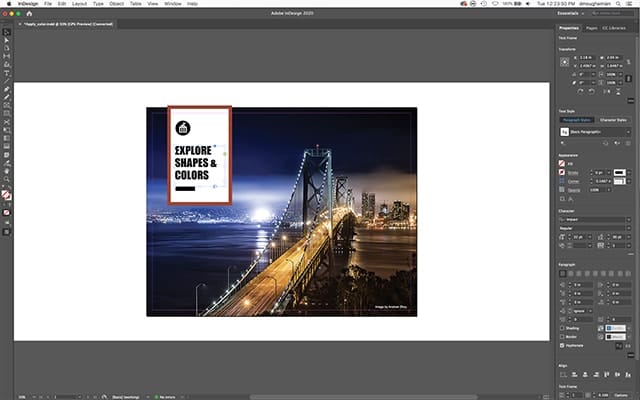
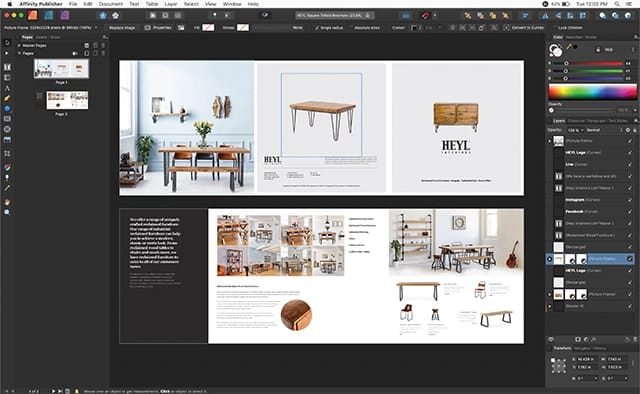
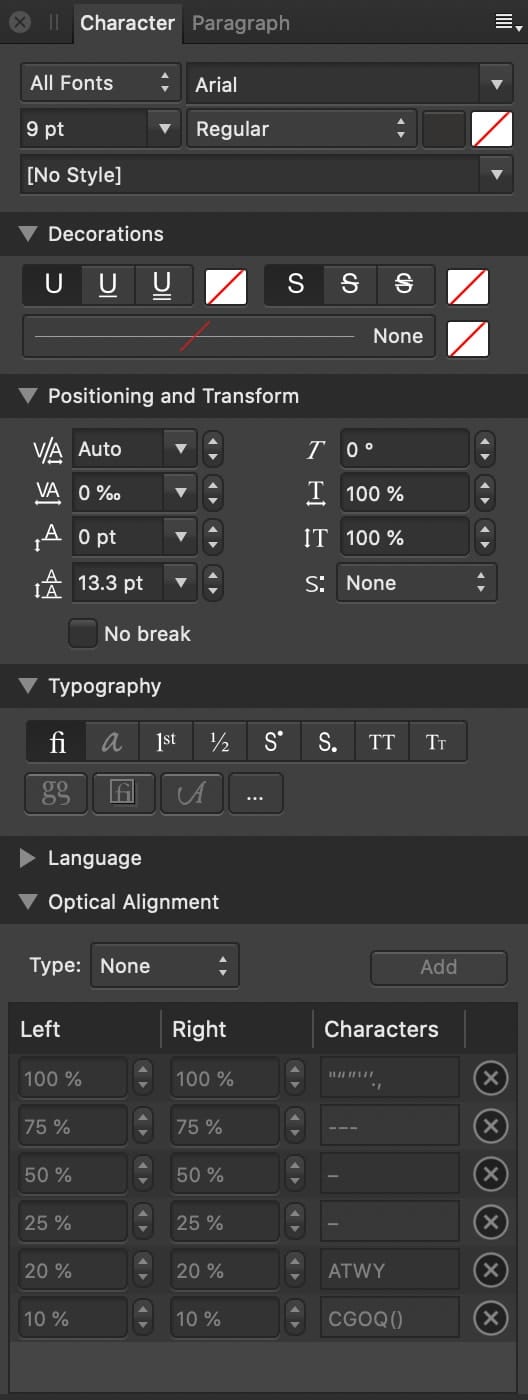
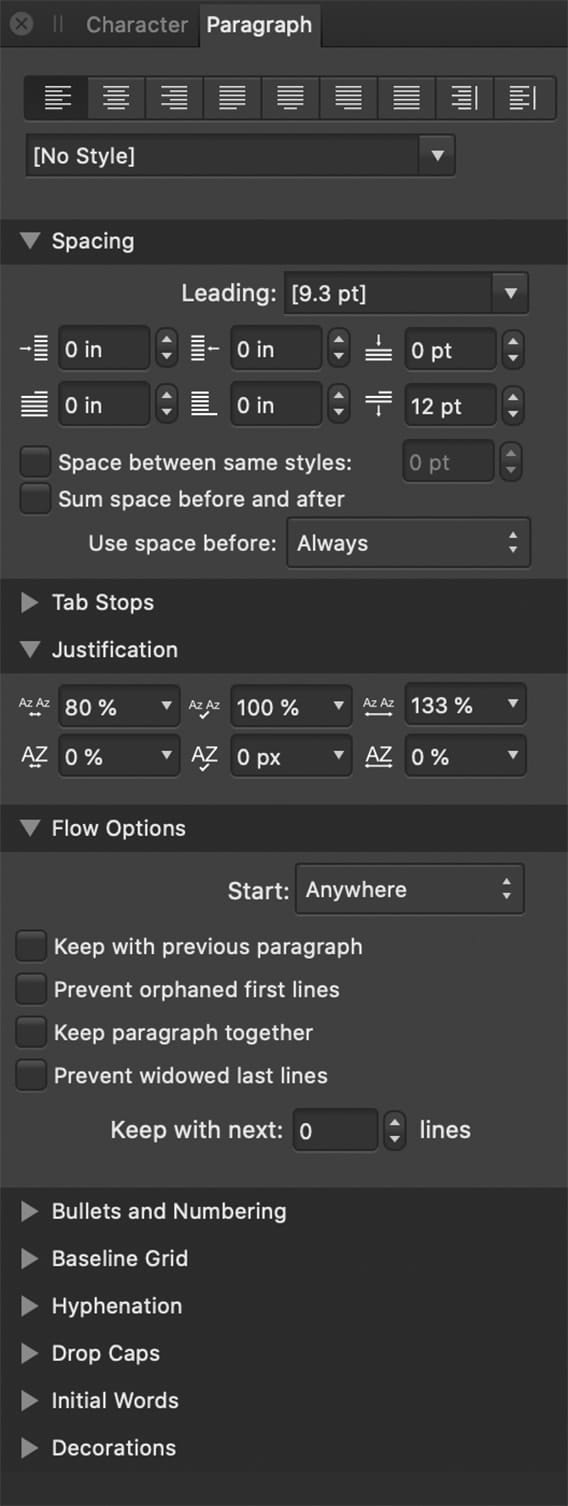
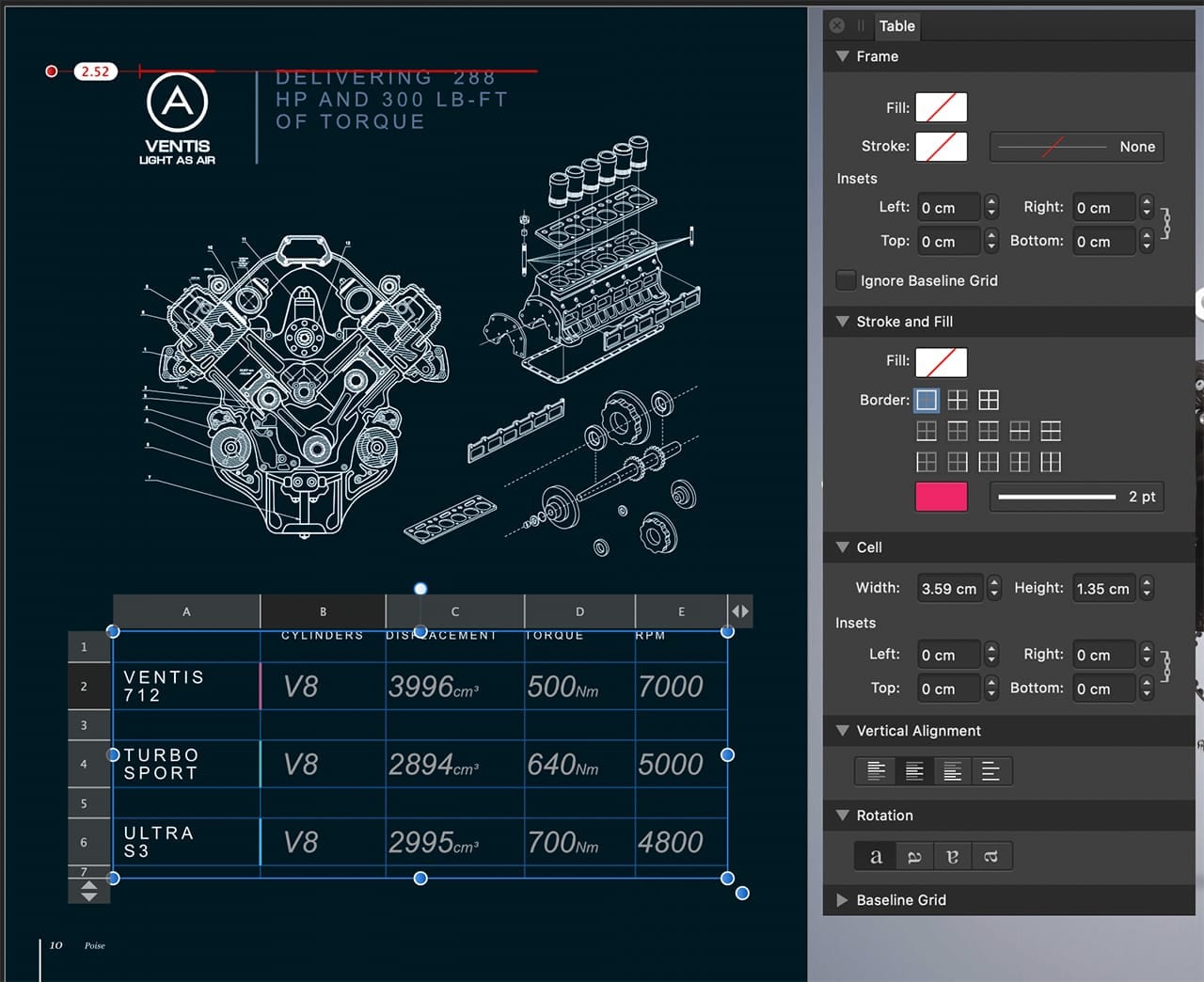
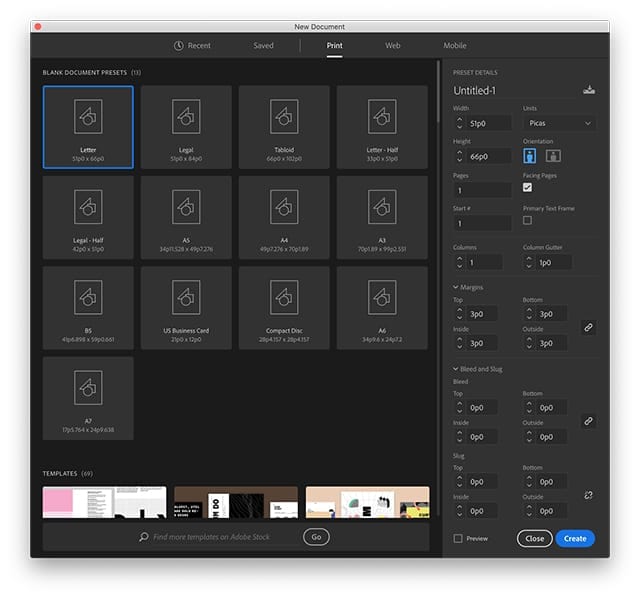
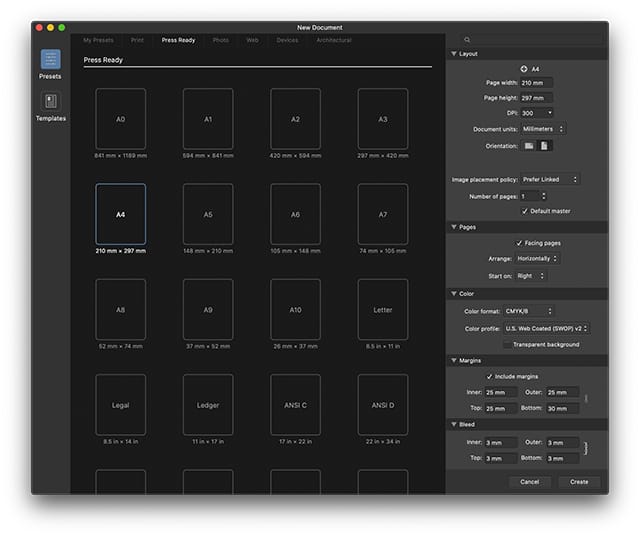
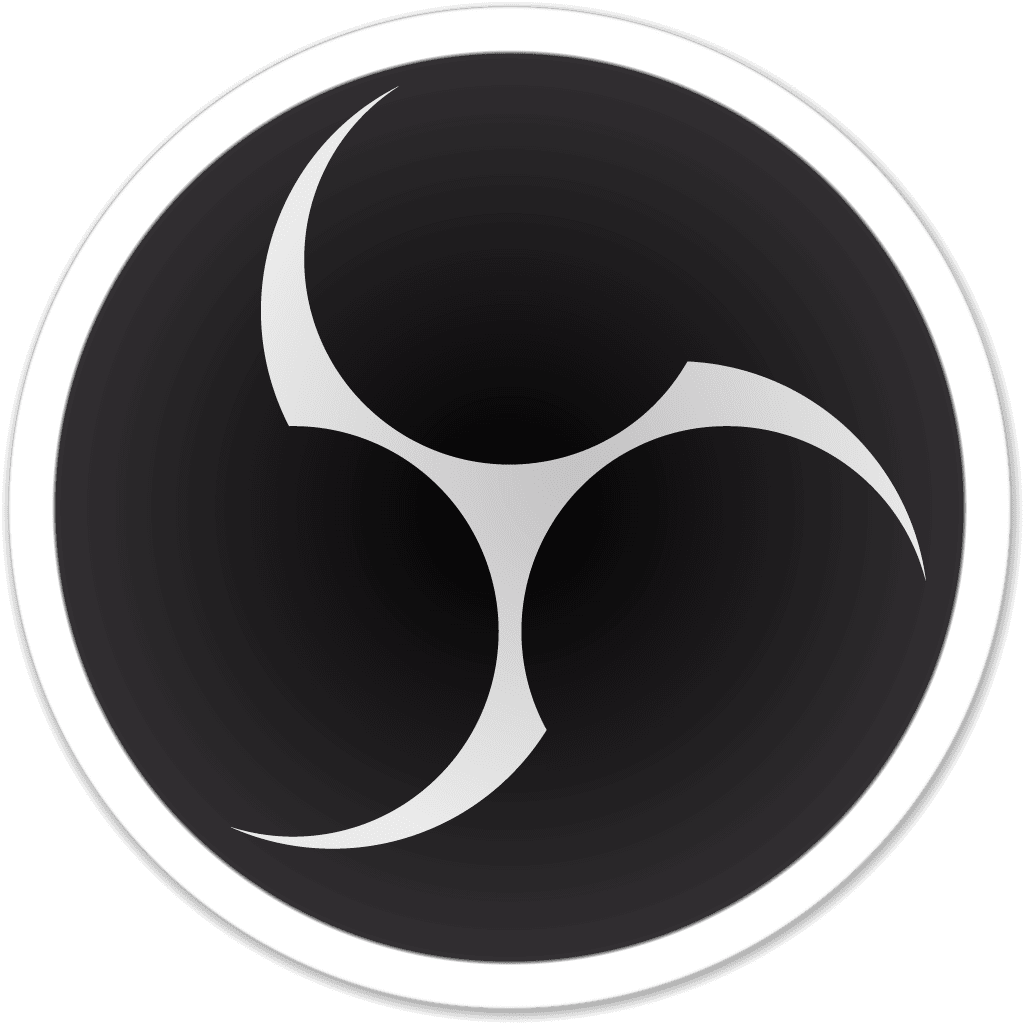
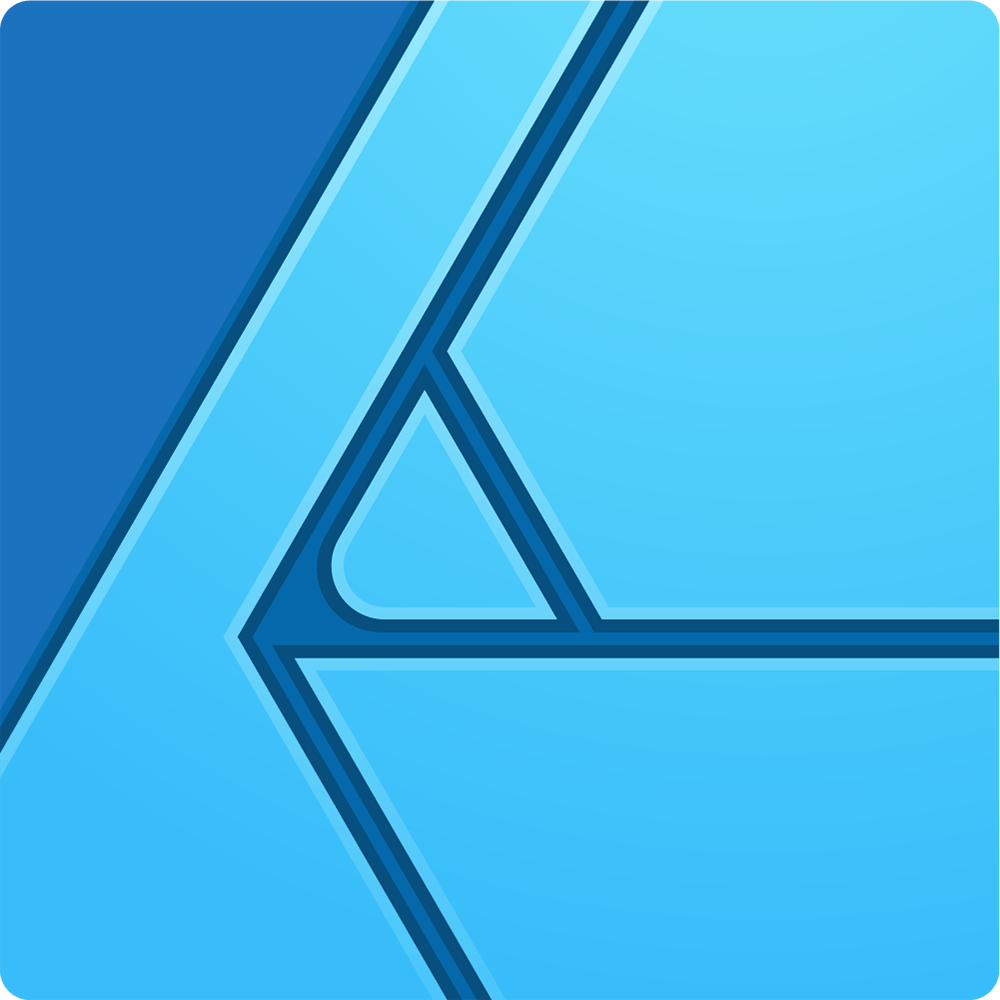
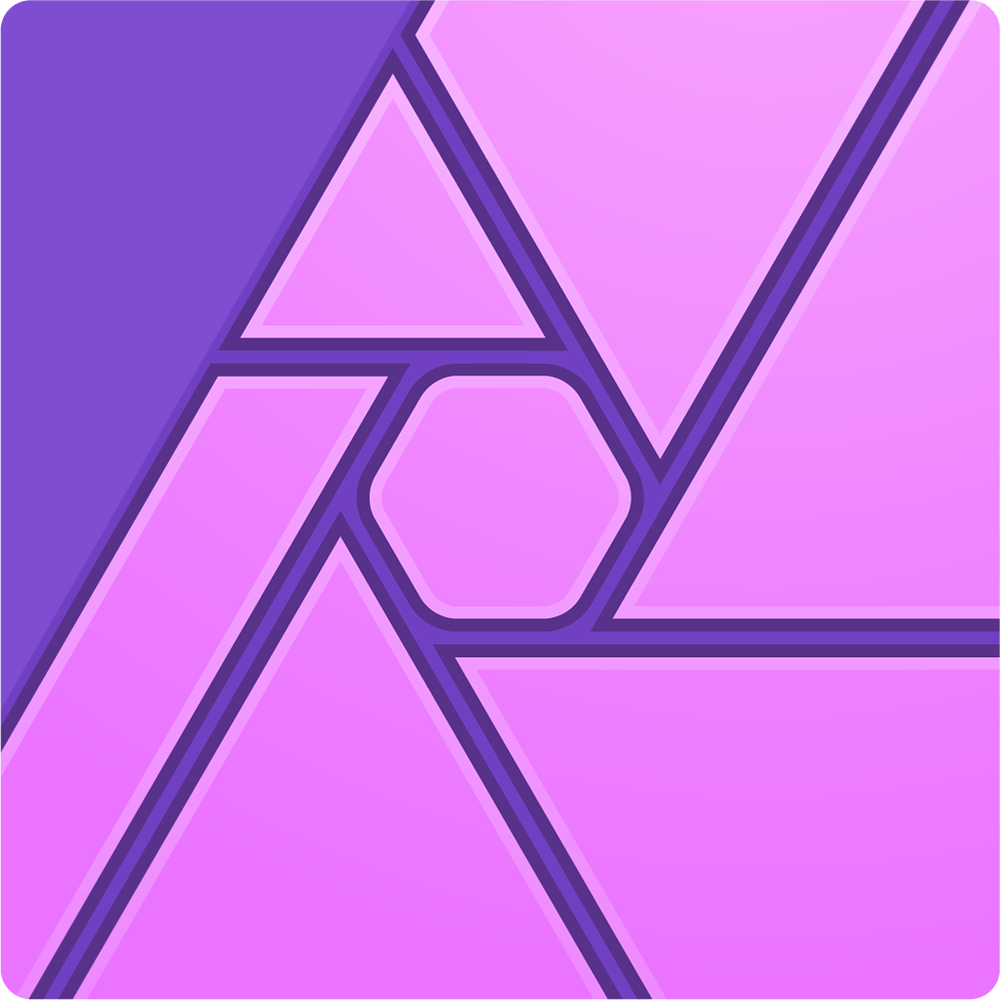
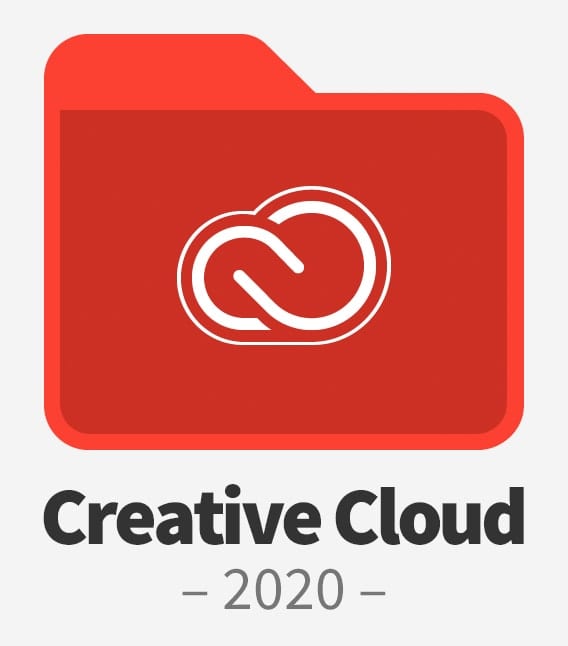
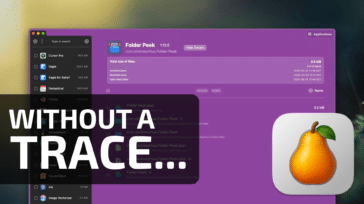
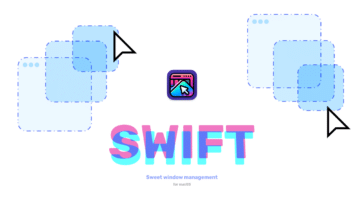
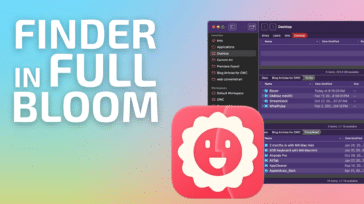
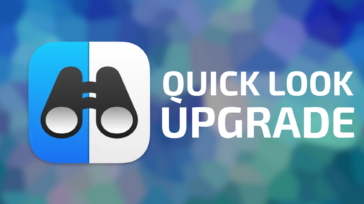


For my freelance work I switched to Affinity Photo and Design 2 years ago and augmented them with a return to QuarkXpress. I was using Adobe CS5 and have had to keep a MacBook Pro “dumbed-down” in regards to the version of operating system that allows CS5 to fully function. When Publisher went into Beta release I downloaded right away and began exploring. When it exited Beta and became a downloadable purchase I did so right away. In the process of learning the ins and outs I started with small single page to three page projects. I am now at a point were I completed a 100 page full color magazine for print publication and it was a breeze. Had to Google a couple of minor questions but that was probably due to my lack of familiarity with the software. The entire publication was designed with Publisher and I used both Photo and Designer. Adobe-free designing and not missing a thing.
Wow! No other comments here, yet. Well, I used the beta of Affinity Publisher in a limited fashion. I bought version 1 at a discount ($34.99) when it came out, even though it didn’t have IDML support at the time. I figured it would come along, and it did. At first, without IDML support, it was of limited use to me. Eventually IDML support was provided, but it would’t open a long form document I was working on. I made note of this on the Affinity Publisher forum. Not that I think I had anything to do with it, but a later update solved this problem. My InDesign document (exported to IDML) was opened almost perfectly, and relatively quickly. The only drawback was that my custom dictionary did not transfer, so I’ve had to build it anew. But that’s a small price to pay to be free of Adobe. While I use the CC Photo suite, which Included Photoshop and Lightroom at $10 a month, there is no comparable discount for InDesign.
With IDML support, Publisher may do to InDesign what InDesign did to Quark XPress. Certainly Adobe is on notice.
The problem I have with Affinity Photo is that it cannot open Lightroom files, preserving the edits. However, I’m tempted to get Photo due to it’s ability to use some Photo tools (and Designer tools as well) within a Publisher document. At the current discount price it’s hard to resist.
For people who don’t have a current copy of InDesign to create IDML files, the developer of IDMarkz, an otherwise expensive conversion program, is offering his app (which can convert many more formats bsides Indesign, including Quark) for free: https://markzware.com/products/idmarks. So one more of the barriers to moving to Publisher is down.