
You probably know that with its Live Photos feature, your iPhone records what happens 1.5 seconds before and after you take a picture for, in Apple’s words, “a moment captured with movement and sound.”
However, you can also take a Live Photo during a FaceTime call with macOS. When you’re on a FaceTime video call with one or more people, you can take a Live Photo to capture an image from the call. Both of you receive a notification that the photo was taken, and the Live Photo goes right into your Photos library. The Photos app doesn’t need to be open when you capture a Live Photo, as long as it’s been opened at least once and has a default library.
Note that the other person on the call may need to set their FaceTime preferences to allow a Live Photo before you can take one.
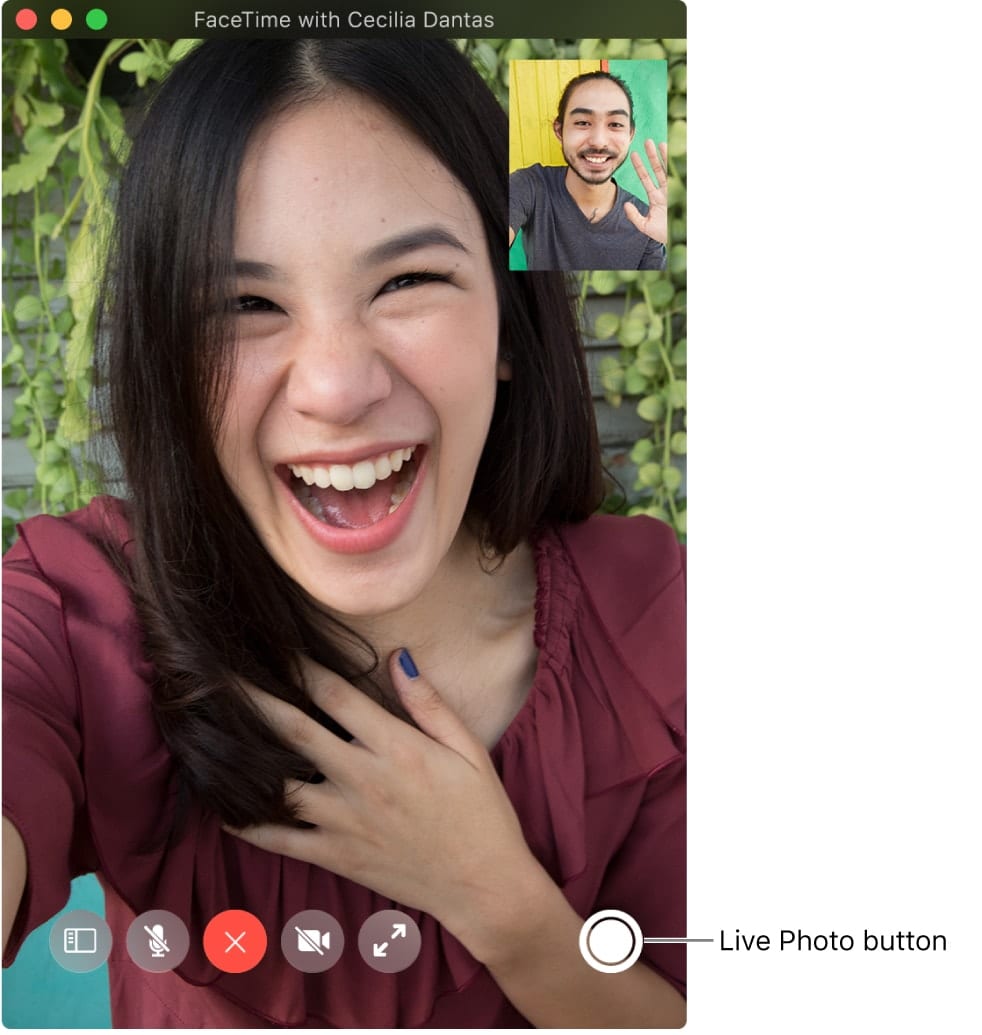
If the person you’re chatting with has enabled the Live Photo feature, you’ll see a camera button during your FaceTime call right on the screen. Hover your cursor over the FaceTime window to summon up the button. The pic will appear in the Photos app.
If you want to allow someone to take a Live Photo of you while you’re having a FaceTime video chat, you’ll need to enable it. It’s off by default.
To Enable Live Photos in FaceTime:
- Launch FaceTime from your Applications folder.
- Select Preferences from the FaceTime menu.
- Check the box to “Allow Live Photos to be captured during Video calls.”
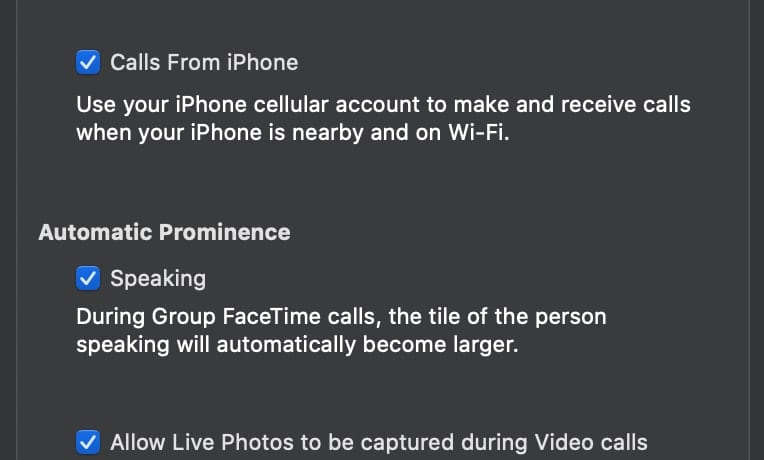
If you’re making a group call, you’ll need to double-click the tile of the person you want to take a Live Photo of, then click the Live Photo button.
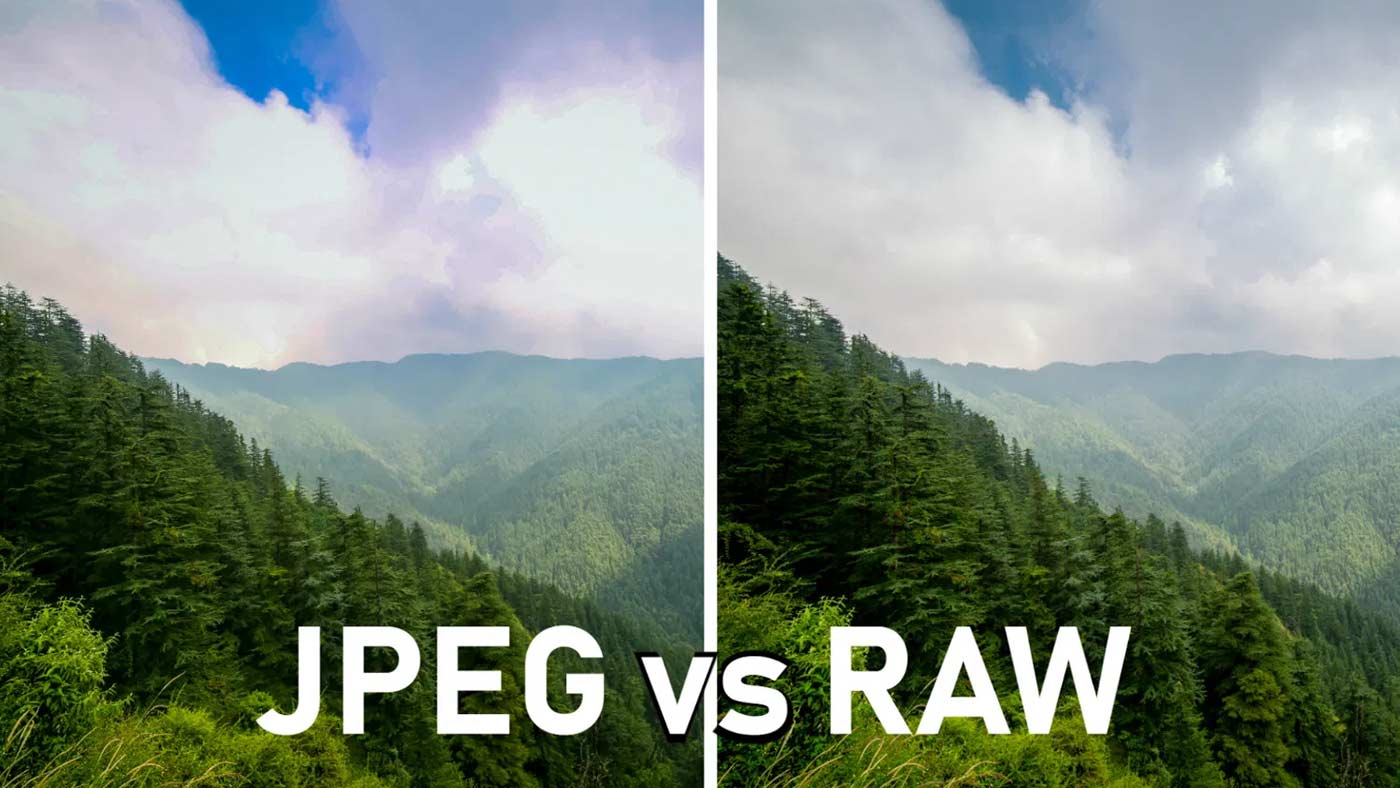

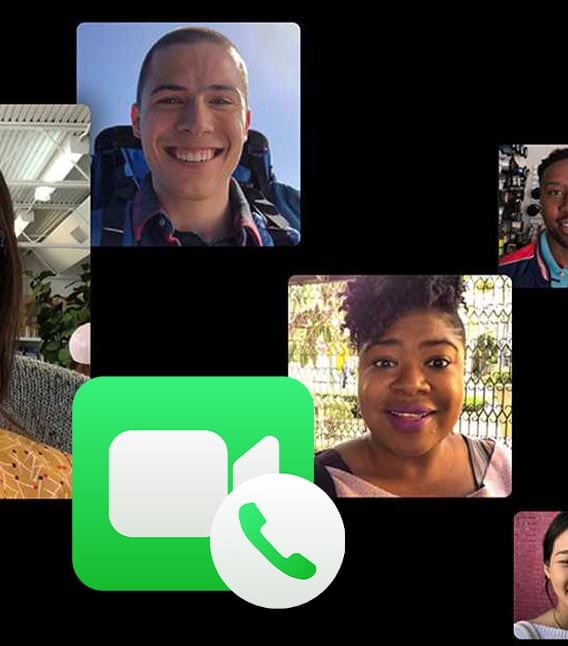







So how does one PREVENT other people from taking pictures of you during use of these apps?
Under FaceTime settings, toggle off “FaceTime Live Photos.”