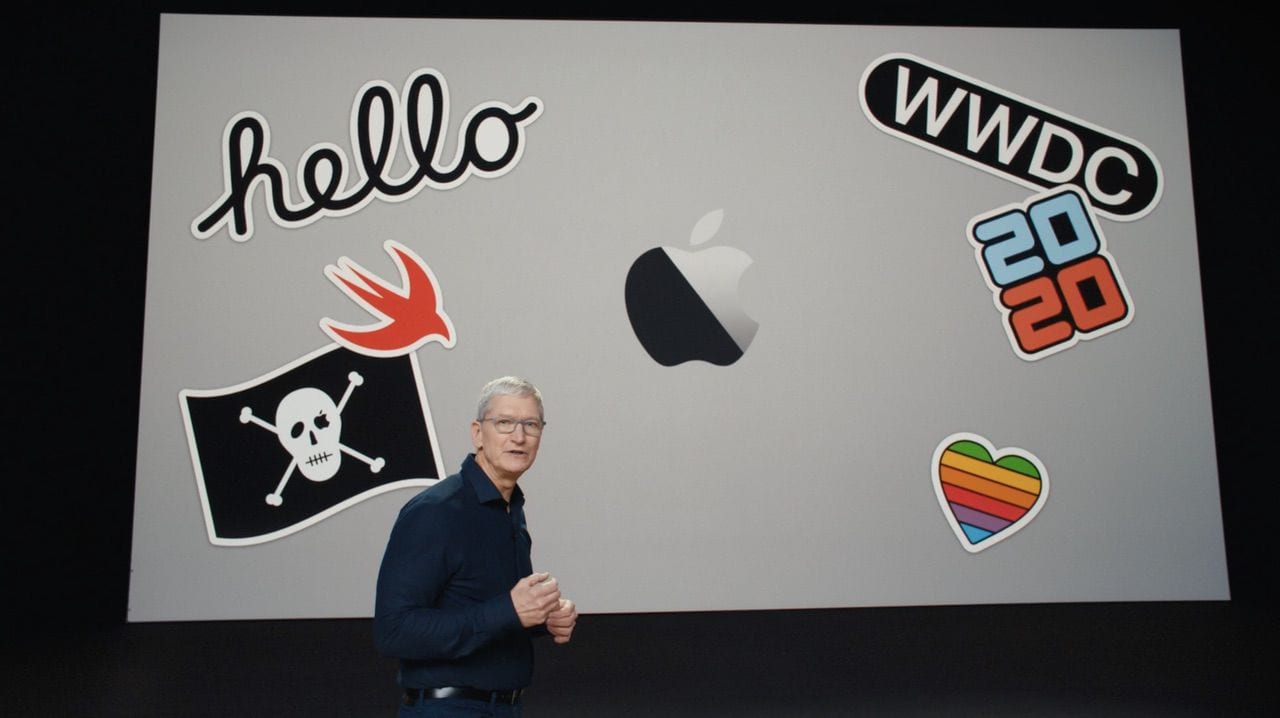
This year’s Apple Worldwide Developer Conference (WWDC) keynote has come and gone, but Apple fans and developers alike can be sure that the impact of what was announced will continue for a long time. Today I’m taking a deeper dive into the major announcements made during the presentation. If you didn’t get a chance to watch the keynote, Apple has made it available online.
I won’t be repeating all of the announcements, instead focusing on what I felt were the most important bits and pieces, and then digging in on what makes them so critical to the future of Apple. Here we go!
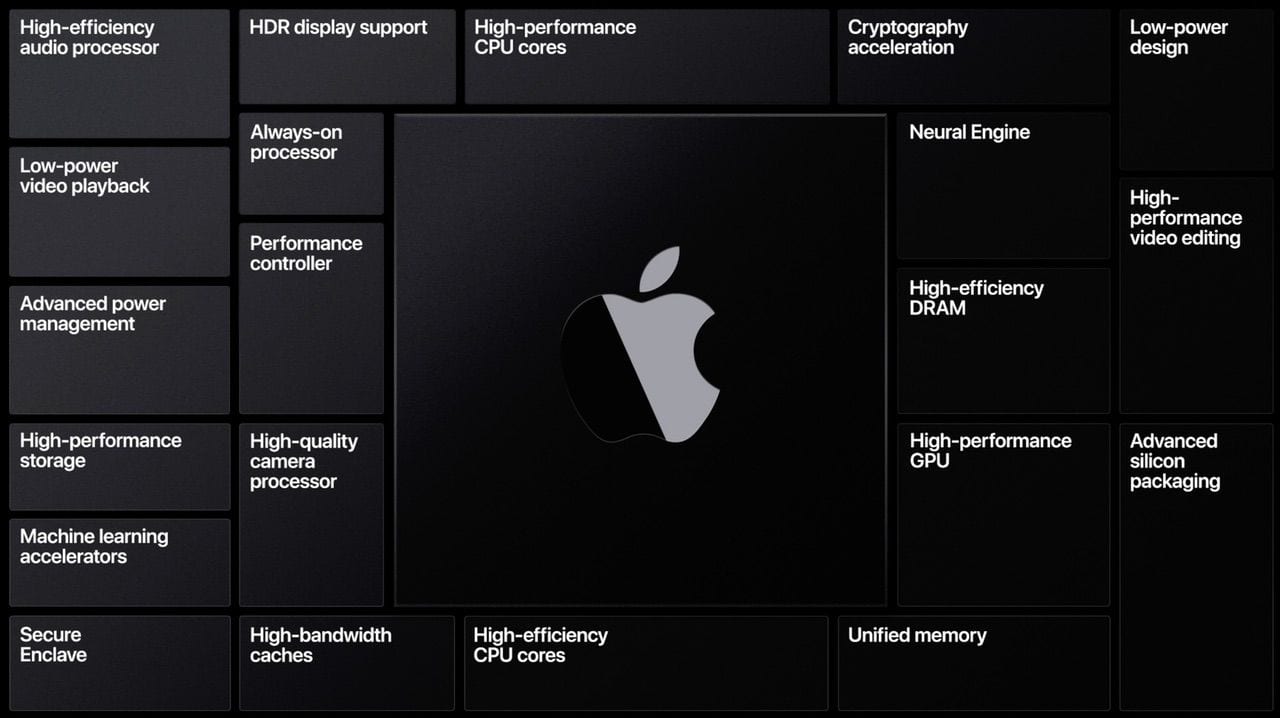
Apple Silicon
You’ve probably heard the big news already — Apple is moving away from Intel systems on a chip (SoC) for the Mac platform, and will be using its own in-house designed SoCs for future Macs.
The company has a lot of experience designing its own SoCs, having started prior to the release of the first iPhone in 2007. Apple is an architectural licensee of ARM, meaning that it can design its own CPU cores that are based on the ARM instruction set. RISC (reduced instruction set computing) chips require fewer transistors to implement, meaning that they are much more power-efficient than CISC (complex instruction set computing) CPUs like the Intel Core series processors currently used in Macs.
Apple’s existing SoCs include the A12Z (used in the 2020 iPad Pro), which has a 64-bit, 8-core design. It’s this very chip that is used in the very first Mac using Apple silicon — the DTK (Developer Transition Kit) Mac mini that is available to Apple developers who want to build and test their applications on the new architecture.

What all is involved in a transition to a new architecture? A lot — but fortunately Apple (unlike most other consumer electronics manufacturers) has been down this path before. The original Macs were built on the Motorola 680X0 processors, and beginning in 1994 the company began using PowerPC RISC processors. These were designed and built by the AIM (Apple-IBM-Motorola) alliance, and required Macs to run a native version of the classic Mac OS (System 7.1.2 and later).
The second transition was much more jarring to the Mac world. Apple was unhappy with the slow pace of PowerPC development, so in 2005 the company announced a transition to Intel’s processors. At this point, the Unix-based OS X was running on most Macs. Apple needed to figure out a way to run apps on both PowerPC and Intel processors, which resulted in the creation of Universal apps that could run on either platform. Universal apps consisted of one binary with the necessary code to run on either PowerPC or Intel.
Another key piece in this second transition was Rosetta, a “dynamic binary translator” that allowed PowerPC native apps that hadn’t been recompiled to be Universal to run on the Intel platform.
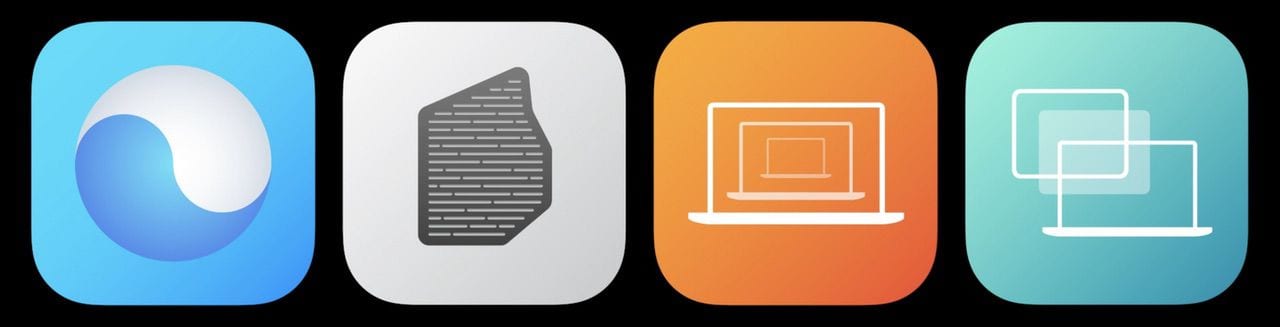
Now we’re moving from Intel to Apple’s own processors, and Universal 2 and Rosetta 2 echo their earlier counterparts in making sure that developers have a way to produce code that will run on both platforms and that older apps that aren’t recompiled will be able to run on Apple Silicon.
Other longtime Mac users may disagree with me on this, but I found the transition from PowerPC to Intel to be relatively smooth and painless, and I think the current transition will go even better.
So far, it appears to be quite simple for developers to move their code to Universal 2; Microsoft Office natively runs on Apple Silicon, as well as Adobe Lightroom and Photoshop and Apple’s own Final Cut Pro. All of the macOS Big Sur default apps are Universal 2 apps, so they’ll run equally as well on Intel and Apple Silicon Macs.
What will be the benefits to Mac owners starting this fall when the first Apple Silicon-based Macs appear? Performance and efficiency, the driving points for all of the changes Apple has made in the Mac platform since 1984. Even better, it means that all of Apple’s devices — from the Apple Watch to the Power Mac — run on the same architecture.
I think one of the most amazing features of the transition will be the ability to run iOS and iPadOS apps on Macs. For the first time, those of us who love an iPhone or iPad app that doesn’t have a macOS counterpart will be able to run those apps on the Mac natively. Considering all of the games that have been written for iOS and iPadOS, this should be a huge benefit both to Mac gamers and to the developers who have focused on the mobile platforms.
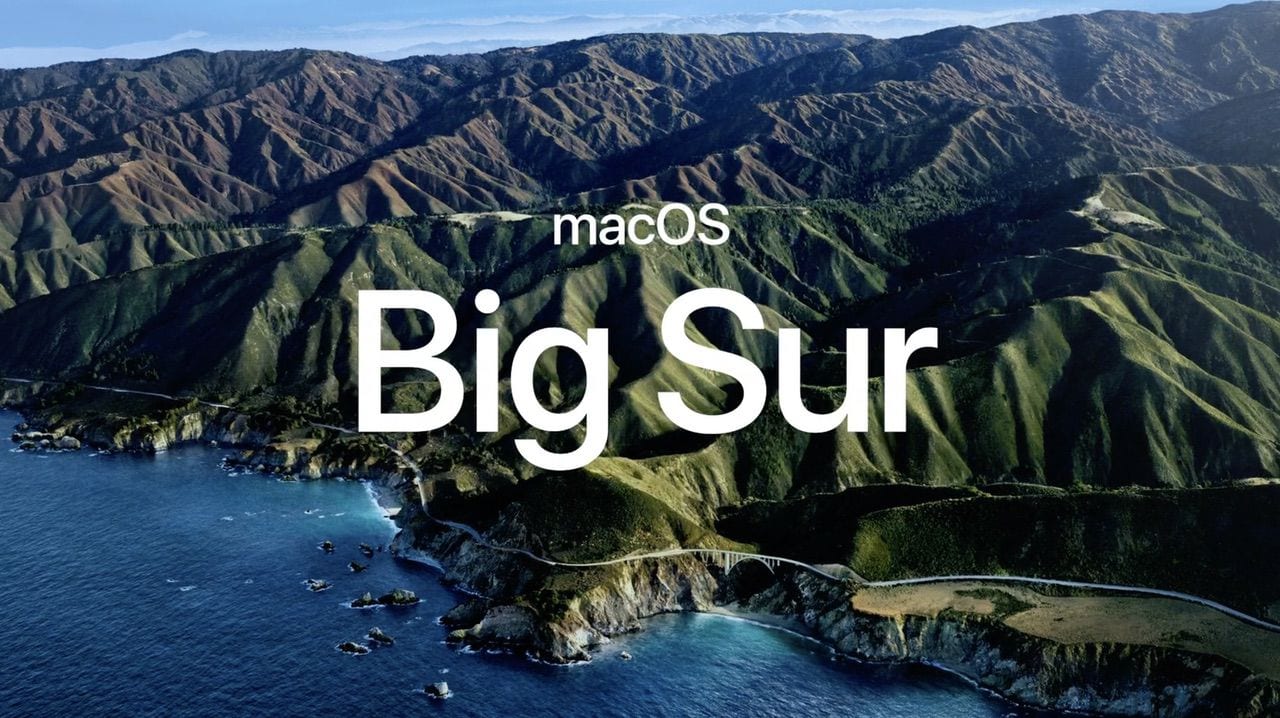
The move to macOS 11 — Big Sur
Since March of 2001, Mac users have used one version of Mac OS X or another — the X in that name being the Roman numeral 10. The most recent version of macOS is 10.15 Catalina. After 19 years, we’re finally moving to 11 — macOS 11 Big Sur. No more 10.X releases!
Big Sur is the first Mac operating system to run natively on Apple Silicon, so it IS a big deal in that respect.
macOS 11 Big Sur represents the biggest change to the design of the Mac operating system since OS X first shipped in 2001. It’s cleaner, more attractive, more futuristic-looking, and brings many of the improvements also announced for iOS and iPadOS to the desktop and laptop lines for the first time.
To start with, most app icons have been redesigned from the ground up with a 3D feel to them, and the Dock corners are more rounded than before. Many of the “built-in apps” — those that ship with macOS — now have a translucent sidebar with more vertical spacing between items and glyphs that are common across all Apple operating systems. For example, the Mail app shows a more rounded row selection (what you get when clicking on a specific message in the app), and the small icons that indicate folders, trash, etc… are all very clean and colorful.
The macOS menu bar is also completely translucent now, and once again, the layout of menu items gives each item more vertical space. In one sense, that might be a bit of a problem for those of us who have used Macs since 1984, as we’ve built up muscle memory on how far to move a pointer to select an item — but then again, we’ll find out for sure in the next day or so when we load up the first developer beta.
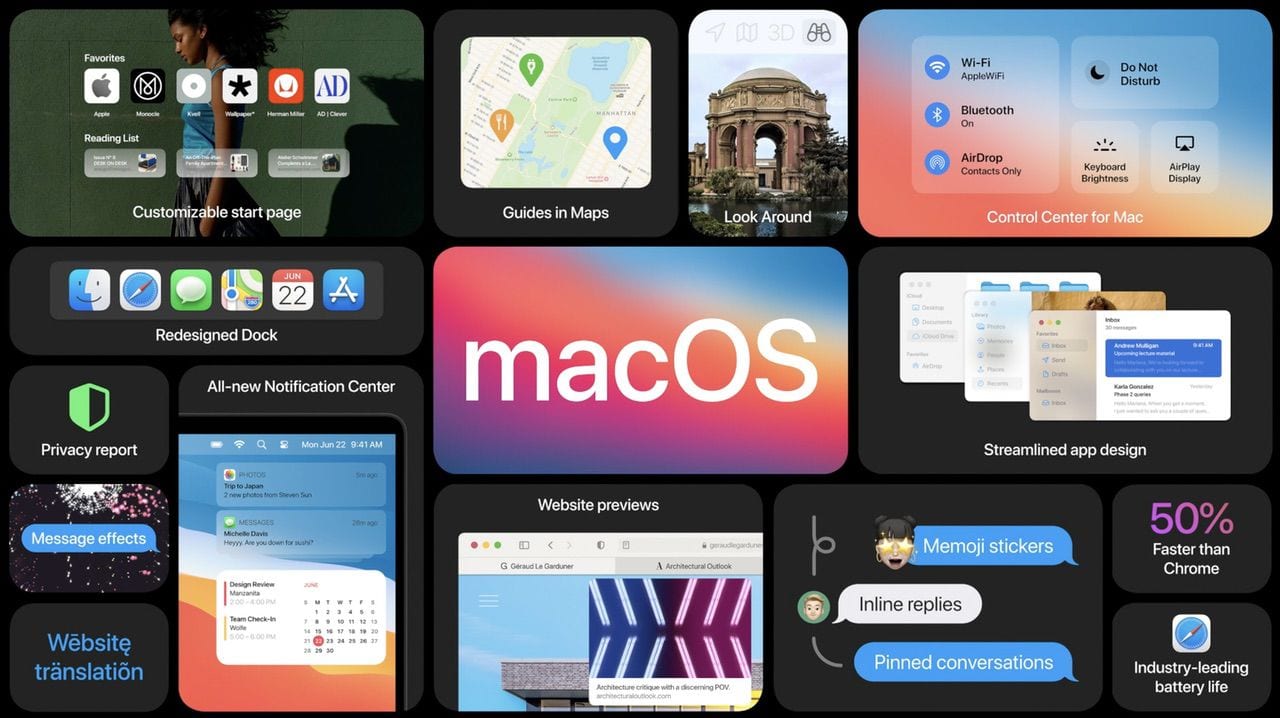
The Control Center now moves from iOS and iPadOS to macOS. With a click on a menubar icon, a simple pane offers access to a lot of controls at once. Mac users can also customize the menubar more easily by dragging items from Control Center to the bar. The widgets found in iOS and iPadOS now move to macOS as well, and they share screen space with Notification Center.
Messages
The macOS Messages app gains all of the features of the versions found in iOS and iPadOS, including a way to search messages easily, edit Memoji on the Mac, and the ability to pin important conversations to the top of the Messages app. No more digging around to find a Messages stream from your significant other — it can be pinned to the top!
Messages also gains inline replies, so replies on a group Message no longer get lost in a stream of other replies — they are “attached” to the original message you’re replying to.
Maps
The Maps app on macOS Big Sur now moves closer in functionality and looks to its iOS and iPadOS brethren. One feature is the ability to create guides — collections of places in a location.
For example, let’s say that I’m going to visit Nashville, TN, and the surrounding area. I can create a Nashville guide, adding restaurants, sites to see, locations of friends to visit, and so on.
For those of you who always liked the Glympse web app for finding out how close to home your friends or relatives were when they were sharing their locations, the Maps app will now show their route, current location, and ETA.
Safari
Apple referred to the redesigned Safari app as the biggest change ever in Apple’s web browser. It’s always been an extremely fast browser, but the latest version clocks in at a whopping 50% faster at page rendering than Google Chrome.
There’s now a privacy tracker button that will show up for each website you visit. Give it a click, and you can see what trackers were blocked by Safari. Passwords that are saved for websites will now inform you if they have been compromised during a security breach. That’s useful for things like banks and credit card companies, as they’re popular targets for hackers, and Safari can send out a warning to users immediately if security has been breached.
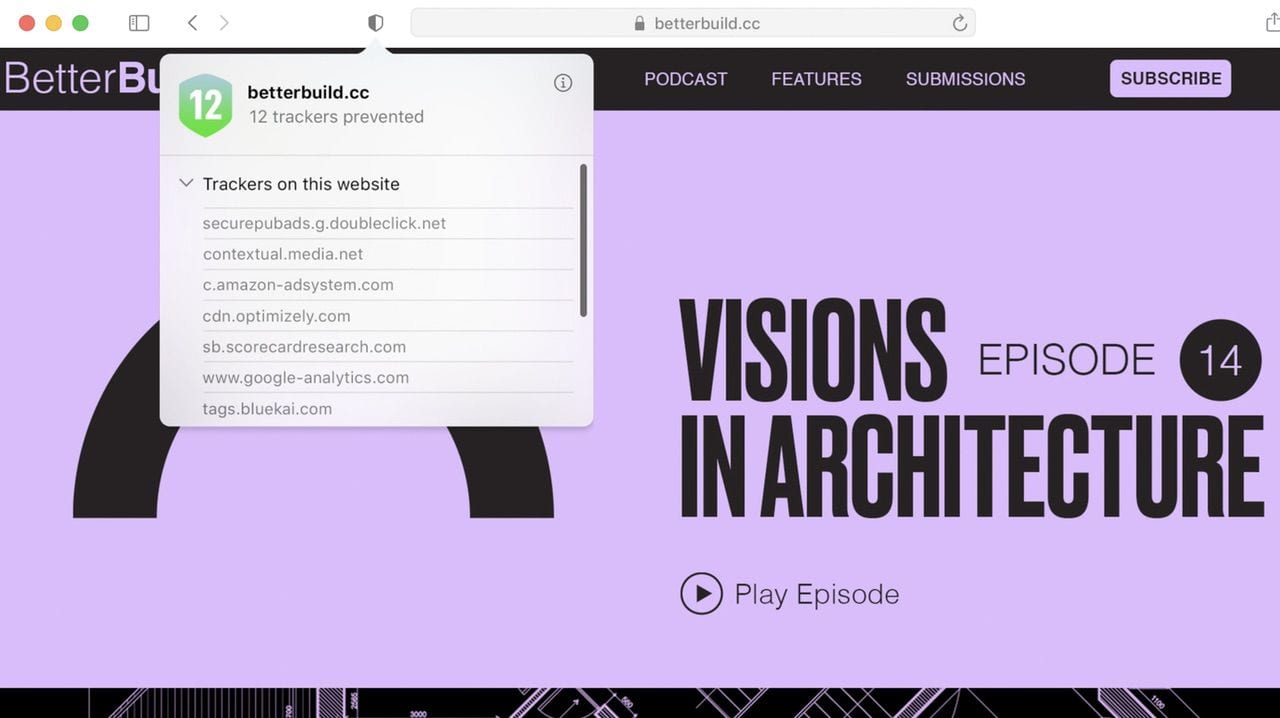
Extensions are being supercharged, and you can now select which sites and at what times they can be used. If an extension is loaded, it has a tiny button in the Safari toolbar that can be clicked in order to set preferences.
People are going to love the customizable start page, which can feature custom backgrounds (including personal photos) and content like iCloud tabs. Speaking of tabs, they now have icons associated with each website (favicons) in the tab for easier identification, and by hovering over a tab, a preview of the web page appears.
If you like visiting websites that are published in other languages, native translation of those pages is built into Safari.
iPadOS 14
iPadOS 14 was announced during the WWDC 2020 keynote, and while there weren’t a huge number of new features added to Apple’s tablet operating system, the changes add significantly to the usability of the iPad as a computing platform. Let’s take a look at some of the changes that will come to many iPads this fall.
Most of the features announced here for iPadOS 14 are mirrored on iOS 14. For example, the redesigned widgets that can be placed on the Home Screen in various sizes are coming over to the iPad as well. One change that seems to be similar between iPadOS 14 and macOS Big Sur is the addition of translucent sidebars in apps – hmmm, makes you wonder if the iPad and Mac may finally merge down the road…
In particular, the Photos app looks a lot more like the macOS Photos app and has a sidebar that makes it easier to both browse and organize photos. The Music app also gains a Mac-like sidebar in iPadOS.
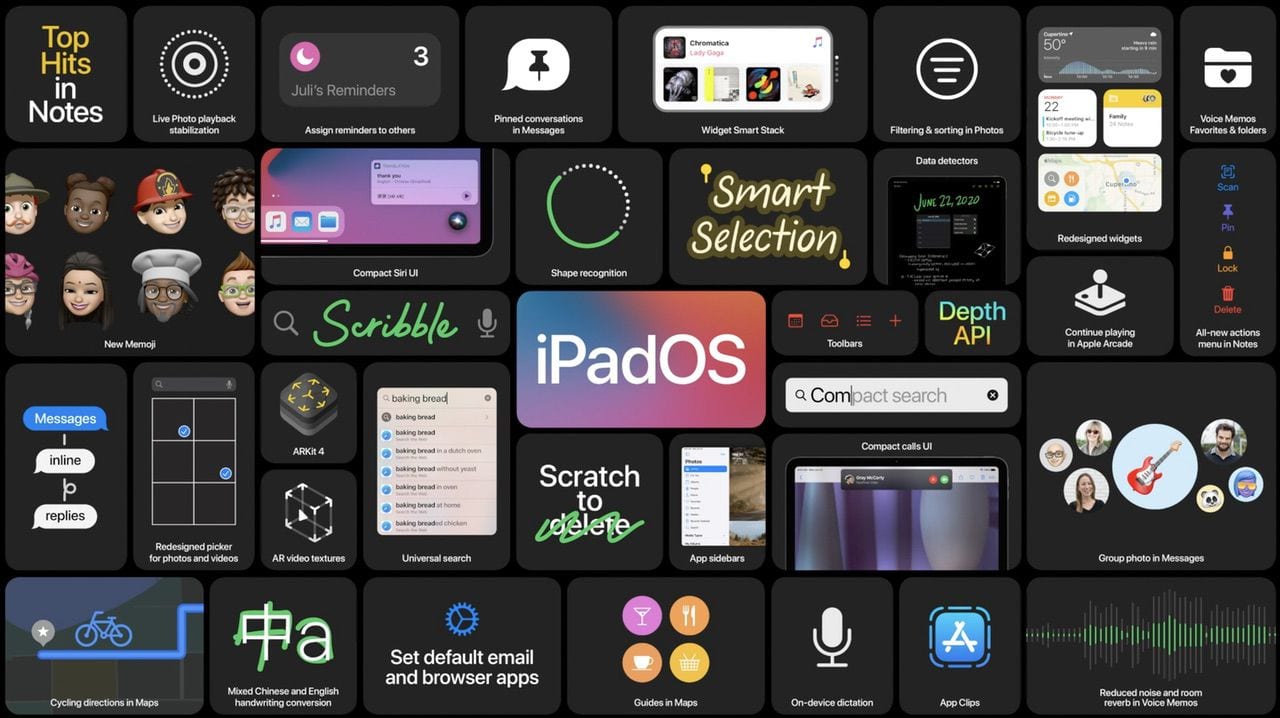
One change I was happy to see is that when FaceTime or phone calls come in on the iPad, they no longer take over the entire screen. Instead, a small notification shows up on the screen that can be tapped to answer the call or flicked away to dismiss. Siri no longer takes over the screen when you need info — instead, Siri takes up a small window and results show up in the lower right corner of the display.
Another interesting design iteration that calls on macOS Big Sur is the addition of drop-down menus on the iPad. Rather than have a group of icons, each with a separate function, it appears that some built-in apps gain a drop-down menu with a list of items.
iPadOS and iOS 14 both have a Universal Search function and it’s much easier to see all apps in a scrolling list referred to as the App Library. Searches can be originated either from the Home Screen or in any app. Type a few characters, and apps, documents, and contacts appear quickly. Type a few letters in the Universal Search bar, and Safari can open a web page.
Handwriting gains new importance in iPadOS 14, with a new “Scribble” function. Within notes, it’s now possible for rough shapes to be automatically converted to more precise shapes — this, oddly enough, was a feature of the Apple Newton MessagePad between 1993 and 1998. Another Newton feature makes it to the Apple Pencil and iPadOS 14 — a “scratch” gesture to delete text.
For those who like to take notes with Apple Pencil (not me!), any words, letters, or other items can be selected as if they were typed text. Let’s say that you hand wrote a poem with its title at the top of the page. With gestures, you will be able to select the title and change the text color. Handwritten notes can also be copied as text, then pasted into any normal text field.
Apple Pencil support also extends to any text field, so search criteria can be written into those fields. Oddly enough, handwriting recognition can now understand two different languages and character types in one sentence. For example, you could begin a sentence in handwritten English and end it in handwritten Chinese, and the operating system recognizes both.
iOS 14
The first major update announced yesterday was iOS 14, and it’s the last OS update I’ll discuss today. It all started with the App Library, a way to finally organize all of your apps, actually even hiding lesser-used ones and giving you a way to visually glance at an alphabetical scrolling list of apps if you need to. App Library creates “suggested” and “recently added” folders automatically, as well as category folders (Photos or Music, for example). The most used apps are at the top of the App Library, making them much easier to get to.
In earlier sections, I alluded to Widgets, which received the most attention during the iOS 14 section of the keynote. Widgets can be of different sizes and placed on the Home screen if desired, and they’re highlighted for exploration in a “Widgets Gallery”.
With video becoming ever more popular on our mobile devices, iOS 14 introduces a floating “Picture In Picture” window that can be open for viewing in any app. Should you decide that your screen needs your full attention, the PIP window can be swiped to one side and disappears while the audio continues to play.
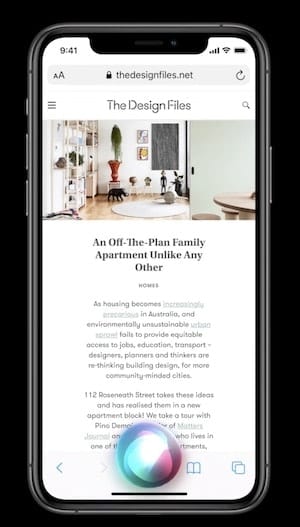
Siri has been behind the curve of AIs over the past few years, with Amazon’s Alexa and Google Assistant taking a huge lead in both usage and capabilities. That doesn’t mean that Siri has been taking a break — it was noted that Apple’s AI answers 25 billion requests every month.
Siri is less obtrusive than before, no longer taking over your iPhone (or iPad) screen during a request. One of the most fascinating comments was that all Siri dictation and language translation is now done on the device, which means that no Internet connection is required. A Siri-powered Translate app can actually translate conversations, automatically recognizing languages in the process. I believe I also heard that this app will be available on Apple Watch as well.
One problem with a world that runs on apps is that you occasionally don’t have the app you need for a specific function – like paying for parking – when you’re at a location, and it’s both time and bandwidth-consuming to download many apps over cellular data. App Clips are a brilliant solution announced at the keynote; they’re small parts of apps that are designed for speed and small size, performing just key functions.
For the parking lot example, imagine being able to either tap your NFC-equipped iPhone on a sign to begin an App Clip download, or point your iPhone camera at a special App Clip QR code. The clips are less than 10MB in size so they download quickly, and Apple is recommending to developers that they use Apple Pay and Sign In With Apple to speed up using the clips.
Wrapping It All Up
This article isn’t meant to be an overall point-by-point summary of the WWDC 2020 keynote event, but hopefully, I’ve provided enough info about the announcements that are going to make the biggest difference to Apple device users in the future.
As you can probably tell, the move away from Intel processors in Macs is probably the most significant takeaway from the event. It places all Apple hardware on the same architecture for the first time ever, creating many opportunities for software developers to craft apps that can run on multiple platforms easily.
While there are still a lot of unanswered questions about the move to Apple Silicon – like whether or not the architecture will continue to support Thunderbolt – we’re sure to gain more clarity once the first new Macs make their debut this fall.


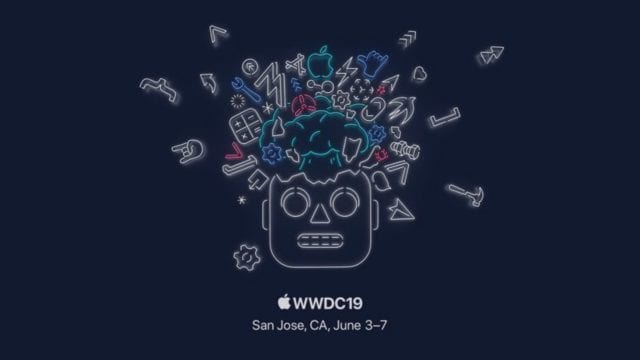
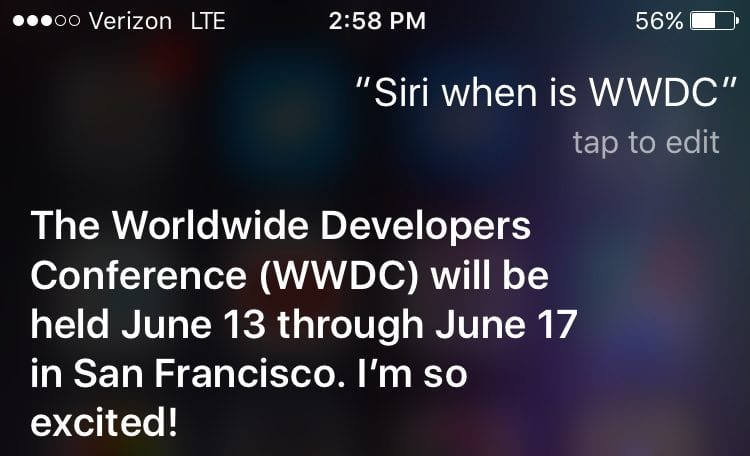
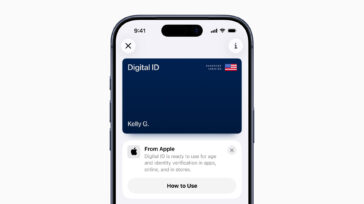
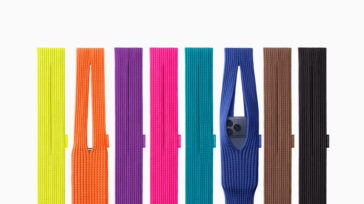




Thank you learned a lot
News flash: I’ve had to go thru all of Apple’s CPU changes over the years and they NEVER work right when first released. Example: OSX was not fully functional until 10.2.6 — years after introduction. Users suffered with computers and software that were plagued with bugs. This transition will be no different. Apple is doing this because it’s good for them, not us. Everyone will eventually have to buy expensive new Macs all over again, even tho their Intel machines work just fine. Not me. I’m done being manipulated by Cupertino. They’ve picked my pocket one time too many. And I’m tired of being their unpaid beta tester. Take your ARM-based Mac and shove it.
This will be interesting for cloud Devs that like to dual boot with Linux or some other alternative OS. Wonder how that will work moving forward.
Personally I use VirtualBox to run Linux and Windows VMs for development purposes. Perhaps I have been coasting on that one, taking it’s (mostly) seamless access to underlying hardware for granted.
Hopefully this won’t be too much of a problem.
Likewise I am a bit concerned about Adobe CC apps. The recent versions of Bridge have been horrible. QA isn’t catching basic workflow things. Not optimistic about what this means for the whole CC suite moving to Apples silicon.
Why is Boot Camp or Windows virtualization not possible with macOS 11.0 Big Sur? Is it because there is not a 64-bit Windows for ARM? Is it in development by Microsoft? Tentative release date?
There already is an ARM variant of Windows, but it’s both still in its teething stages (i.e. insanely problematic) and not generally available to the public. It’s currently mostly for OEM (prebuilt) systems. It currently exists to enable Microsoft’s core apps and OS functionality work on more efficient hardware.
You’ll be giving up 64-bit Intel apps as well, which means nearly all modern games and drivers unless they have an ARM64 specific version available.
You can see more about what to expect with an ARM based PC here: https://support.microsoft.com/en-us/help/4521606/windows-10-arm-based-pc
Any word about whether it will be possible (or Apple will allow/sell the chips) to change out the processor on the Mac Pro (2019) to the new SoC chips (eventually)? Just about to make the jump, but that Mac is sooo expensive that I’ve got to be able to get more than a couple of years out of it before apps start bailing on intel and moving to SoC exclusively. Based on an OWC video I saw, it is possible to upgrade the current Intel chip to a faster one, but the Apple chips are a total un-known (it seems).
The Intel Mac Pros will only be able to accept another Intel CPU of the same family (Scaleable Xeon Gen 2). Apple’s SoCs are soldered directly to the motherboards, and even if they weren’t, only ARM CPUs of the exact same family and socket type would work as replacements.
So I’m afraid your Mac Pro will always be Intel-only. Perhaps Apple could come out with an ARMCard of sorts that works with the Mac Pro’s PCIe slots, but that’s a pipe dream, really.
You don’t have to worry about early cutoffs for the current crop of Intel Macs. While Apple will transition to their own in-house hardware after two years, they’ll still be supplying their Intel Macs with OS updates for at least the next several years. It’ll be the developers that you need to worry about, not Apple itself. But that’s why Apple is providing Rosetta 2 and Universal 2, so that if a developer does not update the app in question, as long as it isn’t a direct driver, it’ll run just fine for the foreseeable future. :)
Thanks. Hopefully Apple will adress the pros specifically soon. I haven’t gone after the new pro yet. And I’m probably won’t if there’s not a hardware upgrade path. Before the silicon announcement, I would’ve expected to get 10+ years out of the pro because of the upgrade ability. That’s the only way to justify a machine that expensive for me at least. With only a 4 to 5 year window, it becomes a nonstarter for me and probably quite a few other pros outside of big Hollywood studios.
just who is to be manufacturing the ARM chips for Apple products ❓
From what I have heard, it will be TSMC.
Yep, I’m hearing TSMC as well. Interesting thing is that TSMC might be building a plant in the US…
Steve
I tried to leave a comment. I got “You are trying to post comments too soon, slow down.”
It was the only comment I was posting. I guess, because I don’t think everything Apple does is great and wonderful, I’m persona non grata, here.
Hey Ross, you tried to leave the comment on this post? And was that the return message verbatim?
What I quoted was close, but not exact. I cannot reproduce the problem, now.
I saw your test comments come in. :-)
I’m not sure what it was – I’ve never seen such a message before. Glad it’s working now, though!