
Over the past several weeks, we’ve been discussing Open Broadcaster Software (OBS), an open-source video product application. You can catch up on the previous articles and learn how to use this free application:
- Video Production with OBS: What It Is and Why You Should Use It
- Open Broadcaster Software (OBS): Installing and Configuring
- OBS Chapter 3: Sources and Scenes
- Open Broadcaster Software – Part 4: Recordings and Streams
- OBS Chapter 5: Hotkeys, More Sources, and Resources
Now, OBS is quite powerful and adequate for many consumer and even professional video live-streaming or recording use cases, but it can have its limitations. In today’s article, we’ll discuss why it may be more advantageous to look at commercial apps and talk about the features of some of the more popular Mac video production apps. In addition, if your budget is limited to the free OBS application, we’ll talk about how to get support.
Reasons to Not Use OBS
At the end of the last article in this series, I noted that “while OBS is a great way to start getting into livestream production, it’s an example of ‘You get what you pay for’ in that it lacks good support, unexplainable bugs sometimes crop up, and it doesn’t have built-in features that can make your livestream work even easier.“
One of my pet peeves was when I was looking for plugins for OBS. I’d see one that added a feature I really wanted, only to find out that it was only available on the Windows version of OBS. When I run apps, I no longer want to run them in a virtual machine or have to reboot my Mac into Windows running on Boot Camp. Especially with video, the best performance comes with a native app or plugin. Not having access to many of those plugins will crimp my style a bit, but at this time I’ll have to make do with those plugins that work on the Mac platform.
For companies or individuals who are using OBS for profit, support can be an issue as well. Let’s say you have a scheduled show ready to go live in two hours, and all of a sudden OBS is crashing every time you boot up. Although you can get support through the OBS community, chances are good that your show will not happen. Commercial software companies can provide you with real support, although that often comes at a cost.
Finally, there’s another limitation — the user. Many people just getting into live-streaming can find sources, scenes, overlays, and even just setting up a single stream to something like YouTube to be overwhelming. The user interface of OBS isn’t exactly its top selling point, and trying to remember hotkeys or even which Stream Deck button to push can be confusing in the middle of an on-air interview.
Let’s take a look at three alternatives to OBS.
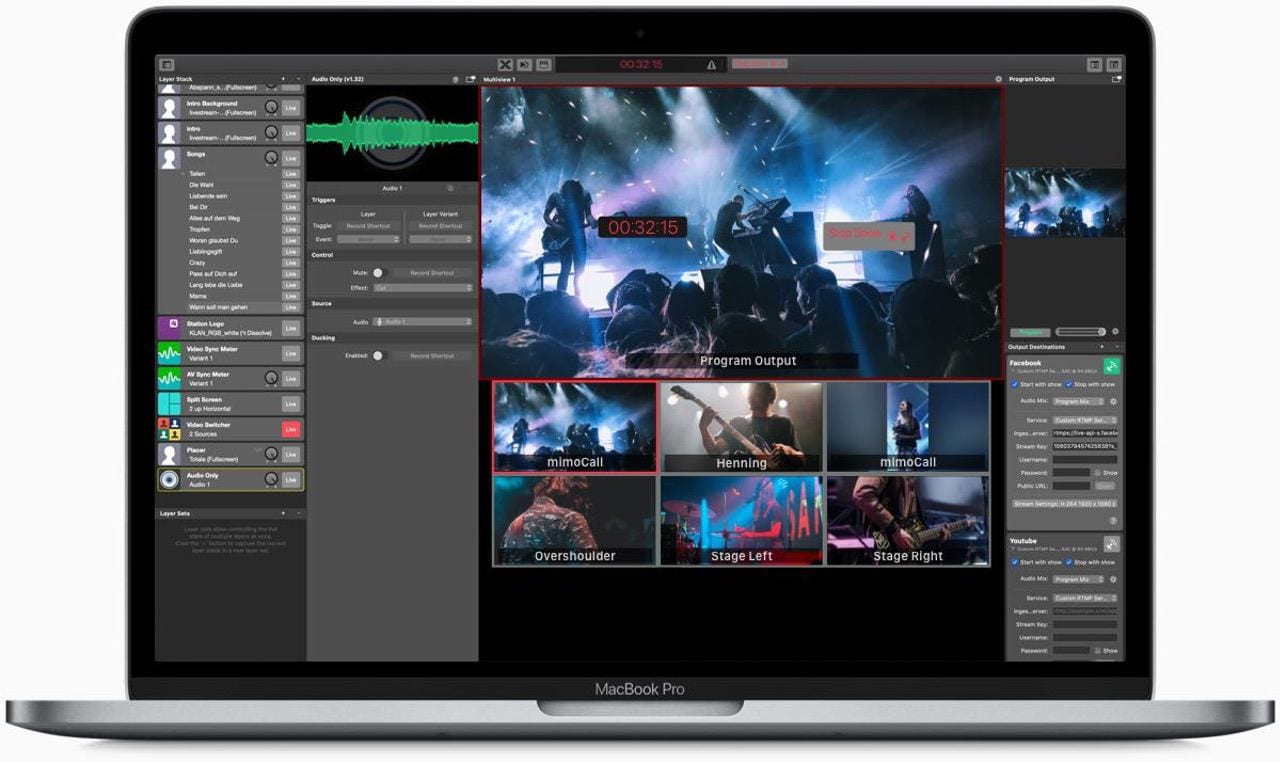
mimoLive
The first alternative I’ll discuss is mimoLive from Boinx Software. The app is free to try for 14 days, and if you’ve tried OBS as a result of this series, you’ll be familiar with the setup and terminology. Pricing is $20 per month for non-profit organizations (mimoLive Non-Profit), $70 monthly for commercial use (mimoLive Studio), and $200 per month for broadcast organizations (mimoLive Broadcast). Boinx offers discounts for annual and three-year purchases that are quite reasonable.
For your average person or business that wants to set up a daily or weekly livestream, monetize a livestream on YouTube, government organizations and universities, churches, and so on, the Studio version is perfect. That $70 monthly subscription gets you a lot — an app that is optimized for Mac and constantly updated, has a wide range of built-in features, and support. The Broadcast version comes with what’s called “Fastlane Support”, which is expedited support for those TV stations and other broadcast organizations that need answers immediately.
What you get with mimoLive is a full-featured live video suite. As you can see in the image at the start of this section, you have the familiar “Program Output” window, which is what the audience will see, as well as a number of other sources. Boinx provides other sources as well — mimoCall is a way to have other guests show up on your show (audio only) by just opening a URL in a web browser, while mimoLive Reporter is free iOS software that works with mimoLive to give “roving reporters” a way to send video back to your studio.
Many of the fancier features of mimoLive are based on its ability to “stack” various sources: start with a live feed, then add a lower-third graphic or perhaps an animated news ticker. The graphic below shows a “news show” with an anchor live feed, an animated green screen backdrop, and an “infoboard background” with titles in the corners and a lower-thirds graphic.
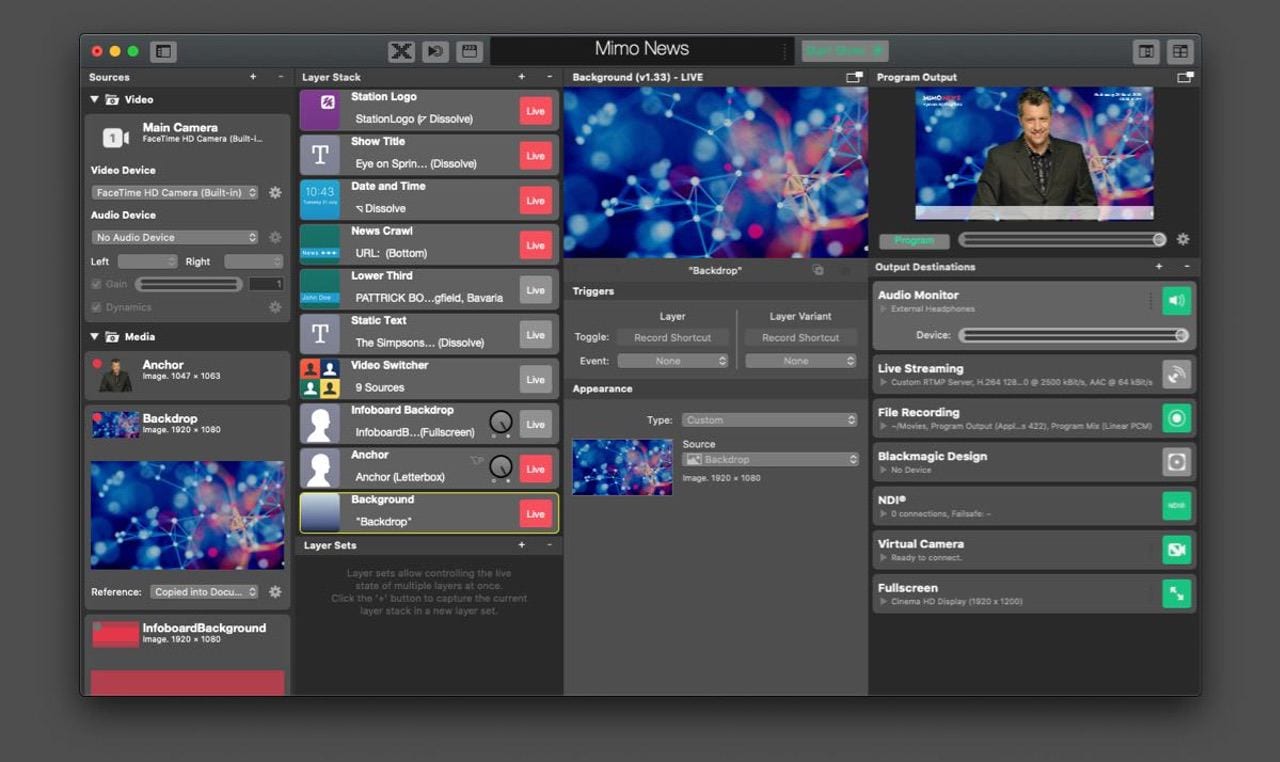
eCamm Live
Next up as an OBS option is eCamm Live from eCamm Software. Like mimoLive, eCamm Live also comes with a 14-day free trial. There are two versions: Standard ($15/month or $120/year) and Pro ($25/month or $240/year). The difference between the two versions is that the Pro version offers a virtual webcam, 4K streaming, widget overlay support, live video monitoring to any display, auto Facebook page crossposting, real-time bandwidth statistics, and VIP tech support.
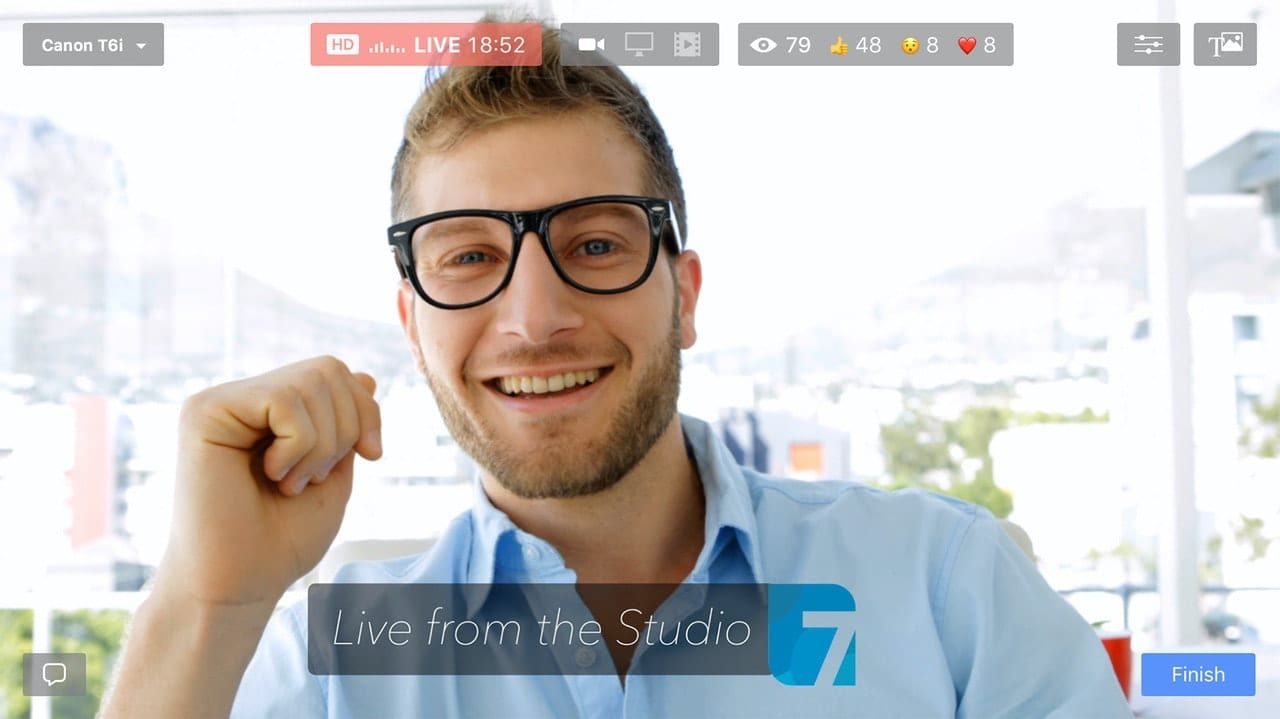
Of the OBS alternatives we’re looking at, eCamm Live seems to be the best for people who don’t want the complexity of a solution like OBS or mimoLive, and just want to have good looking streams with anywhere from one to six people participating in a discussion.
eCamm seems to have put a lot of work into making sure that many popular DSLR and mirrorless digital cameras can be used as high-quality video sources, and it’s the only product to add support for Restream.io’s chat aggregation. The latter feature means that you can see and even display chat comments from up to 20 different social media platforms.
eCamm Live also records the video locally for posterity, editing, or redistribution to other sources, and is probably the most “Mac-like” of the OBS alternatives. My only concern is eCamm Live’s use of Skype for video connections — in my experience, Skype is about the least useful and most technically problematic of the video conferencing apps.
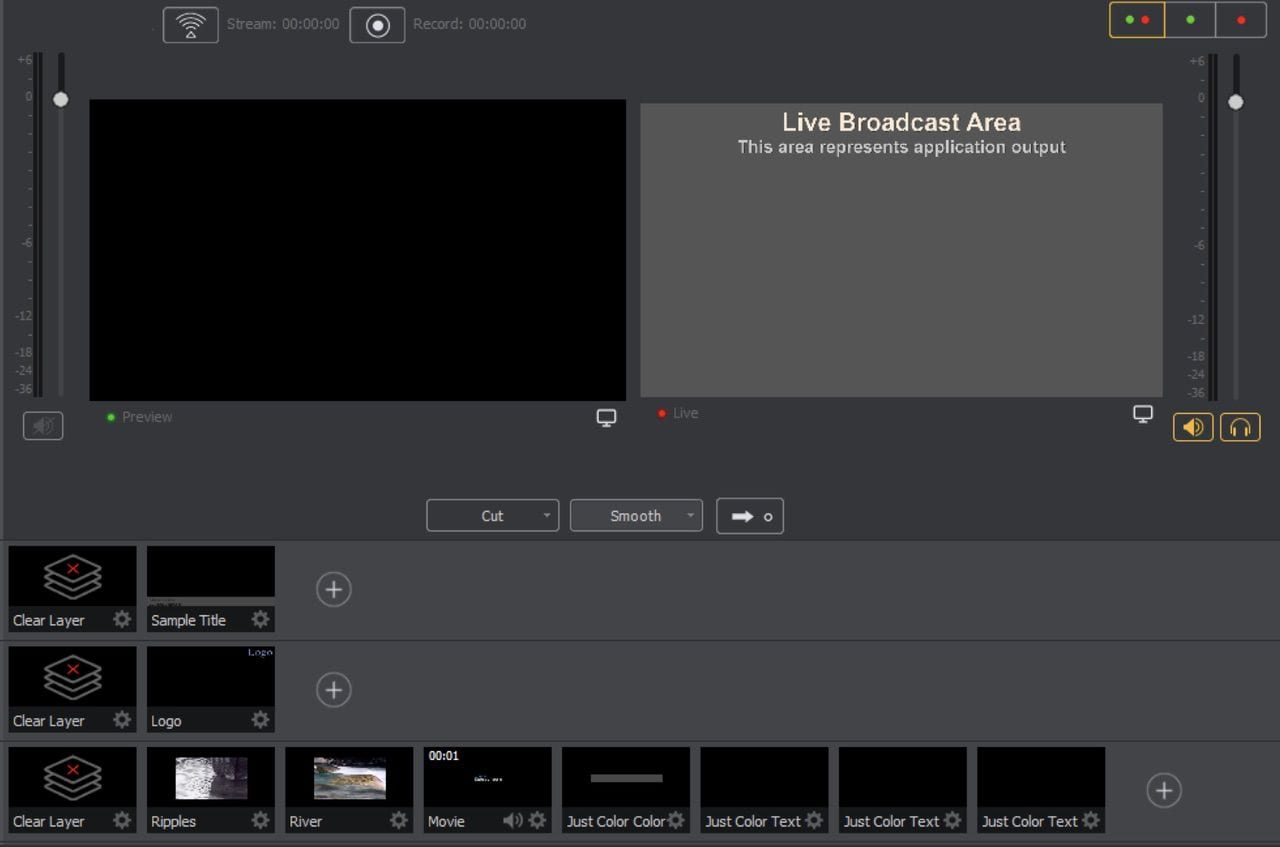
Wirecast
Really want to go pro? Telestream’s Wirecast is a solution that’s used by such big names as Fox Sports, the British Prime Minister’s office, and France Télévisions, as well as by some top vloggers. Available in both Studio ($599) and Pro ($799) versions, Wirecast is quite impressive in what it brings to the game.
Wirecast users can add an unlimited number of inputs and use a proprietary videoconferencing system called Wirecast Rendezvous to bring up to 7 remote guests (2 for Studio) into the broadcast. It handles up to 4K project resolution and can encode at 4K as well, features social media integration, and can provide users with custom transitions or video playlist capabilities.
I think one of the best features of Wirecast has to be its integrated Stock Media Library. Let’s say you’re doing a livestream and talking about farming. Want some stock footage of a farm harvest or wheat waving in the wind? You’ve got it — access to over 500,000 royalty-free images, videos, songs, lower thirds templates, and more. That access is dependent on a support contract ($299 annual cost) but is well worth the cost to livestream professionals.
Telestream also adds NewBlue Titler Live Express for creating your own animated titles and graphics, and the Pro version upgrades that software to Titler Live Pro.
Wirecast also supports unlimited output destinations and the ability to record the stream to multiple disks simultaneously. For the most efficient bandwidth usage, you’ll probably still want to use Restream.io or Telestream’s own Telestream Cloud service to send your stream to multiple services.
Having used a previous version of Wirecast, I know that it has a bit of a learning curve. Spending some time going through the huge number of video and PDF resources about Wirecast is a great idea if you want to learn how to use this tool.
We hope you have enjoyed this series on Open Broadcaster Software. If you are currently using OBS or another video production alternative to livestream a show, please let us know about it in the comments.
Related:
• Video Production with OBS: What It Is and Why You Should Use It
• OBS Chapter 2: Installing and Configuring the App
• OBS Chapter 3: Sources and Scenes
• OBS Chapter 4: Recordings and Streams
• OBS Chapter 5: Hotkeys, More Sources, and Resources
• OBS Chapter 6: Open Broadcaster Software Limitations and Alternatives
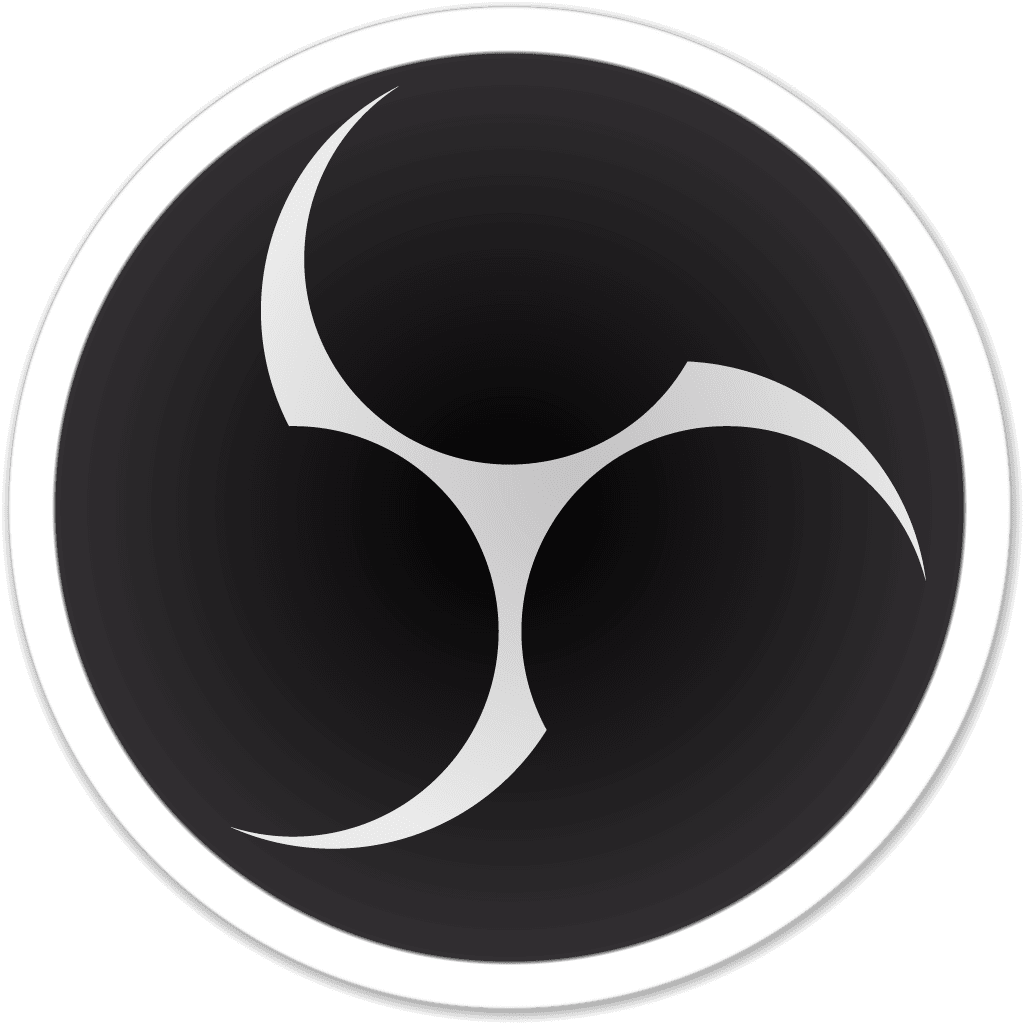






I build internet radio stations, I’m NOT interested in video. SAM Broadcaster Pro is great out of the box, yes it’as expensive and it has it’s little quirks. It works, there may be a user manual, I’ve never seen it and never needed it. It’s intuitive. It works.
I wanted to migrate away from Windows to Linux. Everyone online said that OBS was the thing to use.
NO IT ISN’T.
It great for video I suppose if you have a video streaming account with Youtube or Twitch or whatever but if you want to stream audio to your hosting provider, OBS is not the software to use. It just isn’t. It’s overly complex and totally unhelpful.
So I’m stuck with SAM Broadcaster PRO and Windows. I haven’t seen any Linux based software that does what I want.
IIt doesn’t seem to know anything about rules for randomising audio file sets, or applying rules concerning number of repeats per hour, putting station idents etc etc etc etc.
There’s a reason why it’s free..
Thank you for this comprehensive overview of OBS limitations and alternatives. It’s true that while OBS is a fantastic entry point into livestream production, it does come with its fair share of challenges, especially when it comes to support, compatibility, and ease of use. Your breakdown of alternative options is quite enlightening.
For those looking to step up their livestreaming game, I’d like to suggest Alif Security’s Live Video Monitoring Service as a valuable addition to the conversation. While the alternatives you’ve discussed offer impressive features, it’s important to also consider the security aspect of livestreaming, especially for businesses and individuals who are using livestreaming for profit.
Alif Security’s Live Video Monitoring Service (available at https://www.alifsecurity.com/commercial-security/live-video-monitoring) provides an extra layer of protection by offering real-time monitoring of your livestream events. Whether it’s a scheduled show, a conference, or any other important livestream, Alif Security’s service ensures that you have professionals watching over your livestream, ready to respond to any potential issues or incidents.
With the rise of cyber threats and privacy concerns, having a dedicated team to monitor your livestream can be a game-changer. This service not only provides peace of mind but also allows you to focus on delivering engaging content to your audience without worrying about technical glitches, unauthorized access, or unexpected disruptions.
In addition to the technical features you’ve mentioned in your article, I believe that integrating a service like Alif Security’s Live Video Monitoring can greatly enhance the overall livestreaming experience. As the livestreaming landscape continues to evolve, it’s essential to consider all aspects of security and professionalism to deliver the best possible content to your audience.
I am using OBS on a remote computer, controlling it via team viewer. While I totally agree it can and has been flaky, I need a dual platform app with audio sync adjustments. You made no mention of audio with this review and the Audio is more important than the video by far. We are mostly doing live music performances, so lip sync and audio are critical to our success. I am a longtime Mac user, but we are working with remote computers some Macbook Pros and some PCs, so, I need to have identical Setups in as much as that can happen. I tried the Boinx software a year or so ago, and it was awful for audio, and their support was no help at all. I cancelled my membership with them and never looked back. I looked i to wirecast before finding OBS and never got good answers from them about audio. So we started with OBS and its working fine except for the occasional glitches and odd issues that do happen.
Thanks, for this information.