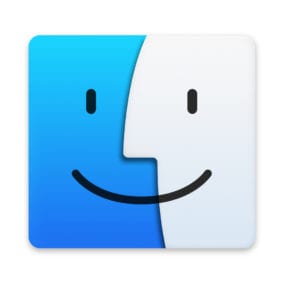
If you often work with files in a specific folder, then it’s worth designating the folder as the default folder with which every new macOS window automatically opens.
But first, a reminder not to confuse the Finder with the Desktop. The Finder is the first thing that you see when your Mac finishes starting up. It opens automatically and stays open as you use other apps. It includes the Finder menu bar at the top of the screen and the Desktop below that. The Desktop is the space where you see file, folder, and application windows.
Okay, back to setting a default folder for the Finder.
Here’s how:
- Click on the Finder.
- Go to the Finder menu bar item in the top left corner of your Mac’s screen and select “Preferences.”
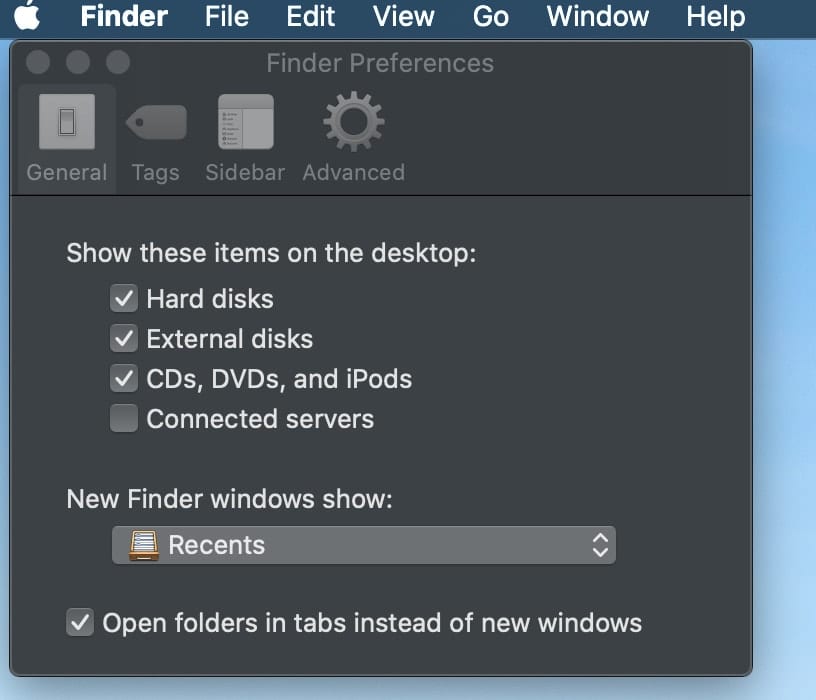
- In the Finder Preference, click “New Finder windows show:” to access the dropdown menu.
- The default location is “Recents,” but you can alter this by selecting “Other.”
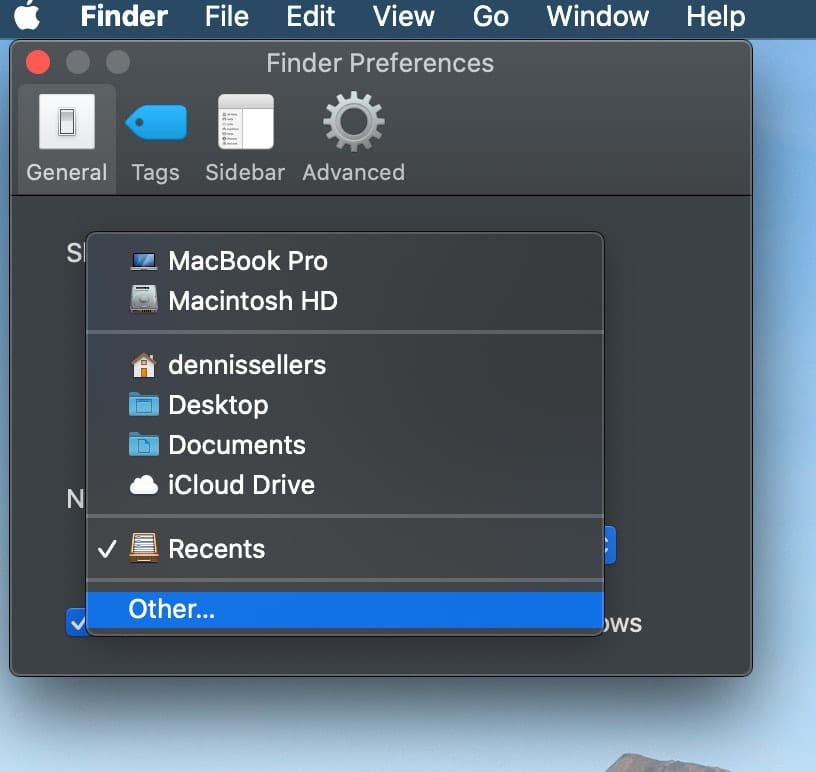
- Browse to the location of the default folder you wish to implement and click “Choose.”
You can also choose to have folders open in new windows instead of tabs. To do this, unlock the “Open folders in tabs instead of new windows.”







