You can have apps, documents, folders, or server connections open automatically whenever you log into macOS.
To add or remove automatic items…
- Look at the top left of your Mac screen and choose “Apple menu > System Preferences.”
- Click “Users & Groups.”
- Select your user account and click “Login Items” at the top of the window.
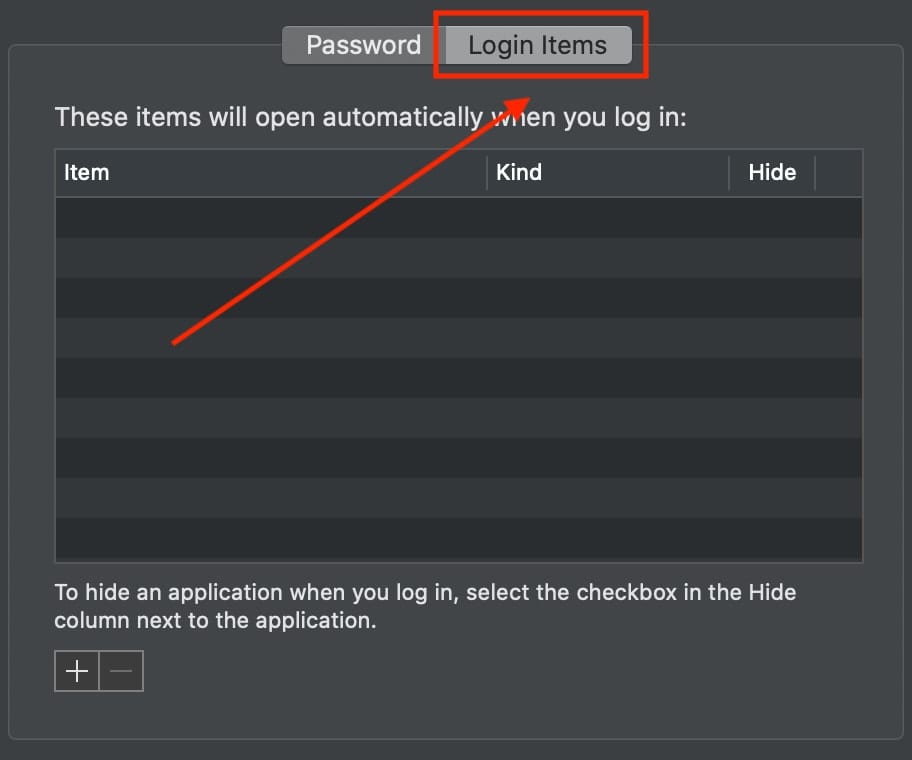
Then do one of the following:
- Add a login item: Click the Add button (a plus sign) below the list of items, select a document, folder, app, server, or another item, then click Add.
- Remove a login item: Select the name of the item you want to prevent from opening automatically, then click the Remove button (a minus sign) below the list.
- Hide a login item: If you don’t want an item’s windows to be visible after login, select the Hide checkbox next to the item.
Note: Hide does not apply to servers, which always appear in the Finder after login.
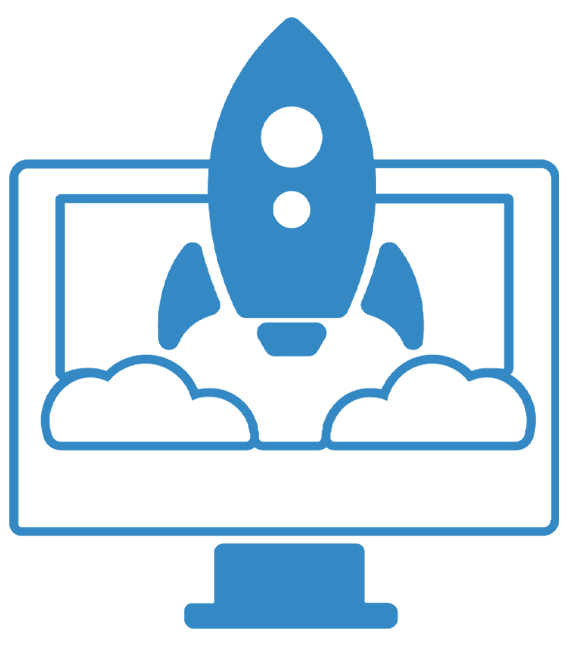
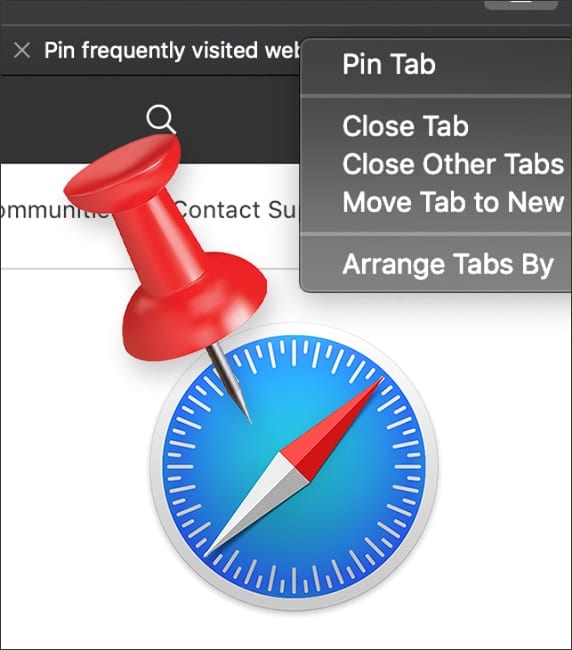








“Login Items” is not a complete list! (I was hopping for more when I click on this article!). For example, my computer loads “SnapScan” (Fujitsu scanner software) and OneDrive during boot (I suspect there are others). So far I have not been able to determine where/how to control these these programs.
On some if not most of those apps that do not appear in the list – check the preferences menu for that app. There should be an option for open when startup. Uncheck it.
A good refresher. Important to be in charge of boot-ups.
I hope I‘ve understand it well. It is not usealble for Catalina?
It should work in Catalina just fine.
Thanks, but there are instances where the application does not show in login items. It may show in the Apple menu, /Library/LaunchDaemons or elsewhere.
This is to be differentiated form 2 other features in macOS.:
when restarting or shutting down, there is the option that can be turned on/off to “Reopen windows when logging back in”
in the General preference settings of macOS, there is the option to “Close windows when closing and app”. This has the effect of “When selected, open documents and windows will not be restored when you re-open an app.”, which also occurs when you restart a Mac.