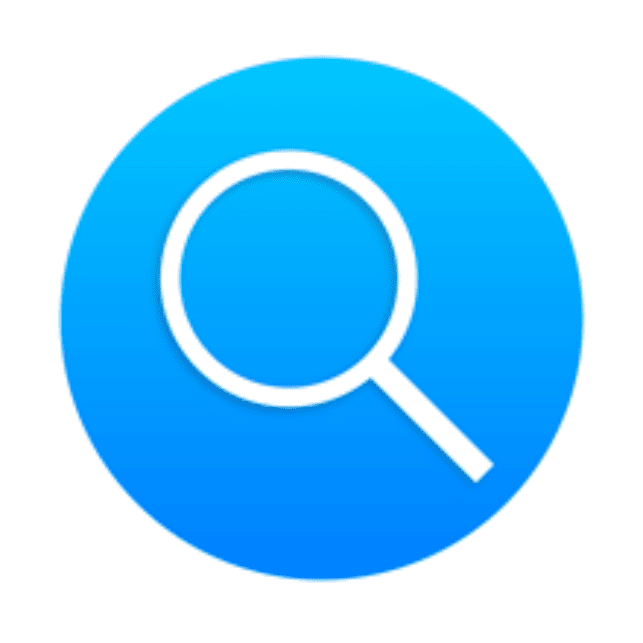There may be times when you find it necessary to share your internet connection with other users on your local network. If that is the case, here’s how you do it in macOS:
1) Open Sharing preferences if it isn’t already open (choose Apple menu > System Preferences, then click Sharing).
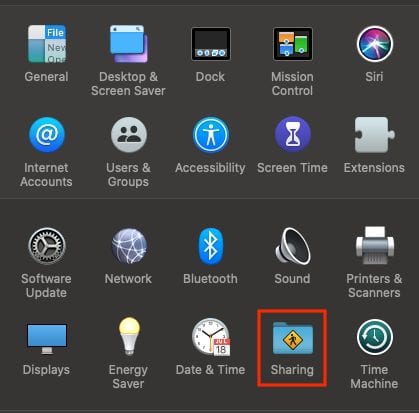
2) Select the Internet Sharing checkbox.
3) Click the “Share your connection from” pop-up menu, then choose the Internet connection you want to share. For example, if you’re connected to the Internet over Ethernet, choose Ethernet.
4) Select how you want to share your Internet connection in the “To computers using:” list. For example, if you want to share your Internet connection over Wi-Fi, select Wi-Fi.
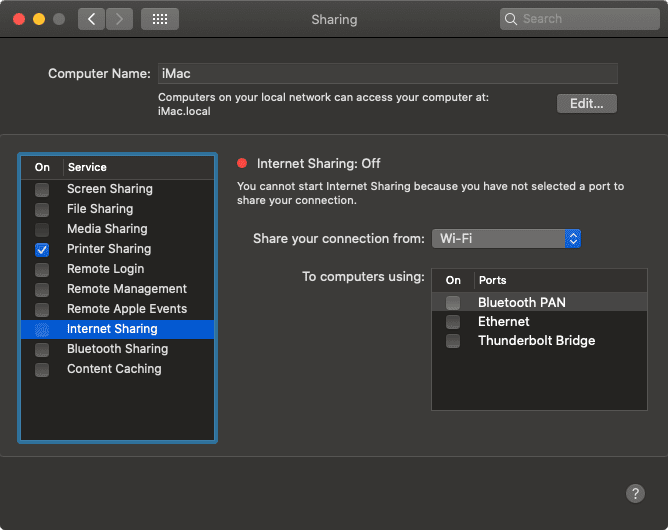
If you share your Internet connection using Wi-Fi, deselect the Internet Sharing checkbox, click Wi-Fi Options, give your network a name and password, then select the Internet Sharing checkbox again.
Note that if your Internet connection and your local network use the same port (Ethernet, for example), you should investigate possible side effects before you turn on Internet sharing. In some cases, sharing your Internet connection disrupts the network. If you use a cable modem, for example, you might unintentionally affect the network settings of other ISP customers, and your ISP might terminate your service.