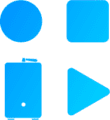
Organization is key to any work environment, especially video editing. Imagine that you are about to sit down and do a thousand-piece puzzle, and you have a clean coffee table that isn’t cluttered. You sit down, and all you have to look at is the puzzle pieces and the visual representation of what it will look like once you complete it. I would like to think that video editing is similar. You’ve got many, many clips of video (puzzle pieces), your NLE (coffee table), and you, the editor, with a vision to tell that story through editing. The more organized you are, the easier time you will have in putting the pieces together through your edit to tell the story.
I’ve been editing for the past fourteen years, and I’ve had my fair share of workflows – from working off of internal hard drives to desktop RAIDs and in-house video servers built by company XYZ’s internal IT team. I’ve spent lots of time in my editor chair, twiddling my thumbs, waiting on renders, and wishing latency wasn’t a sign from above that the project was doomed.
Edit at the Speed of Thought
In the words of Tony Robbins, “Change happens when the pain of staying the same is greater than the pain of change.” So, I spent lots of that time researching and wishing for tools that gave my team and me the ability to “edit at the speed of thought” so I can tell the story and focus on the creative without any technical hindrance.
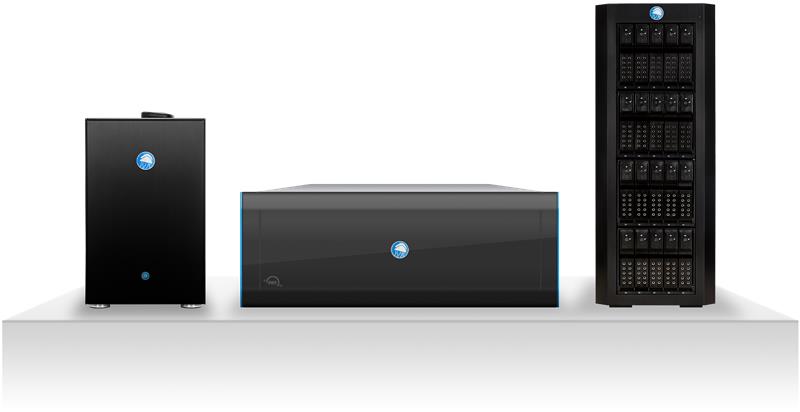
My wish was granted in 2015 when the LumaForge Jellyfish came to market, and I got in line to buy the first model. I was hoping to find a solution that would allow me to edit at the speed of thought and the Jellyfish was—and still is—the best option for this. A few years later, I ended up working with LumaForge to help other teams work faster together by optimizing their workflows using a Jellyfish with the goal of making better videos that help change the world.
The Jellyfish and our creative team of industry professionals have joined the OWC family, the industry’s leading tech minds and innovators. We are very excited for the future of the Jellyfish and the opportunities we will have to create solutions and solve real-world problems.
What is the Jellyfish Video Workflow Server?
The Jellyfish is a video workflow server designed for small, medium, and large-sized post-production teams that need to simultaneously work off the same footage, whether for one project or many.
The Jellyfish comes in three different configurations, the first of which is the Jellyfish Mobile. It’s great for connecting up to 14 people directly for editing in HD or up to six people if you want to edit in 4K. It also comes with a great little handle on top so that if you want to take it with you on set or with you to a live event, you absolutely can.
Next is the whisper-quiet Jellyfish Tower. It can sit next to you in the room if necessary, and it allows you to connect up to 22 people directly off of the same Jellyfish, depending on your workflow.
The Jellyfish Rack is unique in that it fits in a server rack. Other than that, it’s very similar to the Jellyfish Tower. It’s still quiet and can connect up to 22 people directly without any need for a switch or a complicated IT setup.
How fast is Jellyfish?
In terms of speed, the Jellyfish Mobile has about 3,200 megabytes per second aggregate read speed, which means you have 3,200 megabytes per second divided across your users. For the Jellyfish Tower and Jellyfish Rack, you have about 4,400 megabytes per second aggregate speed. On any of these models, if you decide that you’re going to expand your system by the same amount as your head unit, then you can increase your overall speeds.
How do I connect my computer? Do I need a switch?
In terms of connections, the best-case scenario is to connect your Jellyfish Mobile, Tower, or Rack directly to your computer. If you’ve got something like an iMac Pro, a Mac mini, a Linux box, or certain PCs, you’ll have a 10G Ethernet connection that will allow you to connect and edit at 4K, right out of the box.
If you don’t have a 10G connection on your machine, but you still want to edit in 4K, OWC makes a Thunderbolt 3 10G Ethernet Adapter that will allow you to go from the Jellyfish’s 10G Ethernet to Thunderbolt 3.
Still working on a Thunderbolt 2 machine? We have you covered there as well! Check out the Sonnet Technologies Twin 10G Thunderbolt 2 to Dual-Port 10 Gigabit Ethernet Adapter to maximize your editing speed.
In a situation where you want to use a render farm or Resolve collaboration with people on the same network or need more than 20 people connected to the Jellyfish, you might need a switch. And because it can get a little complicated setting up a switch, LumaForge is proud to announce that we have an integration team that makes it super easy to make your workflow work for you.
This all sounds great…surely, this is incredibly complicated to set up and manage?
Actually, that’s probably the best part. Our Jellyfish Software Ecosystem can typically address the most arduous parts of managing a shared storage solution for video teams. Our Jellyfish Connect app allows for the most effortless setup possible.
Once you’re up and running, your Jellyfish admin can use the Jellyfish Manager app to add users, set permissions, and run software updates or health checks.
If you need to access your server remotely, we have Jellyfish Remote Access.
And last but not least, we include Kyno for Jellyfish and Jellyfish Media Engine. These are powerful pre-editing and organization tools to help ensure all your footage is easy to find and accessible for the whole team.
Stay tuned for my next post where I will go into more detail about Jellyfish shared video storage and share some helpful and informational videos.
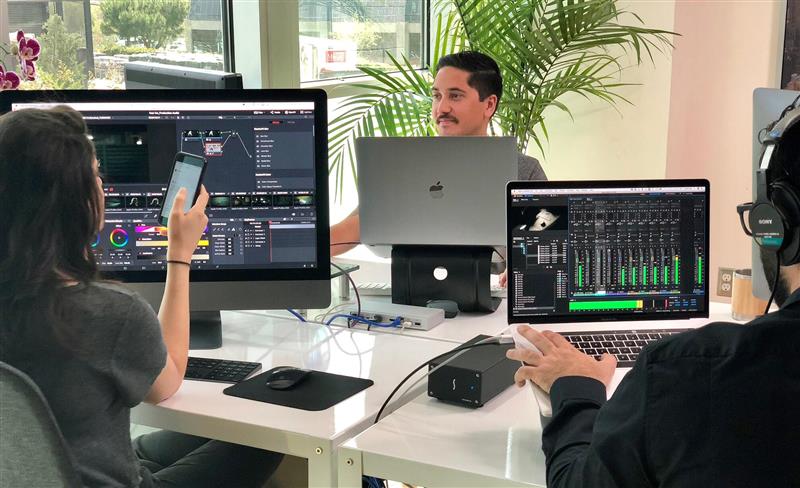
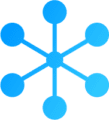


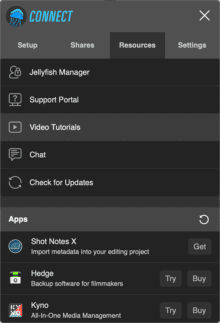









thanks alot keren banget
Make an SSD based Jellyfish, and I’ll consider it :)