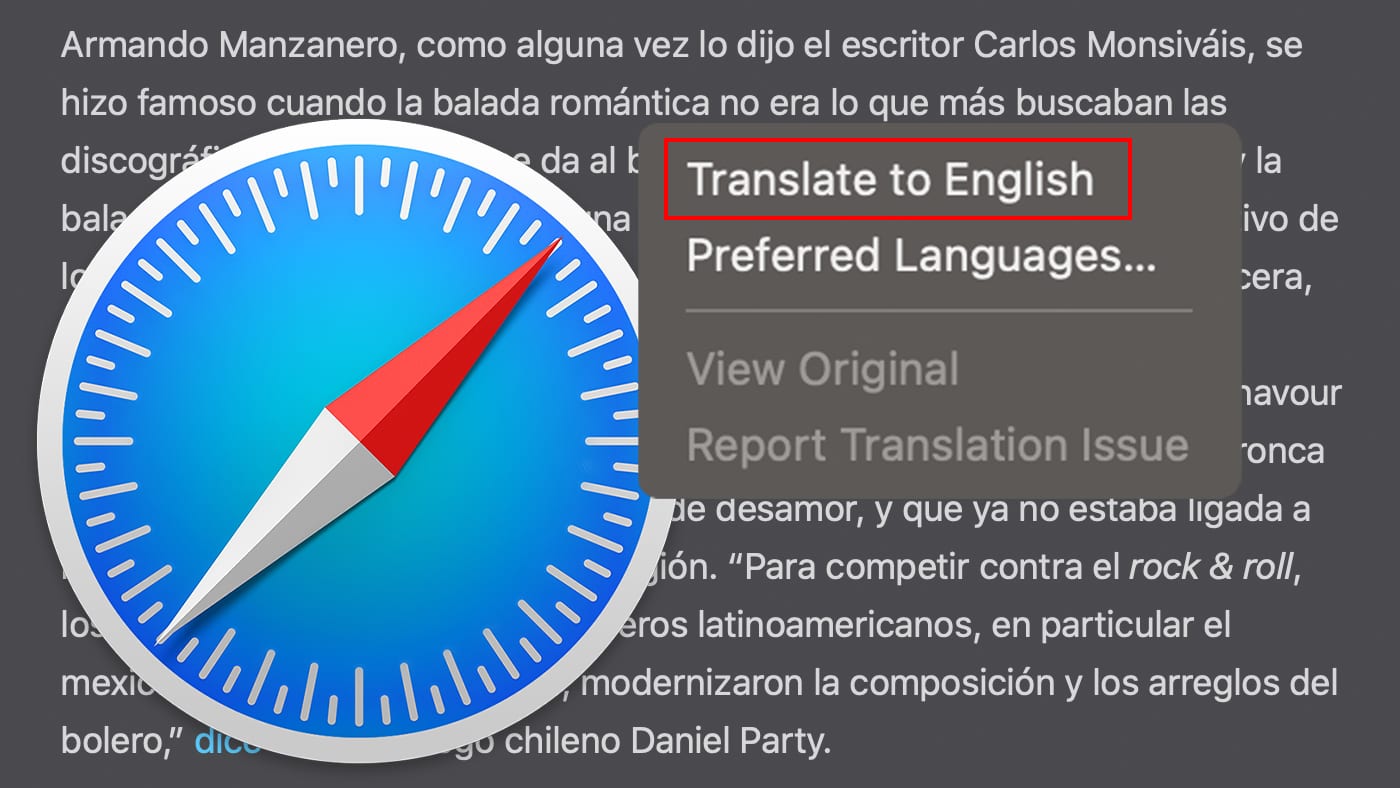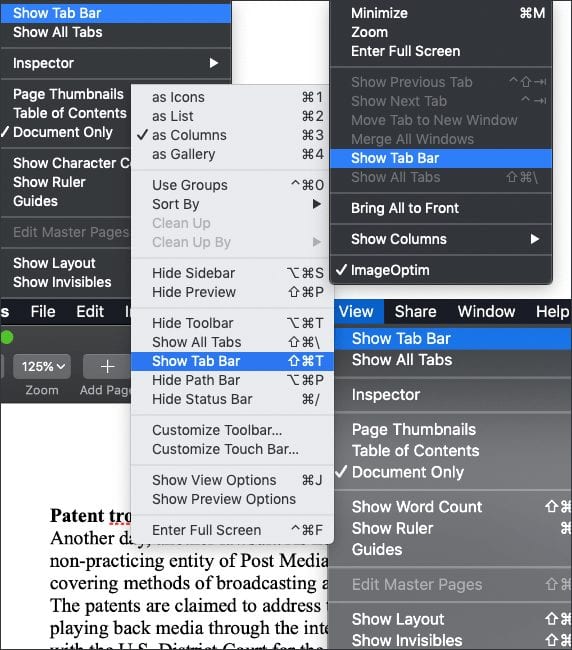When you open an app like Safari or the Finder on your Mac, a window opens on the Desktop. Sometimes you end up with lots of open windows that you may wish to merge.
Note: Don’t confuse the Finder with the Desktop. The Finder is the first thing that you see when your Mac finishes starting up. It opens automatically and stays open as you use other apps. It includes the Finder menu bar at the top of the screen and the Desktop below that. The Desktop is the space where you see the file, folder, and application windows.
Merging Windows on a Mac
Only one app at a time is active. Its name and its menus are visible in the menu bar. The menu bar runs along the top of the screen on your Mac.
- The left side of the menu bar has the Apple menu and app menus.

- The right side of the menu bar can contain status menus, such as Wi-Fi, and Spotlight, and Siri.

Some apps, such as Safari or Mail, let you open multiple windows or different types of windows simultaneously. That’s cool, but sometimes it can be handy to merge an app’s windows into one tabbed window.
To do so, in the app, choose “Window > Merge All Windows.”
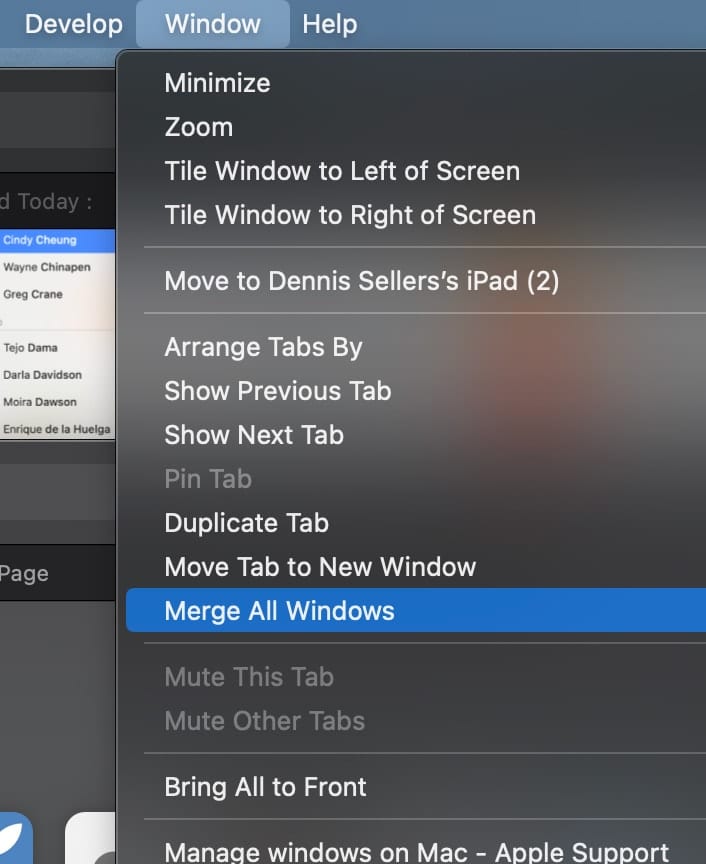
To make a tab a separate window again, select the tab, then choose “Window > Move Tab to New Window,” or just drag the tab out of the window.