
The great thing about Apple products is how everything works together. For instance, when I’m working at my iMac, and my iPhone starts buzzing, I can take the call on my Mac and continue, if necessary, working hands-free while I talk – thanks to the iPhone Cellular Calls feature.
You can use iPhone Cellular Calls with any Mac (or iPad or iPod touch) that meets Apple’s Continuity System Requirements. Continuity is Apple’s feature that allows you to connect all your Apple devices when you sign in to your Apple ID on all of them.
For phone calls, as mentioned, make sure that:
- Your Mac and iPhone are both signed in to iCloud with the same Apple ID
- Both are signed in to use FaceTime with the same Apple ID
- They both have Wi-Fi turned on
- They are connected to the same network using Wi-Fi or Ethernet
Set up your iPhone and Mac
Done all that? Okay! Now take your iPhone and go to “Settings > Phone > Calls on Other Devices,” then turn on “Allow Calls on Other Devices.”
On your Mac, open the FaceTime app, then choose “FaceTime > Preferences.” Click “Settings,” then select “Calls From iPhone.”
How to make Wi-Fi calls
If your carrier supports Wi-Fi calling on other devices, you can set up those devices to make and receive calls even when your iPhone isn’t turned on or nearby.
To place a Wi-Fi call from your Mac, make sure that Wi-Fi calling is enabled on your iPhone and that your Mac is added to the list of supported devices. Turn on Wi-Fi calling in “Settings > Phone > Wi-Fi Calling.” Now click the “Add Wi-Fi Calling for Other Devices” and follow the prompts.
Open FaceTime, and tap Audio. Enter a contact or phone number and tap the phone button. You can also place a call by tapping a phone number in Contacts, Mail, Messages, Safari, and other apps.
How to make and answer phone calls on your Mac
Now you’re ready to make a phone call on your Mac. In Safari you can double-click a phone number and select “Call [phone number] Using iPhone.”
In Contacts, selecting the contact associated with a number, and click the phone icon. It will launch FaceTime and place an audio call.
Conversely, you can open the FaceTime app, enter a phone number in the search field, then click Audio.
On your Mac, a notification appears when someone calls your iPhone. You can answer the call, send it to voicemail, or send the caller a message.

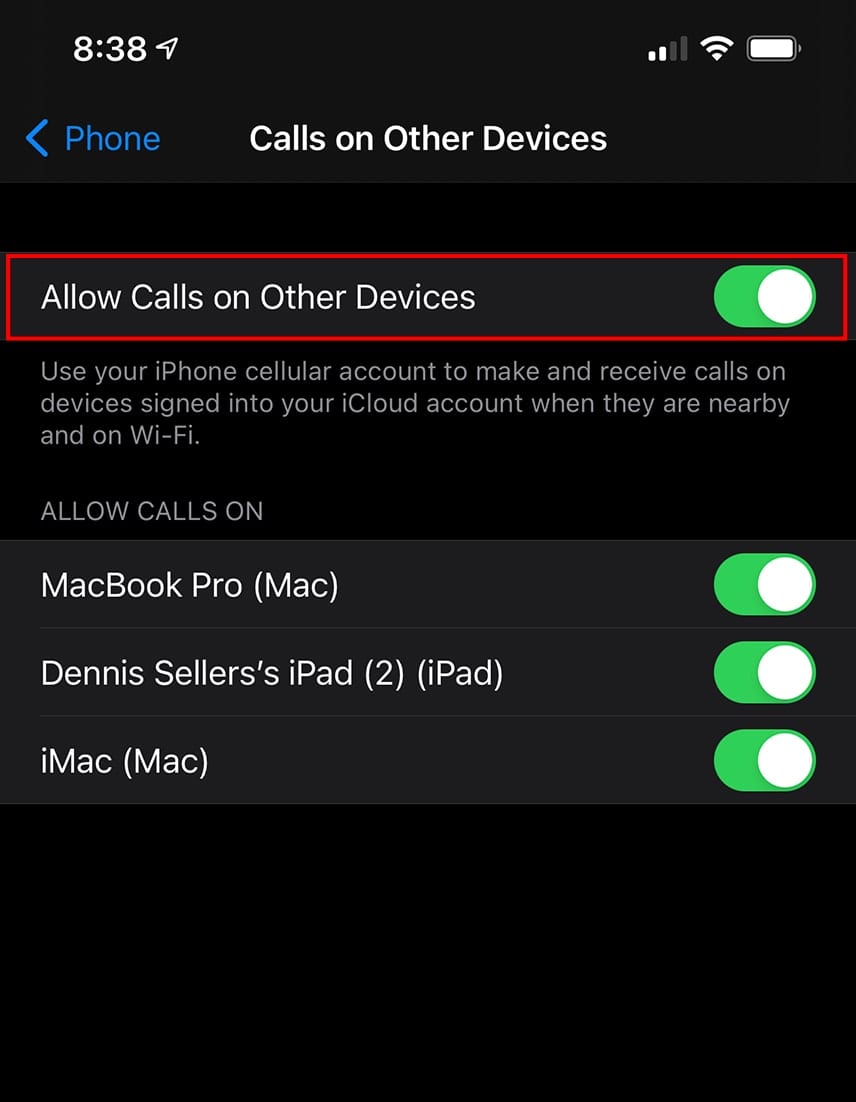
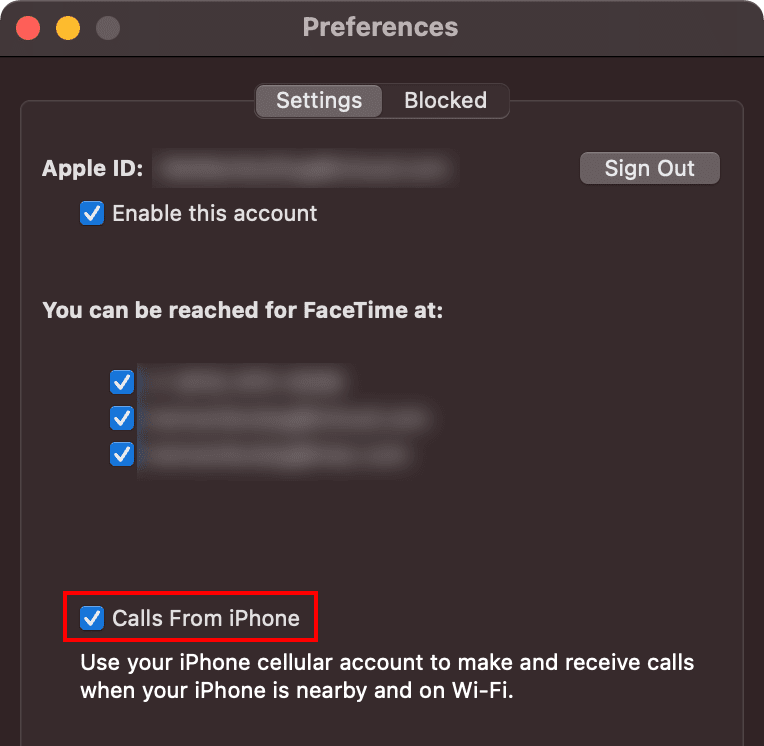
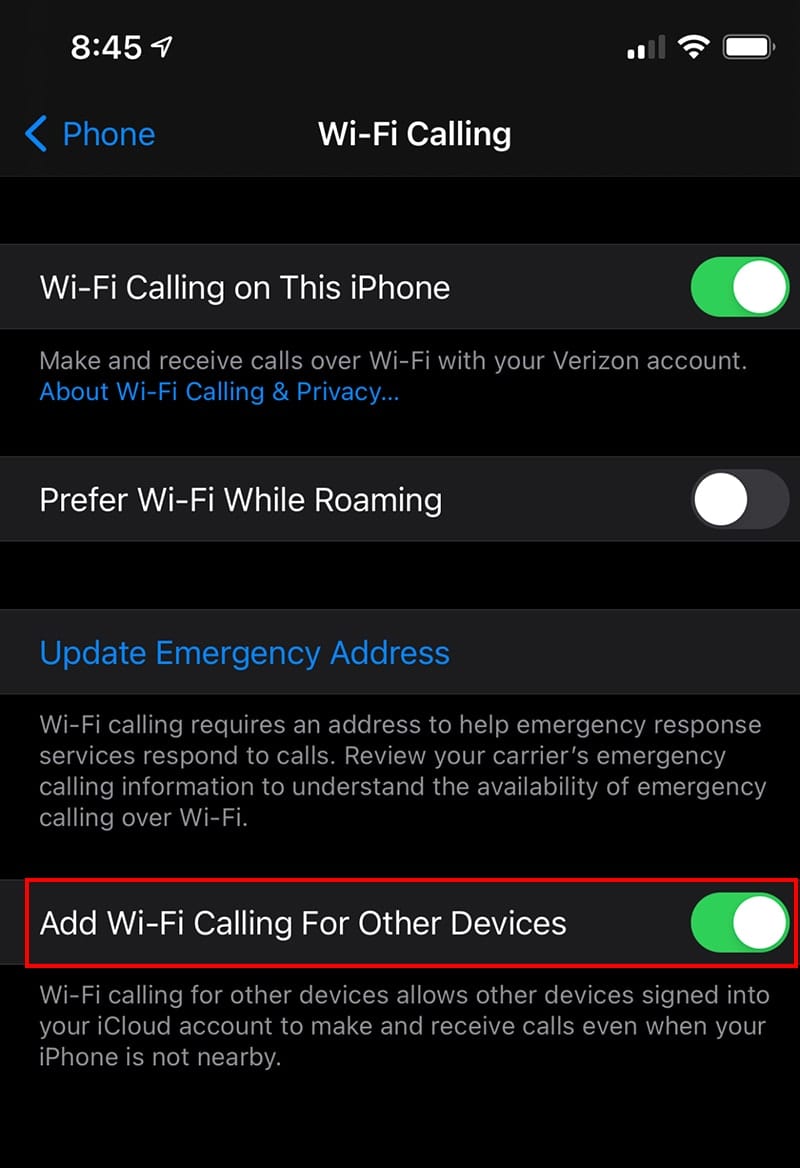
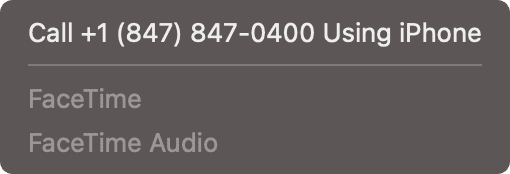
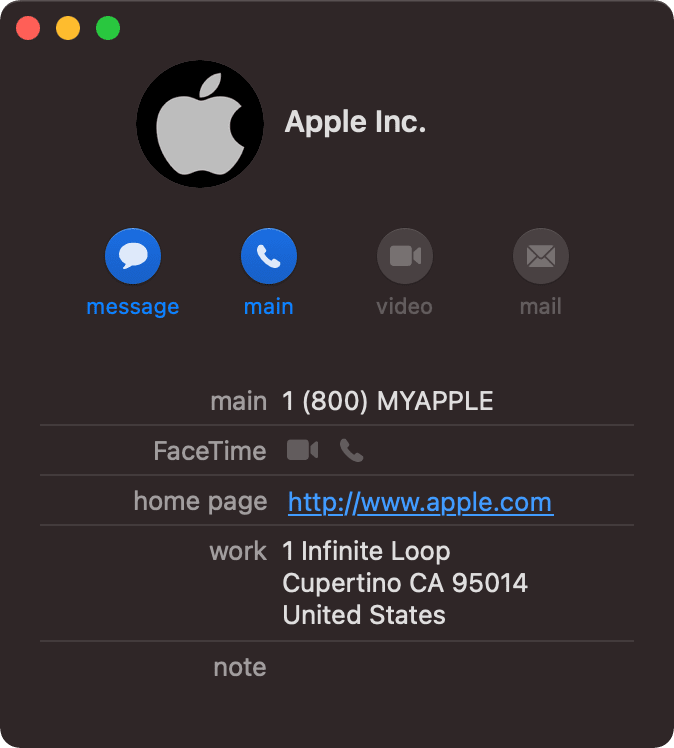
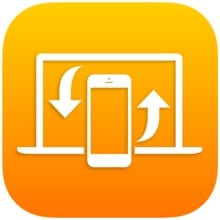
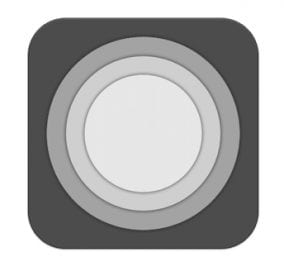
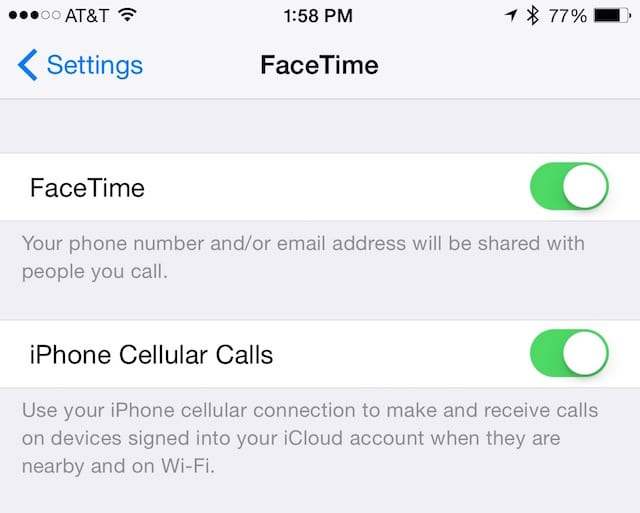






Thank you so much for saving my entire afternoon, possibly my entire day. My iMac just suddenly stopped making calls thru my iPhone. I feared having to go through the Apple Care help process to figure out why, because they take forever to figure everything out. You saved me by providing this valuable information, so neatly & concisely, I can quickly resolve this annoying problem & move-on with my day/life. THANK YOU!
A similar technique works with a VOIP or Landline phone using a 3rd party App, Phone Amego. You will also need to have or purchase a USB Fax Modem that runs around $50. This works in Catalina for sure. Just plug in the Fax/Modem; Set it up in Phone Amego and choose Phone Amego in Facebook Prefs.
On my iPhone 6s, system 14.4, when you get to settings, I need to tap, “Cellular” to get to “Calls on Other Devices”. So…are your directions system dependent? If so please so state in your directions. If not, please revise your directions in this “tip”. Thanks
What you CANNOT do is transfer a call from your iPad or Mac BACK to your iPhone, so be careful when taking a call on another device; if you’ve made a mistake you literally have no solution other than to end the call and call them back or wait for them to call you back.
So I set things up as described and finally got to call out on my iMac on FT. Then the automated system which answered asked me to enter a number selection — and all hell broke loose! What? Where?? Huh???….
So how / where do you enter digits on a telephone call through FT on a Mac?? Enquiring minds (and automated telephone systems) want to know!!
Mahalo and Aloha.
In the window that pops up for the call, there are four options at the bottom when it connects, and the one that looks like a keypad will bring up the keypad.
Mahalo, Bill!!
I can still recall the deer-in-the-headlights feeling when that automated system said “Press 1 for…”!! Next time I shall know how to proceed.
Aloha.
Actually, a Mac (or iPad or iPod touch) that meets Apple’s Continuity System Requirements is not required!
I have a 2011 iMac & 2010 MBP, both running High Sierra, and I can make & receive calls just fine even though the BlueTooth hardware does not meet the requirements for HandOff.