On December 13, Apple delivered a set of updates to macOS 12 Monterey, iOS and iPadOS 15, watchOS 8, and tvOS 15. These are “point” upgrades, meaning that they contain more than just the usual bug fixes. New features are now available for your Apple devices—all you need to do is install the new OS versions. Here’s how to install Apple’s December 2021 OS Updates and what changes you’ll find.
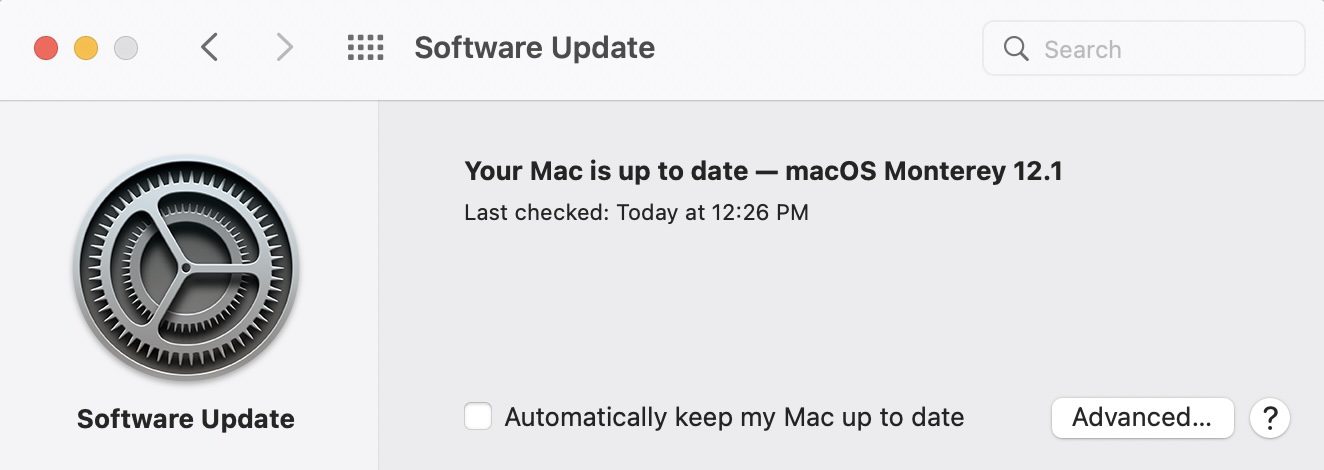
macOS 12.1 Monterey
This is the first major update to the Mac operating system since Monterey first arrived on October 25, 2021. While it still does not include the highly anticipated Universal Control feature that will allow a single keyboard and pointing device to control multiple macOS and iPadOS devices, that’s expected to finally arrive in early 2022.
Installing the macOS 12.1 update is easy. Launch System Preferences from > System Preferences or by clicking the System Preferences Dock button. Once in the app, click Software Update and follow the directions to download and install the update.
Your Mac restarts several times during the update, so be certain that you have quit all open apps with the exception of System Preferences prior to starting.
macOS Bug Fixes
macOS 12.1 brings some needed bug fixes to the Mac. According to Apple those fixes include:
- Desktop and Screen Saver may appear blank after selecting photos from the Photos library
- Trackpad could become unresponsive to taps or clicks
- External displays may not charge some MacBook Pro and MacBook Air computers when connected using Thunderbolt or USB-C
- HDR video playback on YouTube.com could cause 2021 MacBook Pro computers to panic
- Menu bar extras may be obscured by the camera housing on 2021 MacBook Pro computers
- MagSafe may stop charging on 2021 16-inch MacBook Pro computers when lid is closed and system is shut down
iOS 15.2
iOS 15.2 receives a complement of new features that are also in the new macOS and iPadOS. To manually install iOS 15.2, make sure that your iPhone is at least 50% charged or connected to power, and that it is connected to Wi-Fi. Launch the Settings app, tap General, then tap Software Update and follow the instructions to update your iPhone.
iOS Bug Fixes
Apple has fixed the following bugs that existed prior to iOS 15.2 (via Apple):
- Siri may not respond while VoiceOver is running and iPhone is locked
- ProRAW photos may appear overexposed when viewing in third-party photo editing apps
- HomeKit scenes that include a garage door may not run from CarPlay when your iPhone is locked
- CarPlay may not update Now Playing information for certain apps
- Video streaming apps may not load content on iPhone 13 models
- Calendar events may appear on the wrong day for Microsoft Exchange users
iPadOS 15.2
Apple’s primary product lines — Mac, iPhone and iPad — are all getting some of the new features listed later in this post. iPadOS 15.2 brings those changes to the popular tablet.
Installing iPadOS 15.2 manually requires that the device be connected to power or at least 50% charged, and on a Wi-Fi network. Launch Settings, tap General, tap Software Update, then follow the instructions to complete the update.
iPadOS Bug Fixes
iPadOS didn’t have all of the issues that iOS did, so the list is shorter! Apple says that they squashed these bugs:
- Siri may not respond while VoiceOver is running and iPad is locked
- ProRAW photos may appear overexposed when viewing in third-party photo editing apps
- Calendar events may appear on the wrong day for Microsoft Exchange users
New Features
SharePlay
SharePlay is here! It’s a way to share content from the Apple TV app, Apple Music, and other third-party apps that support the feature while in a macOS FaceTime call. With shared controls, everyone watching can pause, play, rewind or fast forward the content, and smart volume lowers the audio when you or the other parties speak.
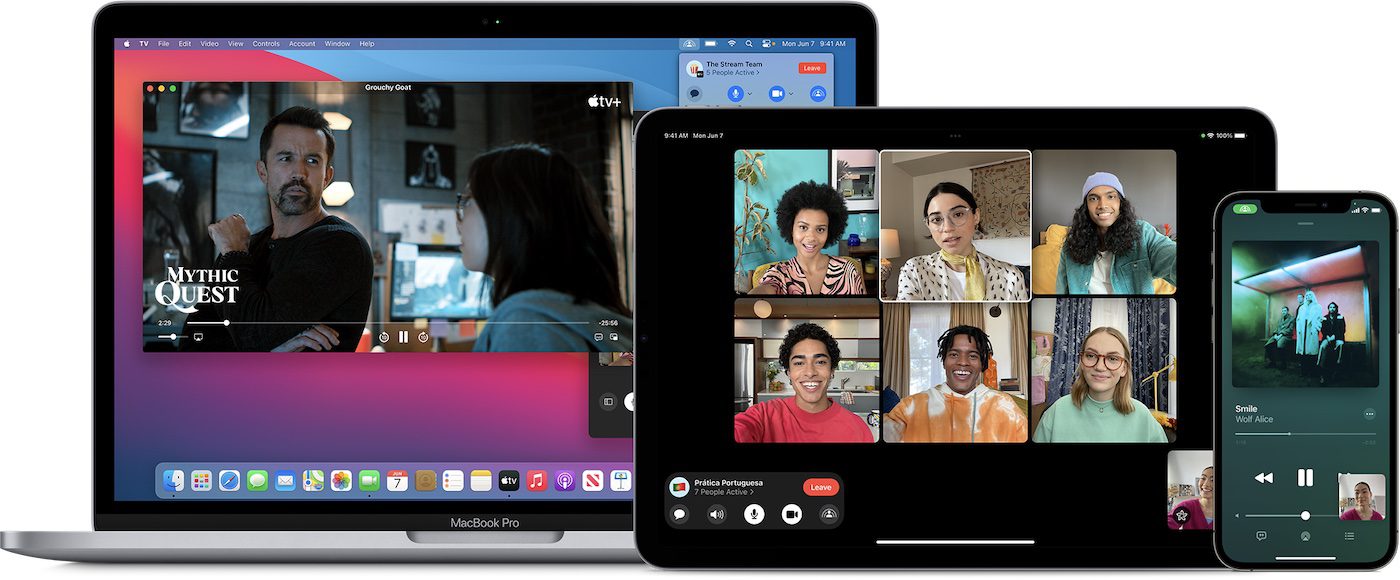
SharePlay also brings screen sharing to FaceTime. Everyone on a call can look at what’s on the screen of one participant. This should be very useful for supporting friends or family, as you can show them how to use apps.
Apple Music Voice Plan
This is a new way to enjoy Apple Music using Siri. For $4.99 per month, a user has access to all songs, playlists and stations in Apple Music. You just use Siri to ask for the music. Request a specific song, listen to a curated playlist of songs by genre, year, artist and more, or tune into an Apple Music station, all by asking Siri.
A service called Just Ask Siri suggests music for you to hear, based on what you like or dislike and what you’ve listened to in the past. Did you like some recent music? Play It Again lets you access a list of all music that you recently played. Apple Music Voice Plan is available on Mac, iPhone, iPad and Apple TV.
Photos
The enhancements to the macOS Photos app in the December 2021 OS Updates improve the popular Memories feature. It has a new interactive interface, and memories have gained new animation and transitions styles. Collages for multiple images are improved as well.
Apple added new Memory types for international holidays, better memories of pets, trends over time, and child-focused memories.
Messages
Apple wants to make sure that your children are safe while using their products. The updates to macOS, iOS and iPadOS all include a new communication safety setting for Messages giving parents the ability to enable warnings for kids when they received or send photos containing nudity. Safety warnings contain helpful resources for children as well if they receive photos in Messages that contain nudity.
Siri and Search
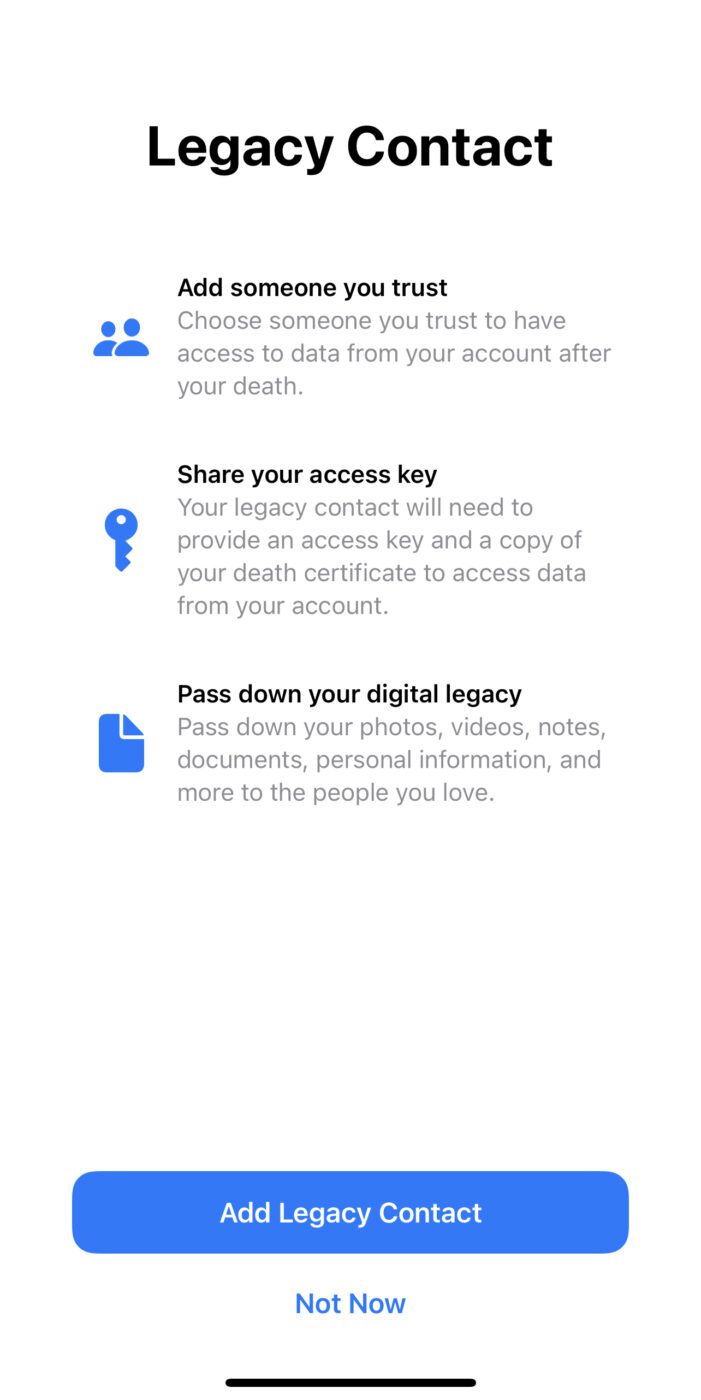
In line with the changes made to Messages, Siri, Spotlight and Safari Search have new expanded guidance helping children and parents stay safe online. Resources are available to get help with unsafe situations.
Digital Legacy
When you get to be a certain age, you start realizing that death is a part of life. You might wonder what will happen with your data when you pass on, so Apple now adds a Digital Legacy feature.
Digital Legacy lets you designate people as Legacy Contacts. This gives them the ability to access your iCloud account and personal information when you die. They receive a special digital key, and that key can also be printed and placed with your estate planning documents.
Oddly enough, I was not able to add a Legacy Contact in macOS. It’s supposed to be available in System Preferences > iCloud > Password & Security, but it wasn’t on any of the macOS 12.1 Macs in our home. On iPhone and iPad, launch Settings, then tap the iCloud button at the top of the Settings page. Next, tap Password & Security, then Legacy Contact. Tap Add Legacy Contact to designate a person you trust to handle your information upon your passing.
We’ll cover the steps to add a Legacy Contact in a future feature on The Rocket Yard, but following the simple instructions given by Apple should allow you to complete the process.
TV App
Not much to see here if you’re a fan of the TV app, but a new Store tab (see below) lets you browse, buy and rent movies and TV shows all in one place.
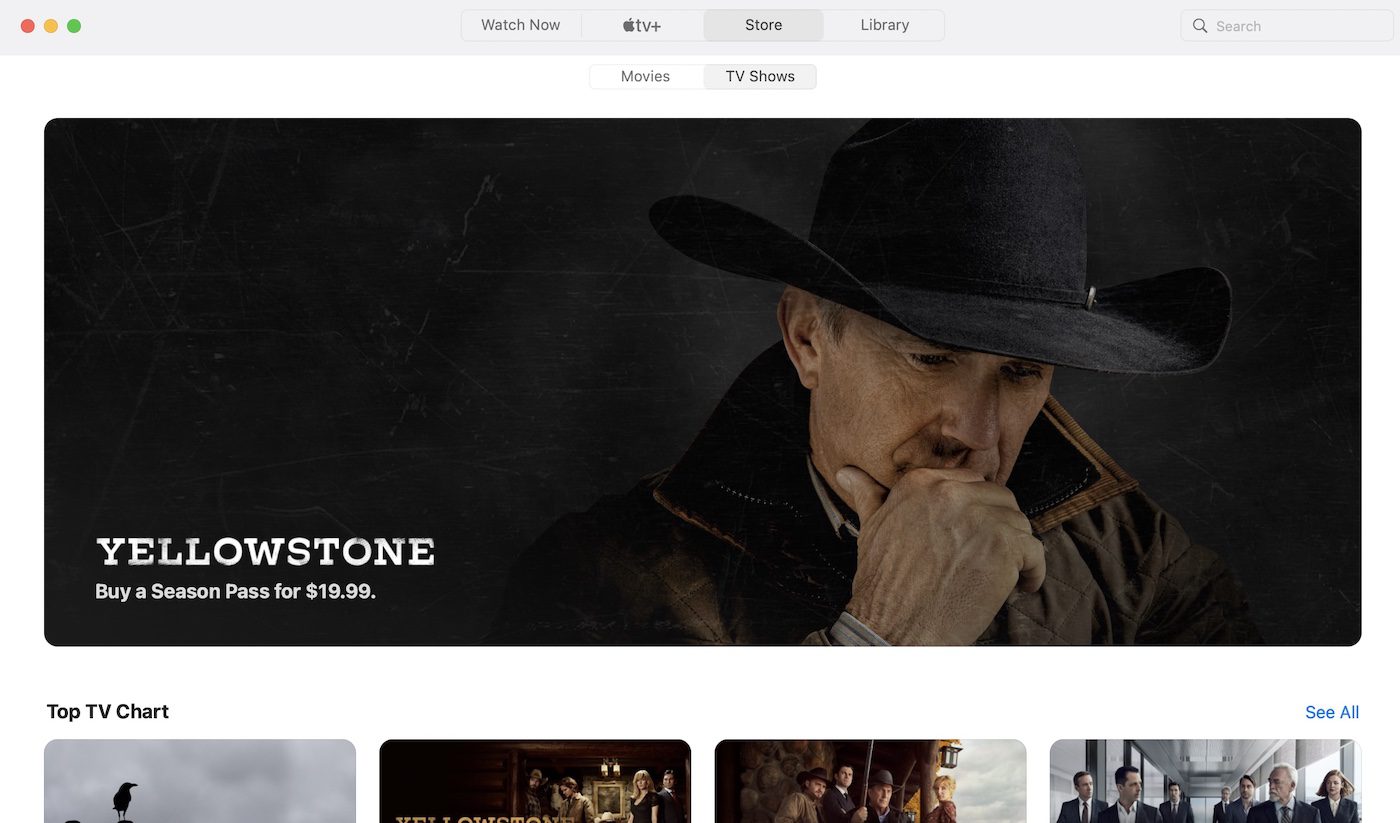
Privacy
Want to know how often apps have accessed your location, photos, camera, microphone, contacts and more? Interested in how much your apps are sending out information on your network? A new App Privacy Report in Settings provides the details on iPhone and iPad.
App Privacy Report in Settings lets you see how often apps have accessed your location, photos, camera, microphone, contacts and more during the last seven days, as well as their network activity.
To see the report, launch Settings, tap on Privacy, then scroll all the way to the bottom of the Privacy page. There you’ll see a button for App Privacy Report. Tap it to see an explanation of the report, then tap the “Turn On App Privacy Report” button.
At that point, the report is empty. As apps begin to use data, devices sensors, and network access, the report is populated.
CarPlay
CarPlay is, of course, iOS-only. iOS 15.2 brings enhanced city maps through Apple Maps showing turn lanes, medians, bike lanes, and pedestrian crosswalks. These features are only available in supported cities.
Other enhancements to macOS, iOS and iPadOS
The December 2021 OS Updates also provide some enhancements to everyday apps. Hide My Email is now available in the Mail app on all devices for iCloud+ subscribers to create random and unique email addresses. The Find My feature in iOS 15.2 is now enhanced to make sure that you have extra time (up to five hours in Power Reserve) to find a lost iPhone.
The Stocks app on iPhone now shows the currency for a ticker, and year-to-date performance when you’re viewing charts. If you use tags in Reminders and Notes, you can now delete or rename them on all devices.
Are you using Quick Notes on your iPad? The Notes app now has a setting to access Quick Note with a swipe from the lower left or lower right corner of the screen
watchOS 8.3
Apple didn’t ignore the Apple Watch. watchOS 8.3 was also released, with the update primarily focusing on fixing bugs and improving performance.
To update to watchOS 8.3, access the iOS Watch app on your iPhone. Navigate to General > Software Update, and the option to update is available. It can be installed automatically if your Watch has been set up previously for automatic updates. Note that your Watch must be at least 50% charged, placed on a charging puck, and within range of the iPhone.
tvOS and HomePod Software 15.2
Even Apple TV and HomePod got in on the update action. Most of the updates were focused on ecosystem improvements, bug fixes, and stability. tvOS updates itself automatically, but can also be installed manually through the Apple TV Settings app.
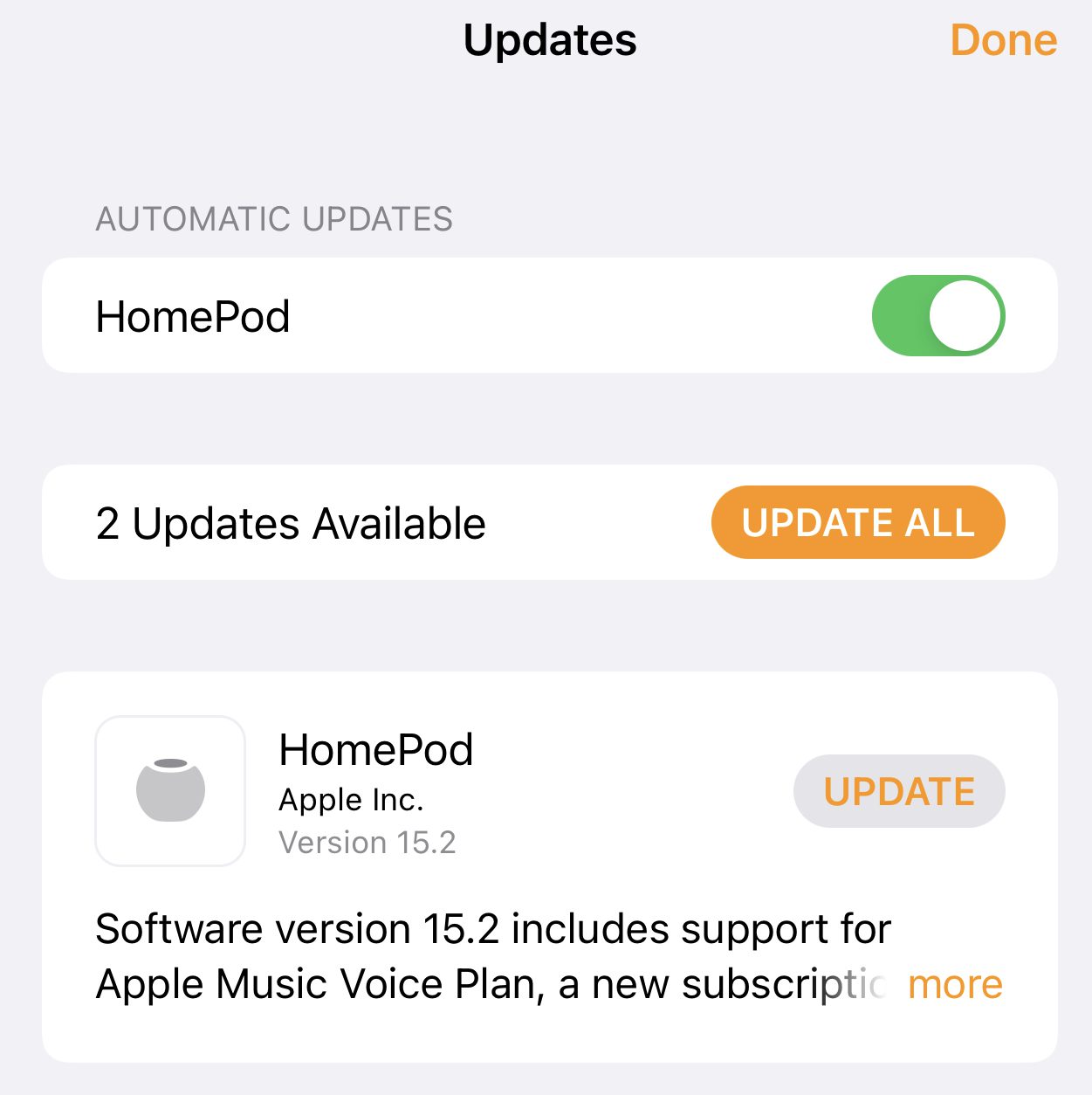
To update HomePod software, visit the Home app. You may see a message showing that one or more updates are available for devices in your home; tap that, and a screen similar to that seen above should appear.
Related topics:
- macOS Monterey: Exploring the redesigned “Go To Folder”
- macOS Monterey: Safari Privacy Report
- Get Ready for iPadOS 15: Multitasking
- Create iPhone and iPad Settings Shortcut Buttons
[Header image by Jeremy Bezanger on Unsplash]







Don’t forget to comment on the built-in slowdown of your devices forcing you to eventually spend thousands to replace them.
You don’t need to worry about that as all old Apple products are naturally slow when compared to the latest apple silicone chips.