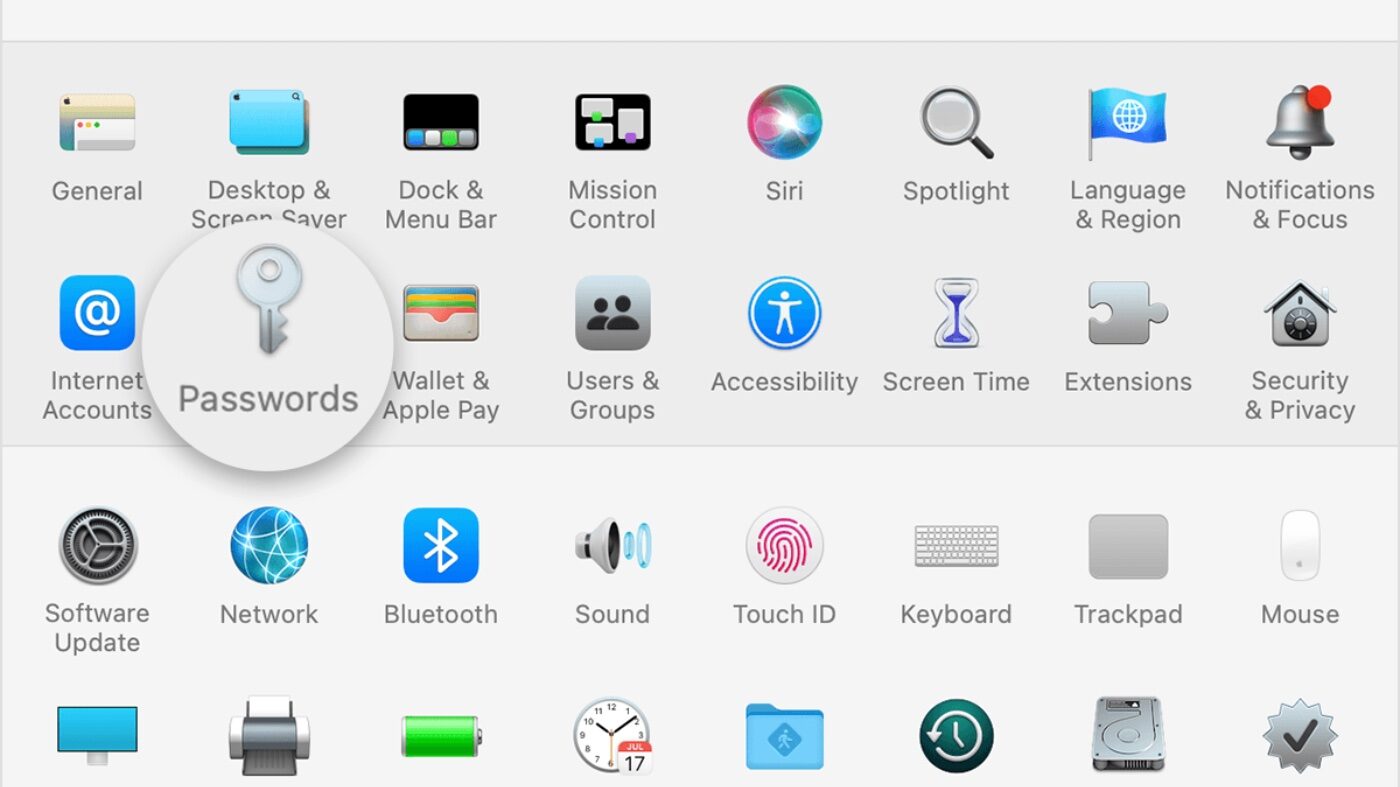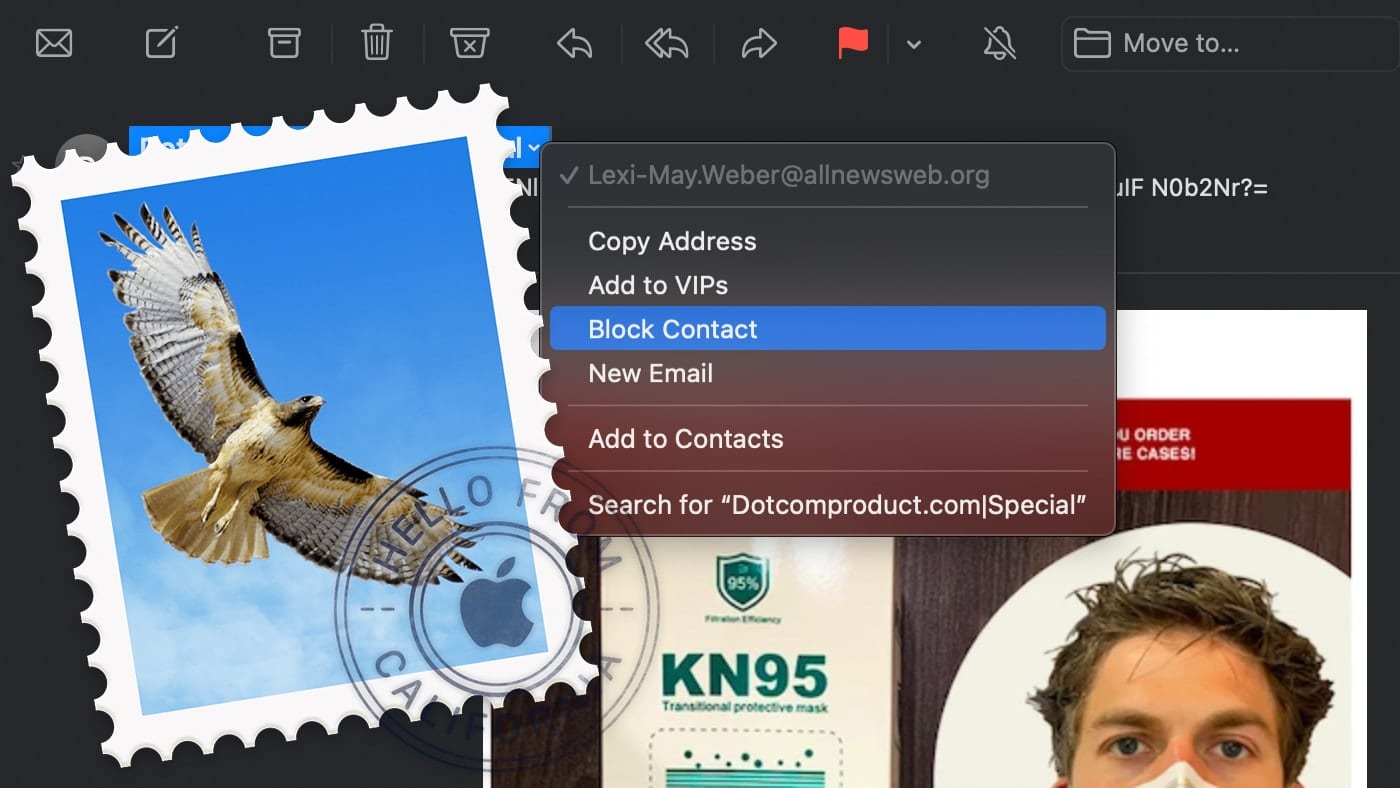With macOS Monterey, Apple added a dedicated passwords section to System Preferences and separated it from Keychain access. The operating system update also adds an option to import and export passwords. This allows you to move your logins between iCloud Keychain and other password management apps.
To access the new Passwords, section open System Preferences and choose Passwords.
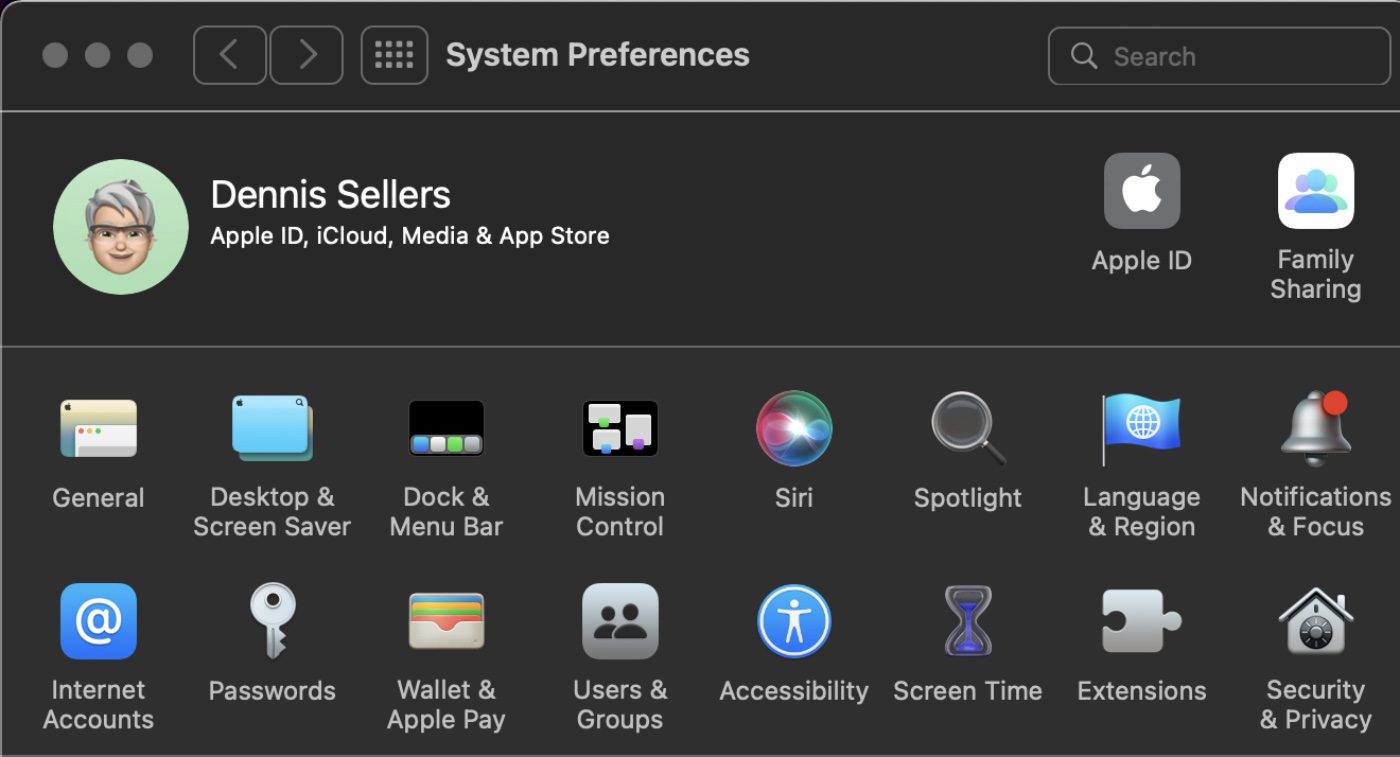
Most likely, your Passwords will be locked. You’ll have to enter your Mac’s passwords to unlock them.
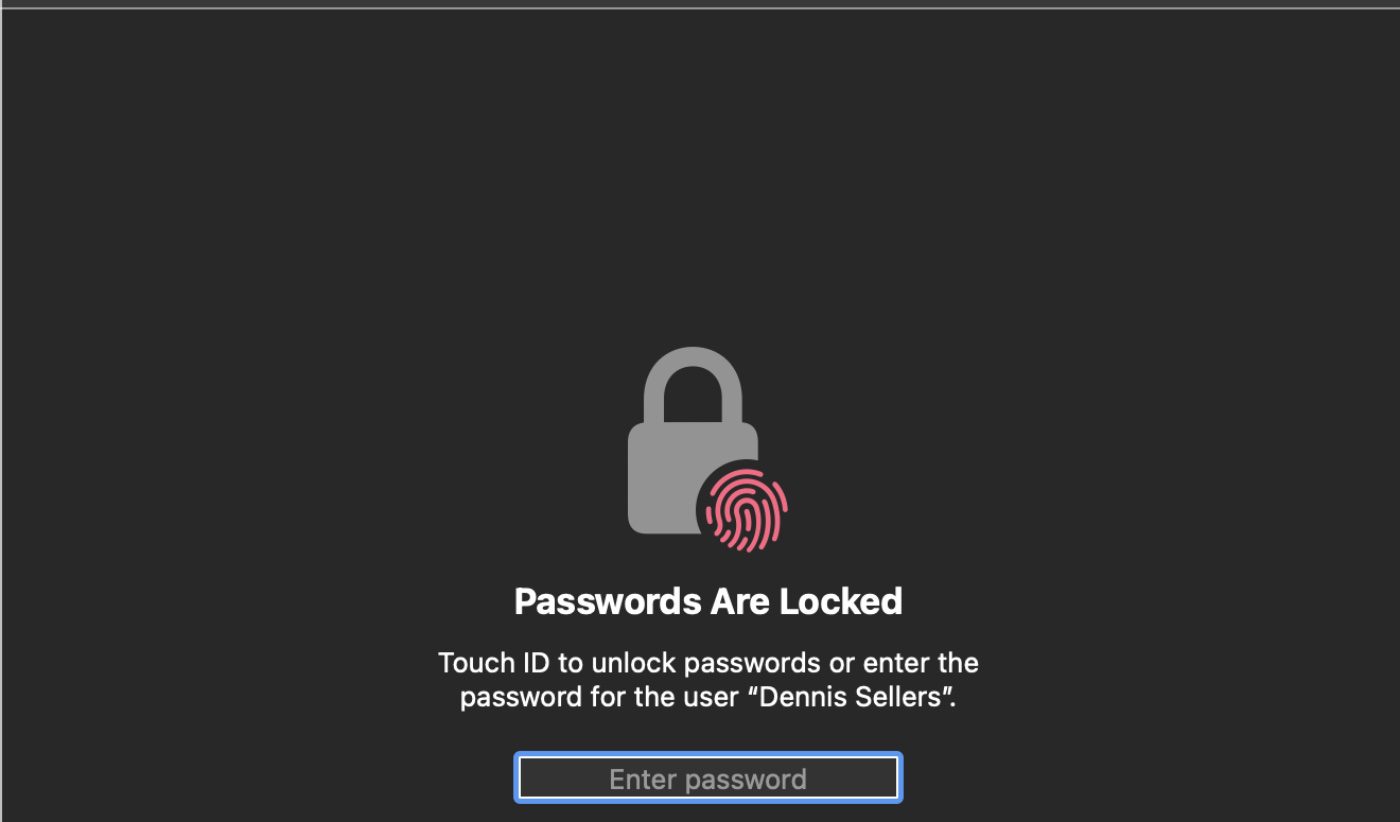
Unlock them and you’ll see a list of your passwords. You can click on any of them to view details. Apple will also tell you which passwords seem to be compromised. You can fix the issue by choosing a new password.

You can also choose to import or export passwords.
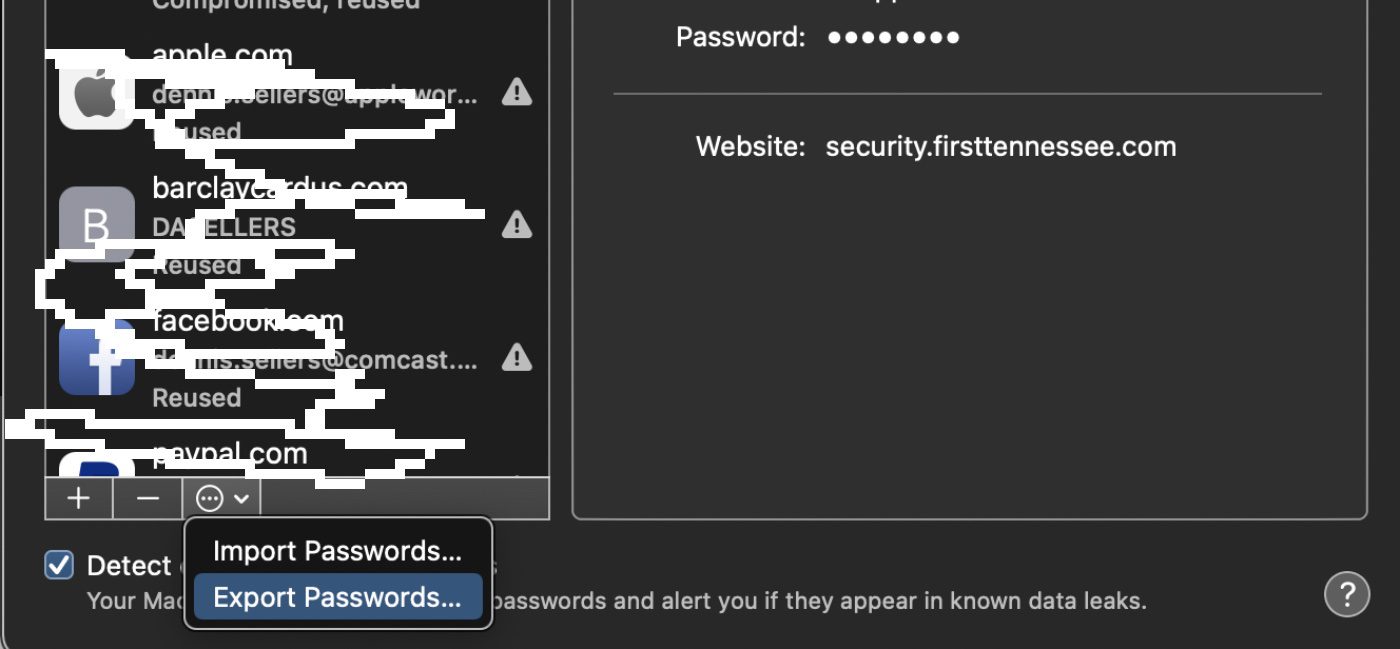
The macOS Monterey Passwords utility may not be as full featured as some third-party apps, but for most of it it will suffice with its new features.