Just about every app on a Mac that has a color option uses a tool called the Color Picker. On my personal Mac, Color Picker is used in the following and in several other third-party apps:
- Preview
- Notes
- iMovie
- Keynote
- Pages
- Numbers
- Word
- Excel
- PowerPoint
- Stickies
- TextEdit
In today’s quick tutorial, I’ll show how Color Picker is used, how to save color swatches, and more.
Where can I find Color Picker?
Color Picker is used within other apps. It’s not a standalone application in macOS, so you won’t find it in the Applications or Utilities folders.
Instead, it is found in most apps where a color needs to be selected. As an example, let’s look at Pages. Selecting a text color under the Format tab, there’s a small button next to the swatch showing the existing text color. It’s outlined in red in the image below.
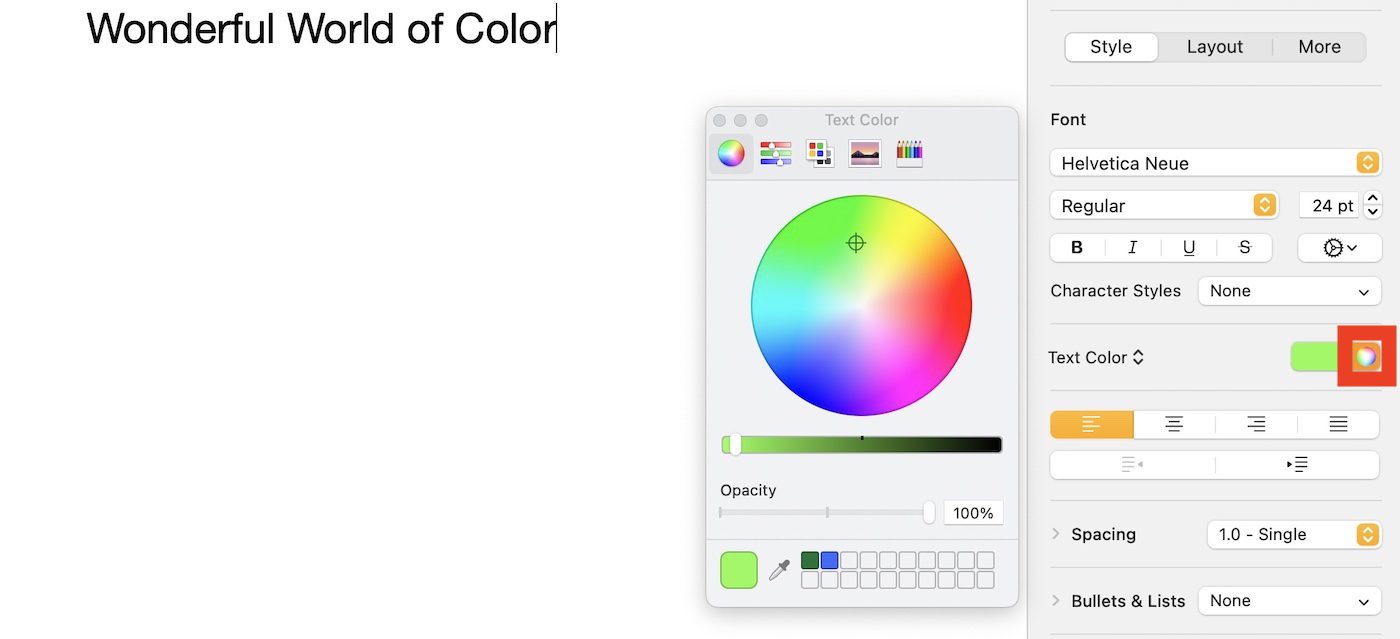
Click that button, and the Color Picker appears. A similar button works the same magic in Numbers and Keynote.
In Mail, clicking the text color reveals a variety of colors arranged in a grid. If none of those colors suit your fancy, click Show Colors to reveal the Color Picker.
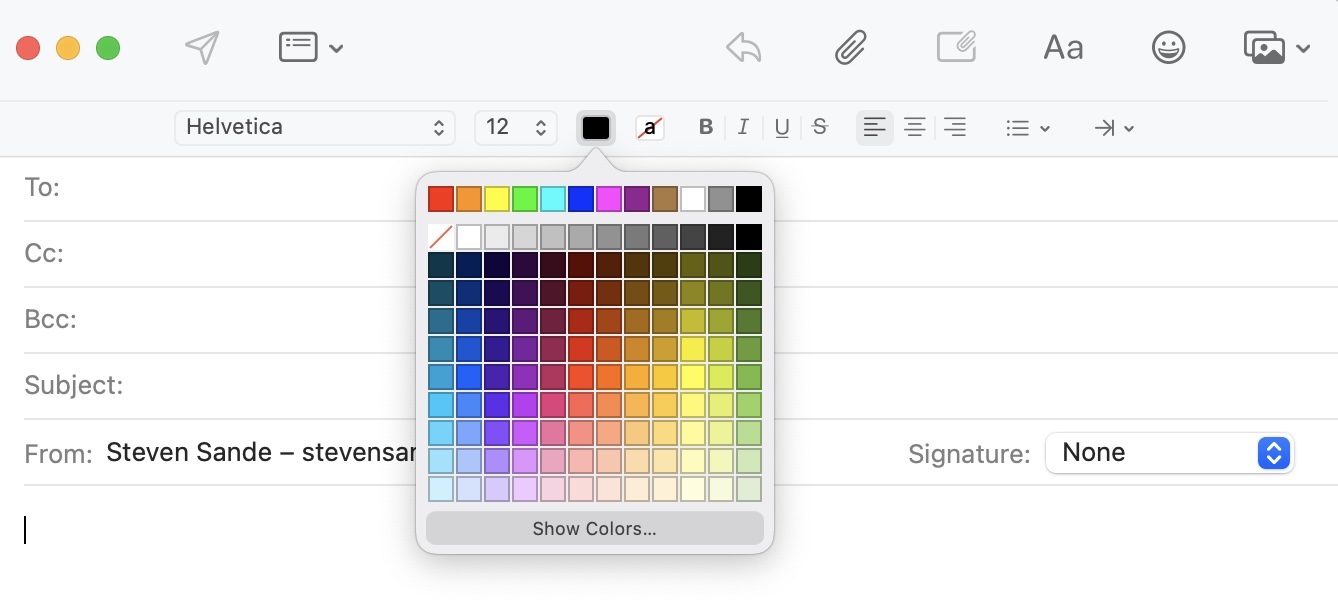
It’s that easy! Now you’re ready to have fun with colors on your Mac. Have questions? Feel free to leave them in the comments.






Where are the color Picker Preferences stored? I would like to propagate custom color palettes to multiple machines. In the Color Palettes tab, I can create a new palette and assign custom colors and names to that palette. There must be a plist somewhere that could be copied to another Mac to easily make that palette available on other machines and to other users.
How can I find out what color is already being used for a particular word or text block? When I go to match that color, it’s pretty much a guessing game—and one I seldom win.
Mail and Preview…. Third party apps?