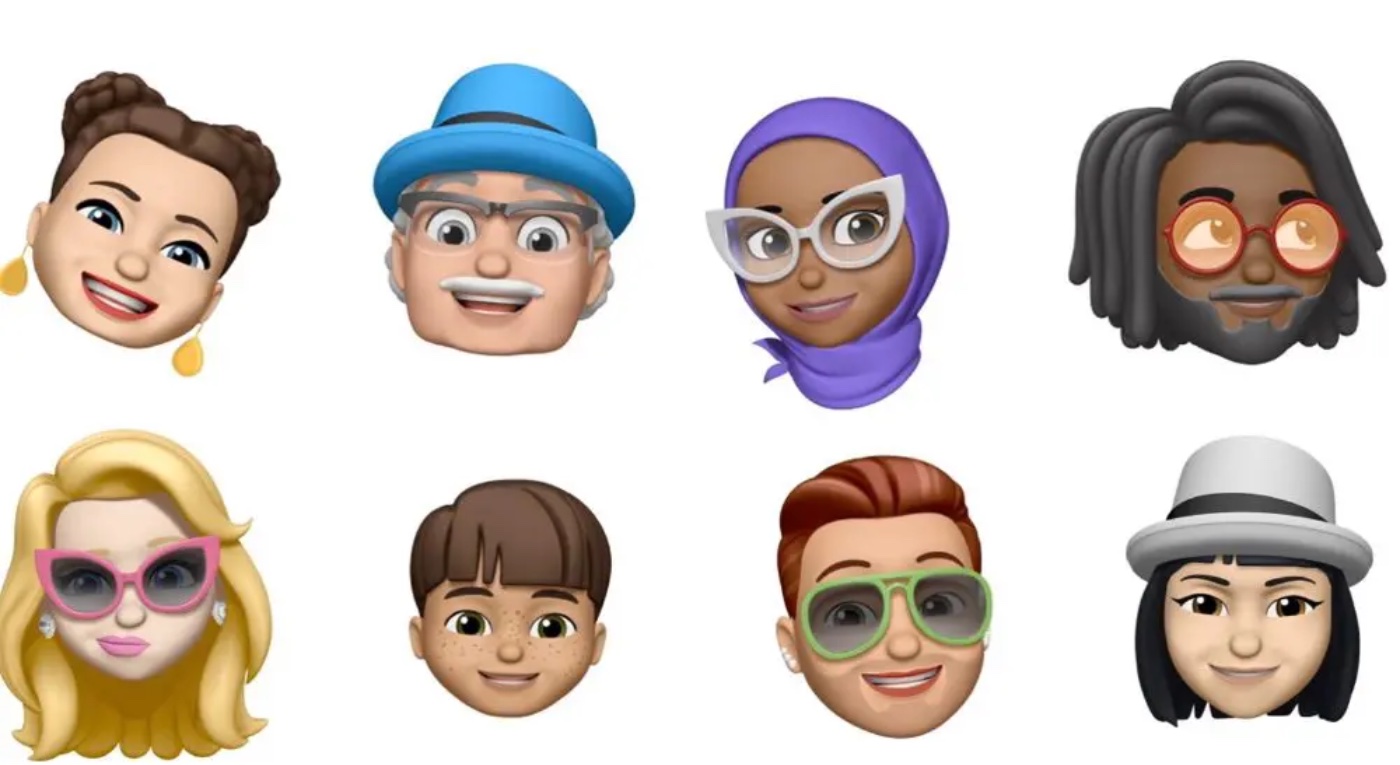With macOS Monterey, Apple has made it possible for Memoji to represent more of a user’s look and style with new customizations. Apple has also added new Accessibility Memoji. By taking advantage of these new features and options, you can make your Mac user profile an animated Memoji instead of a static image.
What’s a Memoji?
Animoji are animated avatars that users can choose to represent themselves. They enable users to create personalized versions of emojis in a fun and creative way.
“Memoji” is Apple’s term for personalized, customizable Animojis provided in iOS. Like Animoji, animated Memoji can move and talk as if they were a video of the user. You can use Animoji and Memoji with Macs and other Apple devices.
How to use an animated Memoji
To use an Animated Memoji in your Mac user profile:
1. Click the Apple () symbol in the menu bar.
2. Select System Preferences.
3. Next, click Users & Groups, or (making sure Current User is highlighted in the sidebar) click on your profile picture in the top left of the window.
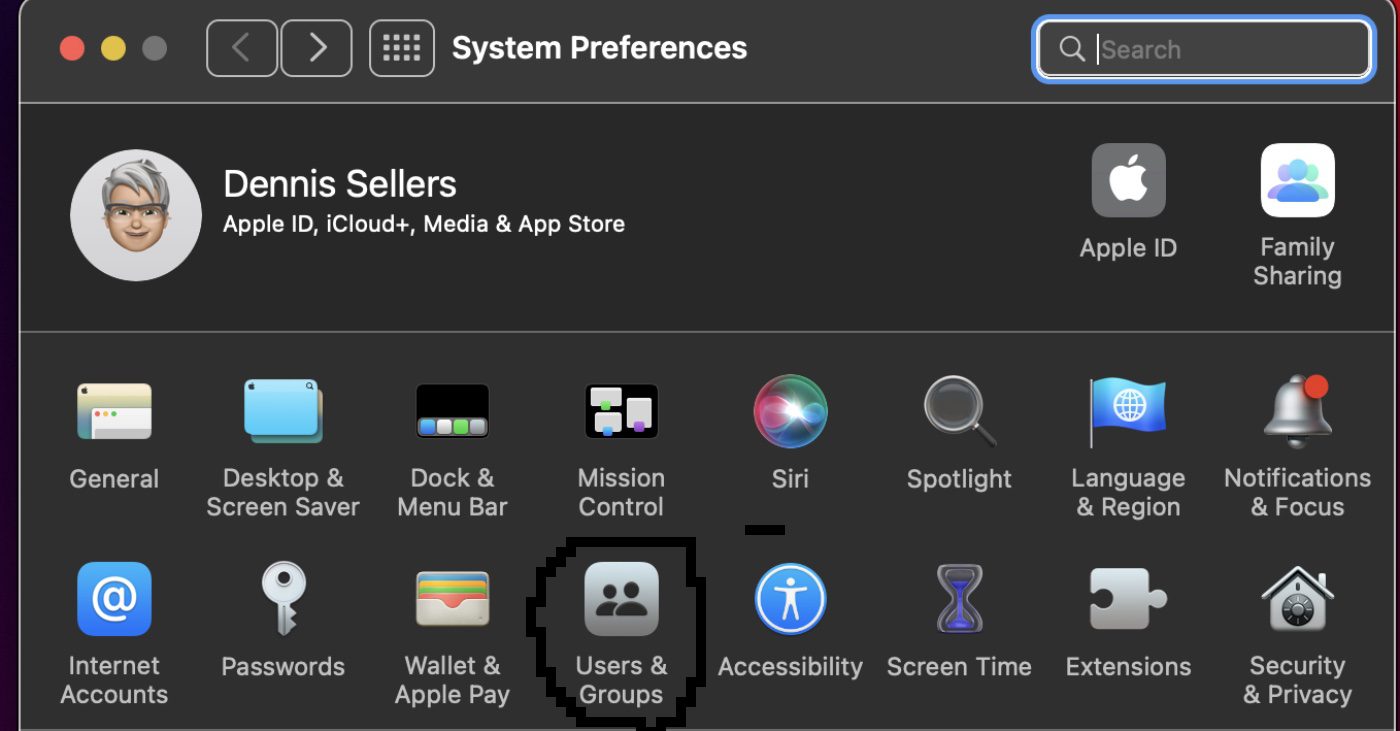
4. Hover your pointer over the circled profile picture and click Edit.
5. Then select Memoji in the sidebar, and click on an existing Memoji.
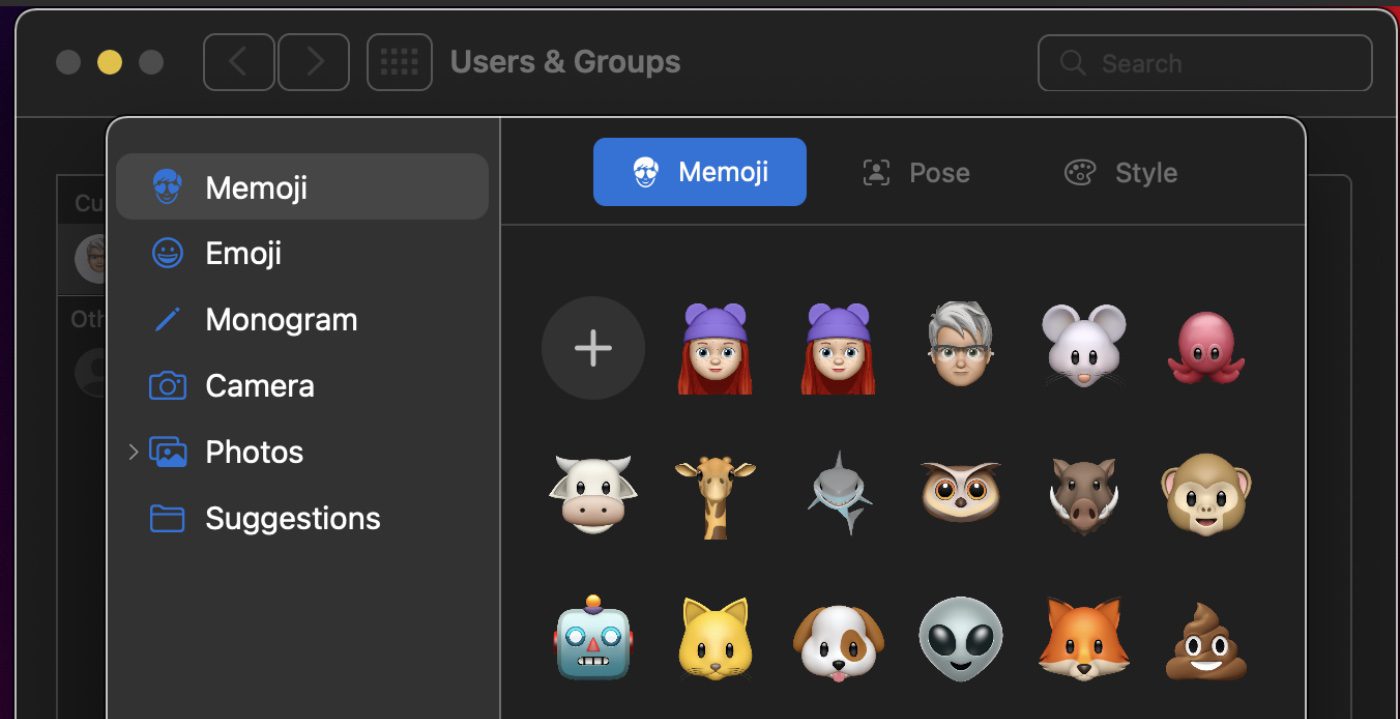
6. Use the Pose tab in the main Memoji selection window to set a facial expression. You’ll find this simpler if you use the slider below the preview window to zoom in on your character’s face in the profile circle.

7. If you wish, use the Style tab to change the color of your animated Memoji’s background.
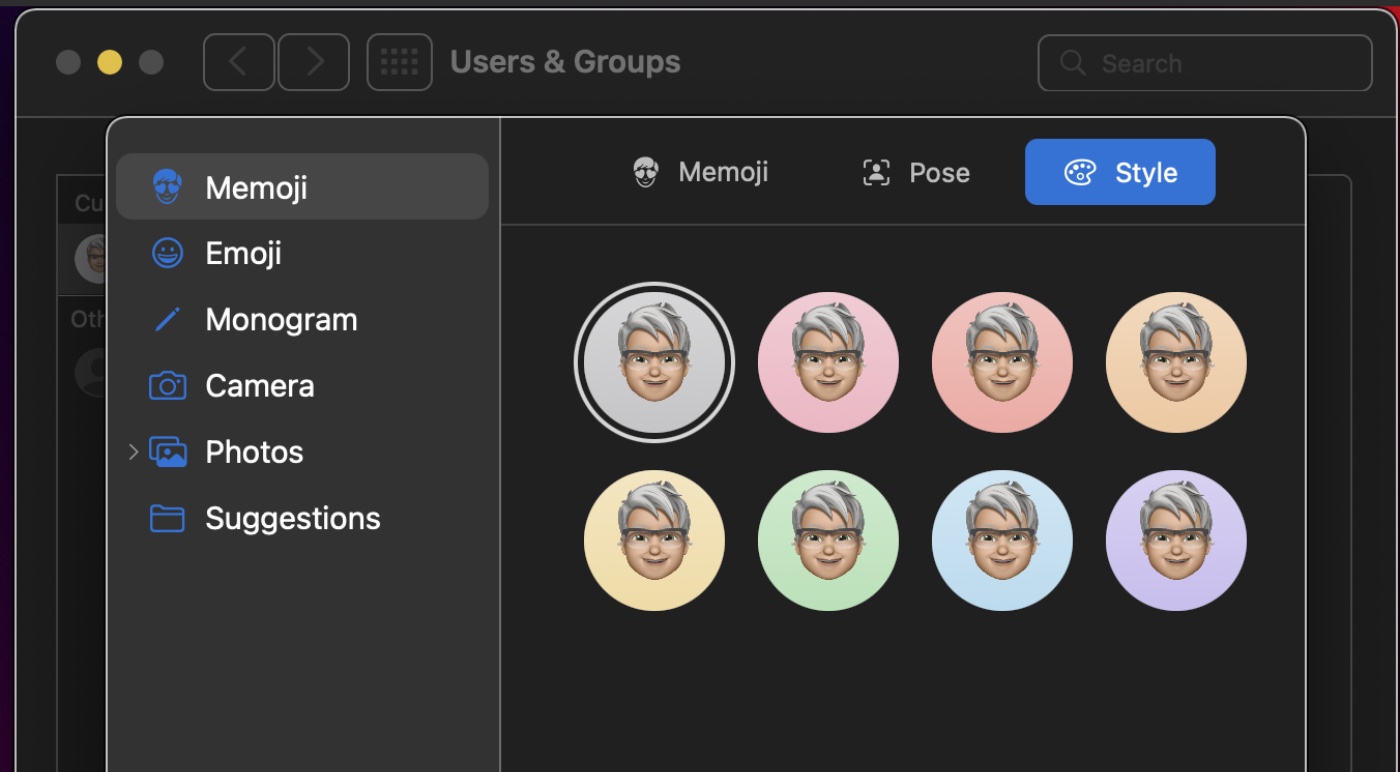
8. Click Save.
Voila! You’re done. Now, every time you log into your Mac, you’ll see your animated Memoji beaming at you.