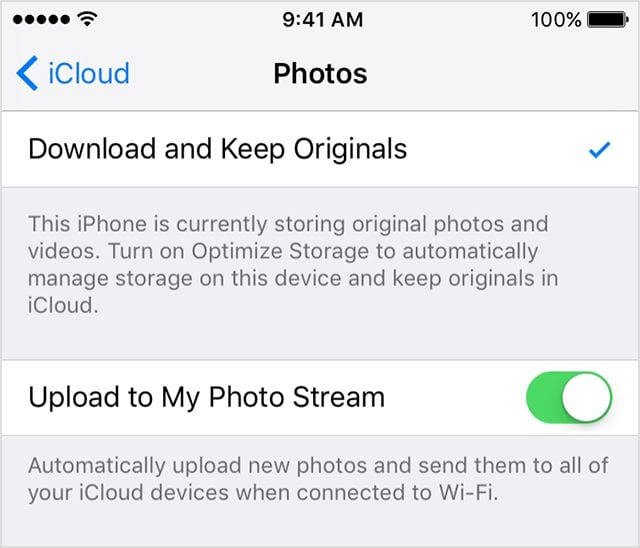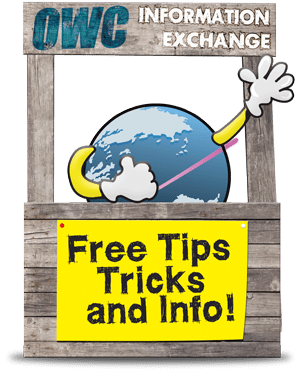If you live in certain countries, you can transfer your iCloud Photos to another photo sharing/storage service such as Google Photos, if you wish. Let’s look at how to do this.
What is iCloud Photos?
But first, if you’re not familiar with it, you should know that iCloud Photos uses your iCloud storage to keep all of your photos and videos up to date across your devices. It works with the Photos app to keep your photos and videos securely stored in iCloud, and up to date on your iPhone, iPad, iPod touch, Mac, Apple TV, and iCloud.com.
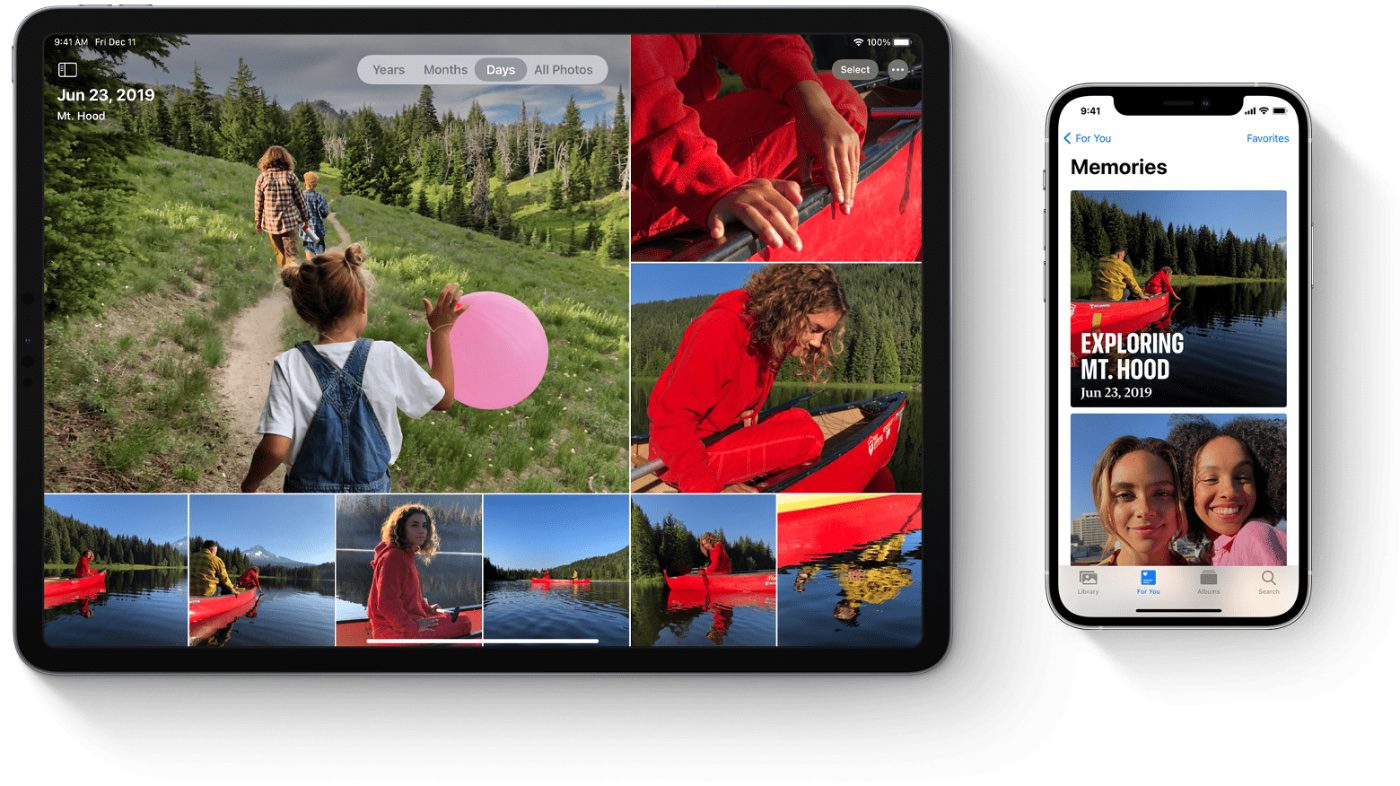
iCloud Photos automatically keeps every photo and video you take in iCloud, so you can access your library from any device, anytime you want. Any changes you make to your collection on one device change on your other devices too. Your photos and videos are organized into Years, Months, Days, and All Photos.
Before transferring your photos and videos
Before you request to transfer your iCloud Photos content, make sure:
° You are indeed using iCloud Photos to store photos and videos with Apple.
° Your Apple ID uses two-factor authentication. You can find out how to set this up by clicking here.
° You have a Google account to use Google Photos.
° Your Google account has enough storage available to complete the transfer.
Ready? Okay, now you can request to transfer a copy of photos and videos you store in iCloud Photos to Google Photos. Doing so doesn’t remove or change the pics and movies you store with Apple; it sends a copy of your content to the other service.
Apple says the transfer process takes between three and seven days. Why? Apple uses this time to verify that the request was made by you, and to make the transfer.
Apple says that you should also note that some data and formats available in iCloud Photos—such as Smart Albums, Live Photos, or some RAW files—may not be available when you transfer your content to another service. Also, only content stored in iCloud Photos is transferred. Photos and videos are transferred either in the original format or in industry-standard formats.
How to Transfer pics and videos
To start a request to transfer the photos and videos in iCloud Photos:
° Sign in with your Apple ID at privacy.apple.com.
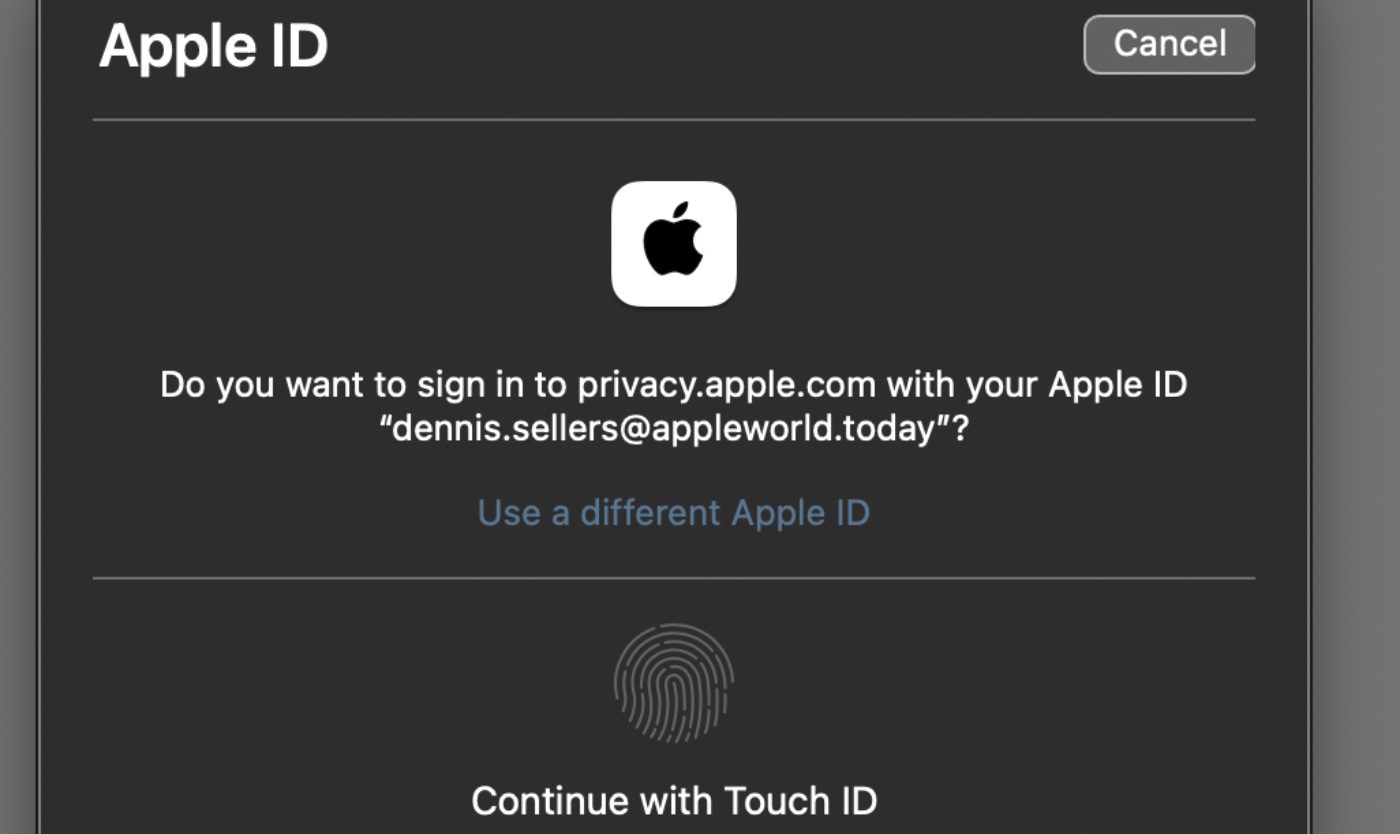
° Select Transfer a copy of your data.
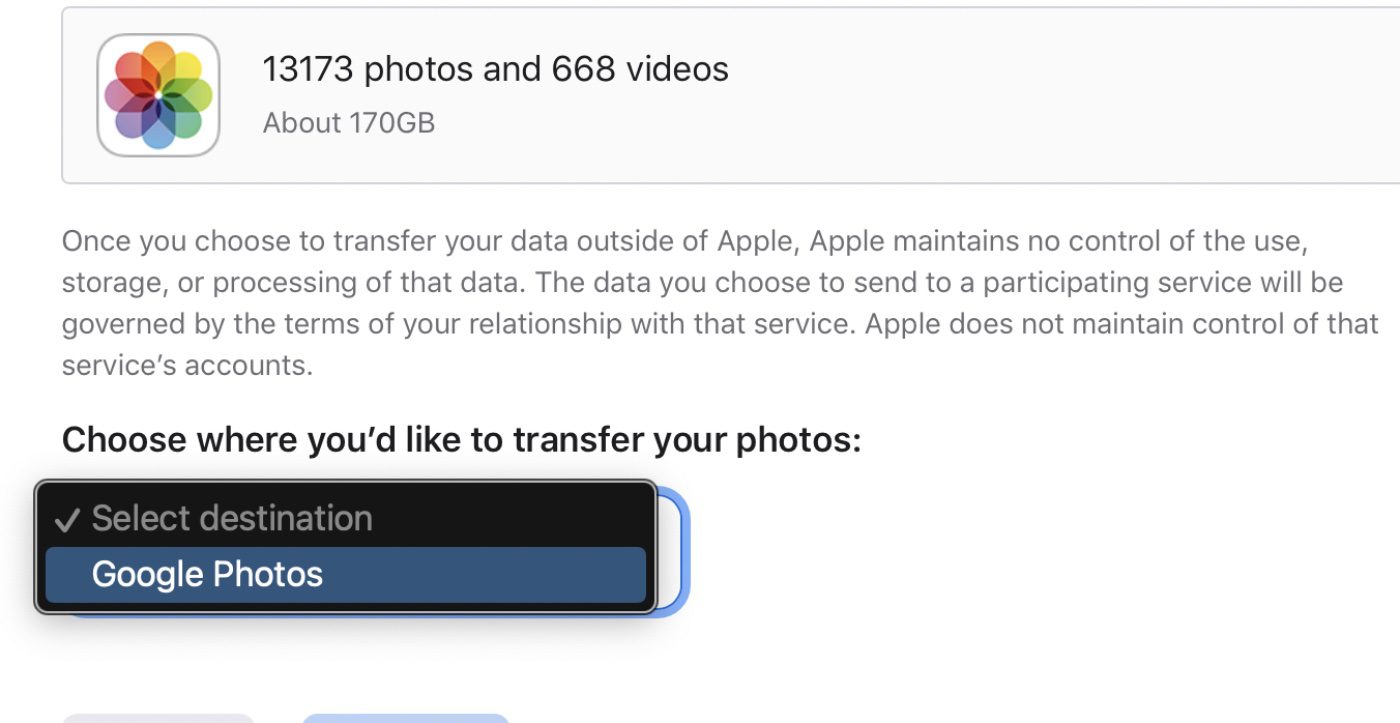
° Follow the prompts to complete your request.
You’ll be asked to sign in to your Google account to start the transfer.
You’ll receive an email notification of your transfer request and another email when your transfer is complete. If you cancel your transfer request before it’s complete, and some photos or videos have already been transferred, they remain in Google Photos. You can check the status of your request at privacy.apple.com/account.
More details, including which countries support this, can be found in this Apple support document.