You’re certainly aware of the Mac’s Trash Bin. It’s the special folder that holds files and folders you delete. But what if you accidentally delete something — or trash something intentionally, then change your mind? In some cases you can recover it/them. In this tutorial, we’ll be working from macOS Monterey.
To recover deleted files or folders
° Click on the “Trash” icon and choose deleted files or folders.
° Right-click or Control-click on the item. A drop-down menu will appear.
° Click “Put Back” to restore files to their original location.
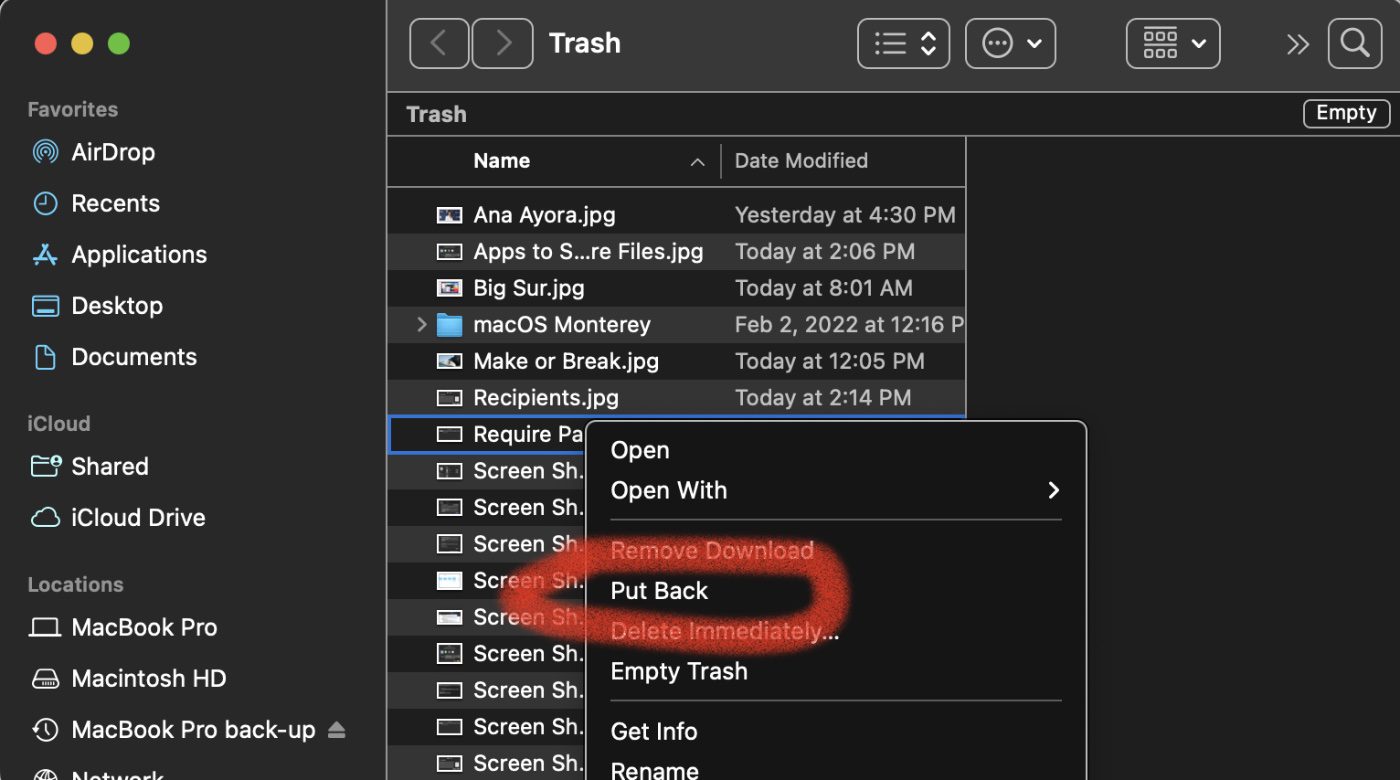
You can also double click the Trash Bin icon to open it. Then you can drag any items onto your Desktop. However, that won’t automatically put ‘em back in their original folder.
How to recover files/folders from an emptied Trash Bin
But, wait, you’ve already emptied the trash. Are your files/folders gone forever? No, but you’ll probably have to use specialized data recovery software for the Mac. You can find a list of five good utilities for this purpose by clicking here.

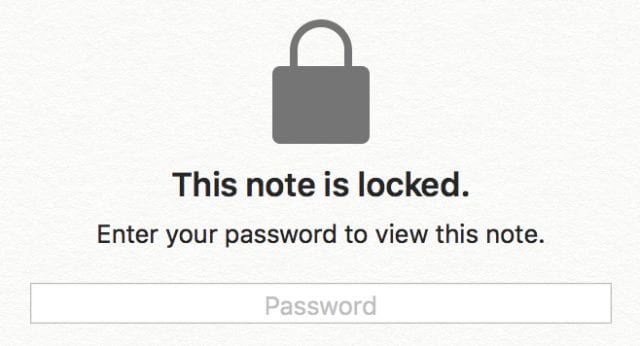






Do these still work if FileVault is turned on in System Preferences > Security & Privacy ?