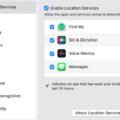Among many cool features added in macOS Ventura is the ability to “lift” a subject from the background. In other words, you can copy part of an image to your clipart and past it anywhere you wish.
With this feature you can copy subjects from photos found in a variety of apps to your clipboard and then paste it anywhere.
And you can access the feature in several different places throughout macOS: in Photos, Screenshot, Quick Look, Safari, the Files app, Mail, and more using pretty much same process. Alas, the feature isn’t as fluid as it is on iOS 16 and iPadOS 16, in which you can just tap and hold to lift the subject from the background.
So, let’s look at the process on the Mac using the Photos app:
° Launch Photos.
° Choose an image. Control/click on the image.
° A pop-up menu will offer the options to “Copy” or “Copy Subject.”
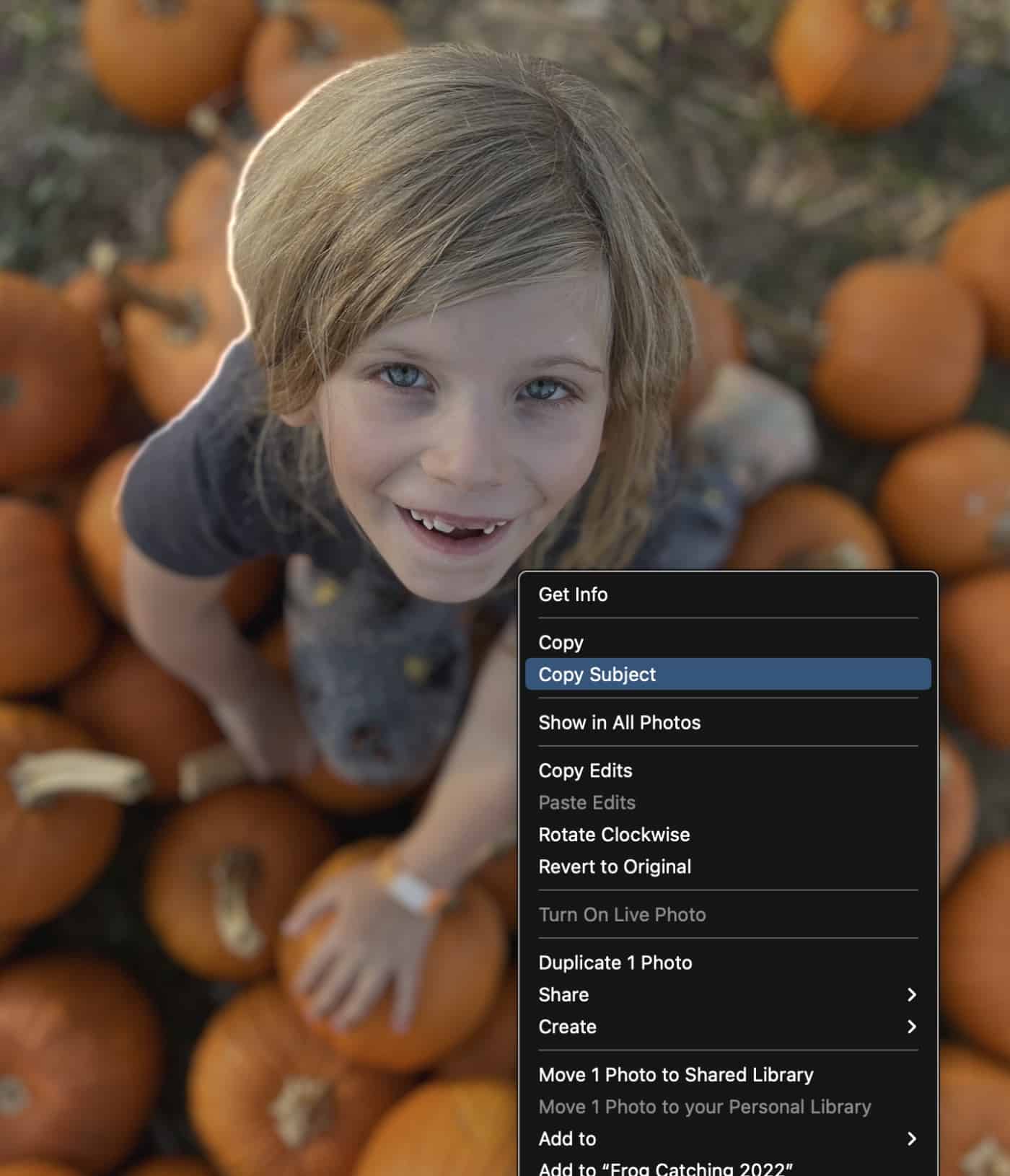
° Select “Copy Subject” and the subject begins to “ripple.” This works best if the subject is clearly defined from the background. Now the Mac’s artificial intelligence will (hopefully) determine what you want to lift/copy from an image.
Now you paste the image in any app that supports copy and paste.
In the graphic below, I’ve pasted the copied subject in a new Pages document.