With macOS Ventura, you can now move FaceTime calls from your Mac to your iPhone or iPad, and vice versa. When you hand off a call, your connected Bluetooth headset transitions from one device to another.
It’s a handy feature. Well, it is if you have the right equipment. You’ll need to be using Macs with Apple Silicon (M.x chips), an iPhone 11 and above, and iPads with A12 and later processors.
Let’s say you get a FaceTime call on your iMac, but you were ready to quit work for the day. You can transfer the call to your iPhone or iPad.
To enable FaceTime handoff on your Mac:
° Launch System Settings.
° Select General.
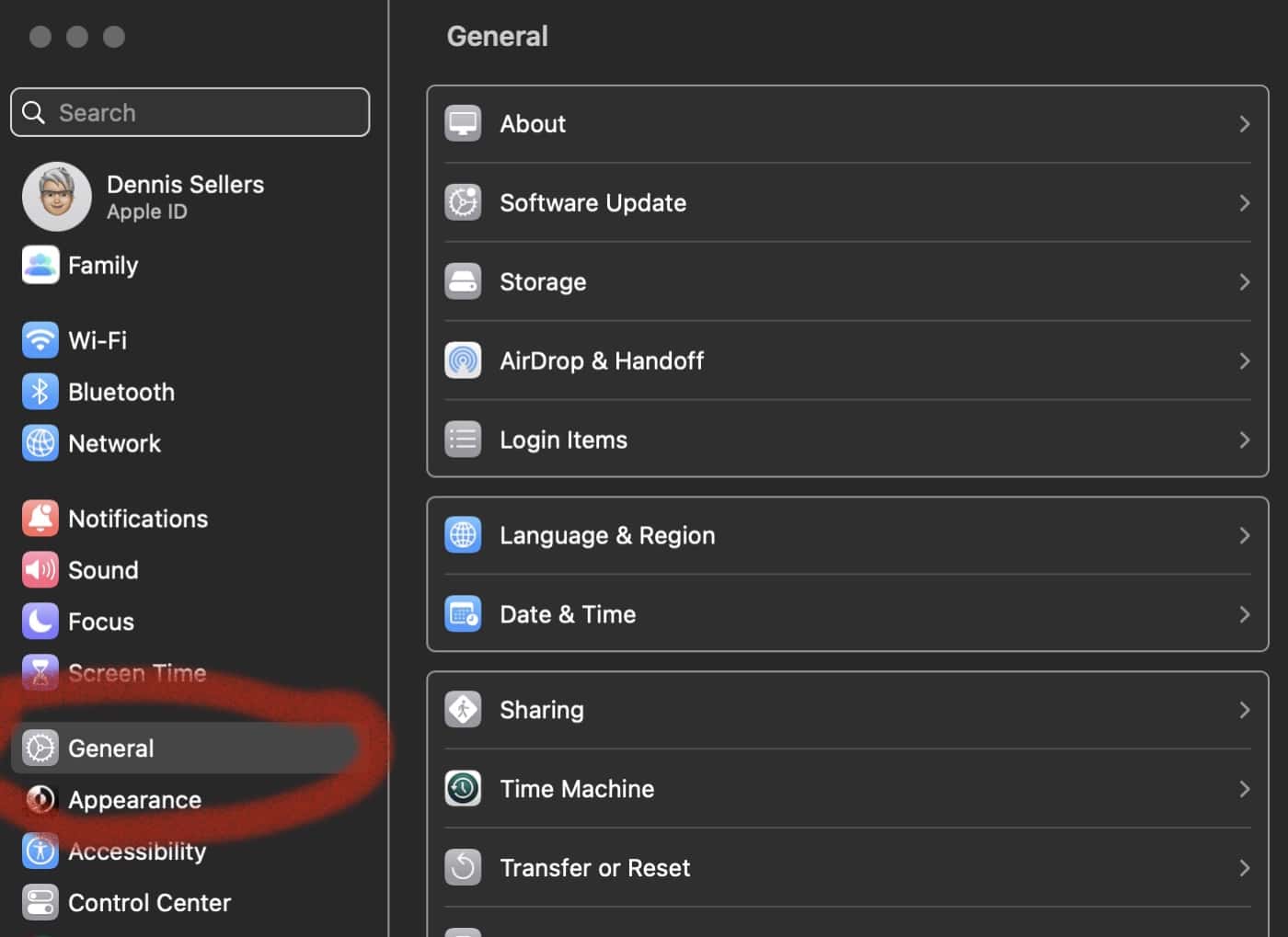
° Click on AirDrop & Handoff.
° Click the toggle by the Allow Handoff between this Mac and your iCloud devices option.
To enable FaceTime Handoff on your iPhone or iPad:
° Open Settings.
° Select General.
° Click on AirDrop & Handoff.
° Click the toggle by the Allow Handoff between this Mac and your iCloud devices option.
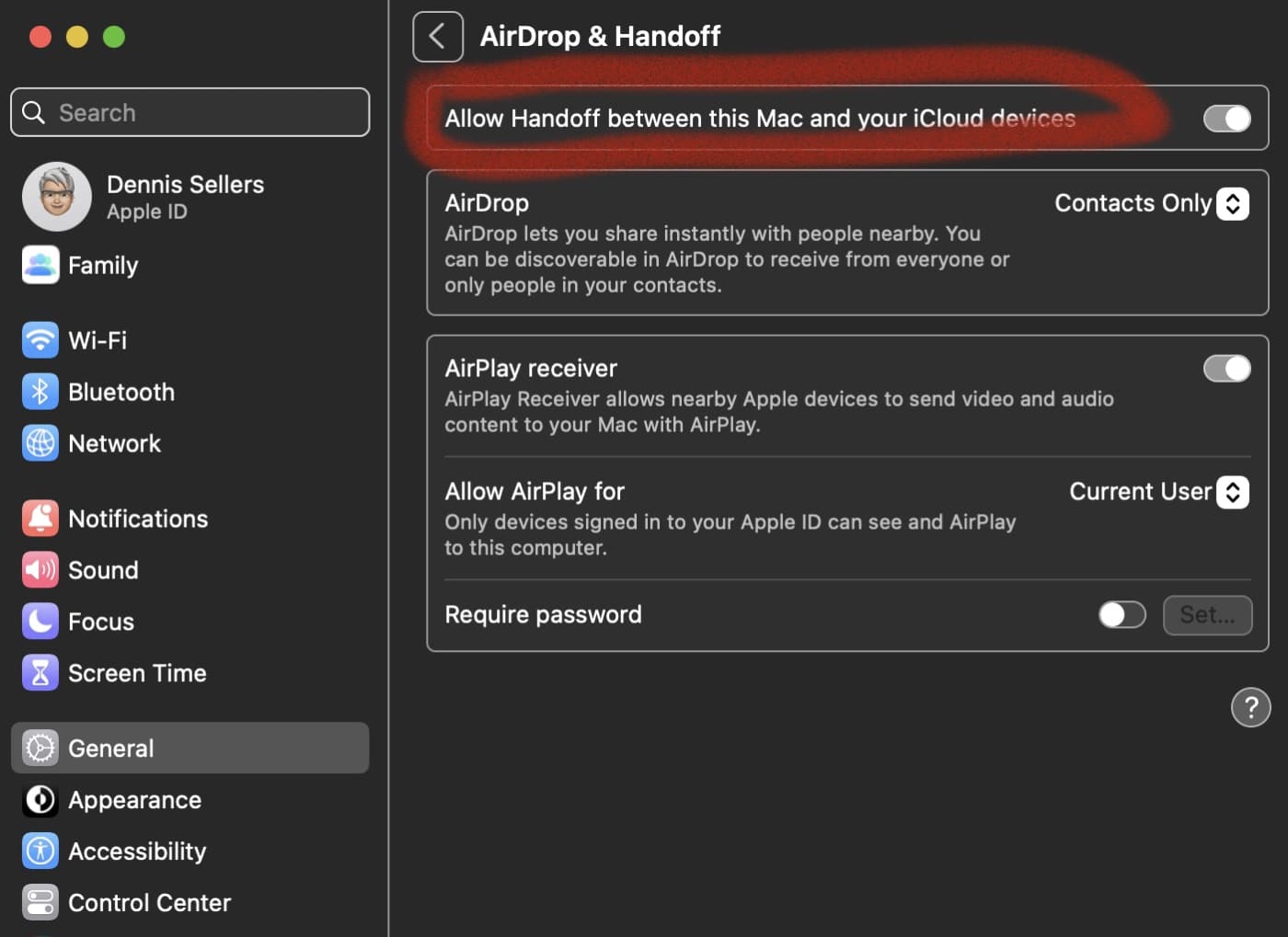
How to swap FaceTime calls
With FaceTime Handoff enabled on your devices, if you have a FaceTime call on your iPhone, bring the smartphone close to your Mac and you’ll see Phone icon in the menu bar.
Click on the Phone icon and then click on the Switch button to move your call from your iPhone to your Mac. The call will automatically move to your Mac.
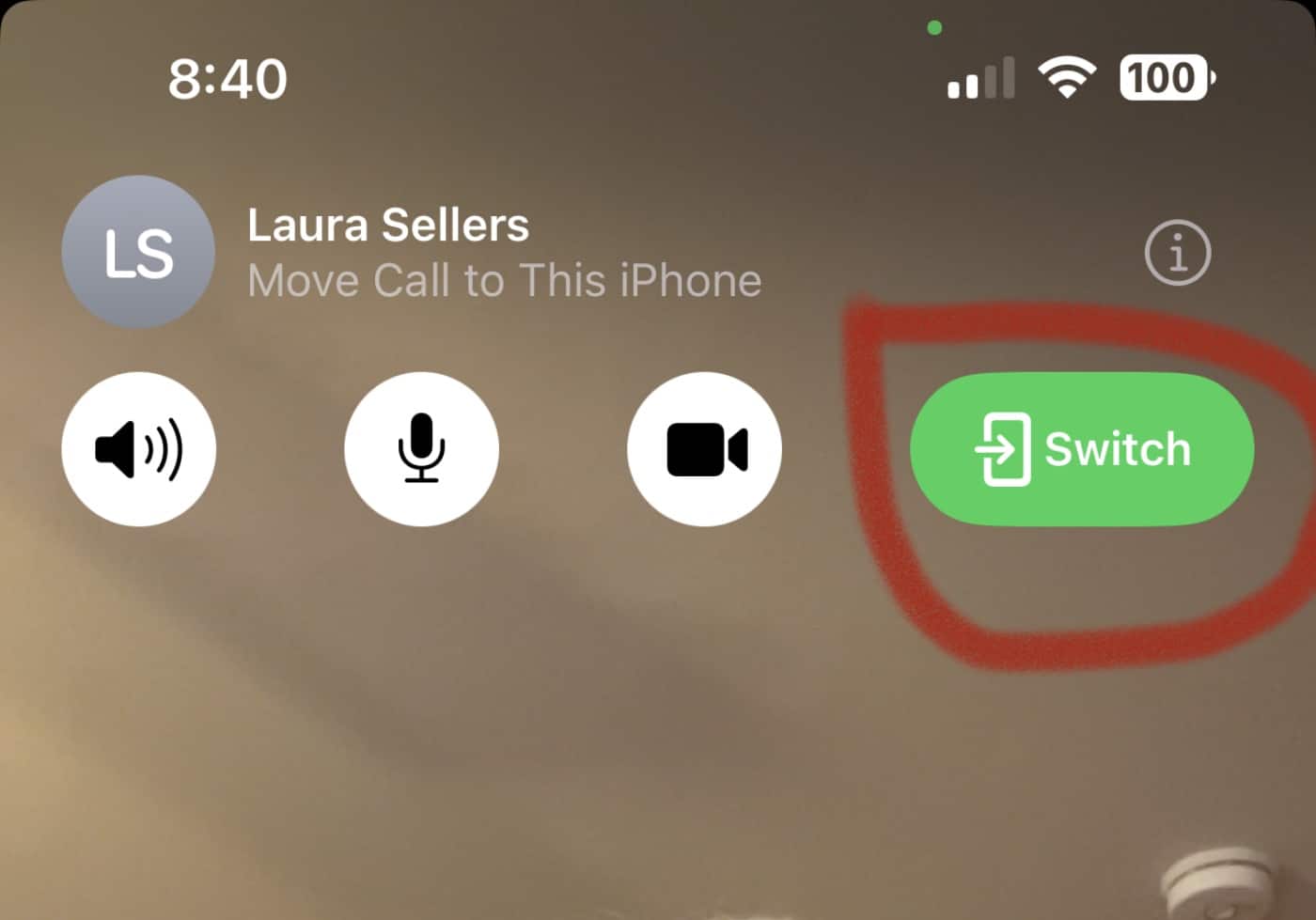
If you want to handoff a FaceTime call on your Mac to an iPhone (or iPad), bring the smartphone or tablet close to the Mac. The aforementioned Phone icon will appear in the top-left corner. Tap on it to see your call switching options.
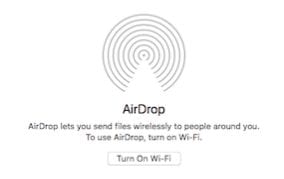









You might want to check your instructions for iOS and iPadOS. There is no “AirDrop & Handoff.”