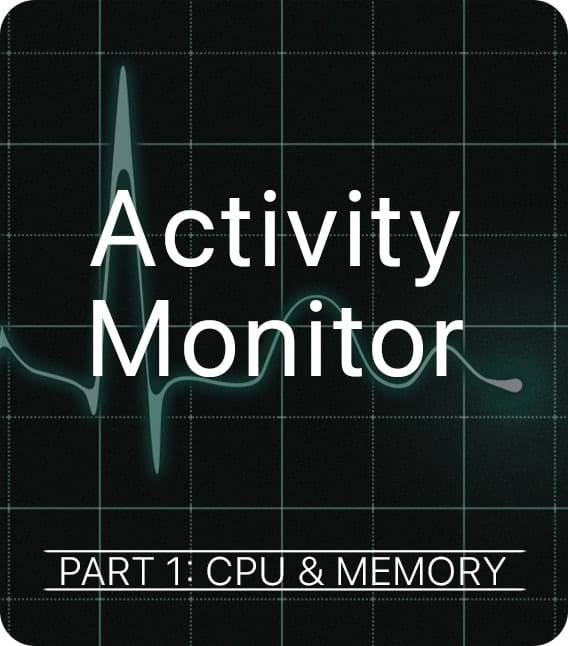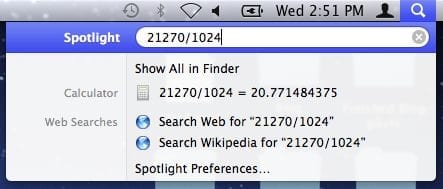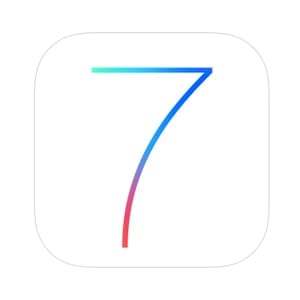iCloud Shared Photo Library has come to macOS Ventura, iOS 16, and iPadOS 16. It’s a nifty feature, but you may wish to hide some of your photos in a shared library.
What is iCloud Shared Photo Library?
Apple says that iCloud Shared Photo Library will give families a new way to share photos with a separate iCloud library that up to six users can collaborate on and contribute to. Users can choose to share existing photos from their personal libraries, or share based on a start date or people in the photos.
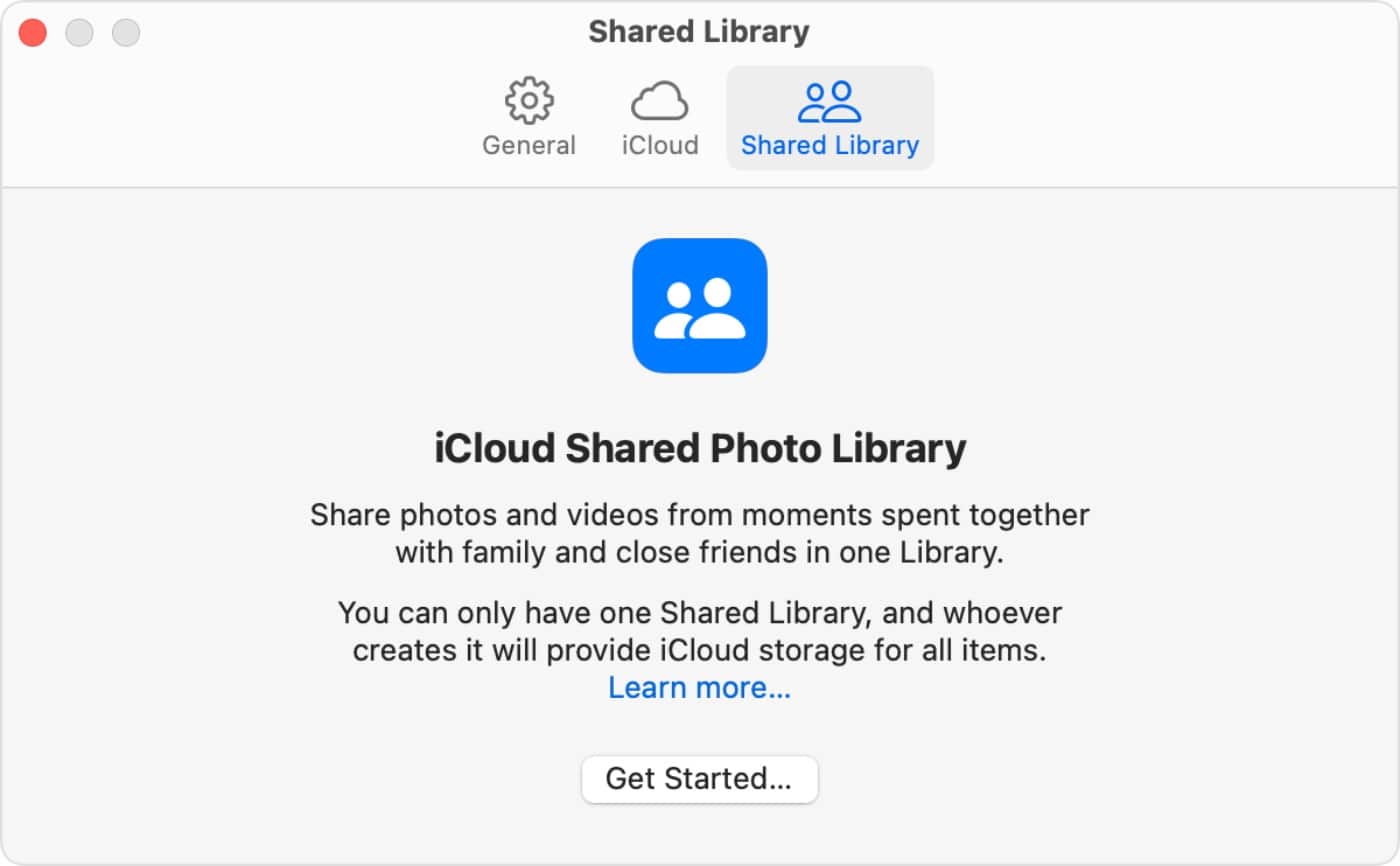
A user can also choose to send photos to the Shared Library automatically using a new toggle in the Camera app. Additionally, users will receive intelligent suggestions to share a photo that includes participants in the Shared Photo Library. Every user in the Shared Photo Library has access to add, delete, edit, or favorite the shared photos or videos, which will appear in each user’s Memories and Featured Photos so that everyone can relive more complete family moments.
See our article on how to use the Shared Photo Library by clicking here.
In case you want to hide some of your photos, here’s how:
° Launch the Photos app.
° Find and right click on the pic you wish to hide.
° A pop-up menu will appear.
° Click “Hide.”
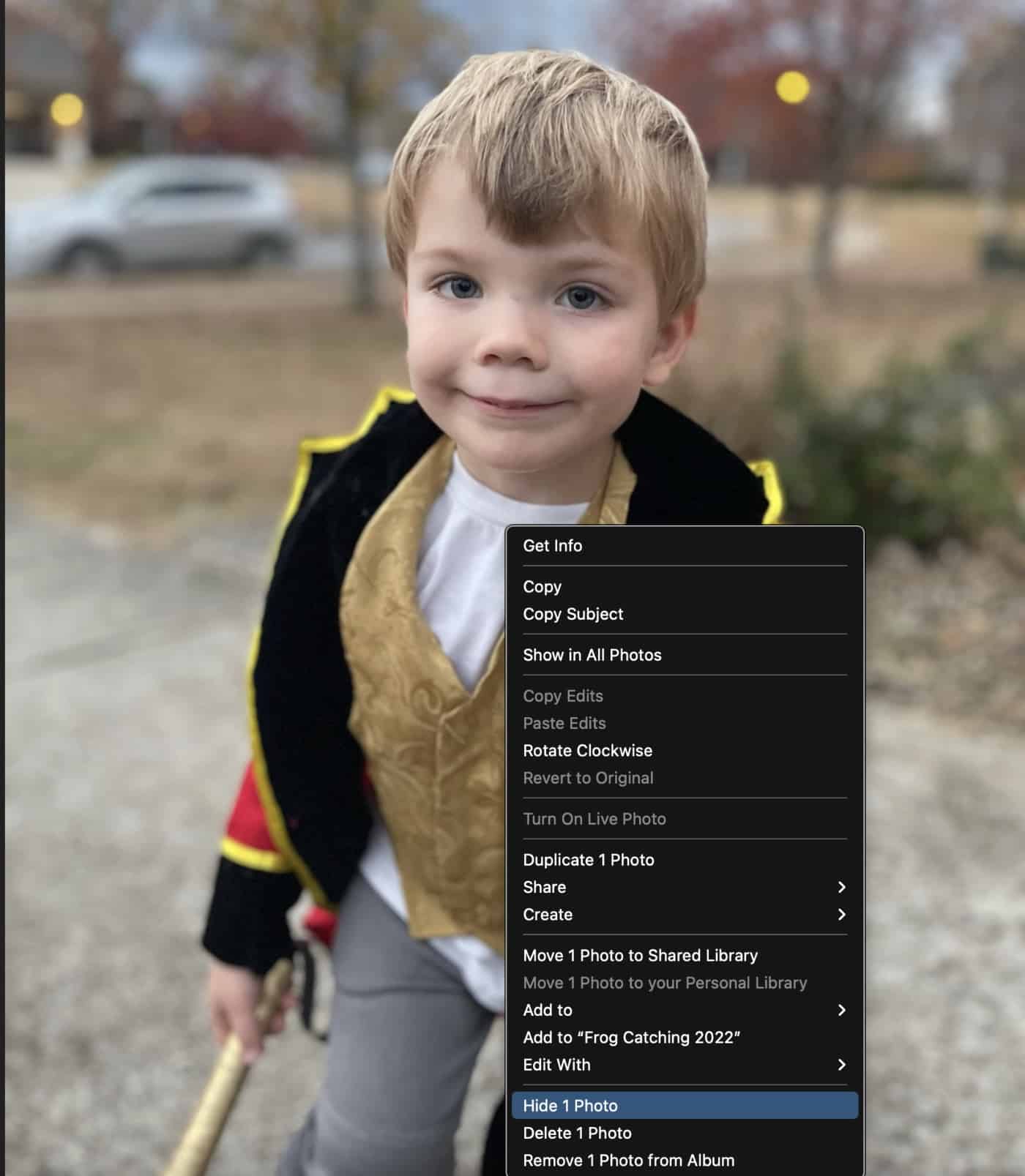
That’s it. However, there’s no way to batch hide photos so you’ll have to hide multiple pics one at a time.