You’re ready to connect a new device to your Wi-Fi network, but — darn it! — you can’t remember the password or where you stashed hat piece of paper on which it was written.
No problem. You can find the Wi-Fi password and even share it with others. In fact, with macOS Ventura, Apple added an easier way to retrieve Wi-Fi network passwords.
Go to System Preferences > Network.
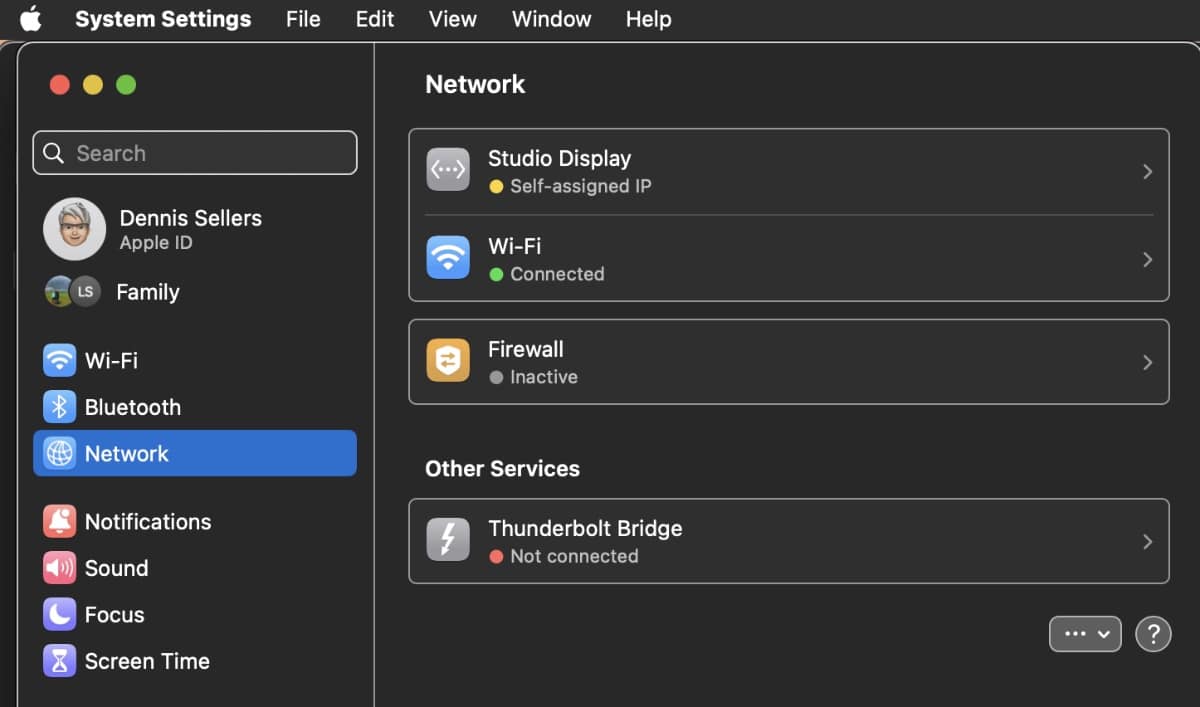
To copy the password for the currently connected Wi-Fi network, click the three dots icon next to your network. Choose Copy Password.
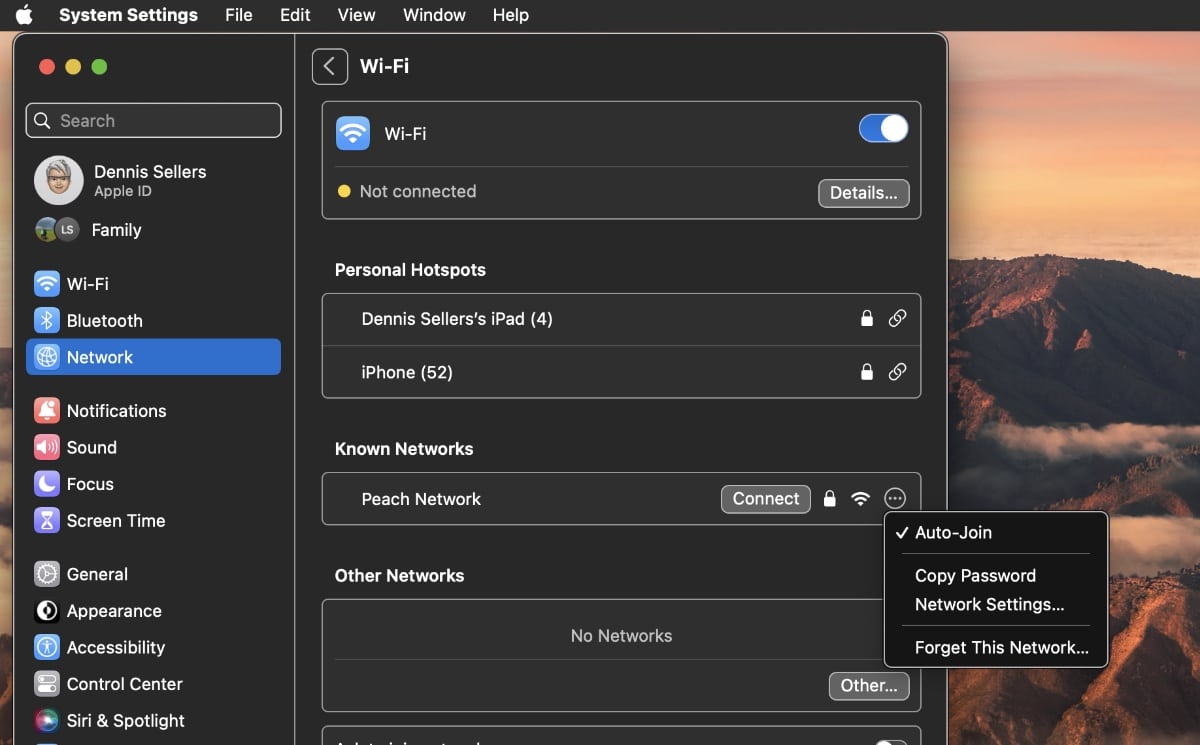
If you need the password for a network you previously connected to, scroll down and click the Advanced… button. In the list of Known Networks, click the three dot) icon next to the network and select Copy Password.
How to share a Wi-Fi password
If you’re signed in to a Wi-Fi network, you can use your Mac to share the password with another nearby Mac, iPhone, or iPad. Here’s how:
° Make sure your Mac is unlocked, connected to the Wi-Fi network, and you’re signed in to your Apple ID.
° The person with whom you’re sharing the password with must be signed in with their Apple ID on the other device. They have to be listed in your Contacts app (and your own Apple ID must be in the list). And their device has to be close to your Mac.
° On the other device, choose the Wi-Fi network.
° On your Mac, wait a few moments for the Wi-Fi Password notification to appear, then click Share.

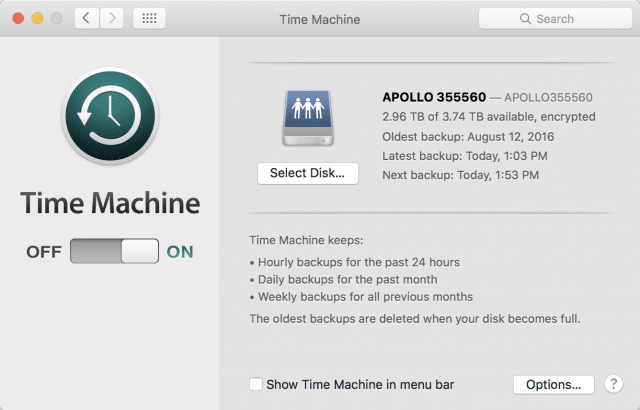






Thanks for this heads-up. At last Apple seems to have made it easier for us to configure our networks rather than for us to have PHDs in networking.