Have you ended up with multiple copies of the same song in your Music app? No problem! The Music app in macOS Ventura can find either duplicate songs or exact duplicates.
Exact duplicates are when a song, artist, album, and version are all the same. This usually happens when you accidentally import a song twice. Here’s how:
° Launch the Music app on your Mac.
° Click Songs in the sidebar.
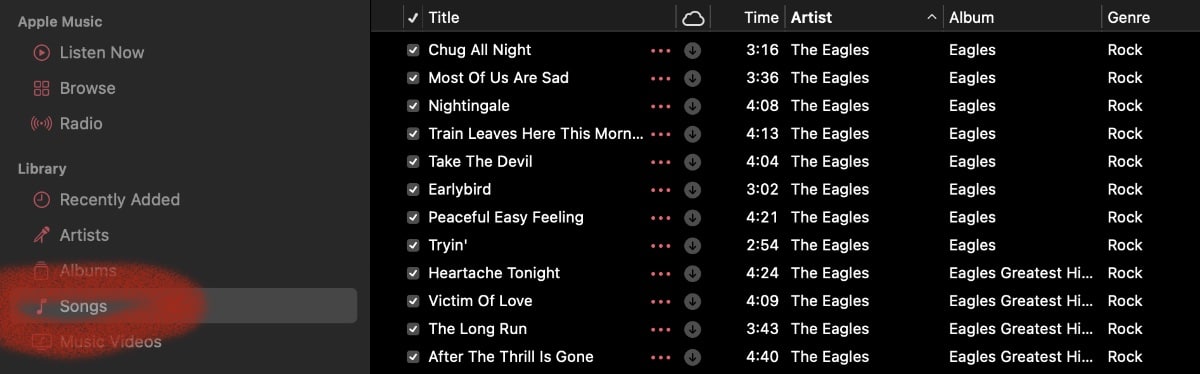
° Choose an item, then do one of the following:
- Find every instance of that item in your library: Choose File > Library > Show Duplicate Items.
- Find exact duplicates: Hold down the Option key, then choose File > Library > Show Exact Duplicate Items.\
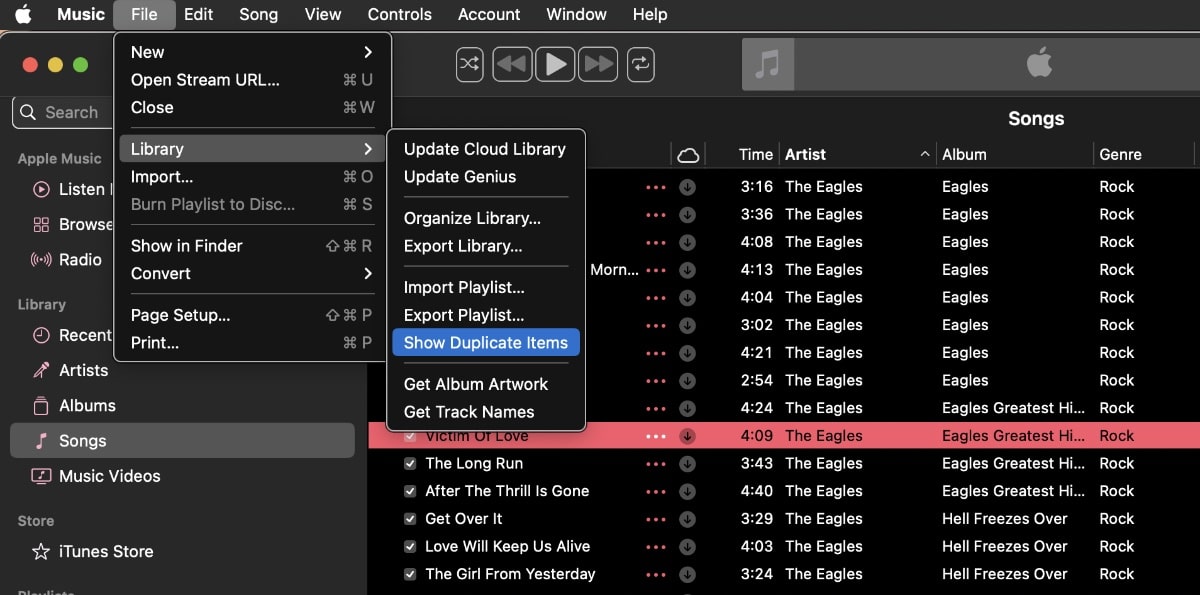
If/when you find duplicate items, you can delete them if you want to save space or declutter your library. To delete choose the item you want to delete, press the Delete key, then click Delete Song.
Then take one of these actions:
° Remove the item only from your library: Click Keep File.
° Delete the item from your computer: Click Move to Trash. The item is removed the next time you empty the Trash.
To see all the items again, click Done in the bottom-right corner or choose File > Library > Show All Items.

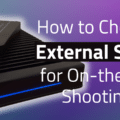
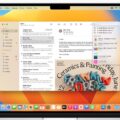







So that is great but how about a means to find the duplicate songs and change the playlists to then point to the remaining song. It is sad that Apple hasn’t invested time and effort to song management.