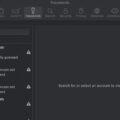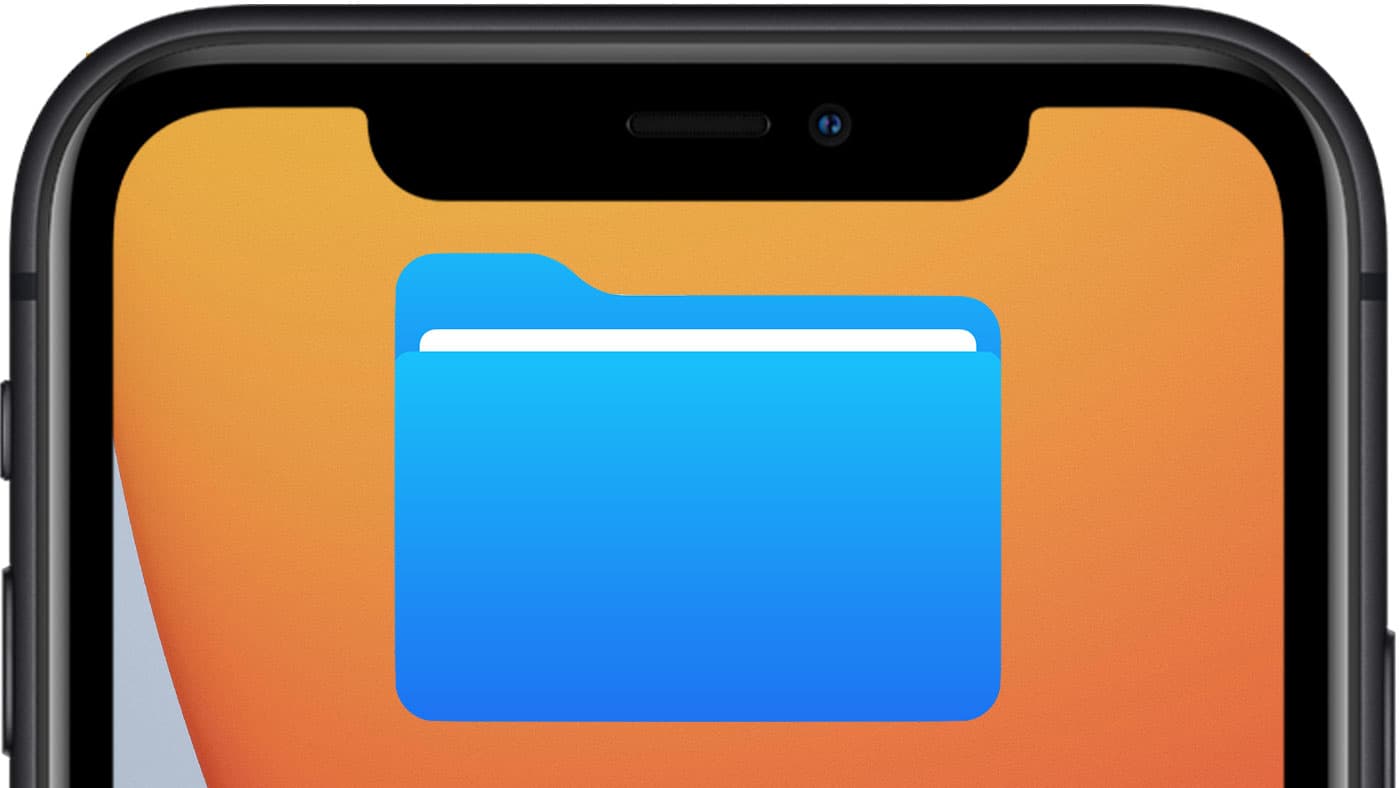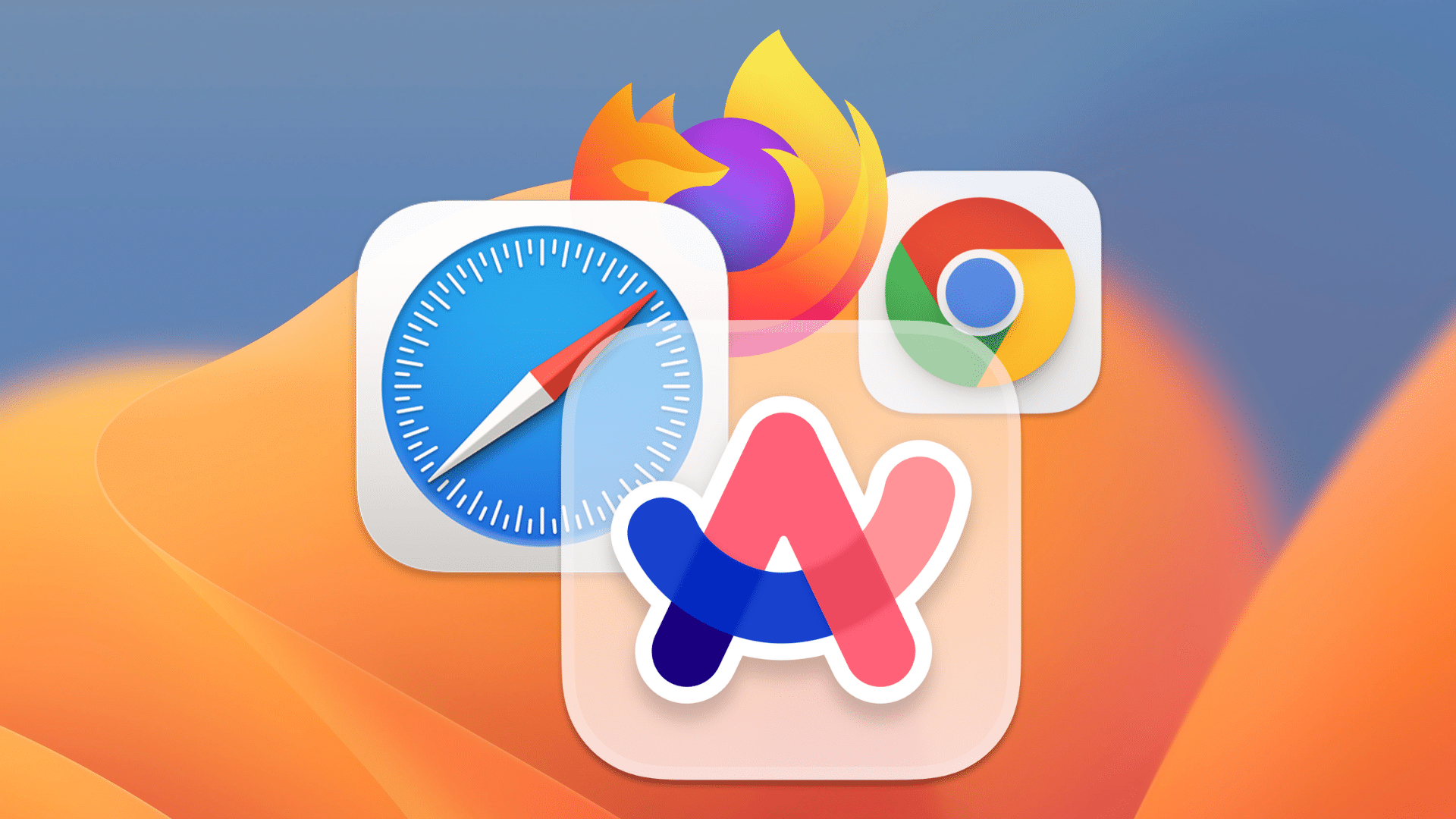
Safari is my web browser of choice, though I occasionally have to use Chrome for some websites that don’t play particularly nice with Safari’s implementation of current web standards (I’m looking at you, US Patent & Trademark Office). However, if you prefer another web browser, macOS makes it very easy to set it as your default, ensuring that whenever you open links in another application, your browser of choice is the one that opens.
Here’s how to change your default browser you’re running macOS Ventura:
° Download any alternative web browsers you wish to install. That can include Chrome, Firefox, the new Arc Browser and others.
° From the Apple () menu, choose System Settings.
° Click on Desktop & Dock.
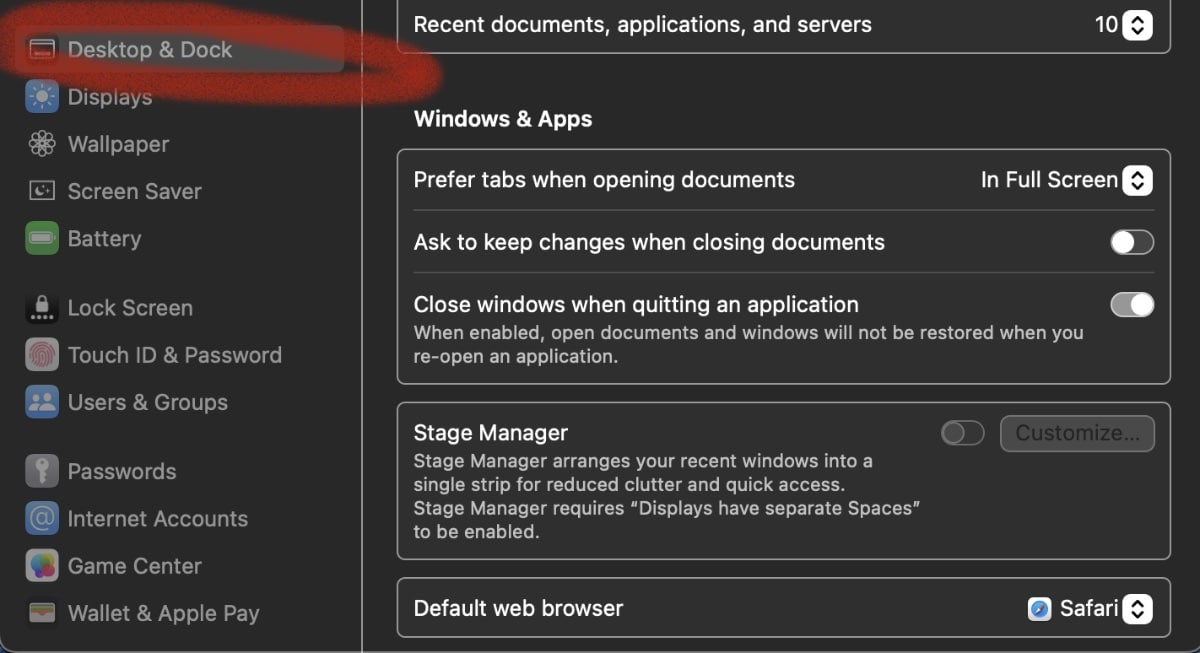
° Scroll down to the Default web browser section.
° Click on the drop-down menu next to it.
° Choose your web browser from the ”Default web browser” pop-up menu. As you can see in the image below, I only have Safari and Chrome installed on my Mac.
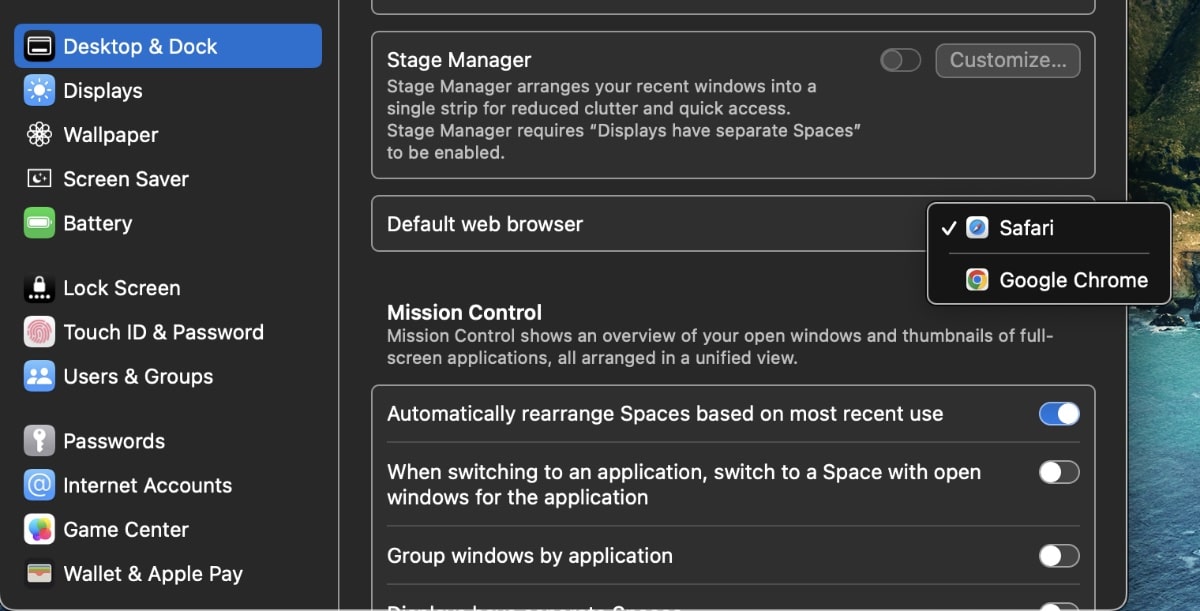
° Quit System Settings.
Voila! That’s it! The change takes effect at once; your selected browser will begin to work as the default browser on your Mac.