
I love Apple Music, but you may find yourself (as I have) needing to block certain apps from your kids or grandkids. I recommend using the macOS Parental Controls.
This makes it easy to set up a limited-access account for little ones, for public usage Macs, enterprise Macs, or to set up a restricted Guest account for when someone else is using your Mac.
Before macOS Big Sur, the Parental Controls were a separate item in System Preferences. In macOS Ventura and the new macOS Sonoma, it’s included under System Settings.
To set restrictions, go to Apple menu > System Settings > Screen Time
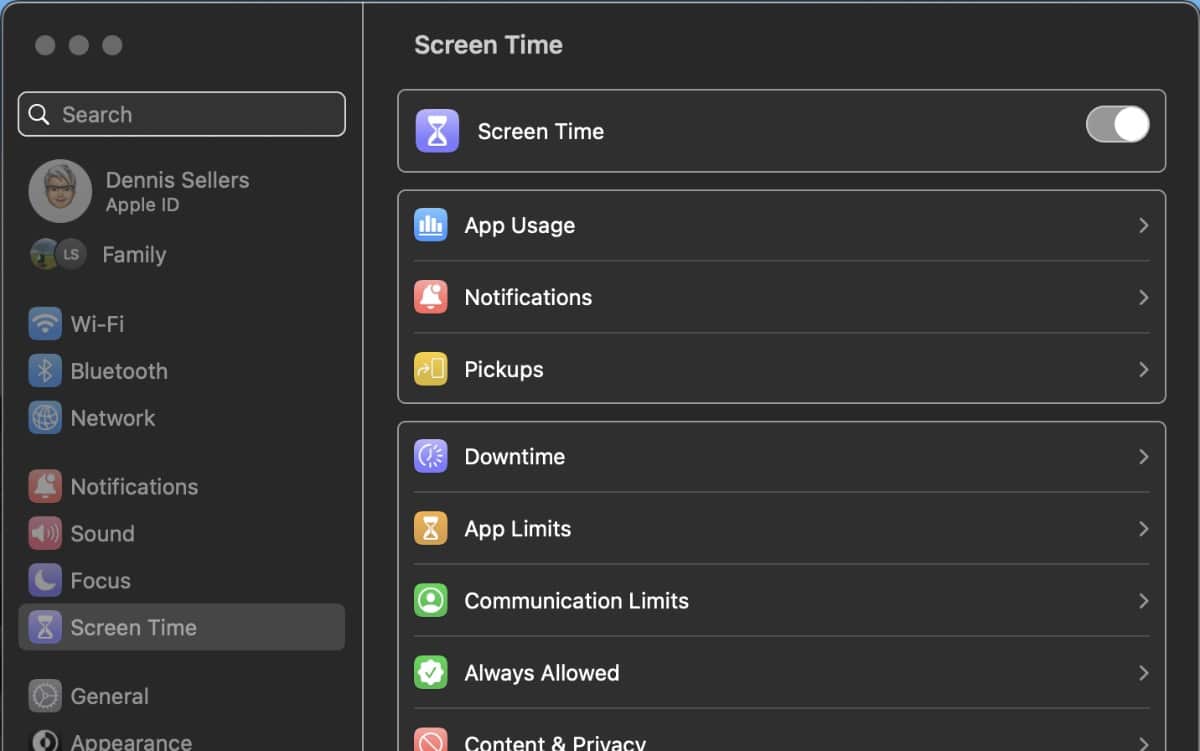
Click Content & Privacy
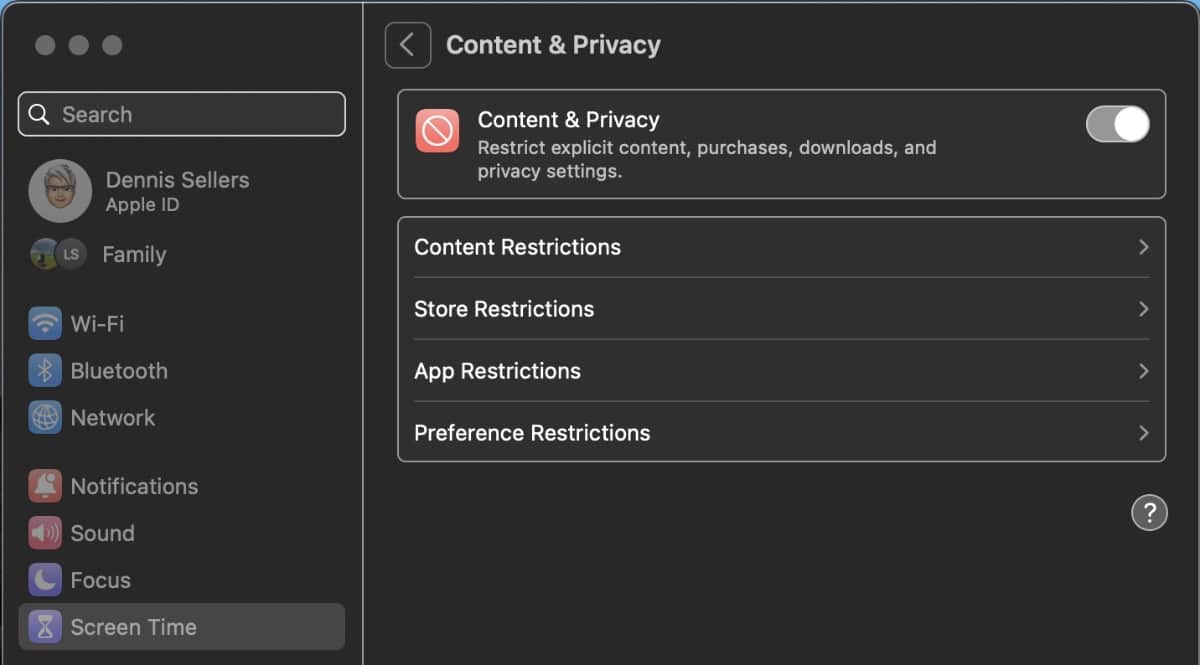
Now click Content Restrictions.
From here you’ll be able to enable or disable “explicit language in Siri and Dictionary.” You can also block web searches in Siri. Click Done when you’ve set them as you wish.
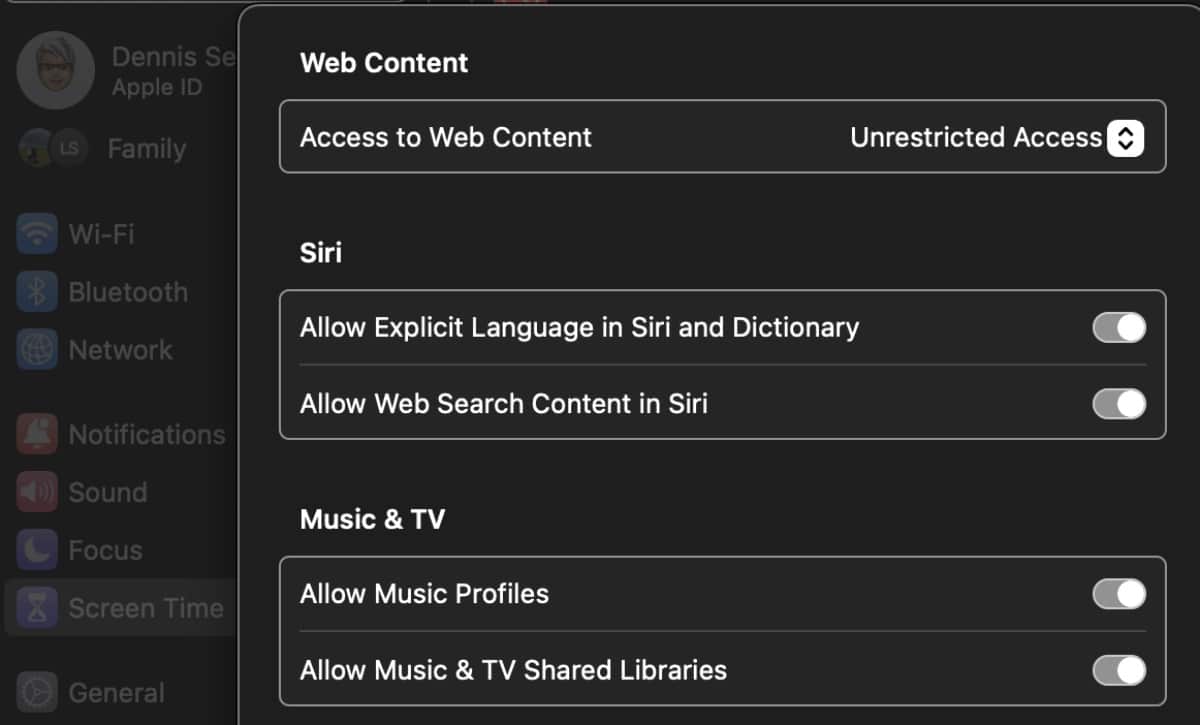
From the main Content Restrictions panel, click Store Restrictions, and you’ll see Allowed Content. From here you can set Unrated, NC-17, R, PG-13, PG, G, NR [not rated], or Don’t Allow for Movies and TV Shows. Or you can choose to Allow All.
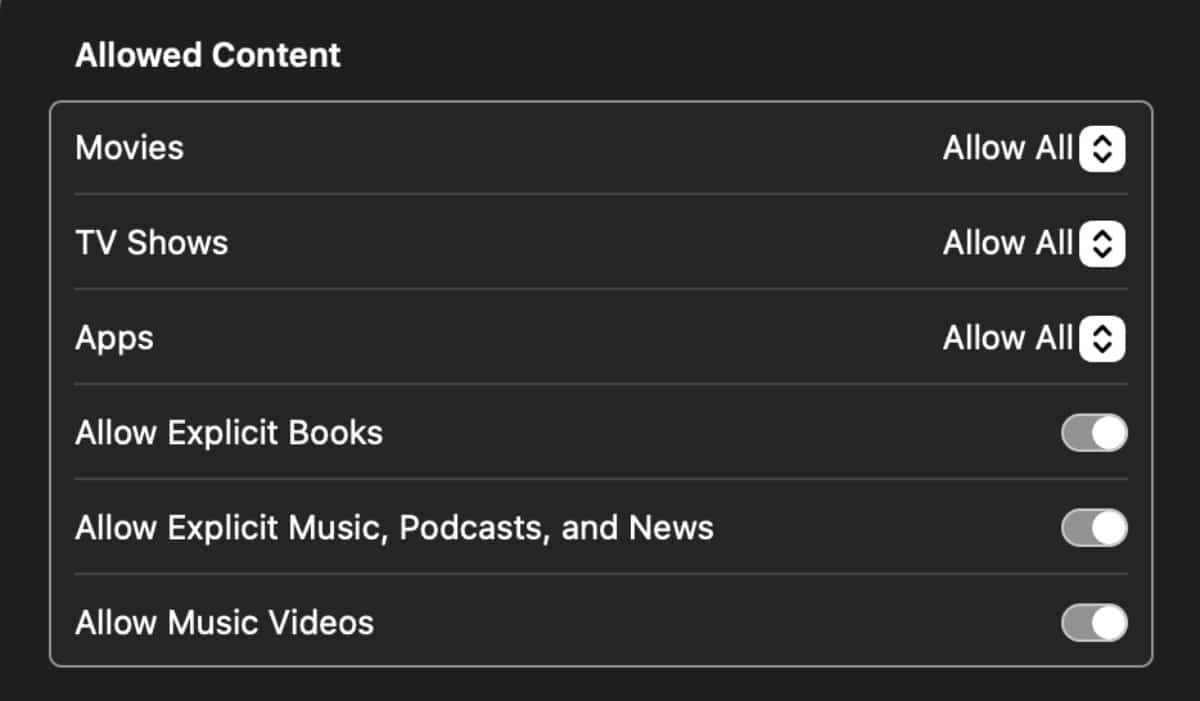
You can also choose to, or not, Allow Explicit Books; Allow Explicit Music, Podcasts, and News; and Allow Music Videos. When finished, click Done.








