You may never need to use the Develop menu in Safari, but it’s useful to know how in case you ever do. The Develop menu of Safari adds a variety of additional features to the web browser on the Mac.
However, since most of the tools offered within the menu are aimed at Web developers, you won’t see Safari Develop Menu by default. Here’s how to access it in macOS Ventura:
° Click the Develop option in Safari’s menu bar.
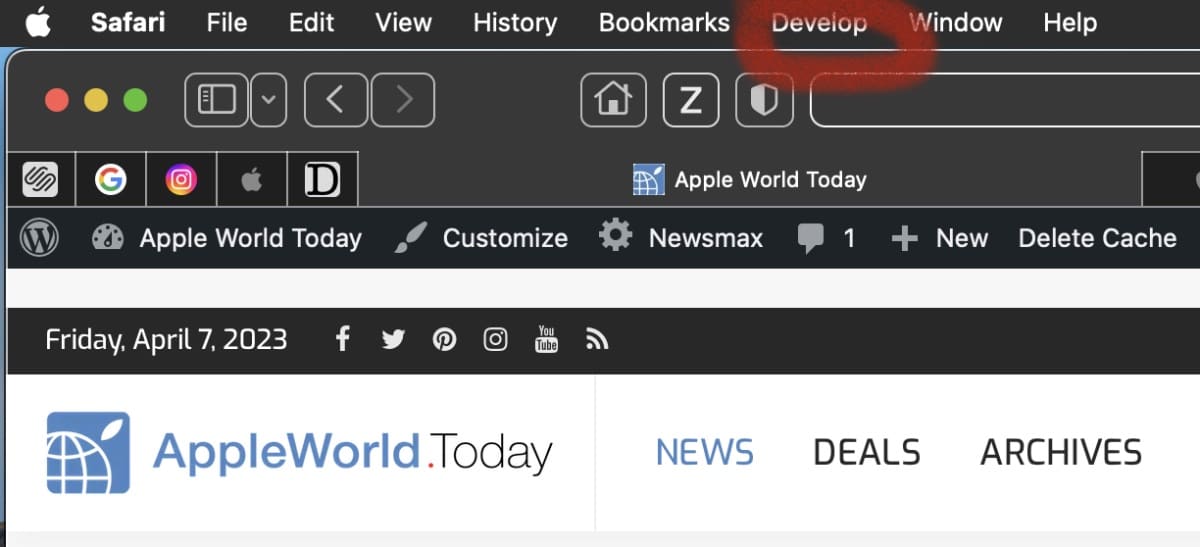
If you don’t see it, go to Safari > Settings, click Advanced, then select Show Develop menu in menu bar.
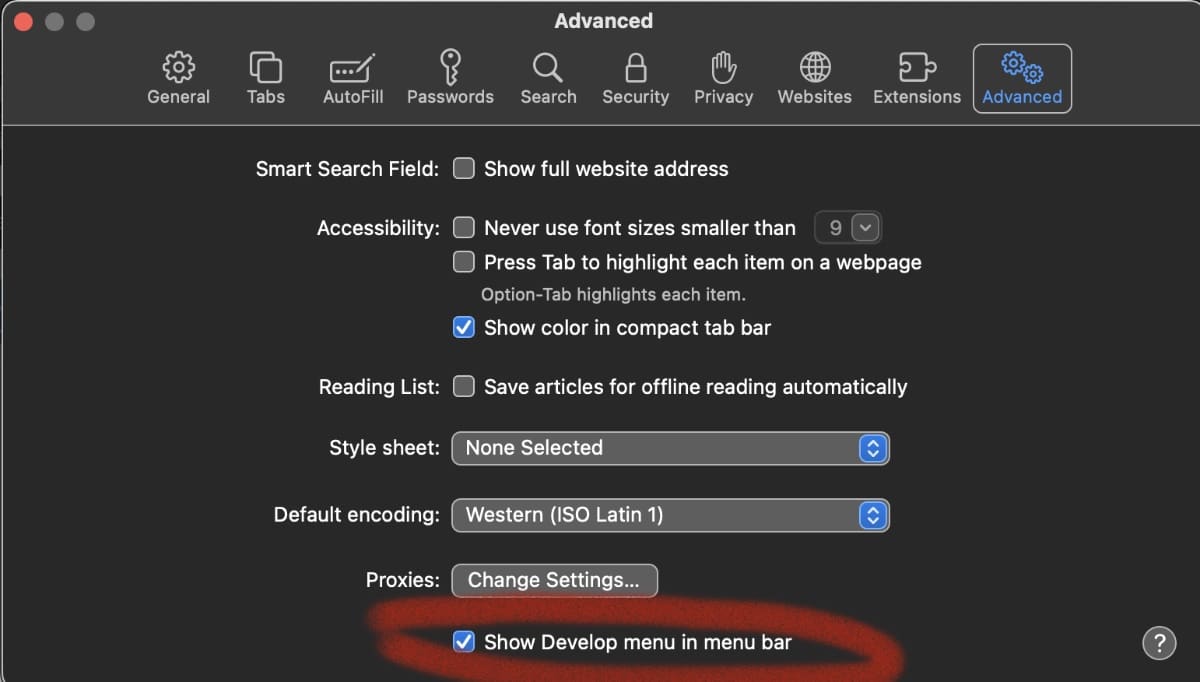
If you click the Develop icon, you’ll see LOTS of possible actions. Most of them will only be of interest to developers, but here are a few other folks may find useful:
° Open Page With: Lets you open the current web page in any browser you have installed on your Mac. Why would you want to do this? You may occasionally find a website that doesn’t work correctly with Safari (I’m looking at you, USPTO), so you can use this command to quickly pop over to the same web page in another browser. The only other option I have installed is Chrome (as shown in the graphic below). However, there’s also Firefox, Microsoft Edge, Opera, and more.
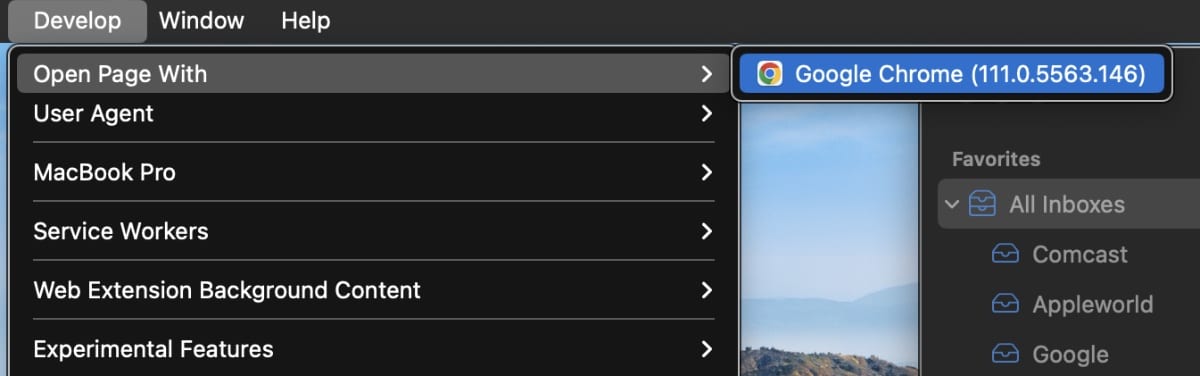
° Empty Caches: Safari keeps a cache of recently accessed sites. The data stored away in this cache includes all the elements of a page, which can be used to quickly render a website when you return to the page. Sometimes the cache can be old or corrupt, causing a web page to display incorrectly. Emptying the cache can fix these issues and can even help speed up Safari.
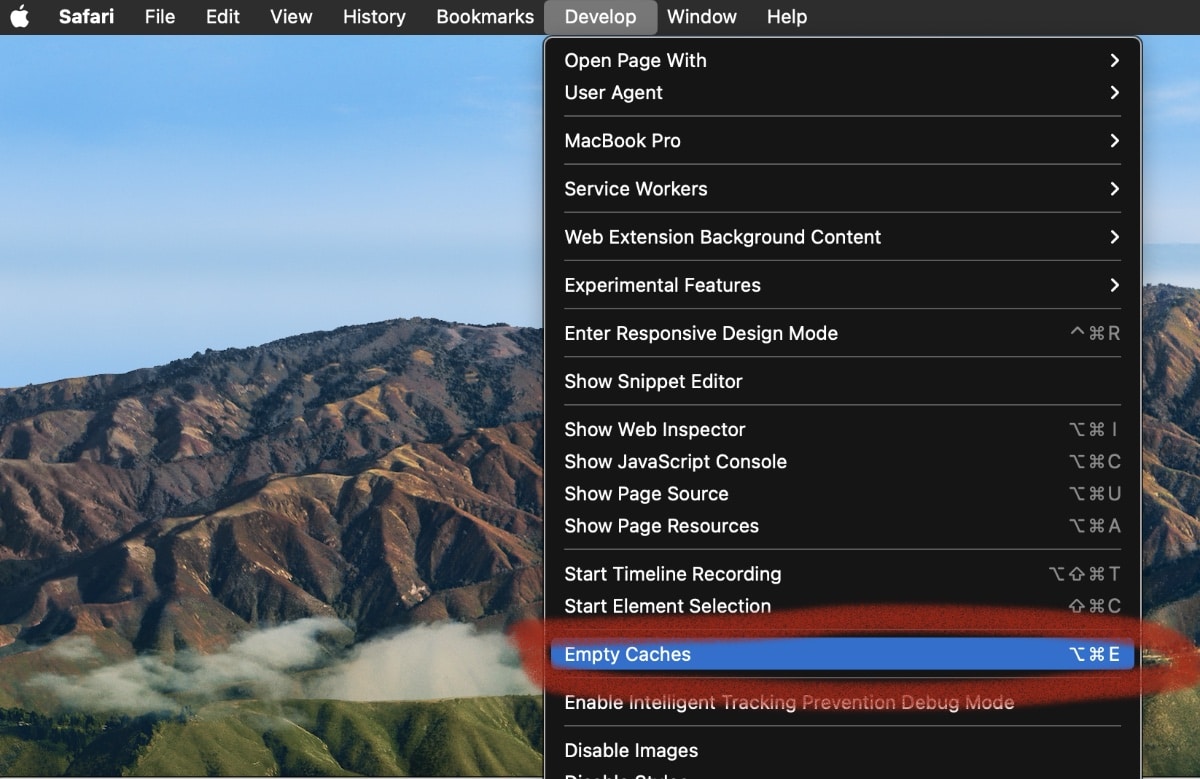
° Get Safari Technology Preview. Safari Technology Preview offers a sneak peek at upcoming web technologies in macOS and iOS. You can experiment with these technologies in your websites and extensions. Safari Technology Preview is a standalone app that works side-by-side with the current version of Safari, so you can continue to use and reference the current release.
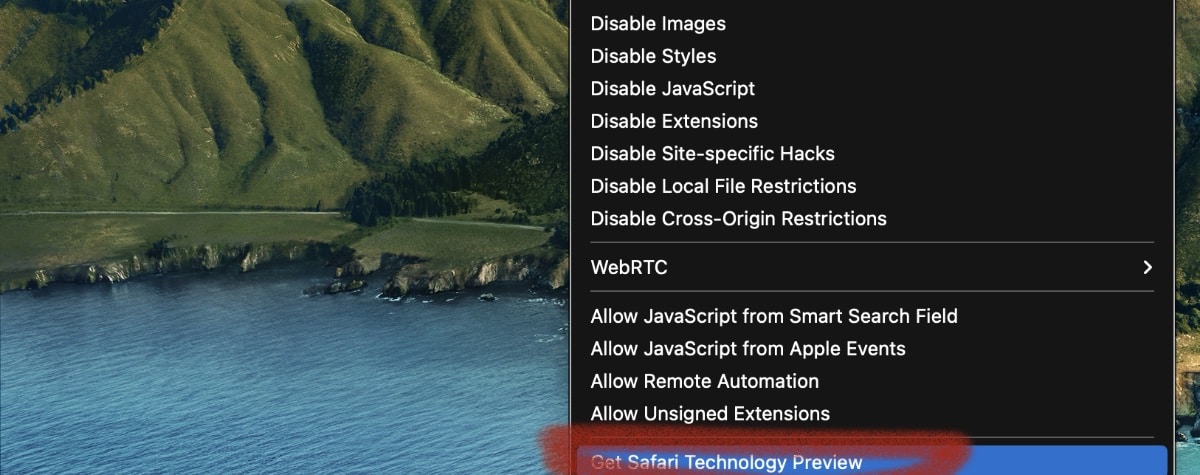
Should you wish to disable the Developer menu, remove the check mark in the Safari > Preferences > Advanced screen.
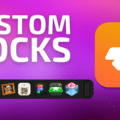
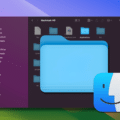
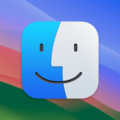







I am trying to empty the Caches and Cookies. I have no “Develop” menu in the menu bar, which according to this site would allow me to do so. But there is no option for “Develop” under Settings>Advanced Settings. The option is not available. I am using Sonoma 14.6.1 iMac
With my Sonoma 14.4 operating system and Safari, accessing the Develop menu doesn’t find “Show Develop menu in menu bar.” It now says, “Show features for web developers.” Maybe you could bring your article up to date for the newer operating system as well as for the old one.