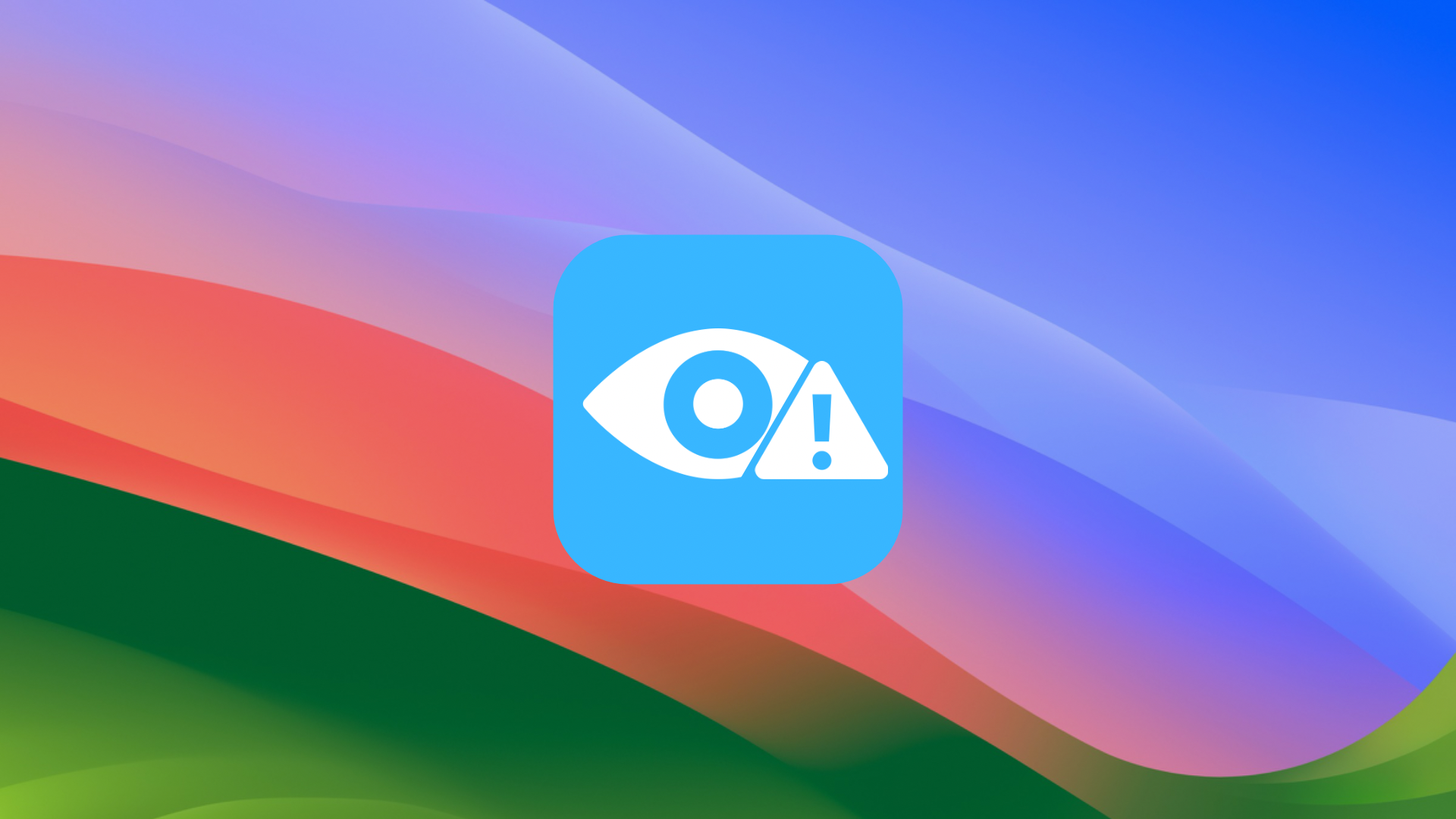
In macOS Sonoma, Apple has added a feature called “Sensitive Content Warning” that’s designed to safeguard you and anyone using your Mac from things such as nude or otherwise explicit photos/videos and graphic violence.
Any photo or video that promotes, shows, or depicts nudity will be flagged as “Sensitive Content” including: screenshots with adult content; pornographic photos and videos; and memes with adult content. As I write this, the warning is limited to Apple hardware, software, and services. However, third parties can implement it if they wish.
If ”Sensitive Content Warning” is enabled, when Sonoma thinks you’ve receive harmful content on your Mac, the Mac uses on-device machine learning to check for the content that needs to be flagged. If such content is detected, it gets hidden or blurred.
To enable “Sensitive Content Warning”:
° Click the Apple logo at the top left of your Mac’s screen.
° Choose System Settings.
° Click on Privacy & Security in the left pane.
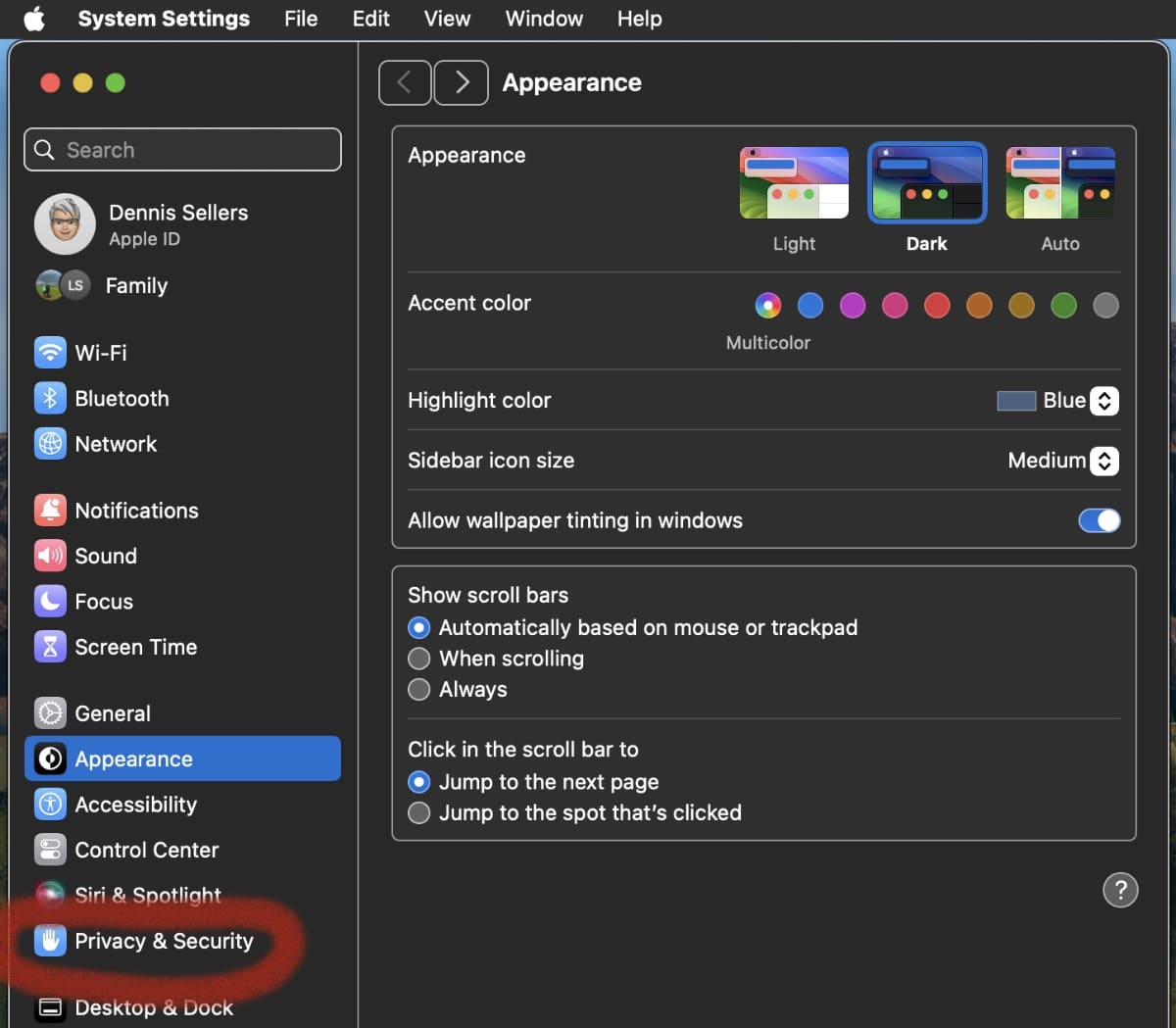
° Go to Sensitive Content Warning.
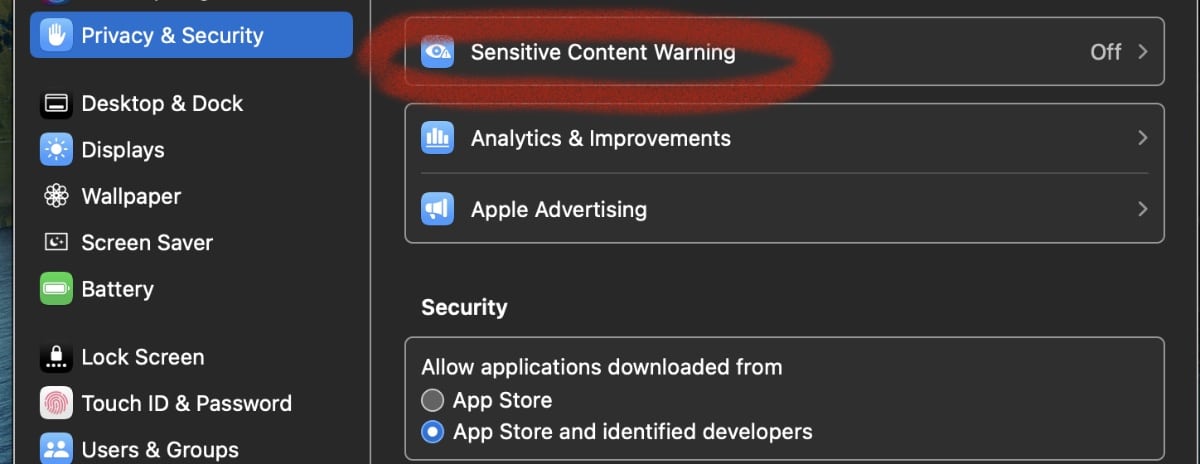
° Enable the toggle next to the Sensitive Content Warning.
° Supported apps and services that can use this feature will appear below App & Service Access.
° Tap the toggle next to the app to which you want to apply Sensitive Content Warning.
You’ll also see an “Improve Sensitive Content Warning” option. If you enable it, your messages or data will be analyzed and shared with Apple. Keep it turned off if you don’t want to share such info.
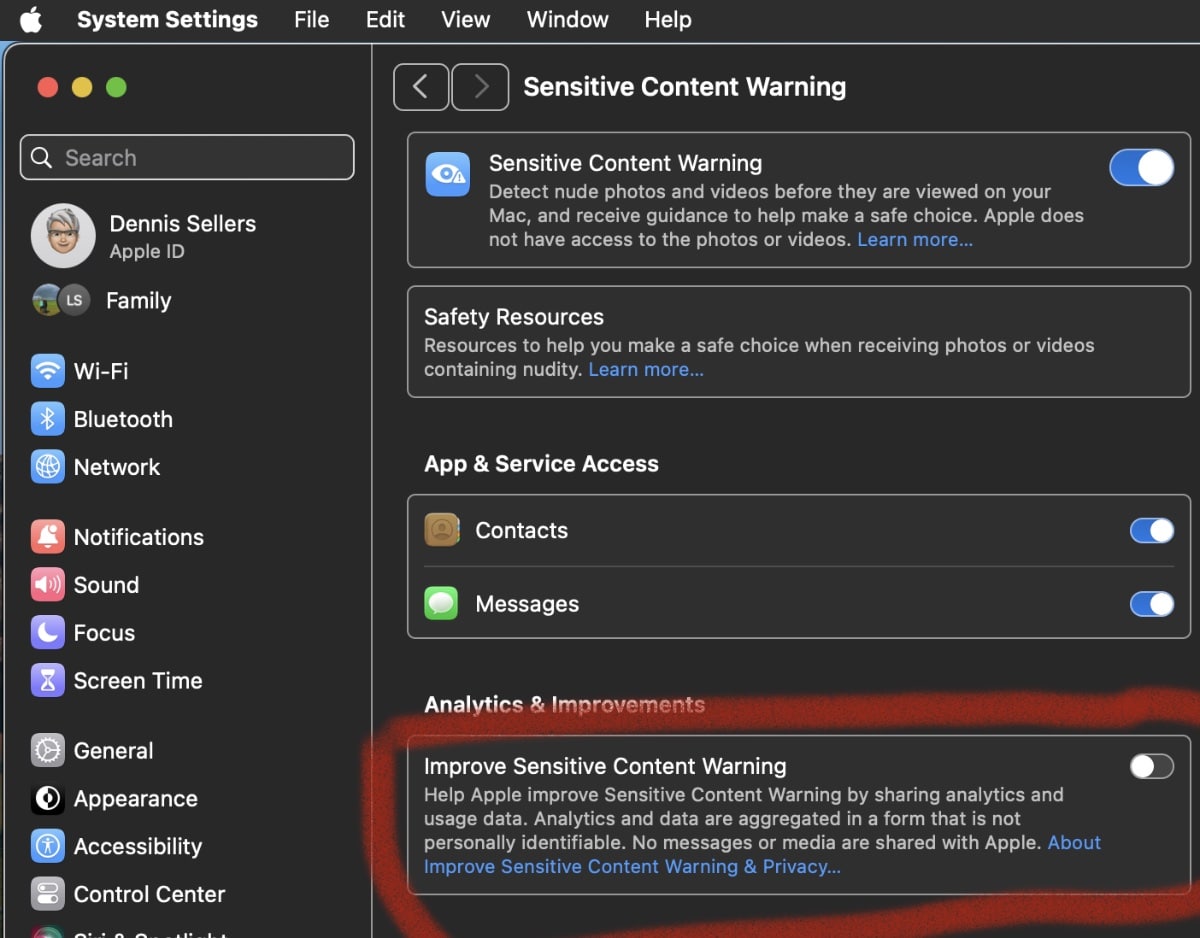
If/when sensitive content is found, you’ll have three options:
- Show: Hit on the Show button will permit you to view the Content.
- Warning Icon: Hitting on the Warning Icon to reveal two options.
- Ways To Get Help: Clicking on this option will navigate you to the Apple Support page, where you receive a number of resources that guide you to take the right option.
- Block Contact: It will block the contact.
By the way, Apple says the detection system will be performed locally on the device, so that no images or videos will be accessed or analyzed by Apple.
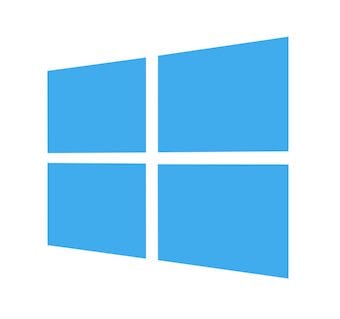
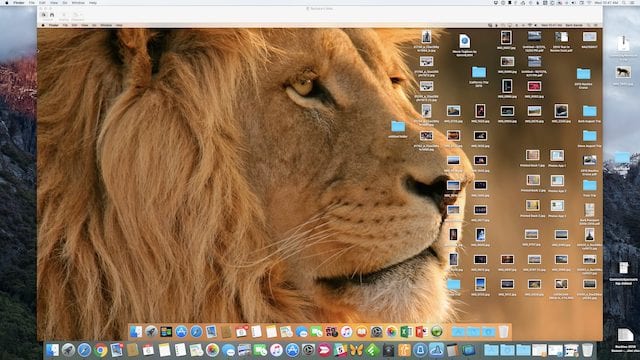







Well, I’m glad the system uses “onboard machine learning” instead of blasting more personal information across the Internet, but if you don’t shut off the “improve” switch, it would appear that your data will indeed be sent out on the ‘net. I’ll just shut off the entire system, thank you very much.