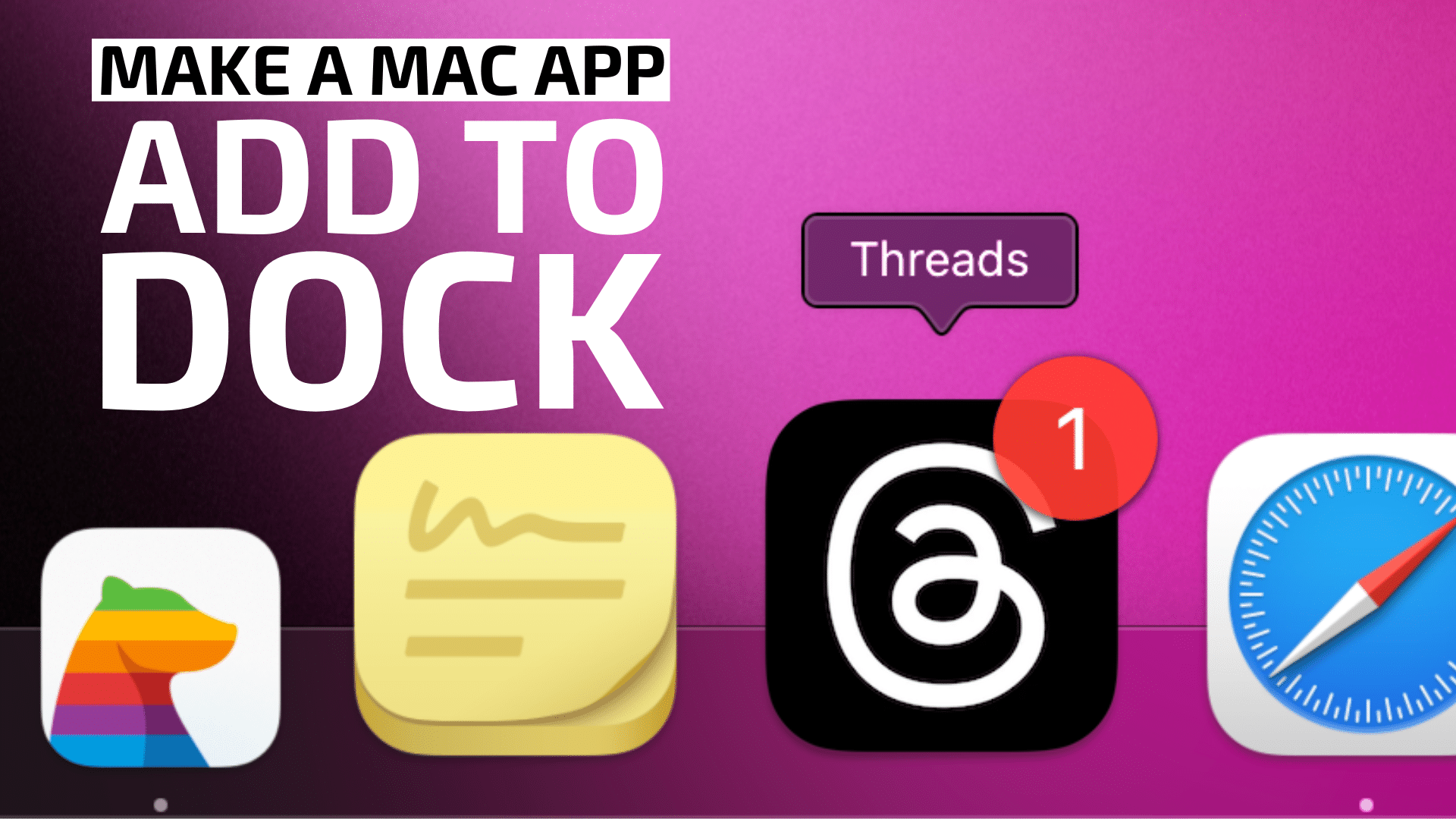
With macOS Sonoma you can turn any web application into an app in your Mac’s Dock thanks to the new “Add to Dock” feature in Safari.
A web-based app is an application that treats a website as the interface. You can access the app from any computer connected to the Internet instead of using an application installed on your Mac.
Since web apps function via a web browser such as Safari, they’re usually accessible from a variety of devices. While native apps require certain operating systems (macOS, Windows, etc.) and software, web applications work for anyone who can access the browsers that support them.
Let’s look at how to use the “Add To Dock” feature.
° Launch Safari on your Mac, and head to the website that offers a web app.
° Click the File button in the Menu bar.
° Hit the Add to Dock button.
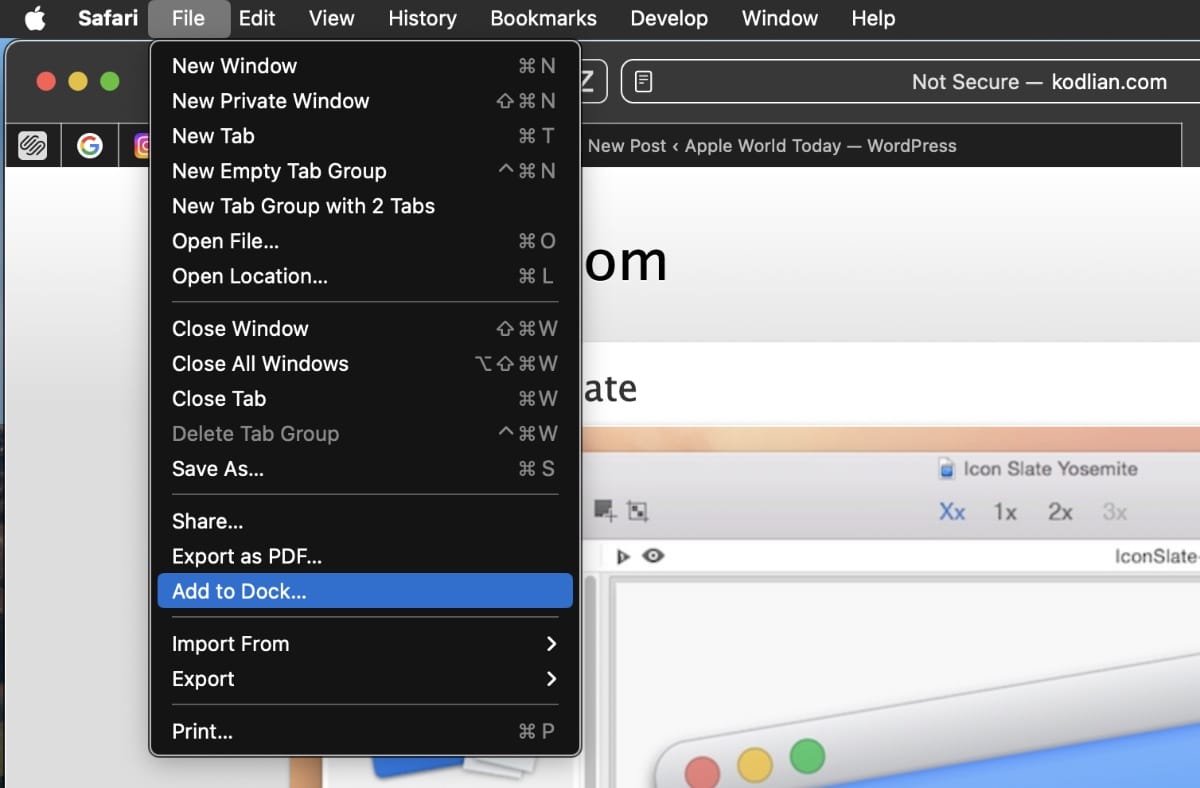
At this point, you’ll be presented with a box allowing you to name the web app, edit the page it targets and change the icon that appears in the dock.
° Rename the web app (if you wish).
Often, Safari pulls a websites favicon as the icon that will live in your dock. Oftentimes, this is a very low resolution image that looks bad compared to the other icons in your dock.
° To use your own icon for the app, run a Google image search for the app’s icon. Copy the image or icon you want to use, and then click the icon preview in the Add to Dock window. Then press Command+V. Voila. Icon changed.
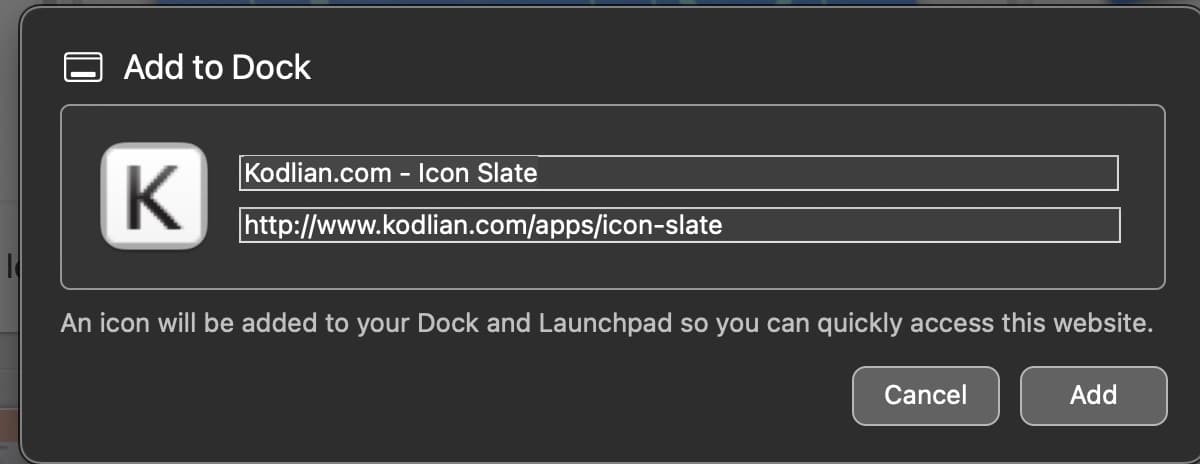
° Tap on Add when you’re done.
° The web app will now appear on your Dock.
When you launch the app, you’ll notice that you’ll want to see such user interface elements that usually appear when browsing a website in Safari, such as the URL bar, sidebar, new tab button, and other icons.
The app will have a simplified toolbar with navigation buttons though and the window frame will adapt to the color of the website or theme-color of the website if specified.
Note: Though the web app functions mostly like a normal app on your desktop, you will not find it in your Applications folder in Finder. However, you can launch it from Launchpad.
If you ever want to get rid of the app, simply right click the app’s icon in the dock, hover over Options, then click Remove from Dock.
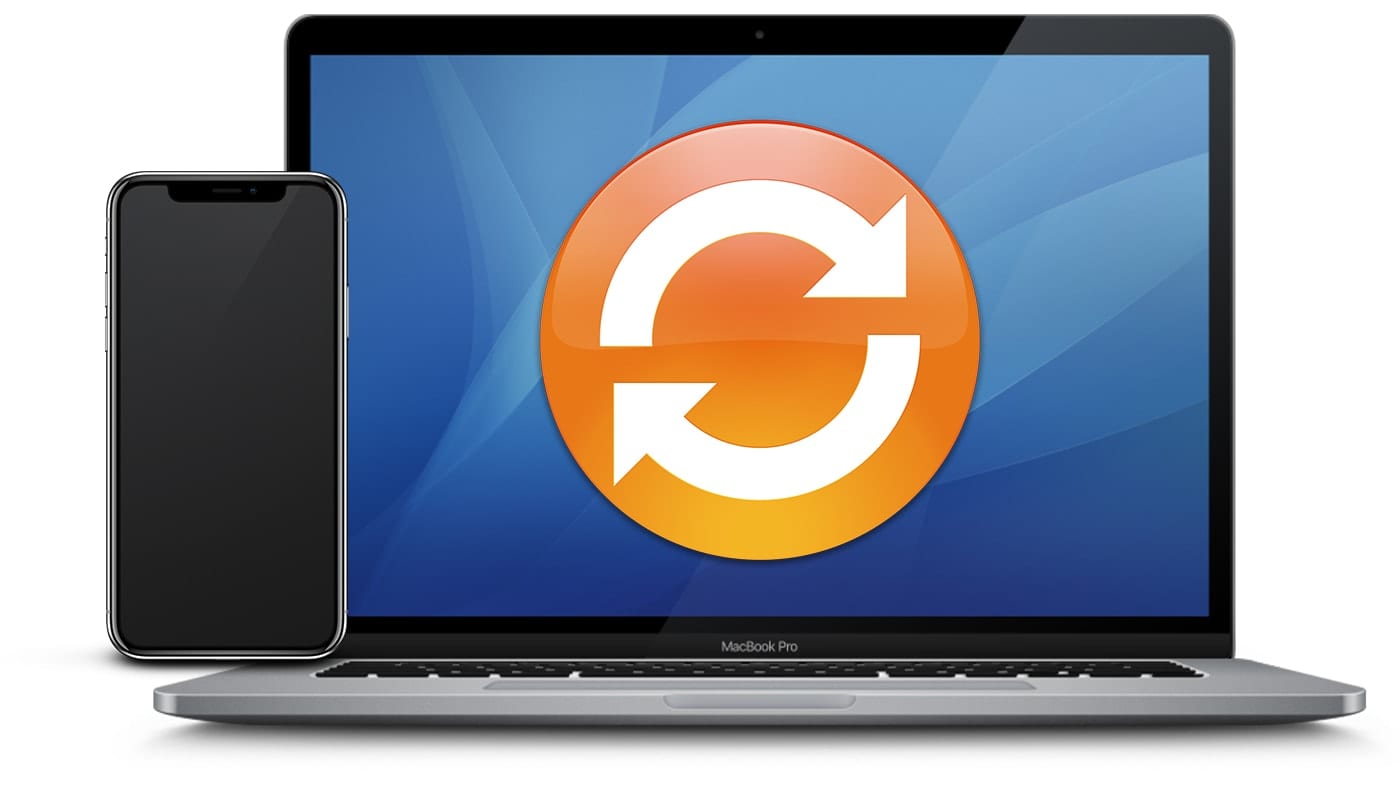

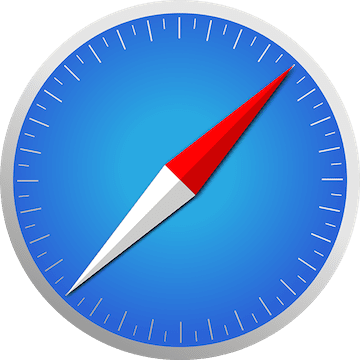
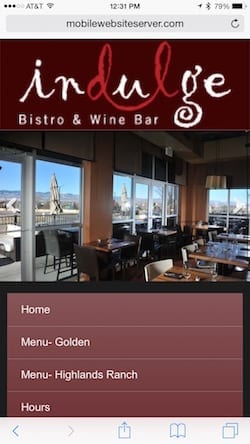






It is located in the users Application folder (vs main Macintosh HD/Applications Folder). Also, Removing the icon from the dock does not delete the app from the Macintosh HD/Users/USER/Applications folder.