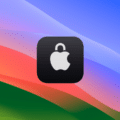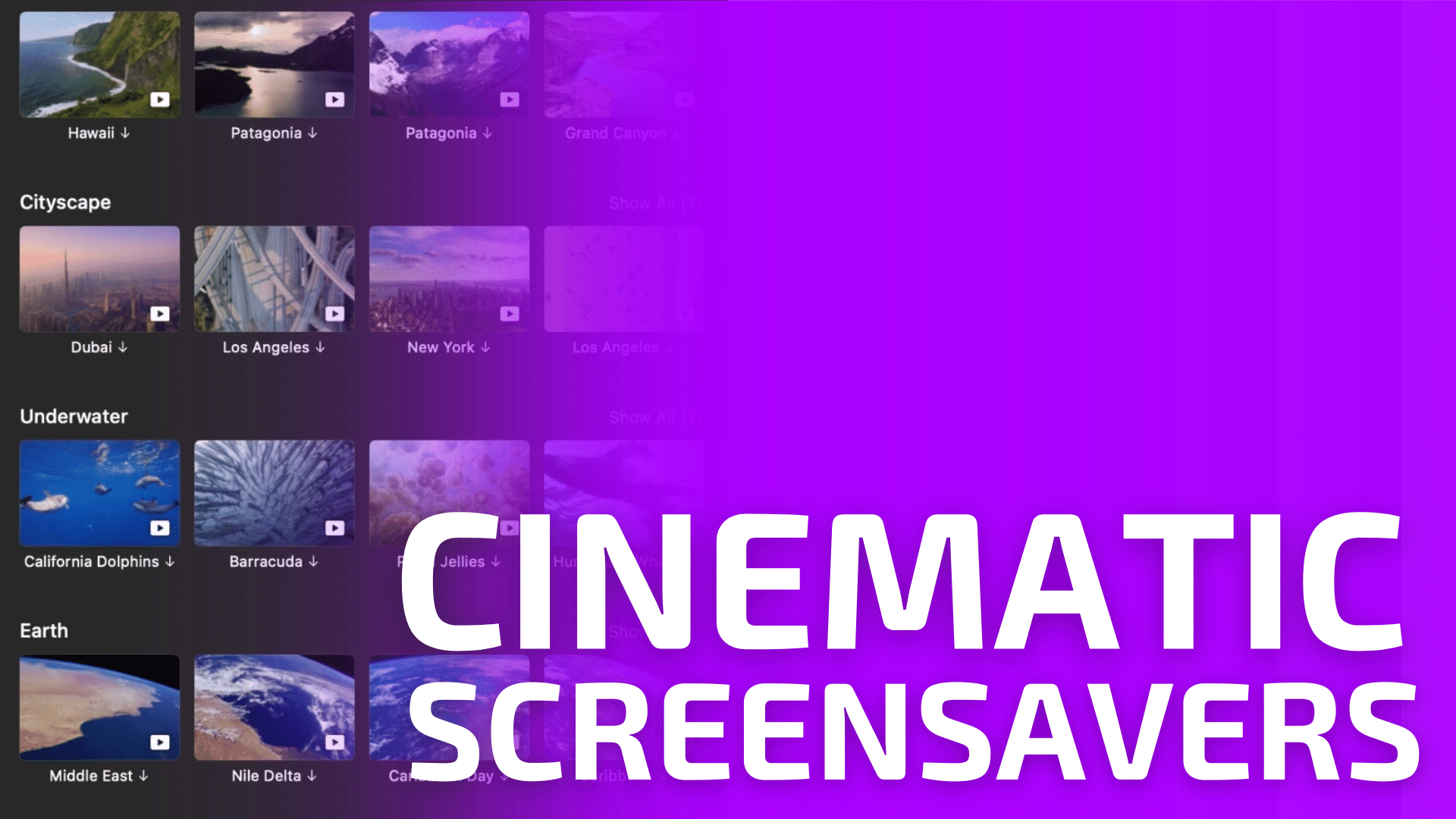
When Apple launched macOS Sonoma it added “new slow-motion screen savers of breathtaking locations from around the world” that “look beautiful on your large Mac display.” These new screensavers replicate the awesome screensavers found on the Apple TV.
Plus, when you login to your Mac, they seamlessly become your desktop wallpaper. Here’s how to enable one of these awesome new screensavers.
° Go to the Apple Menu at the top right of your Mac’s screen.
° Open System Settings.
° Look down the left panel and select the Lock Screen settings.
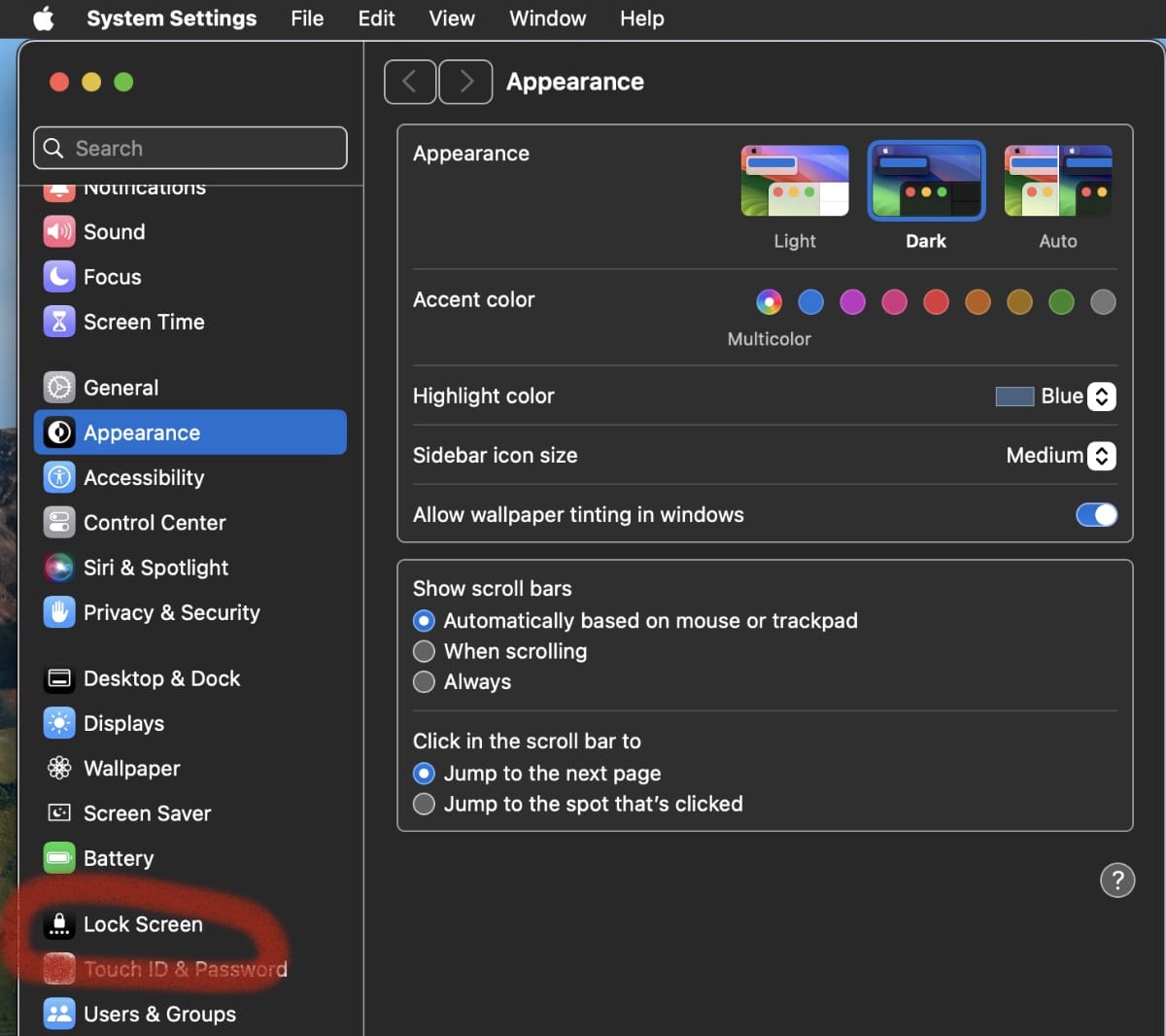
° Click the drop-down menu next to Start Screen Saver when inactive.
° Choose the time duration of the screensaver. If you choose, for instance, five minutes, the screensaver will start after, well, five minutes of inactivity on your Mac.
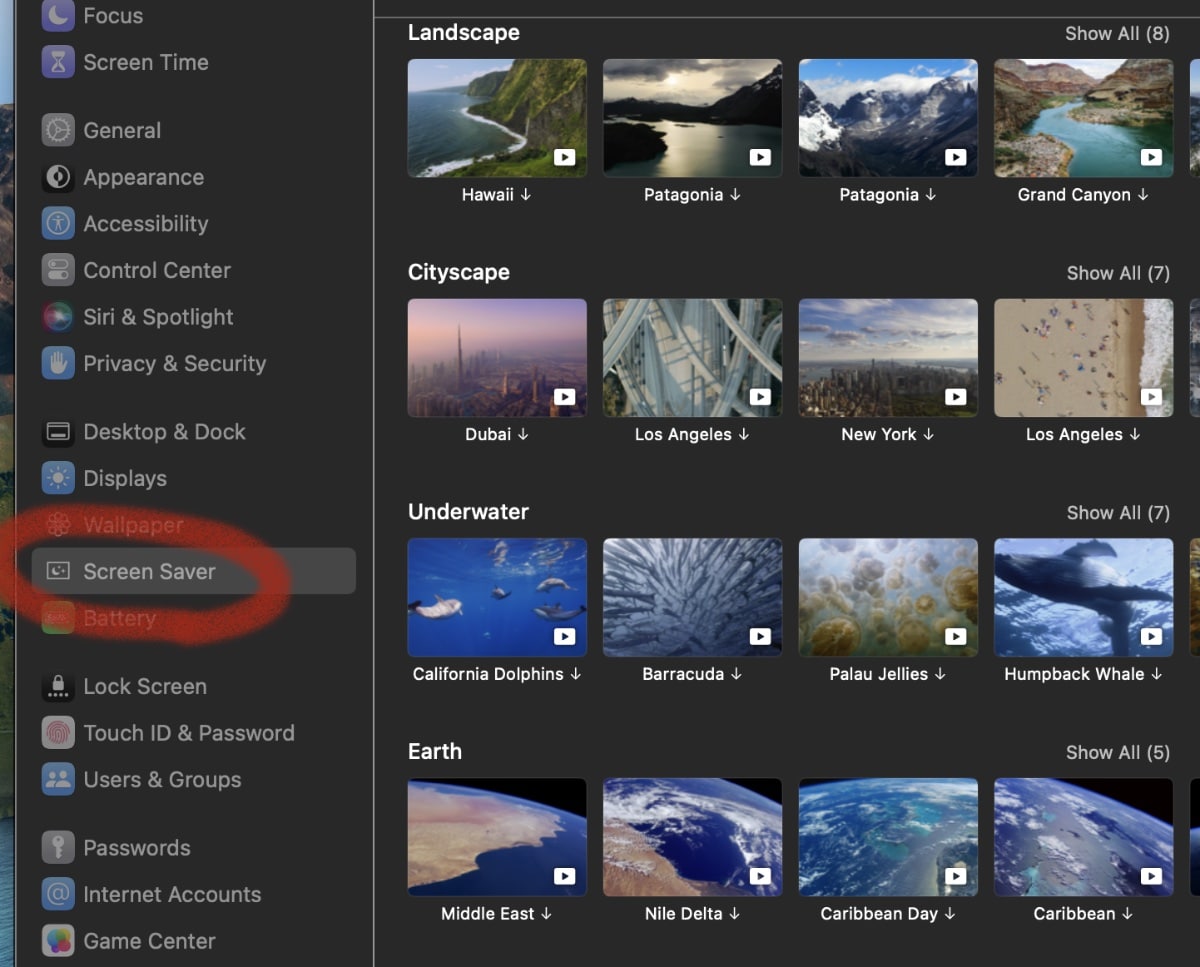
° If you’re using a laptop that’s running on battery power, you can enable the Turn display off on battery when inactive and set a time value as low as one minute.
° Click on the Screen Saver option in System Settings. There are four available: landscape, cityscape, underwater, landscape, and Earth. You can also choose Shuffle Aerials to have the landscapes, well, shuffle.
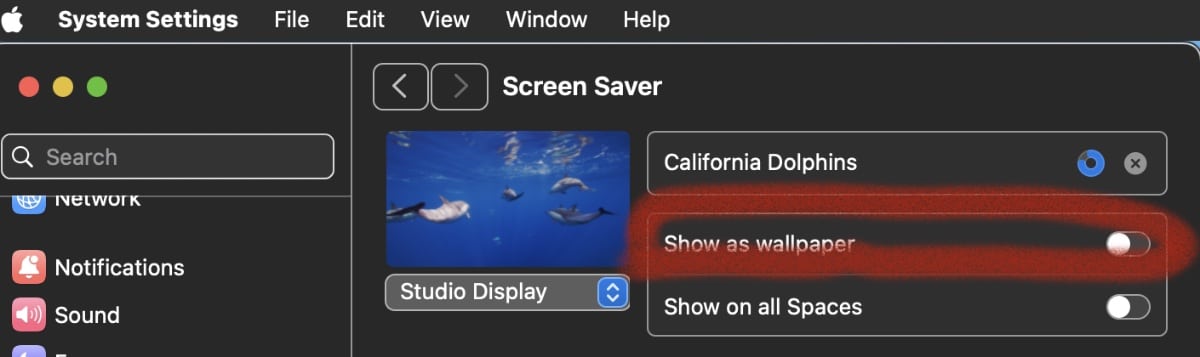
° Select the one you want to use, and macOS will download and apply the screensaver.
° To enable a seamless transition from the screensaver into your Mac’s desktop wallpaper hit the toggle for Show as wallpaper.