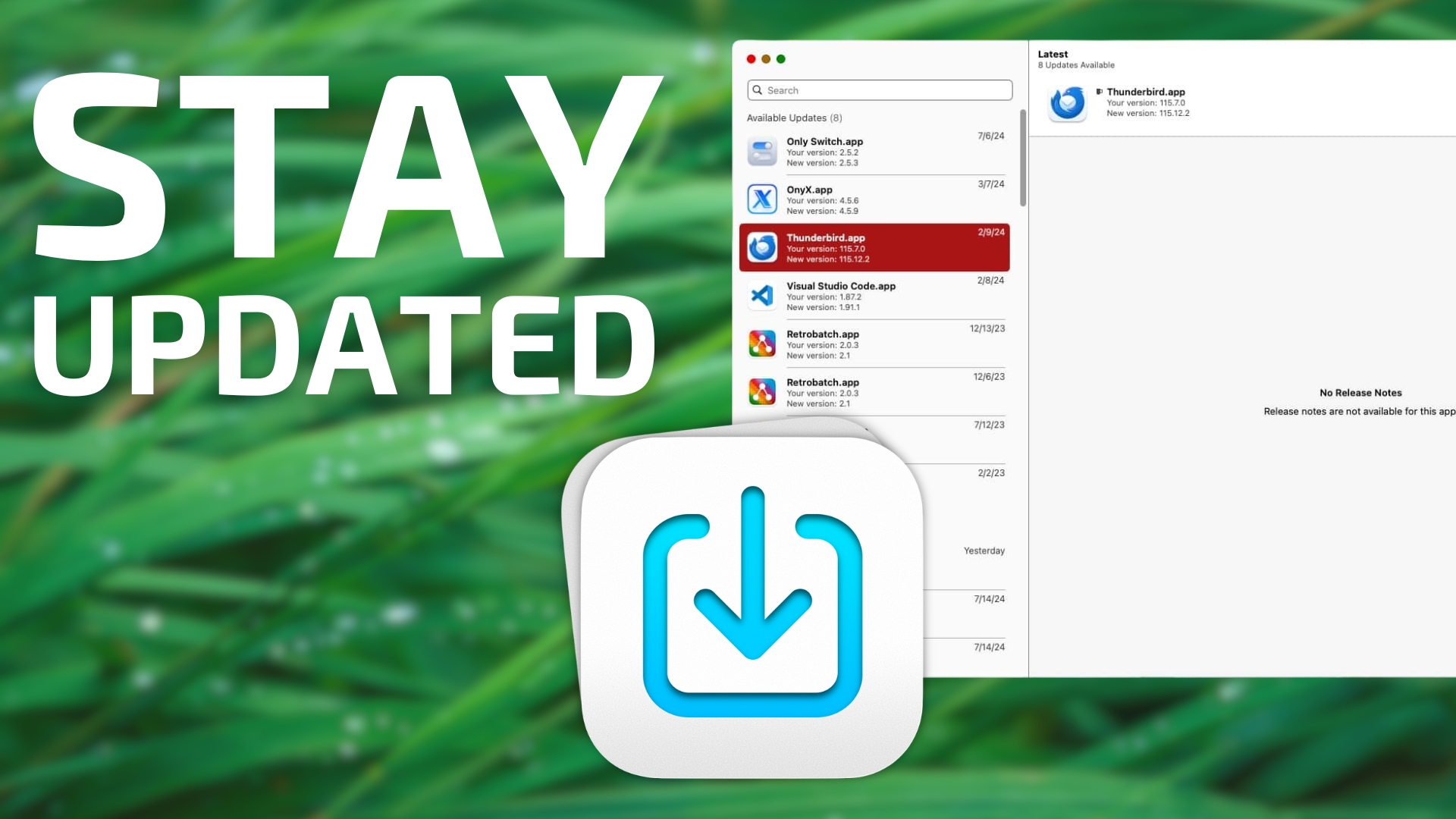
Pop quiz: How can you tell if an app on your Mac has an available update waiting?
If you rely exclusively on the Mac App Store, the answer is to visit the aforementioned App Store to see if any new updates are available. Some choose to do this, while others have auto-updates turned on.
But if your mix of software includes applications you’ve downloaded from the web, you might receive an update notification dialog box after a reboot or when you next launch the application.
Personally, I find these options annoying at best and irritating overall. I never auto-update software, as doing so could potentially impact my workflow in a negative manner. I absolutely loathe Update dialog boxes as they seem to pop up immediately after I’ve launched an application, taking my focus away from the task at hand to now babysitting an application update.
Enter Latest, which is quite possibly the best and worst named app that I use on my Mac. Its name defines what it does, but make it more than a bit difficult to write about.
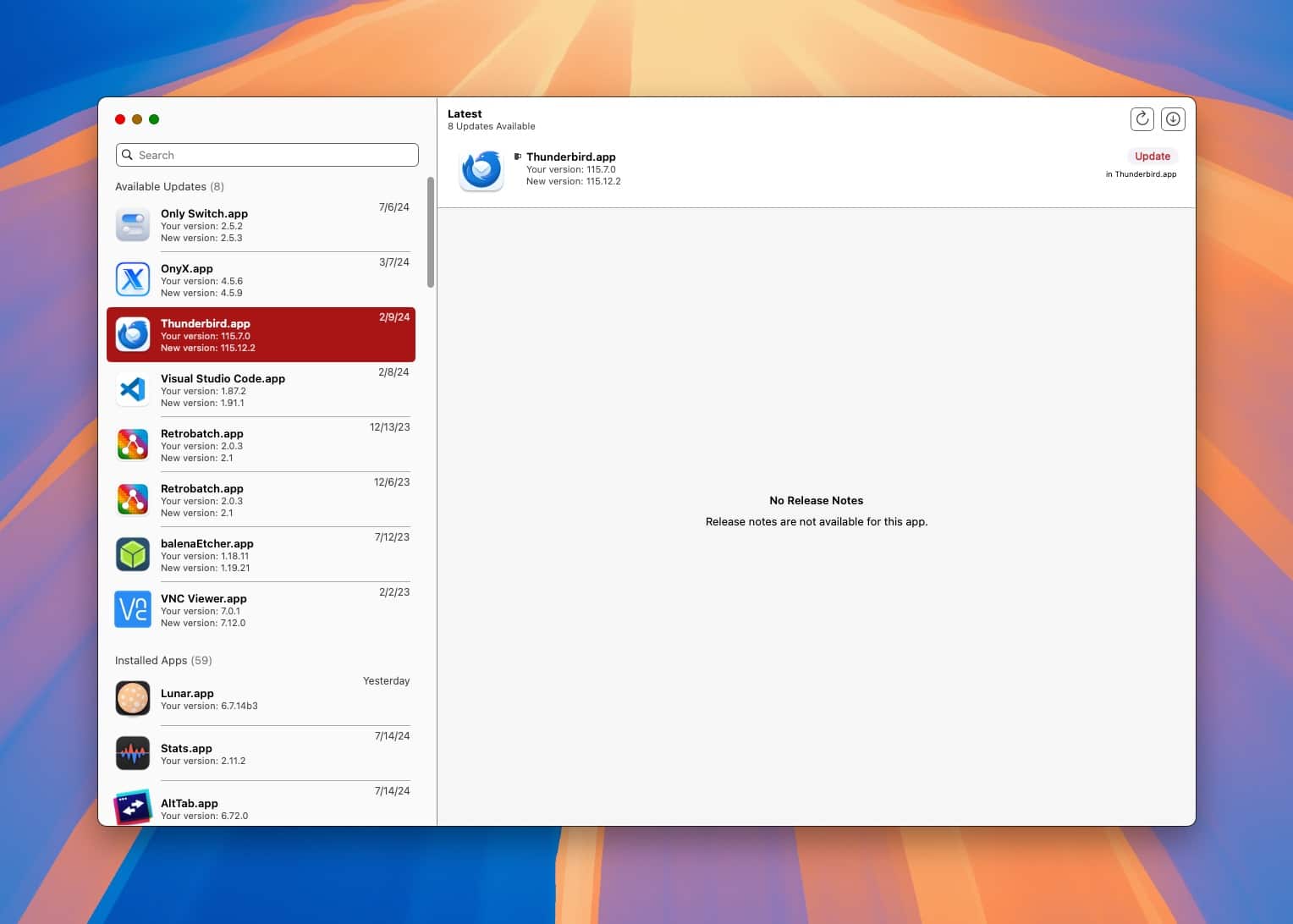
Latest (currently at version 0.10.3) is an open source Mac application that has one job: it will show you available updates for the applications you use on your Mac. Open up Latest and you are immediately presented with a two pane interface. On the left pane, you’ll see each of your apps, along with the version number and the date of its last update. If an application update is available, Latest will indicate them for you. Clicking on one of the apps in the left pane will show any accompanying release notes on the right pane, so that you can make an informed choice on whether or not you want to update.
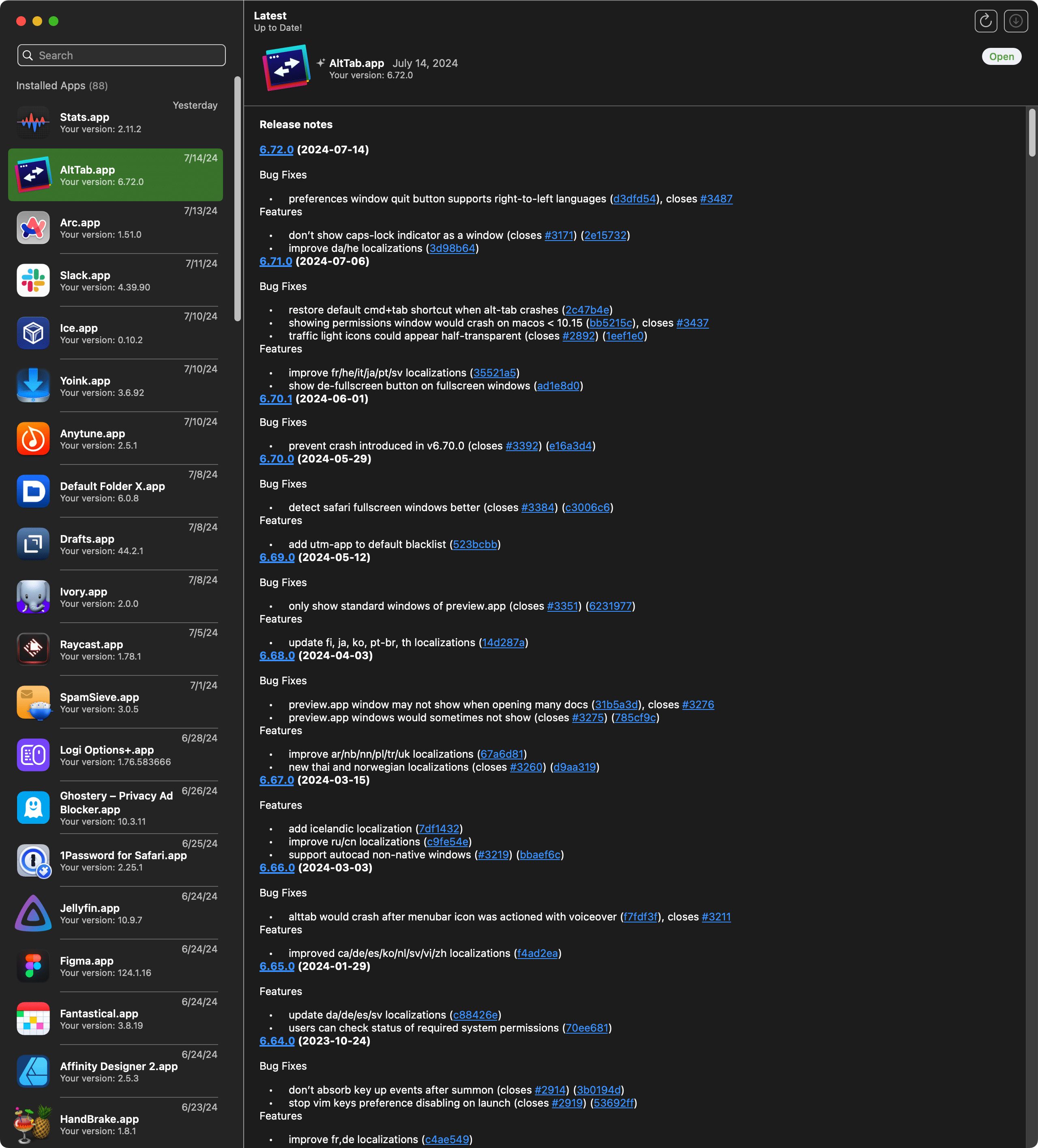
Depending upon the way the application was coded, Latest will let you install the update directly from within the Latest interface. Some Mac applications (like Stats, for example) will insist that users perform updates only through its own built-in software updating mechanism. This is not ideal, by any means, but at least the user is aware that an update is available.
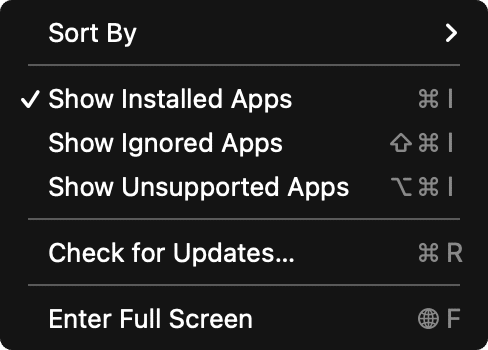
If you do not want an app to be on your “update” list, you can right-click the app’s icon in Latest and choose Ignore. This can be helpful if you don’t want to upgrade to a new major version of a particular Mac application.
In my view, Latest takes an incredibly sane approach to Mac software updates, by allowing the user to first see if any application updates are available, and then letting the user decide whether or not to install them.
Latest is available for free, so you can try it right now. It’s open source and supports apps both from the Mac App Store and apps that use Sparkle for updates, which are the majority of the apps you’ll find on the Mac.
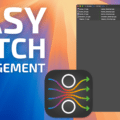
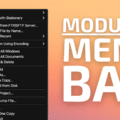








10/4/25. The Mac world is really going to be impacted by the upcoming discontinuation of the MacUpdater app updater application on 1/1/26. It is the best updater by far. The “Latest” app updater application is a very sad replacement, nowhere near the level of updates that MacUpdater finds. A GREAT deal of manual effort is going to be expended by Mac users who wish to update their software —- having to open each non-App Store app on their Mac to check for any updates. I am very surprised nobody has come forward to take over MacUpdater when it ceases operation.
I use MacUpdater, so let’s compare. I downloaded Latest from the developer’s website, then checked for updates and it found one so I installed the update.
After multiple refreshes, Latest found 136 apps. I enabled “show unsupported apps” in the view menu, and that jumped up to 272 – that’s a lot of unsupported apps. There are 282 apps in my Apps folder, and MacUpdater found 343 on my system.
Latest found 19 apps that need updating, and MacUpdater found 35. Some of the apps Latest didn’t find that need updates are Final Cut Pro X, several Adobe apps, Firefox, and iStat Menus.
I guess it’s better than nothing, and it’s free – MacUpdater is a paid app. You get what you pay for…
I have been using MacUpdater for years and it works great.
I also recommend MacUpdater at https://www.corecode.io/macupdater/ which has much of the same functionality but also will download updaters for some apps that aren’t Sparkle or Mac App Store based.