
As discussed in Part 1 and Part 2 of this series, there are two key ways to optimize hard drive performance to both guarantee minimum performance as well as to guarantee best performance for all the new stuff. Those articles apply to all hard drive solutions, single-drive or multi-drive or RAID. For Part 3, we will be focusing on multi-drive enclosures.
Single hard drive external solutions rock, but do not scale

Single hard drive solutions not only have their place, but I consider them fundamental protection against data calamity. I have two OWC Mercury Elite Pro solutions, each with a 22TB hard drive installed. With complete backups of everything I have, they go along on trips in a padded case (in my Sprinter van), just in case disaster were to strike back at home. With hard drives now up to 24TB, very few users are not well served by these solutions (for some reason OWC currently offers 20TB as the highest capacity, but you can BYO with an empty OWC Mercury Elite Pro enclosure).
The downside is that external hard drives quickly get messy: a separate power supply with gangly power cord and its own power cord to the enclosure are not exactly elegant. A relatively bulky enclosure vs the hard drive itself. Plus a limit on the number of USB ports. These factors quickly make more than two external single-drive solutions a headache. The mess of wires on my desk has proved that more than once, which is why I limit myself to two external single-drive hard drives at a time, and only for backup purposes,
I am not averse to dual-drive solutions like the OWC Mercury Elite Pro Dual. These are excellent. However, at least for me, the simplicity of single-drive units is a key selling point, and the flexibility of 4/8 drive units is compelling. The middle ground of dual-drive units is less interesting for my needs, however, the dual-drive units do offer a simple way of getting two drives in one unit which can optionally implement fault tolerance or RAID-0 striping in as simple a package as possible. They can make sense for many situations.
Best hard drive enclosure ever designed?
When the OWC ThunderBay 4 first appeared years ago, I was so impressed with how it solved the multi-drive problem. To this day, I don’t think there has been a better solution invented for all-around use. See my numerous reviews of the various ThunderBay models. I have five ThunderBay 4 units and also a ThunderBay 8 and ThunderBay 6 (since discontinued).
Why do I like ThunderBay so much?
- A single Thunderbolt cable connects the unit, which can have 4 drives (ThunderBay 4) or 8 drives (ThunderBay 8). Imagine having to connect 8 cables?
- Similarly, a single power cable for the unit… imagine the mess of having to connect 4 or 8(!) power cables. An internal power supply also means no mess on your desk.
- Ample bandwidth even with simultaneous use of all 4/8 drives.
- More than one unit can be daisy-chained for even more storage.
- Each of the 4 or 8 drives can be used as single drives, or they can be used in combination for RAID.
- Having 4 or 8 drives, one can have both primary storage and backups of that storage in the same unit.
- All of the RAID options are made possible.
- Drives are easily removed by hand (no tools needed) for storage elsewhere.
- The unit as a whole is relatively portable for having to contain 4 or 8 hard drives (the ThunderBay4 particularly so).

The practical value of ThunderBay
The number of drives and their easy insertion or removal leads to useful possibillities:
- With backups it is always a good idea to cycle through multiple backups, rather than update them all at once. With 4 or 8 drives, such a rotating backup system is straightforward to implement.
- Each drive with attached “drive sled” is only slightly larger than the hard drive itself so that it/they can be stored elsewhere for safekeeping eg space-constrained locations like a safe deposit box. And/or swapped with other drives eg rotating through 8 drives using a 4-drive ThunderBay 4.
- Some drives can be main/primary storage (RAID or not), and some can be backups. Backups can be what I call “always attached backups” for daily protection (not intended for offsite relocation), or can be “offsite backups” to be removed and taken offsite.
- Easy to reattach to another computer—just plug the data cable into another computer, and the whole shebang is good to go. Examples include computer failure, or a need to move a video production setup to/from a studio.
Do you need 4 drives or 8 drives?
Most people will opt for a preconfigured and pretested solution (enclosure plus hard drives). But you can also buy OWC ThunderBay 4 or 8 drive units without hard drives. This can be a great way to move a collection of existing drives into a more manageable setup.
A word of caution however: if those existing drives are older (3+ years) and/or lower capacity, it is rarely a smart move to migrate them. Better to leave them as-is and create an all new setup with the latest and fastest and higher capacity drives—hard drives are not known for long lifespans.
Once you have a ThunderBay in place, you will need to decide whether to use the drives as single drives, or as some kind of RAID setup, or some combination of the two (eg for 8-drive units). Those considerations are outside the scope of this article and include considerations of capacity, performance, purpose, etc—part 4 goes into these matters.
Conclusions
What I have found over the years is that a disciplined backup strategy means having both single-drive solutions like the OWC Mercury Elite Pro along with the ThunderBay units, because they serve different purposes for my data safety.
Single drive solutions are a mainstay, but multi-drive enclosures like the OWC ThunderBay 4 and OWC ThunderBay 8 bring numerous benefits for those needing 3+ hard drives. Buy preconfigured solutions (recommended), or build-your own!
View my external storage wishlist.

See also:
Storing Important Data on the Boot Drive is Asking For Trouble — Always Make a Separate Volume
A Pro Photographer’s Guide to Fast Data Backup in the Field
The Best Drives and Smart Strategy for Safe, Secure and Consistent Mac Backups
Backup Best Practices: How to Make Fast Clone Backups on a Mac
What to Do Your When Mac’s Time Machine Says Its Backup Drive Is Full
Backup Best Practices: How to Use Time Machine Optimally With Other macOS Backups
…
Need help working through your computing or photography system design? Consult with Lloyd before you potentially buy too much or too little, and see my Mac wishlist of current models, first pondering whether refurbished or used Macs might do the job for you.
View all posts by Lloyd Chambers… Lloyd’s photo web site is diglloyd.com, computers is MacPerformanceGuide.com, cycling and health are found at WindInMyFace.com, software tools including disk testing and data integrity validation at diglloydTools.com. Patreon page.





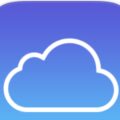






Thanks for the piece. I have two OWC Thunderbay 4 enclosures – 4 bay HDD configured to RAID 5 using SoftRAID. One holds the primary data and another backs up the primary data. One enclosure has been working well. But the other enclosure has failed. For the failed enclosure, SoftRAID kept advising HDD failures and so the ‘failed’ HDDs were replaced. Something seemed wrong. So I tested these ‘failed’ HDDs in a non OWC enclosure and reformatted and tested using non SoftRAID apps. The HDDs worked ok. So it was the OWC Thunderbay 4 enclosure that was the problem. I had it tested and was told it was the enclosure at fault. OWC does not provide any software to test its enclosures.
Non SoftRAID apps would not detect pending failures, so it is not in evidence that anything was solved, at least not as I understand this description. I believe that SR is predictive. The last time it predicted a failure for me, the drive crapped out a week later.
I advise caution.
Lloyd-
Great article but I take issue with this:
“hard drives are not known for long lifespans”
They last a LOT longer than current NVME! Check over here to see how I use my Thunderbay 4 as a 1+0 RAID.
https://eshop.macsales.com/blog/83533-how-to-swap-and-archive-hard-drives-with-a-forever-raid/
Best as always,
Loren
A lot depends on specifics.
For example, SSD used as archive should last pretty much forever (very modest level of writing). And this is how most users use their drives eg photographers, videographers, etc. But hard drives are mechanical, and wear out, can be dropped, etc. And 10 years in, how many hard drives still have lubricant that is not gelled or sticky? As mechanical devices, they are subject to many more problems.
Here are drive stats by BackBlaze. Failure rates range from low to dismal. Drive quality varies tremendously. There are also cheap and poorly made SSDs but also ones I never expect to fail.
https://www.backblaze.com/blog/backblaze-drive-stats-for-2023/
Finally, I think this argument of longevity is a red herring. The total write load is what is at issue eg wearing out the flash on an SSD. It is highly unrealistic for that to occur under any scenario for a regular photographer or videographer. Specifically, an SSD used to hold image files or video clips is written once and only once for those clips. Obviously some other activities occur, but such images and footage basically WORM (write once, read many). And it would be foolish to use hard drives for scratch or swap; that can go onto an SSD for that purpose.
In short, I see no realistic scenario in which a primary file storage device would be beaten up by constant writes. But in such cases, it would be a poor system design, and that is the problem to fix.