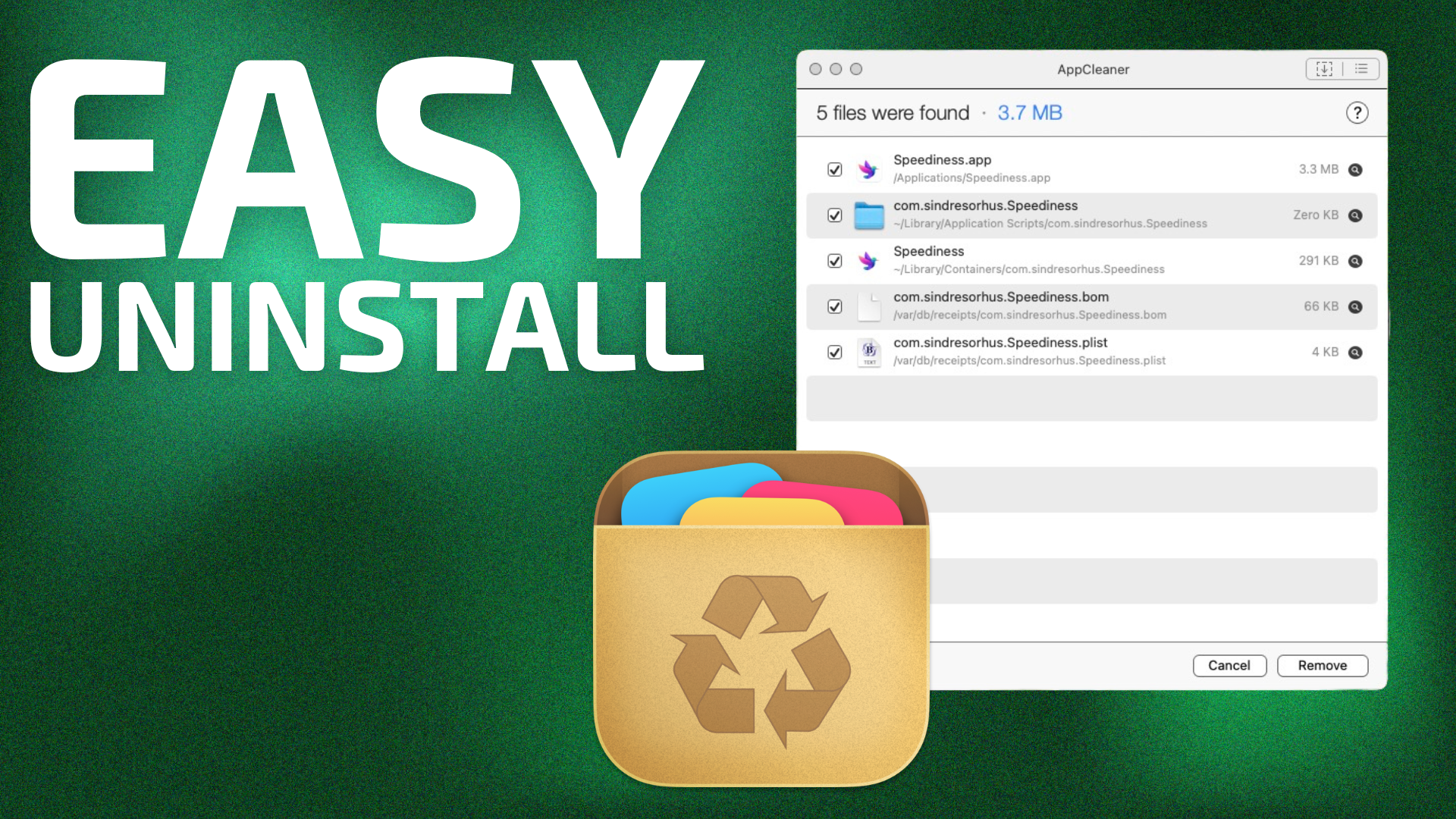
With 23 years under its belt, no one can argue that macOS isn’t a mature operating system. I’ve used macOS (then called Mac OS X) since it was first in Public Beta, and have followed its evolution ever since.
But in all those years, macOS still has some noticeable omissions. Chief among them is a simple tool to uninstall applications. One might think that uninstalling a Mac app is as simple as dragging it into the Trash, but they would be wrong.
Many modern macOS apps have associated support files, preferences, and the like that sprinkle your storage device upon installation. A proper uninstall of an application involves getting rid of all traces of the application. (Microsoft apps are notorious for creating folder after folder of support files that you have to scour for to completely uninstall an application.) Inexplicably, macOS does not have a built-in uninstall app.
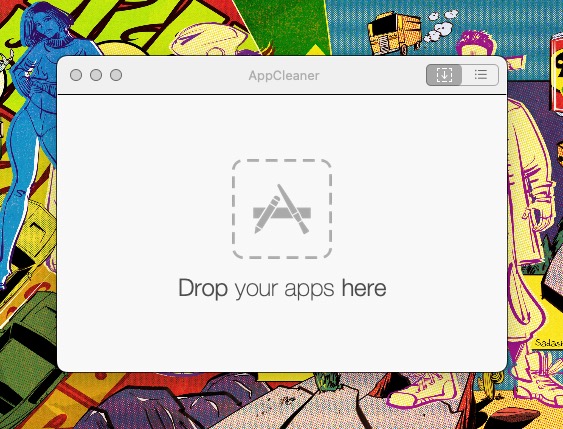
This is where AppCleaner, from freemacsoft, enters the picture. AppCleaner is a completely free application which allows users to thoroughly uninstall unwanted apps, in the most Mac-friendly way possible.
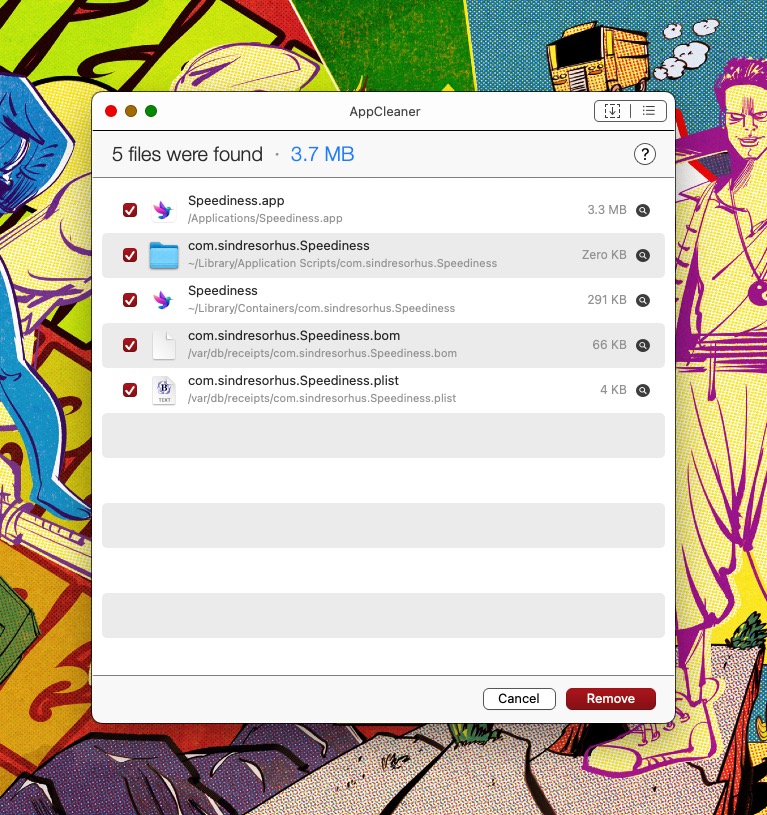
Simply launch the AppCleaner app, then drag and drop the app you want to uninstall into its window. Click “Remove” and Voila!, you have successfully—and completely—uninstalled the app. When you drag an app into AppCleaner, it will show the application and all associated files. Next to each file, AppCleaner will display corresponding file sizes.
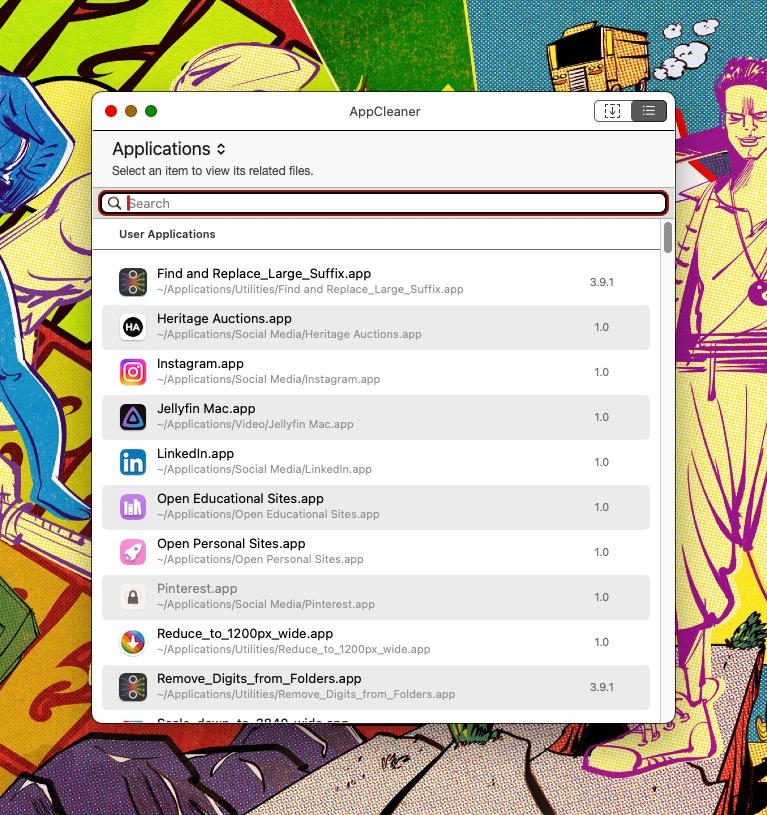
If you can’t quite remember the app you want to uninstall, AppCleaner has your back. Click on the bullet list icon on the top right corner of AppCleaner’s window, and the application will show you all of the Applications (along with their version numbers) currently on your Mac.
A handy search bar lets you quickly find the app you are looking for. Even better, AppCleaner automatically categorizes your apps. Safari based apps fall under the category of User Applications, while traditional standalone apps (like Photoshop, 1password, etc.) are categorized under System Applications.
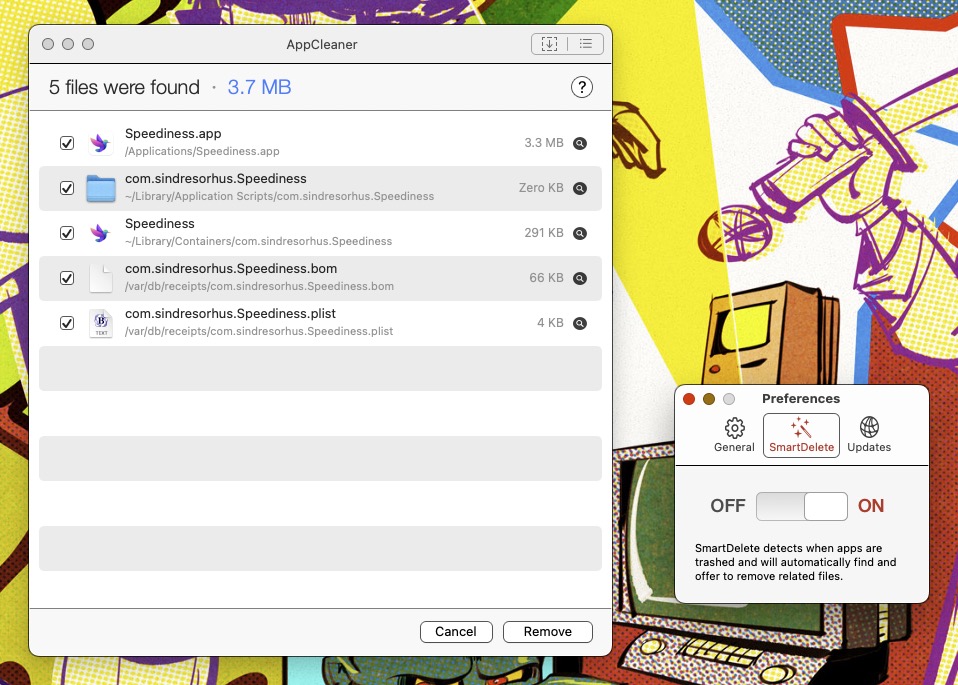
If an app can’t be uninstalled by AppCleaner, because it’s currently in use, a small padlock will appear directly above the app icon.
AppCleaner is a must-have for all macOS users. It brings Mac-like simplicity to safely removing apps that are no longer needed. I test a number of Mac apps on a regular basis, and in my many months of using AppCleaner, I have yet to run across any hiccups.
Version 3.6.8 works for Macs running Mojave through Sonoma, and I fully expect that a Sequoia version will be released when it’s available. Despite Apple’s clear omission of a built-in method to uninstall Mac apps, AppCleaner is there to save the day.
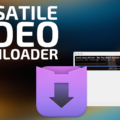
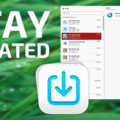
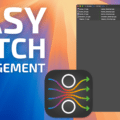
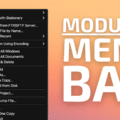






Doesn’t get everything from apps. Most but nat all.
Thank for the contribution, according to my experience, the free deinstallation programs are unfortunately not really ausgereift and they leave too much leave. I have tested this personally for me vor einiger Zeit.
Mein Ergebnis war, dass ich beim Uninstaller von Nektony hängen geblieben bin, da dieser wesentlich mehr beseitigt, als es die Freeware-Apps tun.
I have been using this software since July 2020. It has saved time and aggravation when installing software “upgrades” that are incompatible with the old versions; notably in the change from Intel to Apple chips.
This is especially useful when software for third party peripherals has spread files all around the operating system.
The site where you go to download is an obstacle course. Use Safari’s “Hide distracting items” to avoid making unintended purchases for one of the other apps being sold.
I am wondering if it is better than CleanMyMac Uninstaller.
I give a strong endorsement of App Cleaner. I have been using it for many years and it simply works wonderfully and easily. It does remove all associated file; some which are hard to find.
Highly recommended app.