
This fall, macOS Sequoia brought about much-needed built-in window management capabilities to the Mac. For many Mac users, the built-in options—which allow you to quickly snap windows into pre-sized tiles— are more than enough. But, if you find yourself yearning for more speed and flexibility in managing your Mac’s windows, Loop for Mac is definitely worth your consideration.
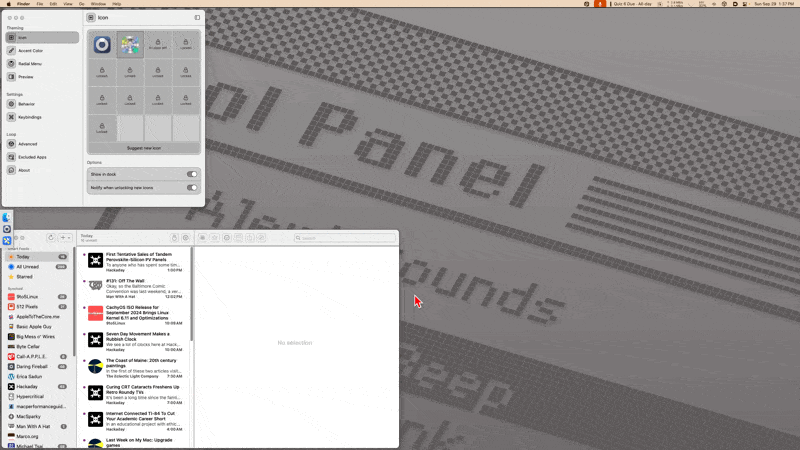
Loop is a GPL-3.0 licensed utility created by Kai (development) and Jace (design). Being quite familiar with other window management utilities on the Mac, I was more than a bit curious to see how Loop would fare.
Loop works by way of a keyboard trigger. I assigned Option-Shift as the trigger for my testing purposes. Here’s how it works: Simply select the window you want to move. When you activate the trigger, a small radial menu appears on the center of your display. With the Option-Shift key still held, your mouse can hover over each section of the radial menu, which will also show a preview your window placement. With the section selected, letting go of the trigger will cause your window to move to its specified area on your screen.
To better understand Loop’s radial menu, think of it as a compass.
Hovering your cursor on the top (North) or bottom (South) of the radial menu will move your window to the top half or bottom half of your display, respectively. Similarly, hovering over the left (West) or right (East) side of the radial menu will move your window to occupy the left or right half of the screen, respectively. Selecting the North East section will move your active window to the top left quadrant of your display and so on. Hovering in the center of the radial menu will cause your active window to appear full screen.
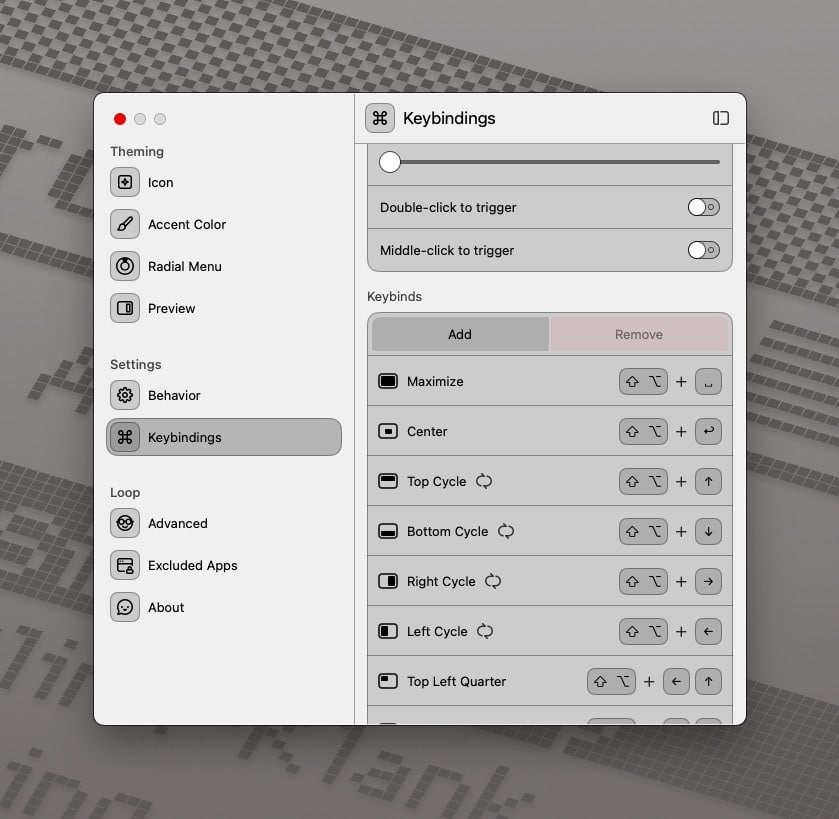
Loop can work with your favorite input device or via keybindings. The existing keybindings are pretty solid, but you can customize them if you prefer. Loop conveniently includes an option to import keybindings from Rectangle, another popular Mac window management utility.
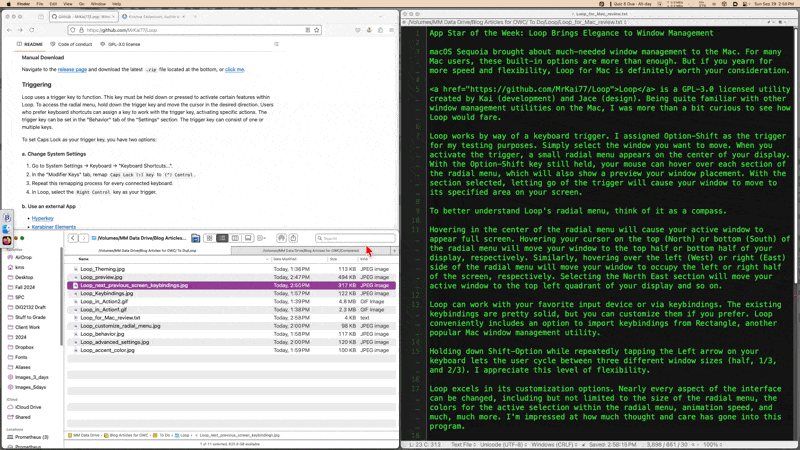
Holding down Shift-Option while repeatedly tapping the Left arrow on your keyboard lets the user cycle between three different window sizes (half, 1/3, and 2/3). I appreciate this level of flexibility.
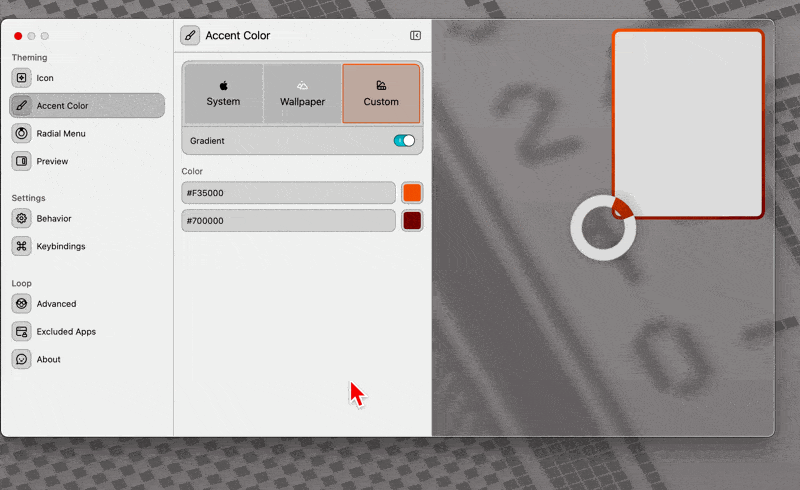
Loop excels in its customization options. Nearly every aspect of the interface can be changed, including but not limited to the size of the radial menu, the colors for the active selection within the radial menu, animation speed, and much, much more. I’m impressed at how much thought and care has gone into this program.
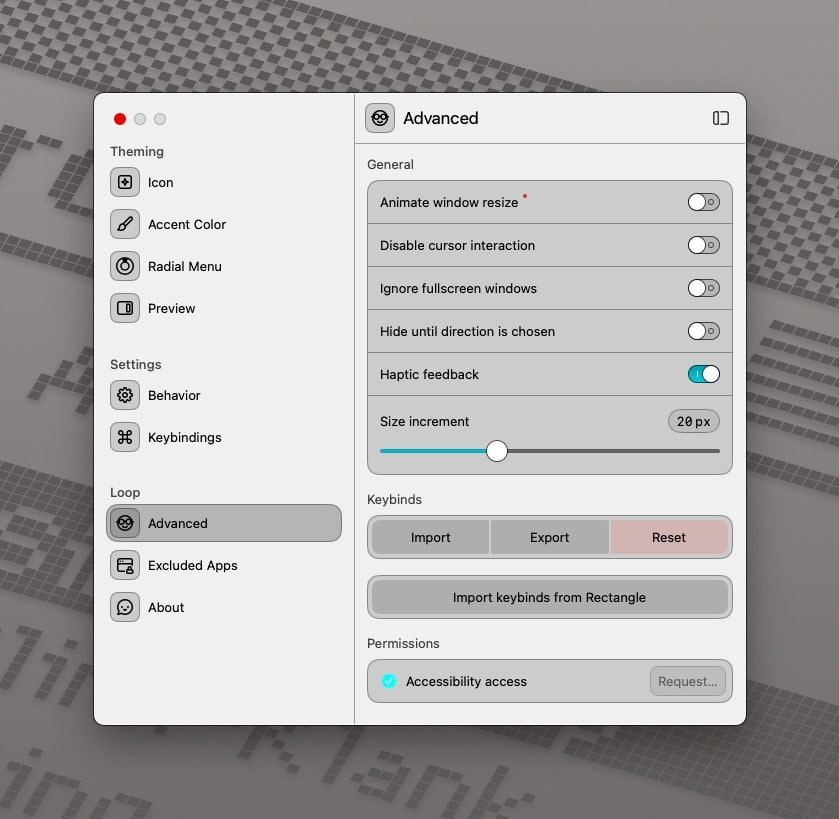
In my testing, I found Loop to be very stable and performative. I use Loop in conjunction with Raycast for all of my window management needs. I could probably get by with using Loop, but I have Raycast’s keyboard shortcuts deeply embedded into my muscle memory. I prefer to use Loop for those cases where I’m already using my mouse and want to interactively arrange my Mac’s windows.
Loop’s window management works flawlessly for both single and multiple displays. I have keybindings (Shift Option .) to move the window to the next screen, and (Shift Option ,) to move the window to the previous screen. Assigning keybindings for these options is hidden by default. You’ll want to add a new Keybinding and choose “Previous Screen” to make use of this feature.
Loop is very easy to use, making it approachable for new users. What I really like about this program is its Preview tab, where you can see how your window will look and respond as you customize Loop’s settings.
Most Mac users will probably find macOS’s built-in window management options to be sufficient, but if you find yourself looking for a window management tool that offers ease of use, better customization options and more flexibility, Loop is definitely worth checking out. And if you haven’t made the move to macOS Sequoia, Loop can bring powerful window management features to machines still running macOS Ventura through Sonoma.
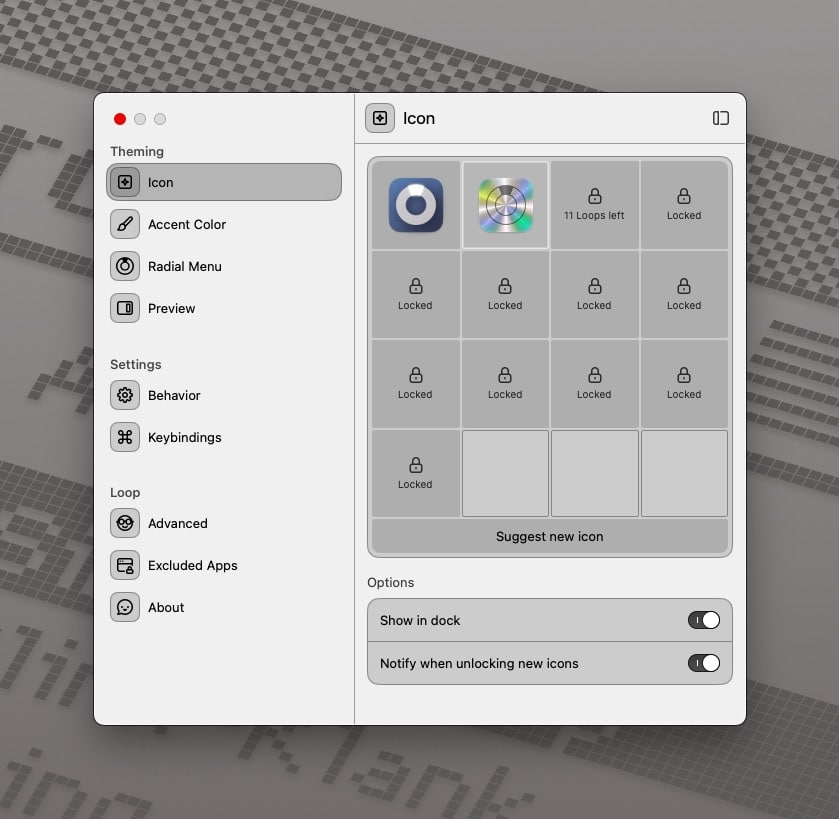
One nice flourish in Loop is its icon. As you continue to use the program and unlock more features, more custom Loop icons are available for you to choose from. It’s totally unnecessary, but completely delightful. I like it!
Loop works with Macs running macOS 13 or higher. Like many other GPL based applications, Loop is free to download and use, with donations accepted if you find the program useful. Loop compares favorably to other window management utilities in this space (including Rectangle Pro, BetterTouchTool, and Lasso) – best of all, it’s free.
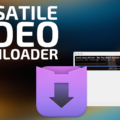
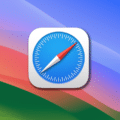

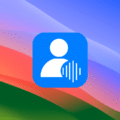






In Mac OS Tahoe Loop radial icon on desk top. Did you check? do you have Tahoe, then please check. I could not find any settings to get rid of small icon on desk top. Previous version in Mac sequoia it was not there.
may be a bug. its vey samll but irritating.