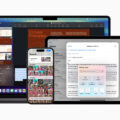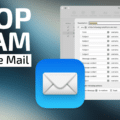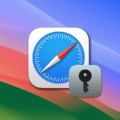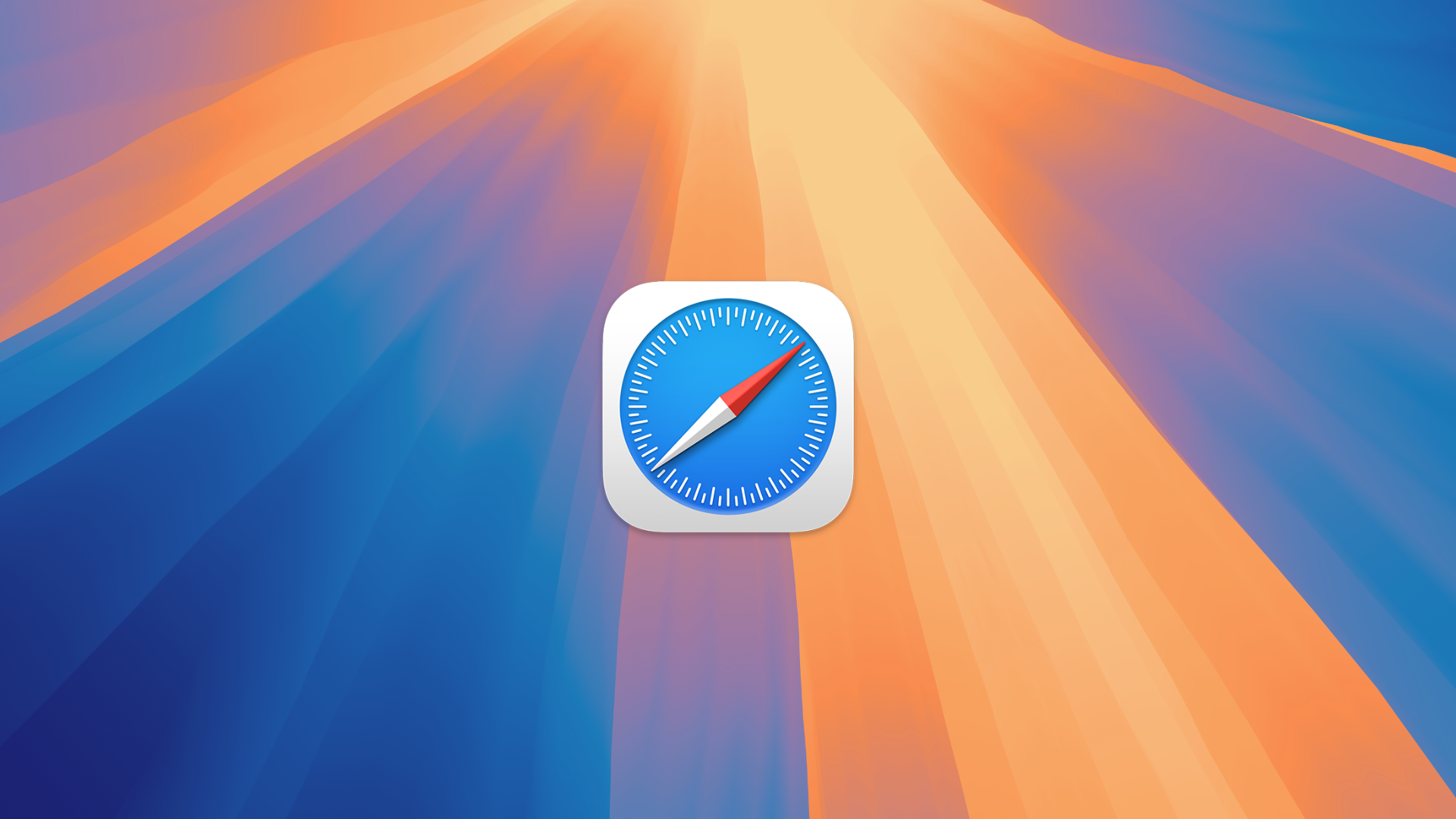
We’ve all been there. Minding our own business, trying to read an article on our local news website, or doing a bit of research on our next purchase when, out of nowhere, the webpage you’re visiting slaps a giant pop up banner right on top of the text you were reading. Or maybe you’re scrolling another webpage and an element that’s supposed to continue scrolling by refuses to scroll by, stuck there seemingly forever.
The modern web is kind of a mess with websites that seem to be broken by design. Thankfully, a new feature in Safari in macOS Sequoia is here to help. With Apple’s new Distraction Control feature, you can hide such annoying page elements with a couple of taps until you choose to see ‘em again.
Here’s how to use the feature in macOS Sequoia:
° From the Smart Search field in Safari, click the Page Menu button.
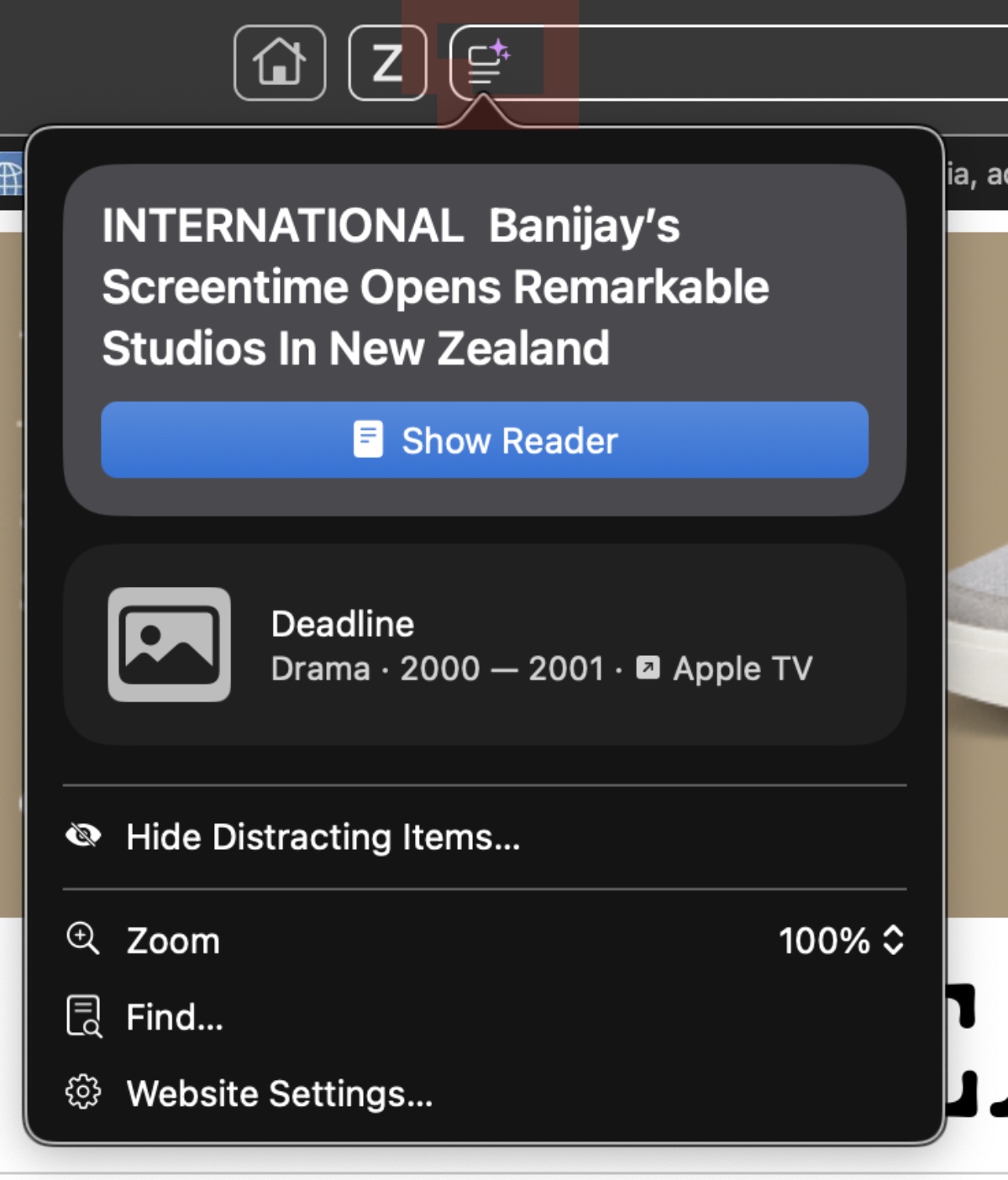
° Next, choose Hide Distracting Items.
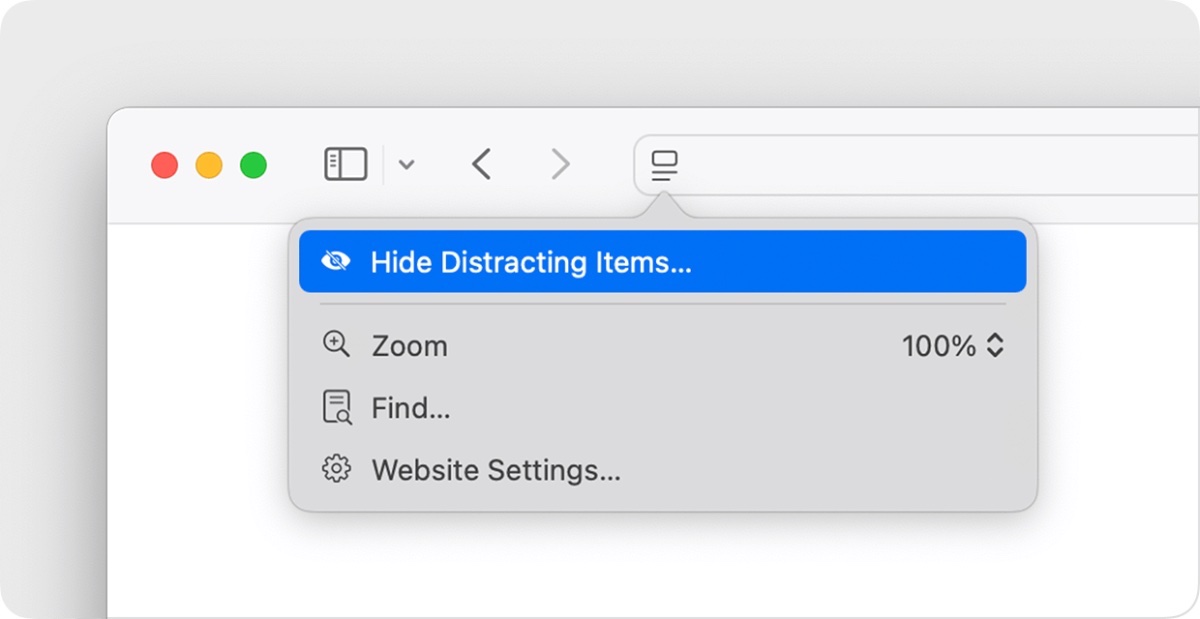
° As you move the pointer around the page, Safari shows a border around each item that you can hide.
° Click an item to hide it. You’ll see it poof away in a million satisfying bits. You can click to hide additional items as well.
° Click Done in the Smart Search field to confirm your changes. Or click Cancel.
How to show hidden items
When viewing a webpage that has hidden items, an eye with a line through it appears next to the Page Menu button.
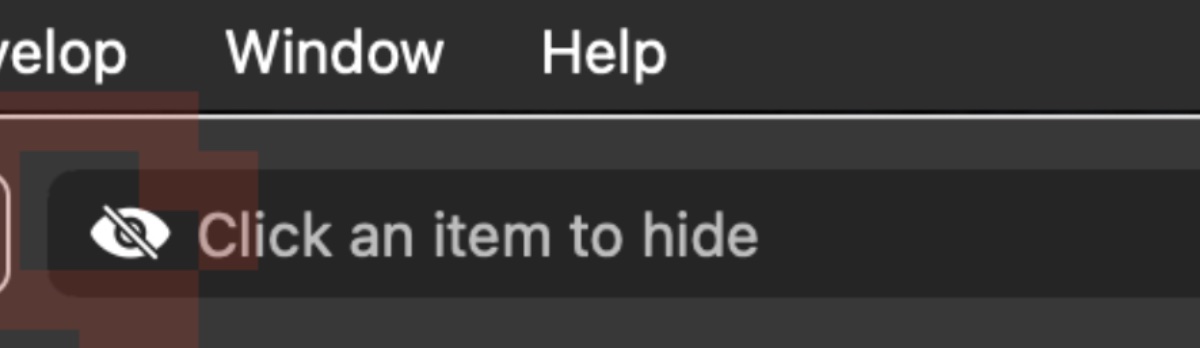
Tap or click the Page Menu button, then select Show Hidden Items. If you’ve hidden more than one item on the page, you’re asked to confirm your choice before hidden items are shown.
Apple notes that Distraction Control works best with items that don’t regularly change. It doesn’t permanently hide ads or other items that update frequently. If other pages on the same website use the same items in the same way, they’re hidden on those pages as well. Items hidden in one Safari profile are also hidden in other Safari profiles on the same device.
By the way, French media and ad groups HATE Distraction Control. They say the feature, formerly dubbed “Web Eraser,” could could hamper websites and advertising.