Micro-frictions can come in many forms: a slightly stuck shower door, confusing website navigation, or an app that crashes frequently. Over time, micro-frictions can lead to users feeling annoyed or frustrated.
Just about every operating system comes with its own collection of micro-frictions, and macOS is no exception. As Mac users, we compensate with these annoyances through workarounds, which leads to inefficiency.
Over the years, it seems as though the number of macOS micro-frictions have increased. Ask any long-time Mac user (or visit the Reddit macOS discussion board), and you’ll hear their stories. One such example is Apple’s reorganized macOS System Settings. While the System Settings shares visual consistency with its iOS and iPadOS counterparts, one can argue that finding specific settings in the new layout is more difficult. (Personally, I find that using the new System Settings induces full-blown friction, but I digress…)
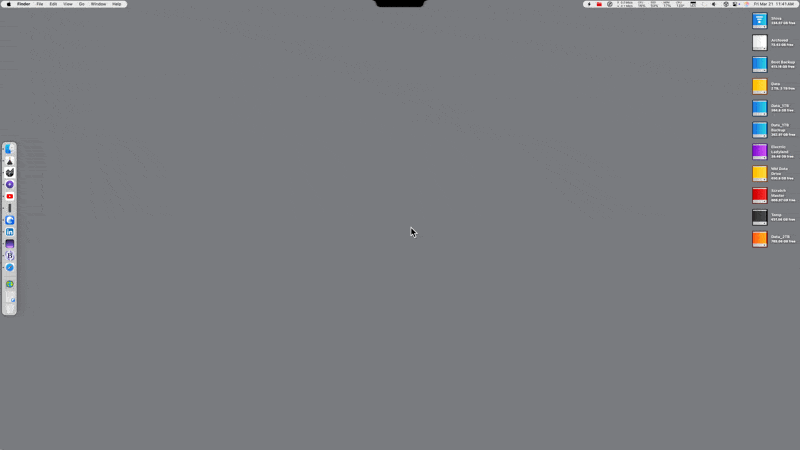
One of the many micro-frictions I have experienced with macOS relates to accessing often-used folders. When I work on my Mac, I prefer a clean Desktop and an uncluttered Dock. To that end, I keep my often-used folders in the Finder window’s side bar. Accessing a favorite folder in this way involves a two-step process. First, I must open up a new Finder window. Second, I must click on the folder. When I have to open two folders side by side, I have to open a new Finder window and navigate to the appropriate folder.
On the surface, this may seem like a relatively minor issue, but when these actions are repeated multiple times a day, the micro-frictions begin to really add up.
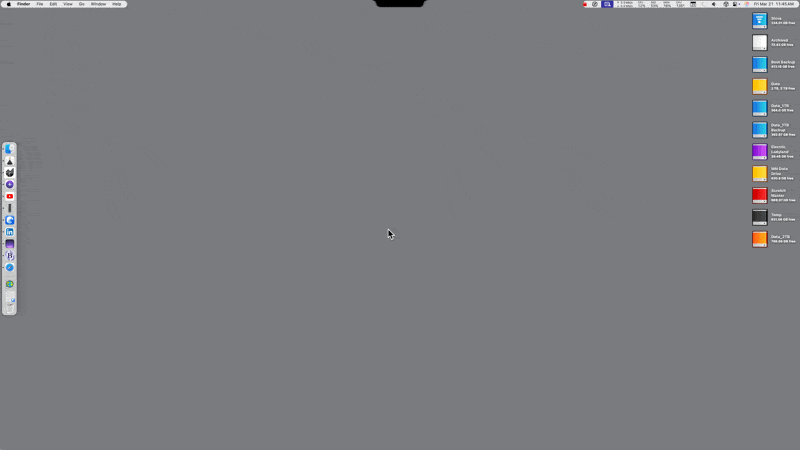
Thankfully, there appears to be a free solution for those of us who want quick access to our favorite folders. Folder Peek, a free app by Sindre Sorhus, (Mac App Store link) does just that, by putting your favorite folders in your menu bar for easy access.
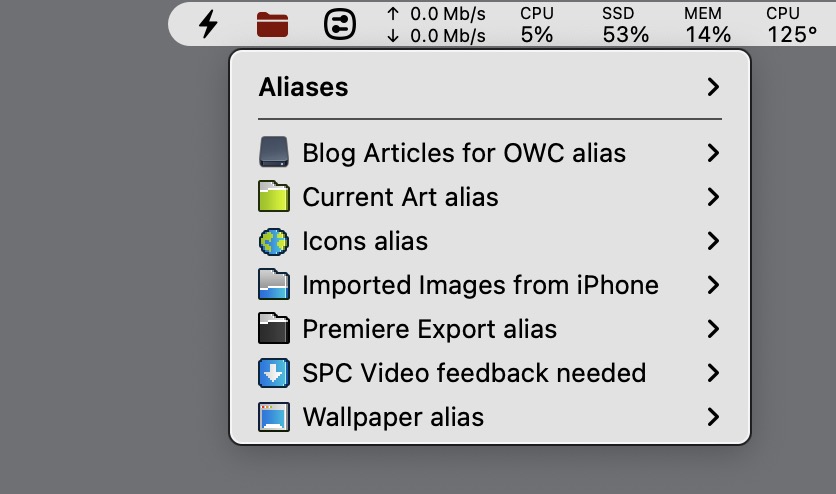
Let’s say you have three favorite folders you often use. With FolderPeek, you can have each folder as its own menubar item, for super quick access. Or, if you want to consolidate your favorite folders into one menubar item, you can point FolderPeek to a folder in the Finder that contains aliases to these aforementioned folders. (I prefer this approach, to minimize menubar clutter.)
Selecting a folder in FolderPeek will open its Finder window. You can also “tunnel” into a FolderPeek folder to view its sub-folders and files. I really like this option because I can quickly access a file and open it without having to first open a Finder window.

FolderPeek includes many options for customizing your experience. FolderPeek includes convenient options to sort and re-size your favorite folders. FolderPeek also includes 3000+ icons for you to customize your FolderPeek folder in the menubar; you can also tell FolderPeek to use a custom icon of your own design.
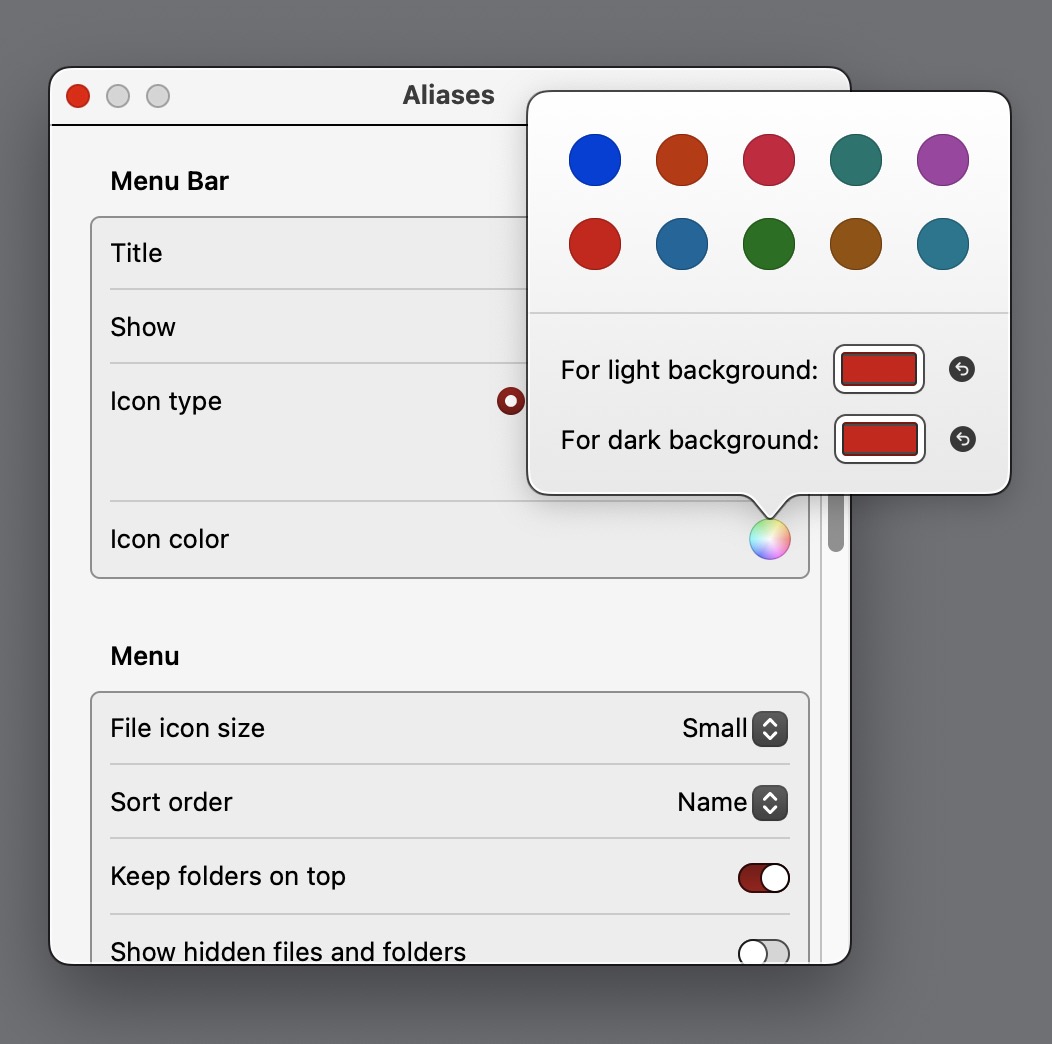
Each FolderPeek menu item can be assigned a specific color, to make it stand out against the sea of monochromatic menubar icons. My FolderPeek icon is colored red, making it easy for me to quickly find. FolderPeek can also be triggered by way of a custom user-assigned keyboard shortcut.
Folder Peek goes beyond folders; it can also be used as an application launcher, putting your favorite apps in the Menu Bar for quick access. While many of us use launchers, like Alfred, Spotlight, Launchbar or Raycast, I can see this feature being handy for placing rarely-used (but immensely useful) apps that may be difficult to remember.

Folder Peek is available for free from the Mac App Store (donations are welcomed). I’m honestly surprised that the program is free – it’s easily worth $10US for the usefulness and value it provides. FolderPeek reduces micro-frictions when it comes to accessing commonly used folders and is a must-have utility in my books. As a bonus, I now have a more streamlined Finder sidebar. Now if only FolderPeek can fix my stuck shower door…
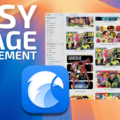

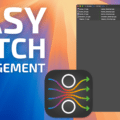







You’re absolutely right about the Finder and settings being seriously degraded by recent changes- for a lot of relatively simple interface changes I increasingly have to look it up on the web- like I do for Windows in which I have minimal experience. MacOS never used to be like this, it more or less just worked.
How does Folder Peek compare to Default Folder X?
Both offer similar features, in this regard. I use both, but find FolderPeek to be very fast at accessing my most used folders.