Envoy
User Guide

Introduction
1.1 Minimum System Requirements
- Mac Requirements
- USB 3.2 5Gb/s: OS 10.6 and later
- USB 2.0: OS 10.2 or later
- PC Requirements
- USB 3.2 5Gb/s: Windows 7 or later
- USB 2.0: Windows 7 or later
1.2 Package Contents
- OWC Envoy
- Storage bag
- USB cable
- Adhesive rubber feet
Note: Torx T5 screws (not pictured) included with enclosure
1.3 About This Manual
The images and descriptions may vary slightly between this manual and the unit shipped. Functions and features may change depending on the firmware version. Please visit the product web page for the most recent product specifications.
1.4 Port View
1. USB 3.2 5Gb/s port — attach the included USB cable here.

NOTE:
- The Envoy is designed to receive all needed power through the USB cable, therefore a separate power adapter is not necessary.
- For the safe removal of your drive and to assure that no data is lost, always eject or unmount the drive from your operating system before powering off.
1.5 LED Indicator
The Envoy has an LED indicator on the top cover, as shown below. The LED emits a solid white light when the unit is powered on and flashes during drive activity.
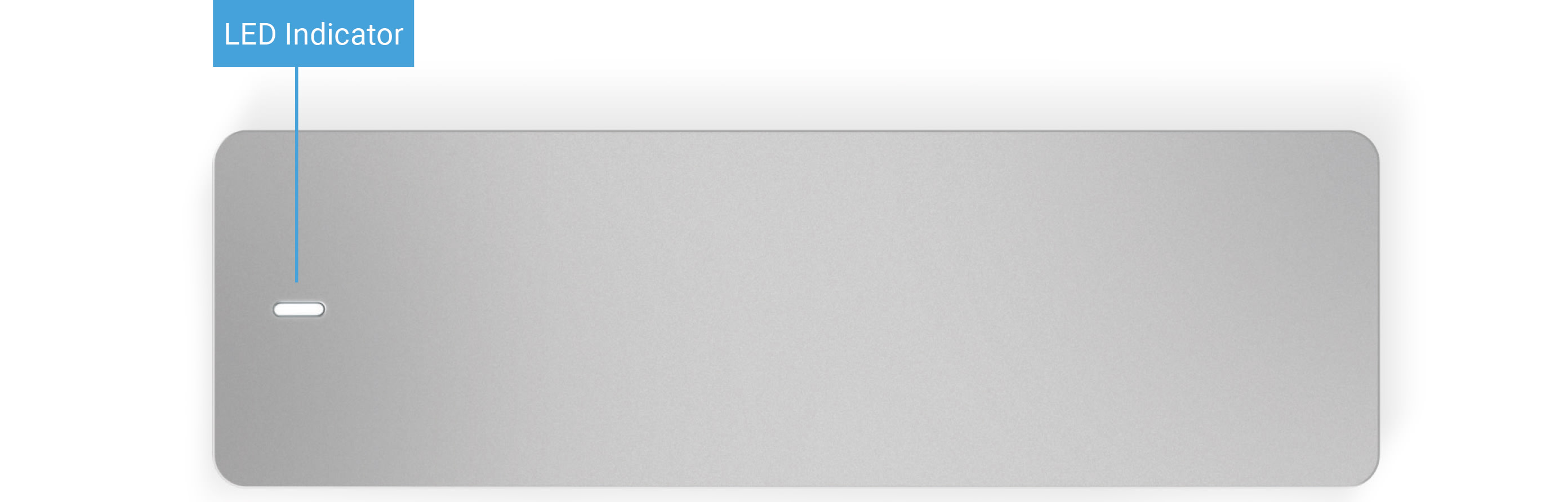
Device Setup
SSD Compatibility
- The OWC Envoy is compatible ONLY with the original Apple SSD from the MacBook Air. Any other third-party SSDs, including OWC SSDs, are NOT compatible.
- The Envoy for MacBook Air 2010–2011 works ONLY with the Apple SSD from those specific models.
- The Envoy for MacBook Air 2012 works ONLY with the Apple SSD from that specific model.
NOTE: The pictures shown in these instructions use the Envoy for MacBook Air 2010–2011. The assembly process is identical for the 2012 version, except the black SATA connector is slightly wider.
2.1 Assembly
1. Turn the Envoy enclosure upside down, as shown below. Note that the two included screws are different lengths. For now, set these screws aside.

2. Remove the bottom cover. The circuit board will be slightly loose; when fully assembled the board is held in place by pegs on the bottom cover.

3. Insert the Apple SSD into the black SATA connector on the circuit board, as shown below. The connector is notched so that only one orientation can be used.
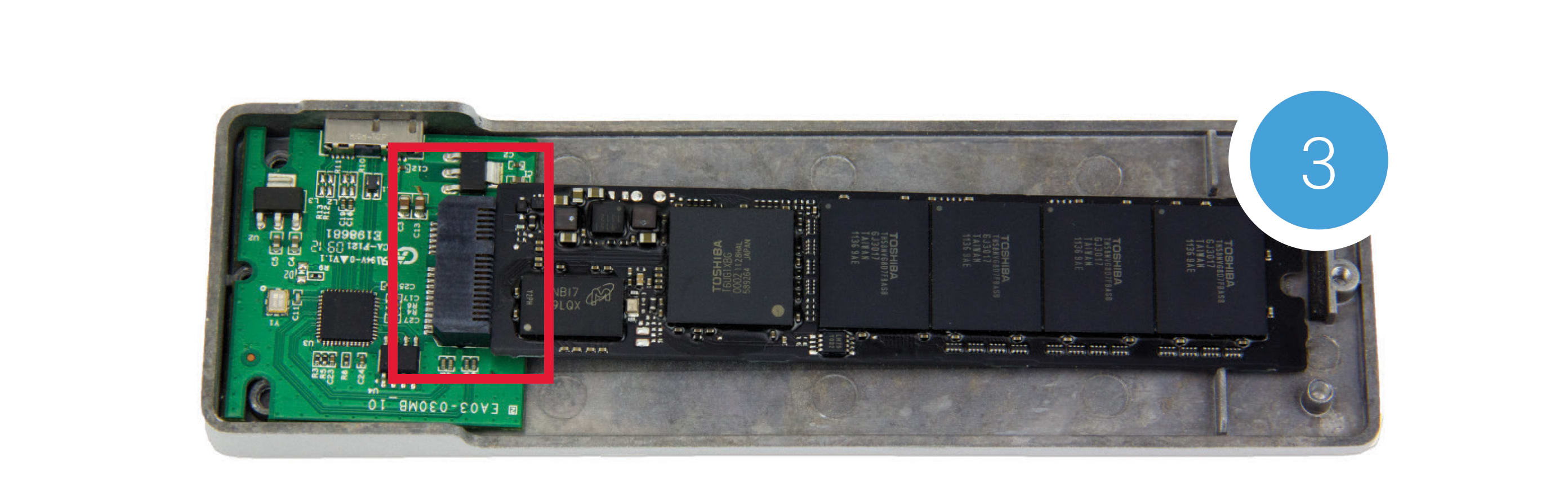
4. Reseat the bottom cover, then use 4 a Torx T5 driver to install the two screws mentioned in Step 1. The longer screw goes on the left, the shorter screw goes on the right. Avoid over-tightening the screws, as they may strip.
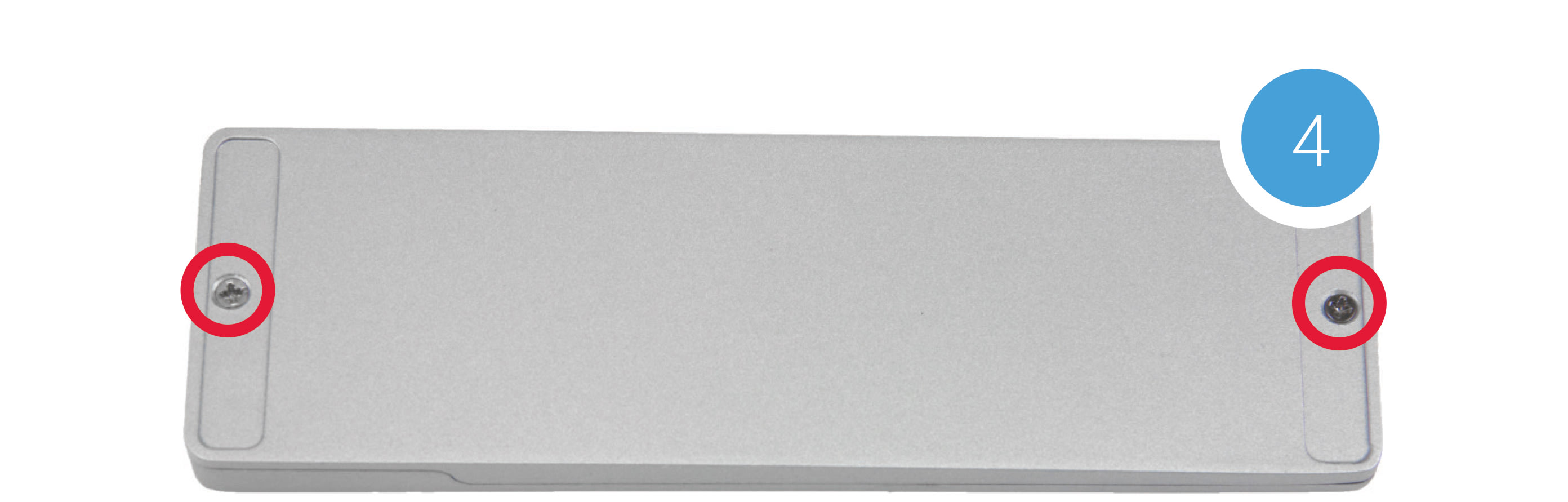
5. Remove the backing on each of the adhesive rubber feet and place the sticky side of each foot into one of the grooves on either end of the Envoy, as shown.
The assembly process is now complete.

Support Resources
3.1 Formatting & Data Migration
For our recommended tips on formatting the SSD, please visit: www.owcdigital.com/format
For a step-by-step walkthrough of our recommended method for migrating your data from an old drive to a new one, please visit: www.owcdigital.com/support/data-transfer
3.2 About Data Backup
To ensure that your files are protected and to prevent data loss, we strongly suggest that you keep two copies of your data: one copy on in your OWC Envoy and a second copy on your internal drive or another storage medium, such as an optical backup, or on a second external storage unit. Any data loss or corruption while using the Envoy is the sole responsibility of the user, and under no circumstances may OWC, its parents, partners, and affiliates be held liable for loss of the use of data including compensation of any kind or recovery of the data.
3.3 Troubleshooting
Begin your troubleshooting by verifying that the USB cable is properly plugged into the computer and the Envoy. If the Envoy is still not working properly, try a different USB cable. You can also connect it to a different USB port or a different computer. If problems persist, contact OWC Technical Support (see below).
Changes
The material in this document is for information purposes only and subject to change without notice. While reasonable efforts have been made in the preparation of this document to assure its accuracy, OWC and its officers and employees assume no liability resulting from errors or omissions in this document, or from the use of the information contained herein. OWC reserves the right to make changes or revisions in the product design or the product manual without reservation and without obligation to notify any person of such revisions and changes.
FCC Statement
Warning! Modifications not authorized by the manufacturer may void the user’s authority to operate
this device.
NOTE: This equipment has been tested and found to comply with the limits for a Class A digital device, pursuant to Part 15 of the FCC Rules. These limits are designed to provide reasonable protection against harmful interference when the equipment is operated in a commercial environment. This equipment generates, uses, and can radiate radio frequency energy and, if not installed and used in accordance with the instruction manual, may cause harmful interference with radio communications. Operation of this equipment in a residential area is likely to cause harmful interference, in which case the user will be required to correct the interference at his own expense.
NOTE: This equipment has been tested and found to comply with the limits for a Class B digital device, pursuant to Part 15 of the FCC Rules. These limits are designed to provide reasonable protection against harmful interference in a residential installation. This equipment generates, uses and can radiate radio frequency energy and, if not installed and used in accordance with the instructions, may cause harmful interference to radio communications. However, there is no guarantee that interference will not occur in a particular installation. If this equipment does cause harmful interference with radio or television reception, which can be determined by turning the equipment off and on, the user is encouraged to try to correct the interference by one or more of the following measures:
- Reorient or relocate the receiving antenna.
- Increase the separation between the equipment and receiver.
- Connect the equipment to an outlet on a circuit different from that to which the receiver is connected.
Health And Safety Precautions
Read this user guide carefully and follow the correct procedures when setting up the device. Do not attempt to disassemble or modify the device. To avoid any risk of electrical shock, fire, short circuiting or dangerous emissions, never insert any metallic object into the device. If it appears to be malfunctioning, contact OWC technical support. Never expose your device to rain, or use it near water or in damp or wet conditions. Never place objects containing liquids on the drive, as they may spill into its openings. Doing so increases the risk of electrical shock, short-circuiting, fire or personal injury.
General Use Precautions
- To avoid damage, do not expose the device to temperatures outside the range of 0° C to 70° C (32° F to 158° F).
- Do not use the device near other electrical appliances such as televisions, radios or speakers. Doing so may cause interference which will adversely affect the operation of the other products.
- Do not place objects on top of the device.
- Protect your device from excessive exposure to dust during use or storage. Dust can build up inside the device, increasing the risk of damage or malfunction.
For up-to-date product and warranty information, please visit the product web page.
Warranty
The OWC Envoy has a 1 Year OWC Limited Warranty.
Copyrights and Trademarks
No part of this publication may be reproduced, stored in a retrieval system, or transmitted in any form or by any means, electronic, mechanical, photocopying, recording or otherwise, without the prior written consent of OWC.
© 2020 Other World Computing, Inc. All rights reserved. OWC, the OWC logo, and OWC Envoy are trademarks of New Concepts Development Corporation, registered in the U.S. and/or other countries. Apple, Mac, MacBook Air, macOS, and OS X are trademarks of Apple Inc. registered in the U.S. and other countries. Microsoft and Windows are either registered trademarks or trademarks of Microsoft Corporation in the United States and/or other countries. Other marks may be the trademark or registered trademark property of their owners.
Free Support Chat
Our free award-winning support team is ready to answer all of your questions. Technical support is available Monday - Friday: 9AM - 6PM. Customer Support & Sales is available Monday - Friday: 9AM - 6PM. Support is unavailable on U.S. Federal holidays. Talk to a human today.

 1-800-275-4576
1-800-275-4576