GripStand™ Station Dock Cable Replacement
Should one of the eight 30-pin dock connectors inside the GripStand Station become damaged or non-functional, discontinue using that charging slot until you have replaced the malfunctioning cable to avoid damaging an iPad!
The GripStand Station uses a custom shaped 30-Pin USB to Dock cable - replacement of the cable with any model other than the approved Newer Technology 30-Pin USB to Dock cable will not work and will cause damage to the GripStand Station.
The GripStand Station comes equipped with 72” USB to Dock cables from the factory and needs to be replaced with the same. One extra replacement cable is included with the GripStand Station.
For extra replacement cables, please visit: http://www.newertech.com/gripstandstation


To remove a 30-pin dock cable, turn the GripStand Station so that you can see the rear and the dock cable channels. Determine which cable you want to remove (in this scenario, the second cable from the bottom will be replaced). Unscrew the four Phillips screws that secure the clear plastic cable cover (circled in red in step 2), and remove the plastic cover.


Once the plastic cover is removed, locate the dock cable that you wish to remove. From the bottom of the GripStand Station, lift up on the cable and remove it from the wire channel to release it.
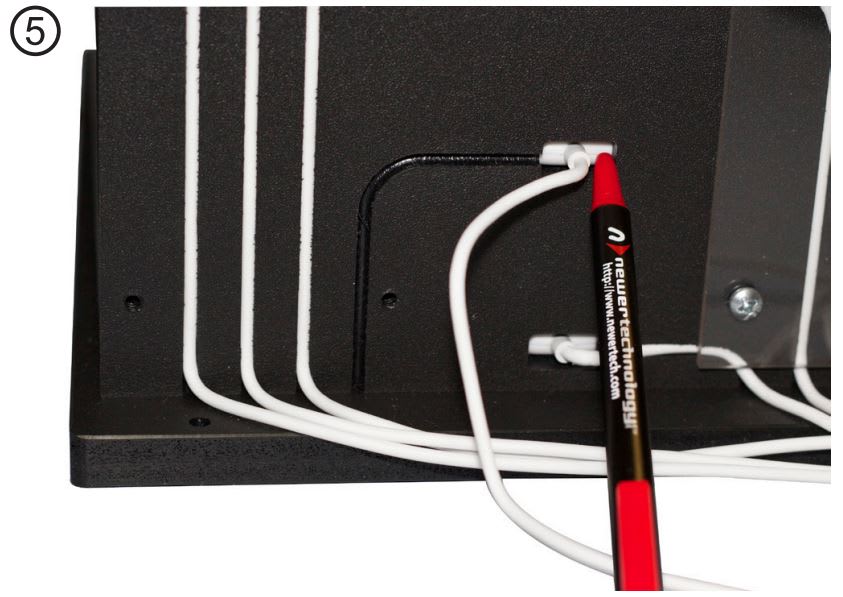
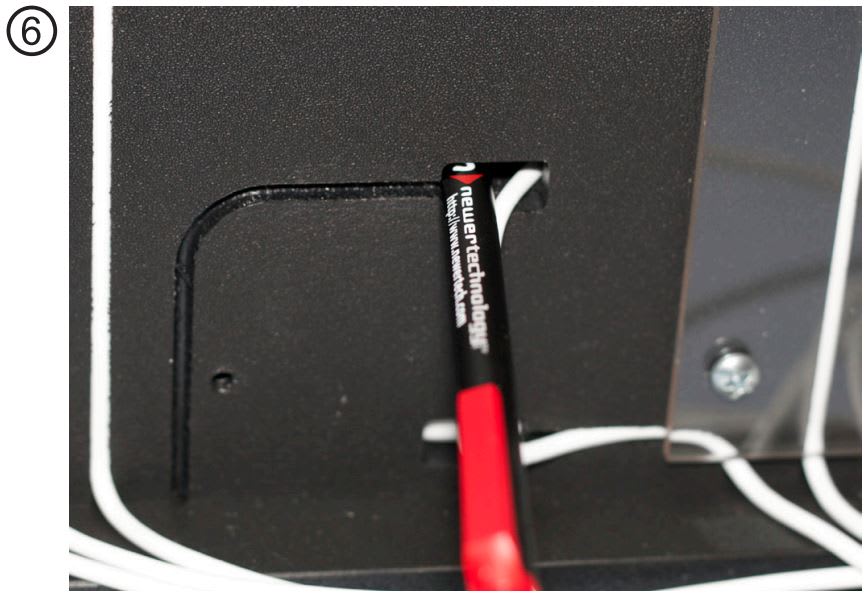
Using a retractable pen (a flat tool that you can push with, and not cut the cable is all that’s required), gently push on each side of the dock connector to release it from the dock cable slot. Once you press it out of the slot, the pen will slide into the GripStand Station housing.
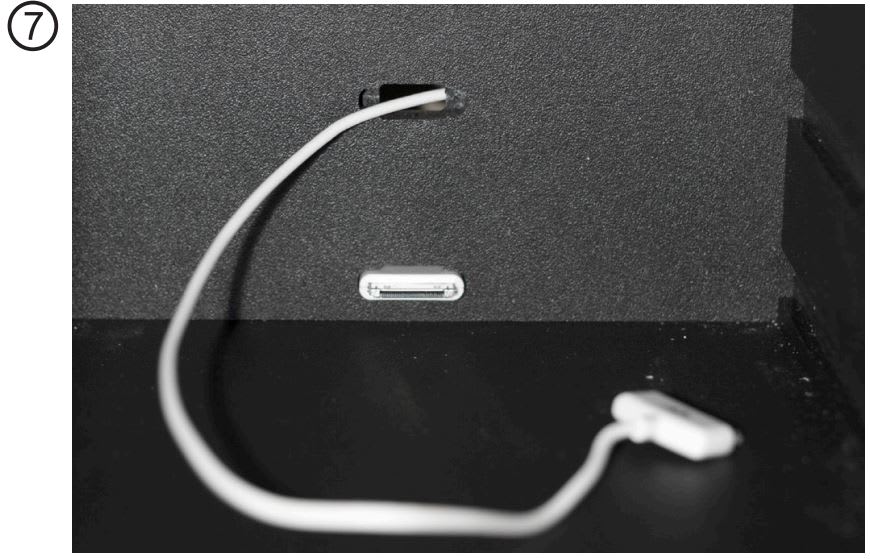
Once you have released the dock cable from the GripStand Station, remove it from the black wire loom that is used for cable managment. Then, slide the cable out from the inside and remove it completely.
Take your replacement cable and feed it back through the hole that you removed the cable from.
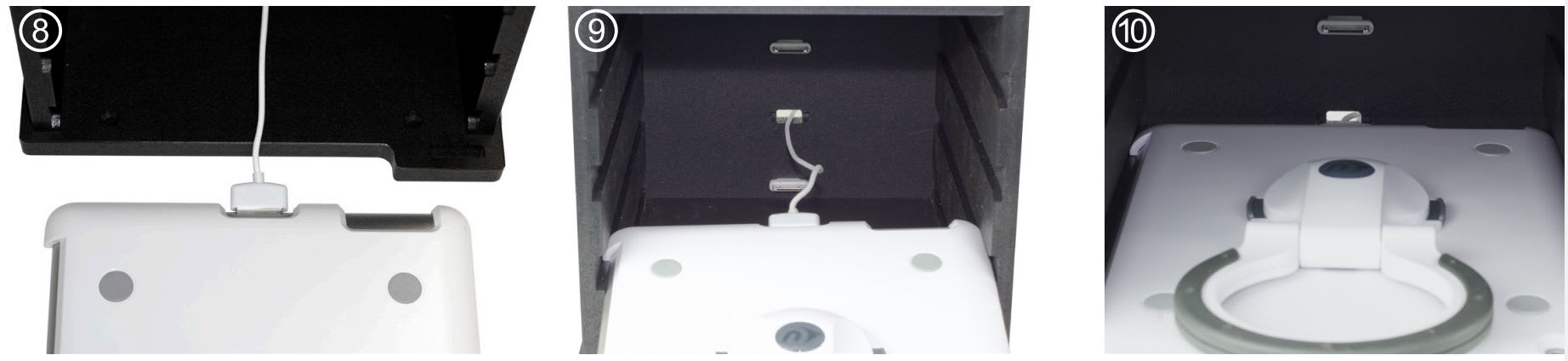

Insert the new 30-pin dock cable into the iPad. Remember, the iPad is upside down so the Newer Technology logo on the dock cable will be facing away from you when you plug it in.
Slide the iPad into the slot where the cable has been removed from. Gently feed the cable into the hole in the back of the GripStand Station, being very careful to not pull on the cable too much; you do not want to disconnect it from the iPad. Feed the cable all the way back through the hole. When you feel resistance, meaning the dock cable is against the back wall, STOP.
Make certain that the iPad is laying flat in the GripStand Station side guide rails and then firmly push in on the iPad, pressing the dock cable into the back wall of the GripStand Station. This seats the dock cable perfectly flat and straight into the retaining slot for the dock connector. Reinstall the cable into the guide channel and replace the plastic cable cover and the replace the black wire loom around the USB cables to complete the installation.
Free Support Chat
Our free award-winning support team is ready to answer all of your questions. Technical support is available Monday - Friday: 9AM - 6PM. Customer Support & Sales is available Monday - Friday: 9AM - 6PM. Support is unavailable on U.S. Federal holidays. Talk to a human today.

 1-800-275-4576
1-800-275-4576