miniStack V2.5
External Storage Solution for the Mac mini Includes built in FireWire 400 & USB 2.0 powered Hubs

Owner’s Manual
Thank you for purchasing the Newer Technology miniStack! Please follow this guide to get up and running quickly.
Getting started using your Newer Technology miniStack:

Remove the Newer Technology miniStack v2.5 from it’s packaging and examine the back of the enclosure. You will see the following ports:
On/Off Switch - Used to turn the miniStack v2.5 on. As long as the power switch is in the ON position, the miniStack will power on and off with your Mac computer - no need to turn off!
Power Receptacle - Used to power the miniStack v2.5. Rear & Side USB 2.0 Ports - Add USB devices to your miniStack v2.5 here.
USB 2.0 Uplink Port - Connect your computer to the miniStack v2.5 here.
Rear & Side FireWire 400 ports- Connect one FireWire port to your computer using the included cable, and have an extra port to add peripherals with!
Fan Exhaust Port - Warm air is vented from the miniStack v2.5
Security Slot - Secure your miniStack v2.5 to your desk using a Kensington MicroSaver Security Cable (not included)
System Setup:
Your miniStack v2.5 external drive enclosure and expansion hub is simple to connect to your computer.
Here are a few tips to get the most out of your new external storage and expansion device:
- Place your miniStack v2.5 enclosure underneath or on top of your computer
- Do not place anything behind your miniStack v2.5 that would block airflow
- Treat your miniStack v2.5 just like you treat your computer - keep it dry, cool, and out of direct sunlight
- Always check any peripheral cable that you are going to use with your miniStack v2.5 enclosure for damage before hooking them up
The miniStack v2.5 has 2 of the most popular types of interface for you to hook it up to your computer with. From the ultra-compatible USB 2.0 (1.1 backwards compatible), and the higher bandwidth FireWire 400 (1394A).
The miniStack v2.5 will automatically connect using the fastest possible interface when you have multiple cables plugged into your computer. The miniStack v2.5 will connect via FireWire 400, and USB 2.0, in that order.
Newer Technology recommends the FireWire 400 connection for maximum speed.
To use either the USB 2.0 or FireWire 1394A Hub feature, you must interconnect the cables provided between your computer and the miniStack. Connect the FireWire cable between the computer and enclosure using any of the 3 FireWire ports on the miniStack v2.5, and the one FireWire connection on your computer. The USB 2.0 connection between the machines is the same, except use the USB 2.0 Uplink port on the miniStack and any of the ports on the computer. The miniStack must be powered on to use these expansion hubs.
Fan Settings:
The miniStack v2.5 has a cooling fan that will monitor thermal temperatures inside the drive enclosure and only turn on when needed. There are no adjustments to change the speed of the fan.
Once you have the FireWire 400 and USB 2.0 interconnect cables hooked up, plug the miniStack v2.5 into the power transformer and turn the drive on using the power switch on the back of the enclosure. Once the power switch is in the on position, the miniStack v2.5 will power on and off automatically in the future with the computer - no need to turn the enclosure on and off by itself.
Your miniStack v2.5 comes preformatted using the latest version of Mac OS X and is also loaded with a selection of shareware, freeware, and Apple system updates. Feel free to browse the contents - enjoy!
To unmount your Newer Technology miniStack v2.5, simply drag it’s icon to the eject icon (the trash can changes to the eject icon) in the dock. Your miniStack v2.5 can safely be disconnected - but remember any attached FireWire or USB devices will lose connectivity as well when you turn it off.
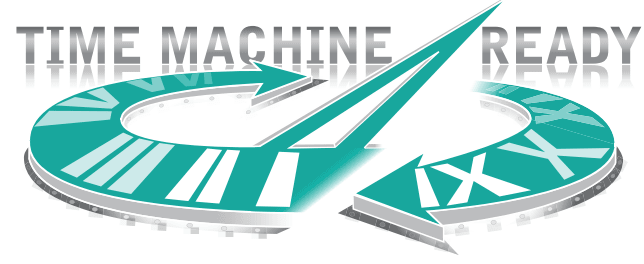
Every storage solution that Newer Technology makes is ready to use with Apple’s Time Machine, a built in backup feature of Mac OS 10.5 “Leopard”.
The Newer Technology miniStack v2.5 includes ProSoft Data Backup 3 and Intech Hard Disk SpeedTools. To install and use either piece of software, please consult the user guides/ instruction manuals on the CD.
Copyright ®2008 Newer Technology, Inc. All Rights Reserved. Newer Technology’s 2 year Limited Warranty is not transferable and is subject to limitations.
Free Support Chat
Our free award-winning support team is ready to answer all of your questions. Technical support is available Monday - Friday: 9AM - 6PM. Customer Support & Sales is available Monday - Friday: 9AM - 6PM. Support is unavailable on U.S. Federal holidays. Talk to a human today.

 1-800-275-4576
1-800-275-4576