NuMount VESA® Adapter for iMac
Assembly Manual

Introduction
1.1 Compatibility
- Computer — Apple iMac 2007 or later, EXCEPT iMac models with 27” screens from 2009, 2010, and 2011 (see Section 3.1 for details and weight limits)
- VESA Mount — MIS-D (100 mm x 100 mm hole pattern)
1.2 Package Contents
1. NuMount VESA adapter with shelf
2. (2) Shorter socket-head screws for aligning the NuMount VESA adapter
3. (2) Longer socket-head screws for attaching the clamp
4. Clamp for securing the NuMount VESA adapter to the iMac stand
5. Hex key for socket-head screws
6. (4) Phillips screws for attaching a VESA mount to the NuMount VESA adapter
7. Optional adhesive-backed rubber mat for the shelf
1.3 About This Manual
Images and descriptions may vary slightly between this manual and the unit shipped. Please visit the product webpage for the most recent product specifications.
Assembly & Setup
2.1 Attaching The Adapter To Your IMAC
1. There are two sets of screw holes near the bottom of the NuMount VESA adapter. These holes are used along with the shorter socket-head screws to align the NuMount VESA adapter in the correct location on the iMac stand and to prevent the adapter from rotating. As shown in the pictures below, the outside holes are used for iMacs with 24” screens and larger. The inside holes are used for iMacs with screen sizes smaller than 24”. Use the included hex key to install the shorter socket-head screws in the holes appropriate for your iMac, with the screw heads on the side of the adapter with the rubber O-ring (these instructions use a 21.5” iMac, so the following pictures will show the screws installed in the inner holes).

2. Place the NuMount VESA adapter on the iMac stand as shown in the picture below, with the screw heads facing the iMac. Bring the adapter flush with the iMac stand and then lower the adapter until the edges of the iMac stand (represented by the dashed red lines) contact the two screws you installed in step 1. The hole in the middle of the NuMount VESA adapter should line up with the hole in the iMac stand. If the holes do not line up, you may have installed the screws incorrectly in step 1.

3. Use the clamp to secure the NuMount VESA adapter to the iMac stand. Place the clamp in the hole in the iMac stand with the rubber O-ring on the clamp facing the adapter. Line up the screw holes in the clamp with the screw holes in the adapter and use the included hex key and the longer socket-head screws to fasten the clamp to the adapter. The following set of pictures shows this process from the front, side, and rear respectively.
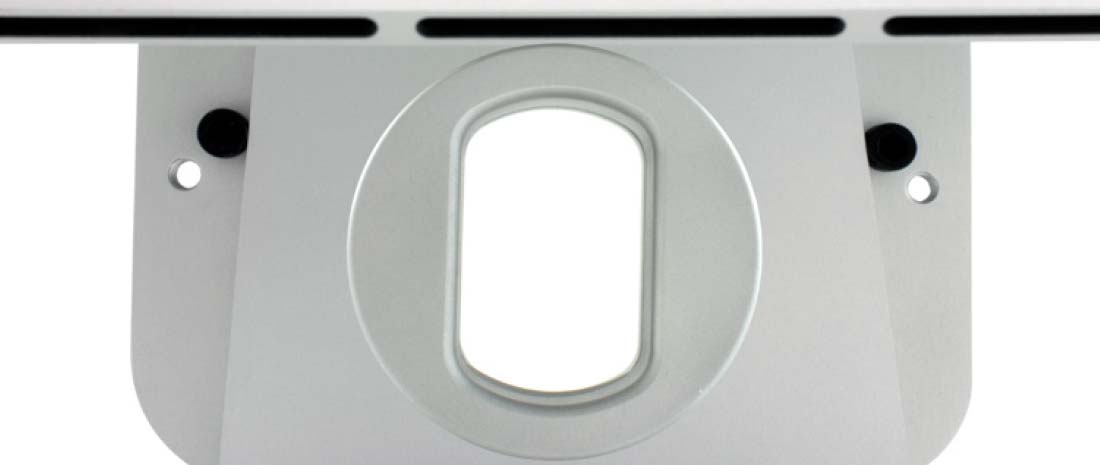


2.2 Attaching The Adapter To A VESA Mount
The NuMount VESA adapter is compatible with VESA mounts complying with VESA Mounting Interface Standard (MIS) part D with a 100 mm x 100 mm mounting hole pattern. Four Phillips screws are supplied for attaching a compatible VESA mount to the NuMount VESA adapter (Phillips screwdriver not included).
Use the included Phillips screws to attach the VESA mount to the NuMount VESA adapter. The outer set of screw holes in a MIS-D VESA mount will line up with the screw holes in the NuMount VESA adapter. In the following picture the NuMount VESA adapter is attached to the NewerTech NuMount Pivot.

2.3 Using The Shelf
The NuMount VESA adapter for iMac includes a shelf that can be used to hold a variety of items behind your iMac. The shelf is especially useful for external hard drives or other peripheral devices that need to be connected to your computer. The shelf is 4.5 in. x 5.75 in., and an optional rubber mat is included if you wish to add it to the shelf. Simply remove the adhesive backing from the mat and apply the mat to the shelf.

Support Resources
3.1 VESA Mount Weight Limits And IMAC Compatibility
The weight limit specified by VESA for MIS-D mounts is 30.8 lb (14kg). Including the extra weight of the NuMount VESA adapter (2.5 lb), all iMac models from 2007 or later meet that weight requirement except for the following:
- iMac10,1 and iMac 11,1 (Late 2009 27”)
- iMac11,3 (Mid 2010 27”)
- iMac12,2 (Mid 2011 27”)
For this reason it is NOT RECOMMENDED to use the NuMount VESA adapter with 27” iMacs from 2009 to 2011. Note that there is a 21.5 inch Late 2009 model, which is also designated as iMac10,1 — that model is fully compatible with the adapter.
3.1.1 Shelf Weight Limits
Be careful not to overload the shelf. Consult the chart below to determine how much weight can safely be added to the shelf.
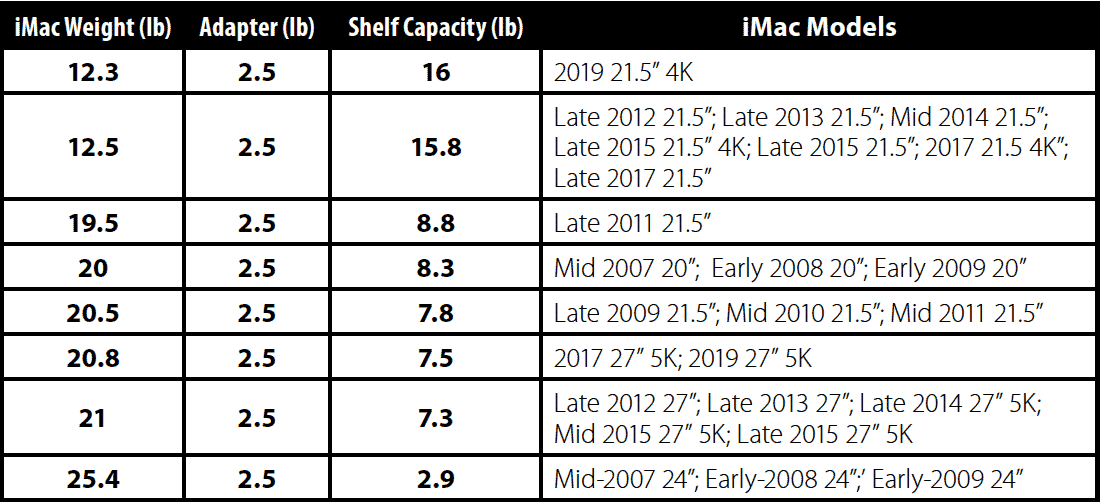
Changes
The material in this document is for information purposes only and subject to change without notice. While reasonable efforts have been made in the preparation of this document to assure its accuracy, Newer Technology, Inc. , its parent, partners, affiliates, officers, employees, and agents assume no liability resulting from errors or omissions in this document, or from the use of the information contained herein. Newer Technology, Inc. reserves the right to make changes or revisions in the product design or the product manual without reservation and without obligation to notify any person of such revisions and changes.
Warning! Modifications not authorized by the manufacturer may void the user’s authority to operate this device.
Health And Safety Precautions
- Read this user guide carefully and follow the correct procedures when setting up the device.
- Do not attempt to disassemble or modify the device. If it appears to be malfunctioning, contact Other World Computing technical support.
- Never expose your computer to rain, or use it near water or in damp or wet conditions. Never place objects containing liquids on the shelf, as they may spill into the computer. Doing so increases the risk of electrical shock, short-circuiting, fire or personal injury.
General Use Precautions
- To avoid damage, do not expose your computer to temperatures outside the range of 5° C to 40° C (41° F to 104° F).
- Always unplug your computer from the electrical outlet if there is a risk of lightning or if it will be unused for an extended period of time. Otherwise, there is an increased risk of electrical shock, short circuiting or fire.
- Do not place your computer near sources of magnetic interference, such as computer displays, televisions or speakers. Magnetic interference can affect the operation and stability of hard drives.
- Do not exceed the stated weight limit of the device.
- Protect your device from excessive exposure to dust during use or storage. Dust can build up inside the computer and any objects stored on the shelf, increasing the risk of damage or malfunction.
- Do not block any ventilation openings on your computer. These help to keep the computer cool during operation. Blocking the ventilation openings may cause damage to the computer and cause an increased risk of short-circuiting or fire.
- For up-to-date product and warranty information, please visit the product web page.
Copyrights and Trademarks
No part of this publication may be reproduced, stored in a retrieval system, or transmitted in any form or by any means, electronic, mechanical, photocopying, recording or otherwise, without the prior written consent of Newer Technology.
© 2019 Other World Computing, Inc. All rights reserved. NuMount, NewerTech and the NewerTech logo are trademarks of New Concepts Development Corporation, registered in the U.S. and/or other countries. Apple and iMac are trademarks of Apple Inc., registered in the U.S. and other countries. VESA is a registered trademark of the Video Electronics Standards Association. Other marks may be the trademark or registered trademark property of their owners.
Free Support Chat
Our free award-winning support team is ready to answer all of your questions. Technical support is available Monday - Friday: 9AM - 6PM. Customer Support & Sales is available Monday - Friday: 9AM - 6PM. Support is unavailable on U.S. Federal holidays. Talk to a human today.

 1-800-275-4576
1-800-275-4576