OWC Archive Pro: Mac ATTO SAS HBA Driver Guide
Support Article
Details
OWC Archive Pro Device Drivers and Tools
- Begin by downloading the OWC Archive Pro LTO Mac Driver Installer.
- The installer offers the following options:
- ATTO SAS HBA Drivers - These drivers are required for the Archive Pro and should be installed first.
- IBM LTFS Tools - The IBM LTFS tools are required by some third-party software applications. Please consult with the software requirements for understanding if this tool is needed.
- IBM Tape Diagnostic Tools - Checks the health of the Archive Pro. Does not support LTO-9 drives.
ATTO SAS HBA Driver - Required
The package within the “ATTO SAS Drivers (Install First)” folder must be installed depending on the ATTO ExpressSAS HBA installed. To determine your device’s ID:
1. Open the System Profiler and select the PCI tab in the navigation pane.
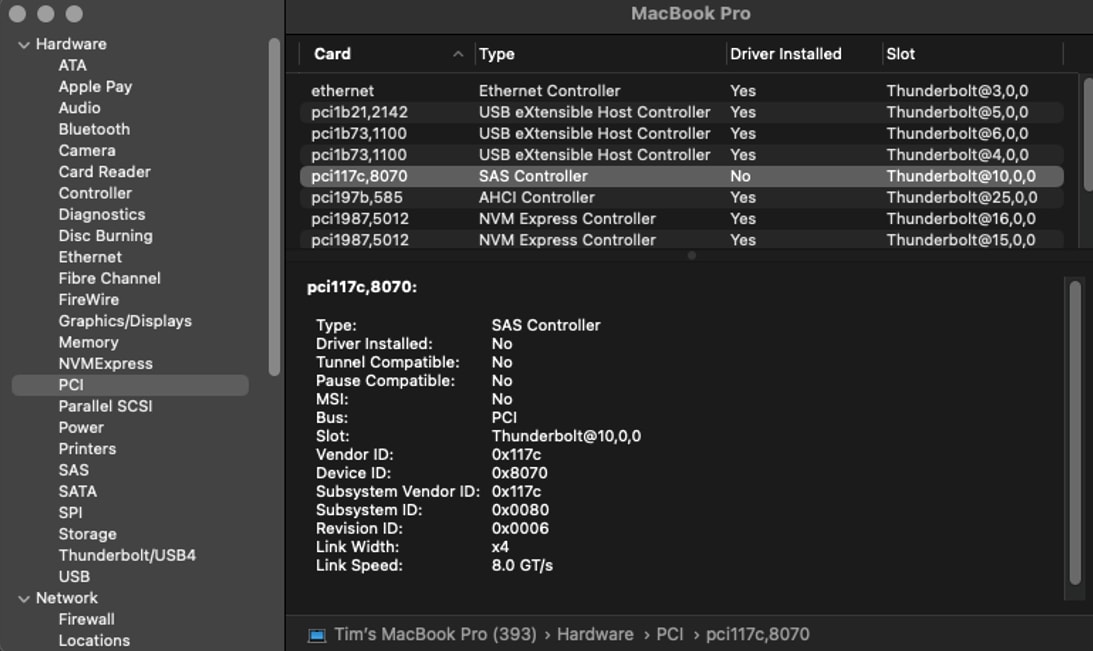
2. From the displayed list of devices, select the entry named “SAS Controller” and look at the info pane to find the “Device ID:” entry.
- The Mercury Pro LTO unit can be 0x8070 or 0x00e6.
- The Archive Pro should should be 0x00e6.
3. Once you have the device ID, choose the appropriate driver to install from the files in the “ATTO SAS Drivers (Install First)” folder:
- 0x8070 - macos_kext_esashba4_1120f1.dmg
- 0x00e6 - macos_kext_esashba5_1080f1.dmg
4. Installation of the proper driver is required for your Mac system to see and access the OWC Archive Pro LTO tape drive properly. Installation may require security authorized steps (dependent on your current system security settings) and will require a system reboot.
- Catalina and later users note: Once the installation completes, do not click the Restart button when presented. Instead, you should be prompted to allow a system driver extension (kext) from ATTO. Do not click the “OK” button, but rather the “Open Security Preferences” button. Clicking the OK button at this step will disable the driver and the Archive Pro will not be recognized moving forward.
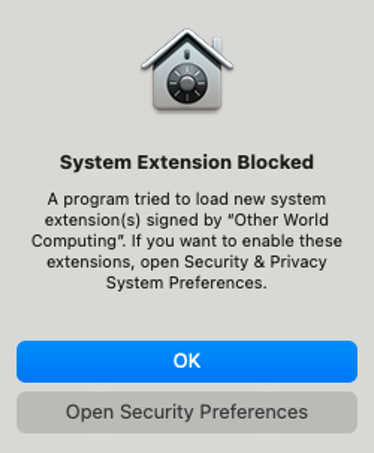
5. Open Apple Menu -> System Preferences
- NOTE: macOS 13 and later have a different stylized System Preferences.
6. Select Security and Privacy
7. Make sure that you are on the General tab and unlock the window.
8. Click the “Allow” button that appears in the lower section of the pane.
- macOS 13 and later users should click “Details” and then toggle on ATTO Technology, Inc.
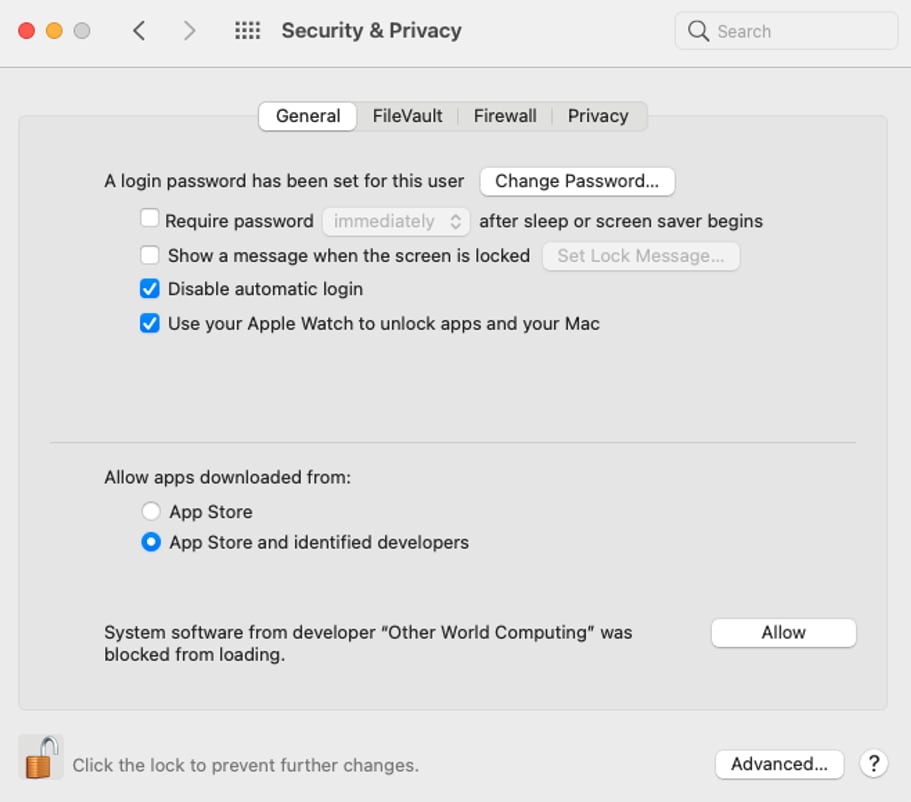
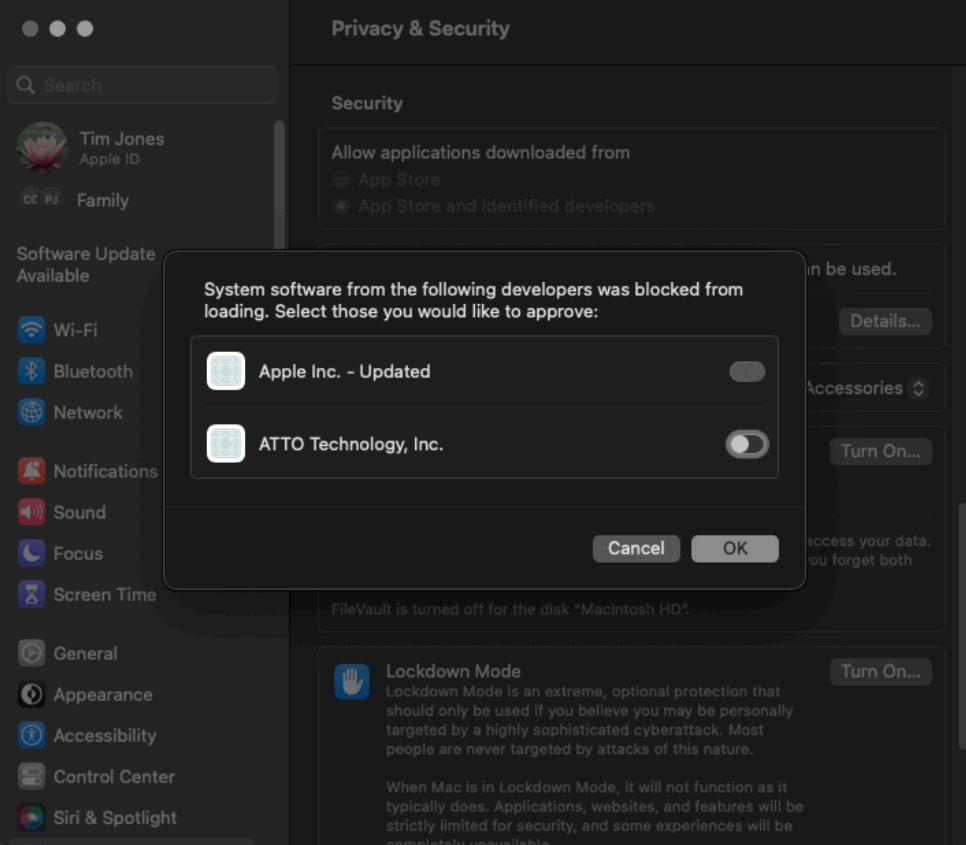
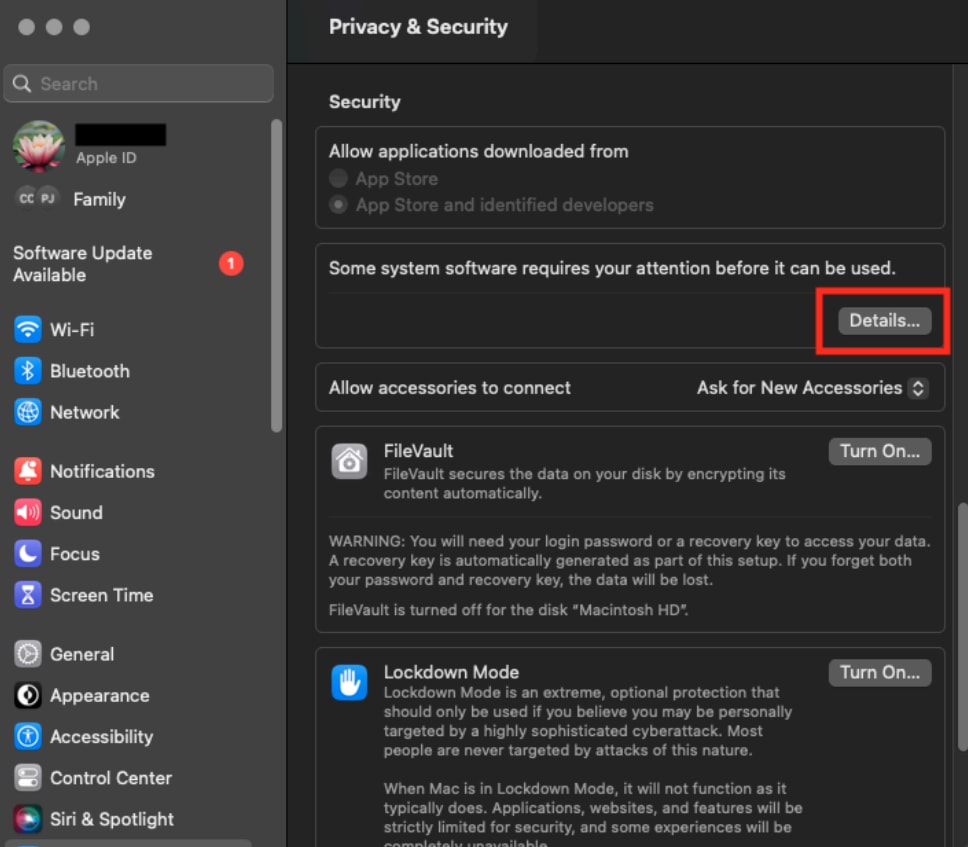
9. You will then be prompted to reboot your system - click the Restart button to finalize the installation.
10. Once the system has rebooted, use the Apple menu to select About This Mac.
11. Click the System Report button
12. Select the SAS option in the left list
13. The Tape drive will show up in the information pane as shown below. The brand will be either HPE, IBM, or Quantum.
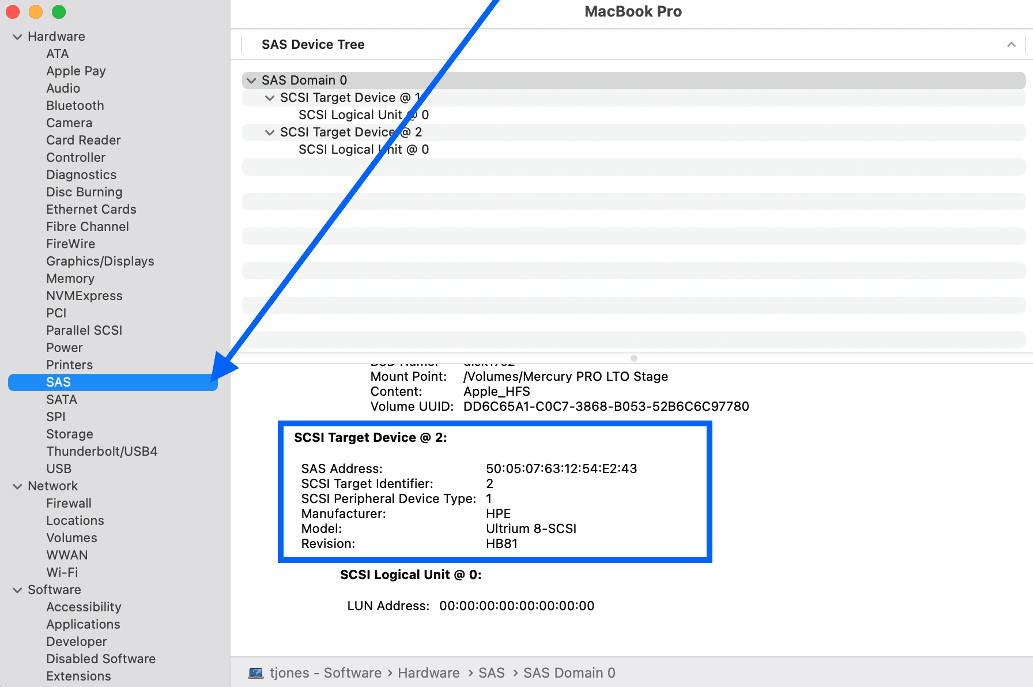
IBM LTFS Tools - Optional
If you will be using a backup app that depends on LTFS support for operation, the next installation will be the 3 packages in the LTFS Tools folder. The packages should be installed in this order:
1. ICUFramework
2. MacFUSE
3. ltfssde
- During the installation of these components, you will be prompted as in the ExpressSAS kext above by the macOS gatekeeper to allow the MacFuSE extension to be enabled in Security and Privacy System Preferences. Follow the steps as outlined for the ATTO SAS driver above to enable the MacFuSE extension.
- You will once again be required to reboot your system to enable these extensions.
IBM Tape Diagnostic Tools - Optional
For checking on the health of your OWC Archive Pro LTO, you should not depend on errors reported by your backup application. Instead, we have provided the appropriate tape diagnostic tools in the Install Packages DMG - in this case the IBM “ITDT” package. Also included with the “ATTO SAS Drivers” folder in the ATTO Config Tool package. This package is used for troubleshooting the ATTO HBA and to under the HBA firmware version. It is not required for normal operations of the OWC Archive Pro LTO.
Free Support Chat
Our free award-winning support team is ready to answer all of your questions. Technical support is available Monday - Friday: 9AM - 6PM. Customer Support & Sales is available Monday - Friday: 9AM - 6PM. Support is unavailable on U.S. Federal holidays. Talk to a human today.

 1-800-275-4576
1-800-275-4576