OWC ThunderBlade X8
Support Manual

Introduction
1.1 System Requirements
Operating System & Hardware:
- Works with any Thunderbolt 3 (USB-C) or later equipped:
- Mac: macOS 10.13 or later
- PC: Windows 11 version 22H2 or later
1.2 Package Contents
- (1) OWC ThunderBlade X8
- (1) 5.5mm barrel plug external power supply
- (1) 3-prong (IEC C13) power cable
- (1) Thunderbolt 4 cable
- (1) Ballistic hard-shell case
- (1) 3 Years of SoftRAID Premium Access (License located on bottom of device)
1.3 Front View
A. Data Status LED - Connection = Solid Blue | Data Activity = Blinking Blue | Sleep = Off
B. Power Status LED - Connection = Solid White
C. Drive Status LED - Connection = Solid Blue | Data Activity = Blinking Blue | Sleep = Off
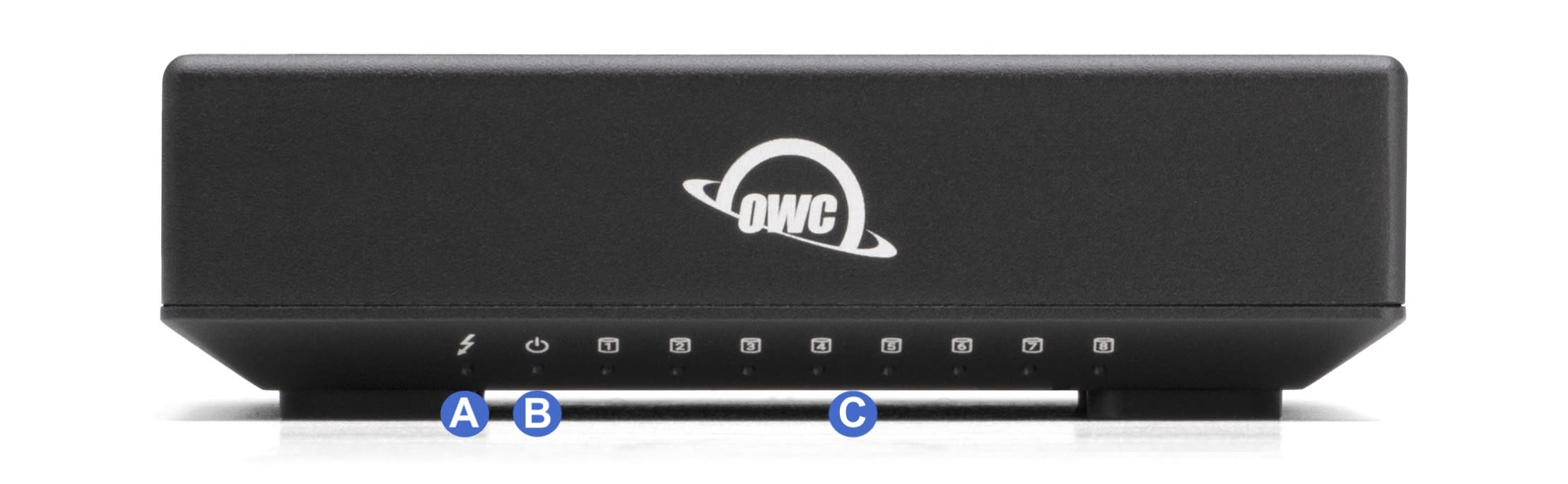
1.4 Back View
D. OWC ClingOn-ready cable stabilizer mount – Affix ClingOn to help prevent accidental cable disconnections (sold separately)
E. Thunderbolt 3 ports - Attach the included data cable
F. DC IN 12V 7.5A Power Port - Connect the power cable to power the device

Getting Started
2.1 Device Setup
- The OWC ThunderBlade X8 is available assembled with (8) NVMe M.2 SSDs configured as an OWC SoftRAID RAID 0.
1. Connect the power cable into the power adapter. Plug the power cable into the OWC ThunderBlade X8 DC IN power port located on the back and into a power outlet. The Power Status LED will illuminate a solid white.
2. Connect the included Thunderbolt cable into one of the Thunderbolt (USB-C) ports located on the back of the OWC ThunderBlade X8 and into a computer. The Data Status and Drive Status LEDs will illuminate a solid blue. - The OWC ThunderBlade X8 is configured as a RAID 0 OWC SoftRAID RAID. Downloading and installing the latest version of OWC SoftRAID is recommended to experience the best performance.
- NOTE: OWC ThunderBlade X8 devices come bundled with "3 Years of SoftRAID Premium Access". Please visit OWC SoftRAID Product Details for more information regarding SoftRAID and the bundled Premium Access.
- NOTE: The OWC SoftRAID license is located on the bottom of the OWC ThunderBlade X8.
Mac OWC SoftRAID Setup
- Download OWC SoftRAID for Mac.
- Please review and follow the steps outlined in OWC SoftRAID Installation for Mac.
Windows OWC SoftRAID Setup
- If you are using the OWC ThunderBlade X8 with the Windows operating system, the pre-installed drives need to be reconfigured before they can be used. The following options will allow the Mac formatted OWC ThunderBlade X8 to work as a Windows formatted device.
- Download OWC SoftRAID for Windows
- Please review and follow the steps outlined in OWC SoftRAID Installation for Windows.
- Please consult the support article "Mac to Windows – SoftRAID Volume Conversation" for instructions to convert the Mac formatted OWC SoftRAID RAID 0 to a Windows formatted device through OWC SoftRAID.
- The Mac formatted OWC SoftRAID RAID 0 ThunderBlade X8 can be used in Windows through the purchase and installation of OWC MacDrive11 Pro. OWC MacDrive11 Pro allows access to software RAID Mac-formatted drives in Windows without performing a conversion process. Please visit OWC MacDrive Product Details or OWC MacDrive Support for more information.
- Download OWC SoftRAID for Windows
Device Management
3.1 OWC Disk Performance
As of Windows 10 v. 1809 the default Disk Removal Policy is ‘Quick removal’ instead of ‘Better performance’.
NOTE: OWC storage solutions that are experiencing slow read/write speeds should consider checking and changing the Windows disk removal policy. Changing from "Quick removal" to "Better performance" can increase disk performance. OWC offers the application OWC Disk Performance to help change the Disk Removal Policy. Changing from "Quick removal" to "Better performance" can also be changed through OWC SoftRAID or manually through the operating system.
Please review the support article Storage Solutions: OWC Disk Performance for additional details.
3.2 Manually Unmounting Volumes
To ensure no data is lost during normal use, always eject or unmount the corresponding volume(s) from the operating system before powering off and disconnecting the device. Unmounting options are provided below.
macOS
- Drag the icon for the device you wish to unmount to the trash can; OR
- Right-click the device icon on the desktop, then click “Eject”; OR
- Highlight the device on your Desktop and press Command-E.
Windows
- Windows 10 build 1809 (October 2018) or later:
- Eject the drive by clicking the ‘Show hidden items’ menu in the Taskbar, then clicking ‘Safely Remove Hardware and Eject Media’, and last select the ‘Eject’ option for this volume.
- Windows 10 build 1803 and earlier:
- Go to the System Tray (located in the lower right corner of your screen). Click on the “Eject” icon (a small green arrow over a hardware image).
- A message will appear, detailing the devices that the “Eject” icon controls, i.e., “Safely remove...” Click on this prompt.
- You will then see a message that says, “Safe to Remove Hardware.” It is now safe to disconnect the device from the computer.
3.3 Multiple ThunderBlade X8 Devices
- OWC SoftRAID Premium is required to RAID multiple ThunderBlade X8 devices together.
- Mac computers with Thunderbolt ports provide them in pairs; each pair shares a single data bus. Example: Several MacBook Pros have 4 Thunderbolt ports, two on each side. This configuration has a total of two Thunderbolt buses. For optimal performance, please connect only one ThunderBlade to each bus.
- If you need to stack two or more ThunderBlade X8 devices, please use one or more ThunderBlade X Spacers to avoid exceeding the thermal limits of each device. The ThunderBlade X8 devices need to be stacked vertically with the bottoms facing each other when together. Stacking on top of one another is not supported.


3.4 Usage Notes
- The ThunderBlade X8 has 10 LED status lights:
- (1) Data Status LED - Connection = Solid Blue | Data Activity = Blinking Blue | Sleep = Off
- (1) Power Status LED - Connection = Solid White
- (8) Drive Status LED - Connection = Solid Blue | Data Activity = Blinking Blue | Sleep = Off
- DisplayPort 1.4 support requires an active display adapter with a USB Type-C connection.
- Mac Only: Boot volume must be independent from RAID volume. Please consult "OWC ThunderBlade: macOS Boot Drive Setup" for additional details.
- Windows users may experience a delay with the OWC ThunderBlade X8 mounting and being recognized by the Windows operating system. In some cases the OWC ThunderBlade X8 may take between 10 seconds and 3 minutes to be recognized. Windows users should wait a few minutes if the OWC ThunderBlade X8 is not immediately recognized. NOTE: The read and write performance will not be effected once the ThunderBlade X8 is mounted to the Windows operating system. An audio chime and 'new device connected' alert will notify the user the ThunderBlade X8 is mounted.
Support Resources
4.1 Troubleshooting
- If your computer does not recognize the OWC ThunderBlade X8 when it is connected:
- Verify the Thunderbolt cable is securely connected between the OWC ThunderBlade X8 and computer.
- Connect the OWC ThunderBlade X8 and computer with a different Thunderbolt cable.
- Connect the OWC ThunderBlade X8 to a different computer.
- Windows users should wait a few minutes if the OWC ThunderBlade X8 is not immediately recognized by the Windows operating system. Windows users may experience a delay with the OWC ThunderBlade X8 mounting and being recognized by the Windows operating system. In some cases the OWC ThunderBlade X8 may take between 10 seconds and 3 minutes to be recognized.
- Windows users experiencing slow read/write speeds should consider checking and changing the Windows disk removal policy. Please review the support article Storage Solutions: OWC Disk Performance for additional details.
- We are very sorry If issues continue to occur. Please know that OWC support is here to help. Contact information for our support can be found in section 4.4 "Contacting Support". Please have your serial number ready which is located on the bottom of the OWC ThunderBlade X8 and printed on the original packaging.
4.2 Online Resources
Support Articles:
- SoftRAID Quick Start Guide
- OWC SoftRAID Knowledgebase
- OWC SoftRAID Premium Access
- Mac to Windows – SoftRAID Volume Conversation Support Article
- OWC MacDrive Support Page
- OWC Disk Performance Support Article
- OWC ThunderBlade: macOS Boot Drive Setup Support Article
- OWC ThunderBlade X8 Support Guide Page
Downloads:
Product Pages:
4.3 About Data Backup
To ensure your files are protected and to prevent data loss, we strongly suggest that you keep two copies of your data: one copy on your OWC ThunderBlade X8 and a second copy on either your internal drive or another storage medium, such as an optical backup, or on another external storage unit. Any data loss or corruption while using the ThunderBlade X8 (including with OWC SoftRAID) is the sole responsibility of the user, and under no circumstances may OWC, its parent, partners, affiliates, officers, employees, or agents be held liable for loss of the use of data including compensation of any kind or recovery of the data.
4.4 Contacting Support
4.5 About This Manual
The images and descriptions may vary slightly between this manual and the unit shipped. Functions and features may change depending on the firmware version. The latest product details and warranty information can be found on the product web page. OWC’s Limited Warranty is not transferable and
General Use Precautions
- To avoid damage, do not expose the device to temperatures outside the following ranges:
- Environmental (Operating)
- Temperature (ºF): 41º — 95º
- Temperature (ºC): 5º — 35º
- Environmental (Non-Operating)
- Temperature (ºF): -4º — 140º
- Temperature (ºC): -20º — 60º
- Environmental (Operating)
- Always unplug the device from the electrical outlet if there is a risk of lightning or if it will be unused for an extended period-of-time. Otherwise, there is an increased risk of electrical shock, short-circuiting, or fire.
- Protect your device from excessive exposure to dust during use or storage. Dust can build up inside the device, increasing the risk of electrical shock, short-circuiting, or fire.
- Do not block any ventilation openings on the device. These help to keep the device cool during operation. Blocking the ventilation openings may increase the risk of electrical shock, short-circuiting, or fire.
Safety Precautions
- Use proper anti-static precautions when handling this device. Failure to do so can increase the risk of electrical shock or short-circuiting.
- Never expose your device to rain, or use it near water, or in damp wet conditions. Never place objects containing liquids on the device, as they may spill everywhere and into the openings. This will increase the risk of electrical shock, short-circuiting, fire, or personal injury.
- To avoid any risk of electrical shock, short-circuiting, fire, or dangerous emissions, never insert any metallic object into the device.
- Please cease use of the device and contact OWC Support if it appears to be malfunctioning.
Terms & Conditions of Sale
Warranty
The ThunderBlade X8 has a 3 Year OWC Limited Warranty. For up-to-date product and warranty information, please visit the product web page.
Changes
The material in this document is for information purposes only and subject to change without notice. While reasonable efforts have been made in the preparation of this document to assure its accuracy, OWC, its parent, partners, affiliates, officers, employees, and agents assume no liability resulting from errors or omissions in this document, or from the use of the information contained herein. OWC reserves the right to make changes or revisions in the product design or the product manual without reservation and without obligation to notify any person of such revisions and changes.
FCC Statement
Warning! Modifications not authorized by the manufacturer may void the user’s authority to operate this device.
NOTE: This equipment has been tested and found to comply with the limits for a Class B digital device, pursuant to Part 15 of the FCC Rules. These limits are designed to provide reasonable protection against harmful interference in a residential installation. This equipment generates, uses and can radiate radio frequency energy and, if not installed and used in accordance with the instructions, may cause harmful interference to radio communications. However, there is no guarantee that interference will not occur in a particular installation. If this equipment does cause harmful interference with radio or television reception, which can be determined by turning the equipment off and on, the user is encouraged to try to correct the interference by one or more of the following measures:
- Reorient or relocate the receiving antenna.
- Increase the separation between the equipment and receiver.
- Connect the equipment to an outlet on a circuit different from that to which the receiver is connected.
Copyrights And Trademarks
No part of this publication may be reproduced, stored in a retrieval system, or transmitted in any form or by any means, electronic, mechanical, photocopying, recording or otherwise, without the prior written consent of OWC.
© 2023 Other World Computing, Inc. All rights reserved. OWC, the OWC logo, SoftRAID, and the SoftRAID logo are trademarks of New Concepts Development Corporation, registered in the U.S. and/or other countries. ThunderBlade is a trademark of Other World Computing, Inc. Mac and macOS are trademarks of Apple Inc. registered in the U.S. and in other countries. Thunderbolt and the Thunderbolt logo are trademarks of Intel Corporation or its subsidiaries in the U.S. and/or other countries. Microsoft and Windows are either registered trademarks or trademarks of Microsoft Corporation in the United States and/or other countries. Other marks may be the trademark or registered trademark property of their owners.
Free Support Chat
Our free award-winning support team is ready to answer all of your questions. Technical support is available Monday - Friday: 9AM - 6PM. Customer Support & Sales is available Monday - Friday: 9AM - 6PM. Support is unavailable on U.S. Federal holidays. Talk to a human today.

 1-800-275-4576
1-800-275-4576