OWC USB-C Dual HDMI Display Adapter
Support Manual

Introduction
1.1 System Requirements
Operating System & Hardware
- Works with any USB4 or Thunderbolt (USB-C) equipped:
- Mac: macOS 10 or later
- PC: Windows 7 or later
- Linux: current version recommended
- ChromeOS: current version recommended
- Android: current version recommended
Drivers
- Mac: macOS 10 and later requires downloading the DisplayLink Manager application
- NOTE: macOS 15 and later requires downloading Release 1.10.3 of the DisplayLink Manager application
- Windows: requires downloading the DisplayLink driver
- Linux: requires downloading the DisplayLink driver
- Chrome: requires downloading the DisplayLink driver
- Android: requires downloading the DisplayLink driver
1.2 Package Contents
- (1) OWC USB-C Dual HDMI Display Adapter
- (1) Quick Start Guide for OWC USB-C Dual HDMI 4K Display Adapter
1.3 Overview
A. (1) Integrated USB Type-C cable – Connect to any Mac, PC, Chromebook, tablet, or phone with a USB-C or Thunderbolt 3 and later port.
- Compatible with USB Type-A ports (USB 3.0 faster recommended) via adapter or cable (sold separately)
B. (1) 90W USB Type-C power pass-through port – Connect a USB Type-C power adapter to charge the host.
C. (2) HDMI 2.0 ports - Connect up to (2) HDMI display cables.
- macOS and Windows can support up to (2) 4k displays @ 60Hz.
- Chrome OS can support (1) display up to 4K@60Hz.
- Android can support (1) display up to 1080p.


Getting Started
2.1 Device Setup
- This section describes the process of setting up the OWC USB-C Dual HDMI Display Adapter
Driver Requirement
1. Download and install the appropriate driver for your host:
2. Mac users will need to have the DisplayLink Manager application open for the connected displays to be recognized. This application can be set to automatically launch after login.
3. Mac users will also need to allowing screen recording with the DisplayLink Manager. Allowing screen recording is required for the displays to be recognized by the host. Go to System Preferences > Security & Privacy. If the lock at the bottom left of the pane is locked, click it and enter your administrator password to unlock the preference pane. In the left column of the Privacy tab, choose Screen Recording from the available options, click on + to add an app, select Applications, select DisplayLink Manager and then click Open.
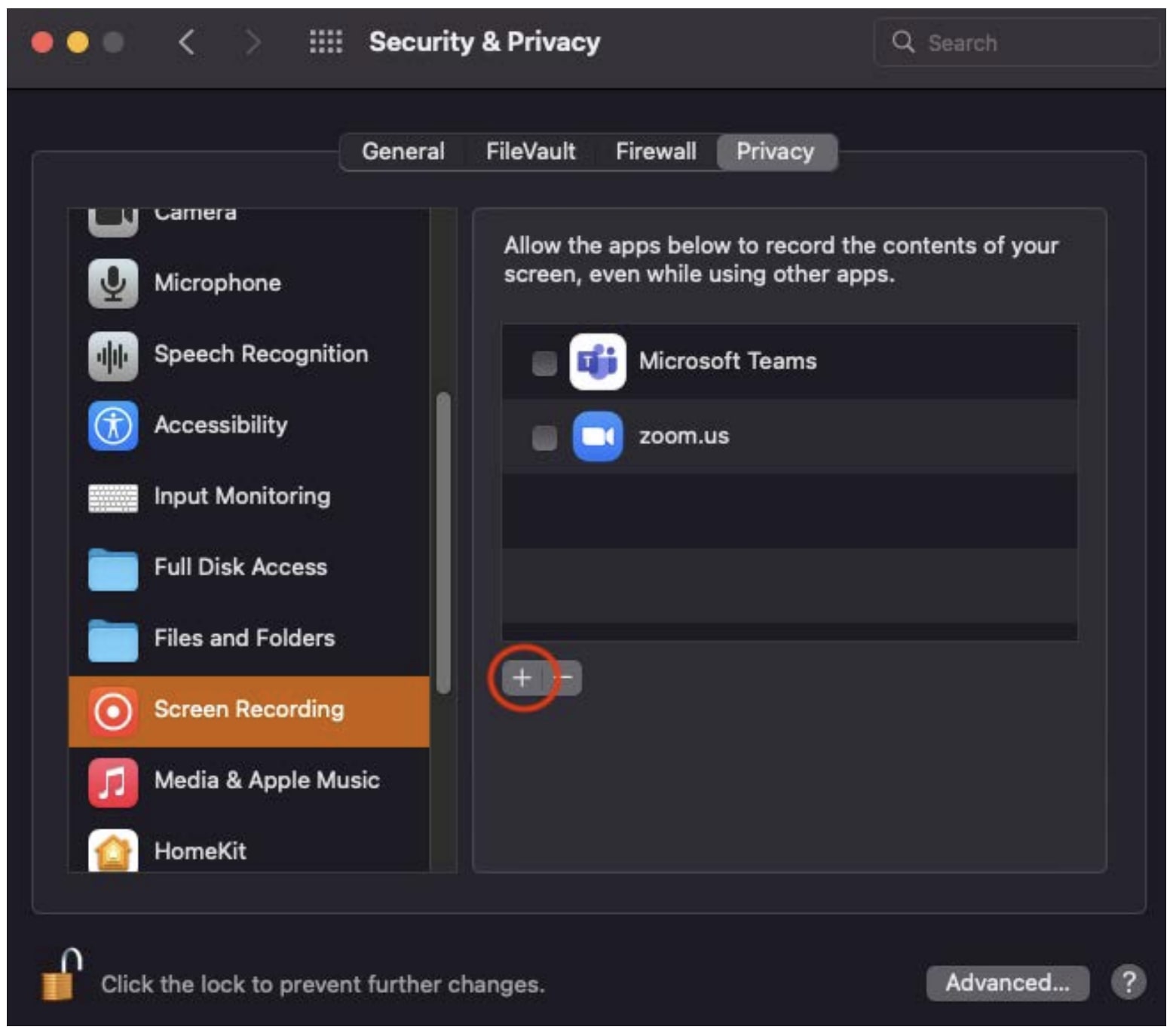
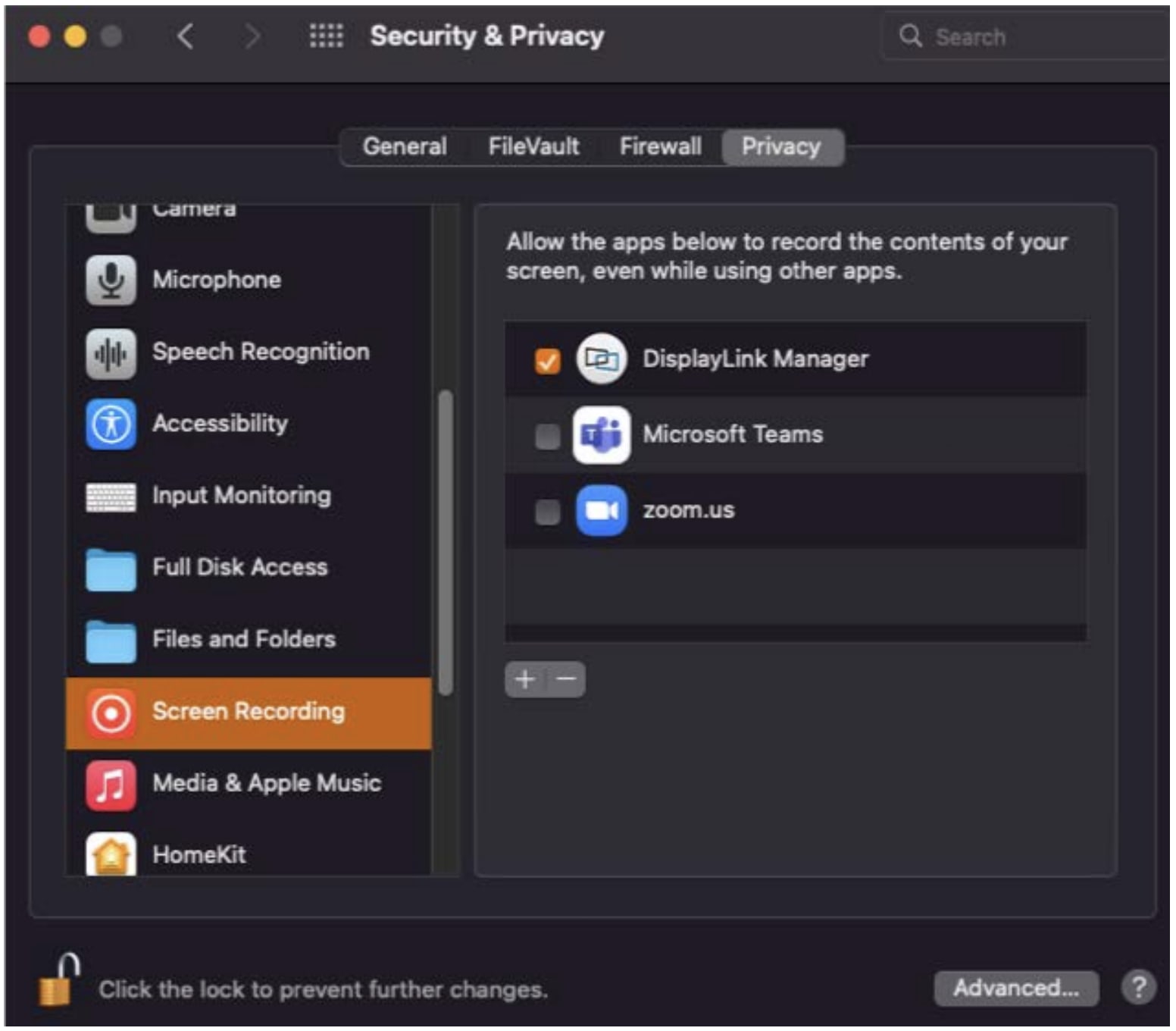
Connecting Device
1. Remove the OWC USB-C Dual HDMI Display Adapter from the retail packaging.
2. Connect up to (2) HDMi display cables to the OWC USB-C Dual HDMI Display Adapter

3. Optional: Connect a USB Type-C power adapter into the OWC USB-C Dual HDMI Display Adapter.
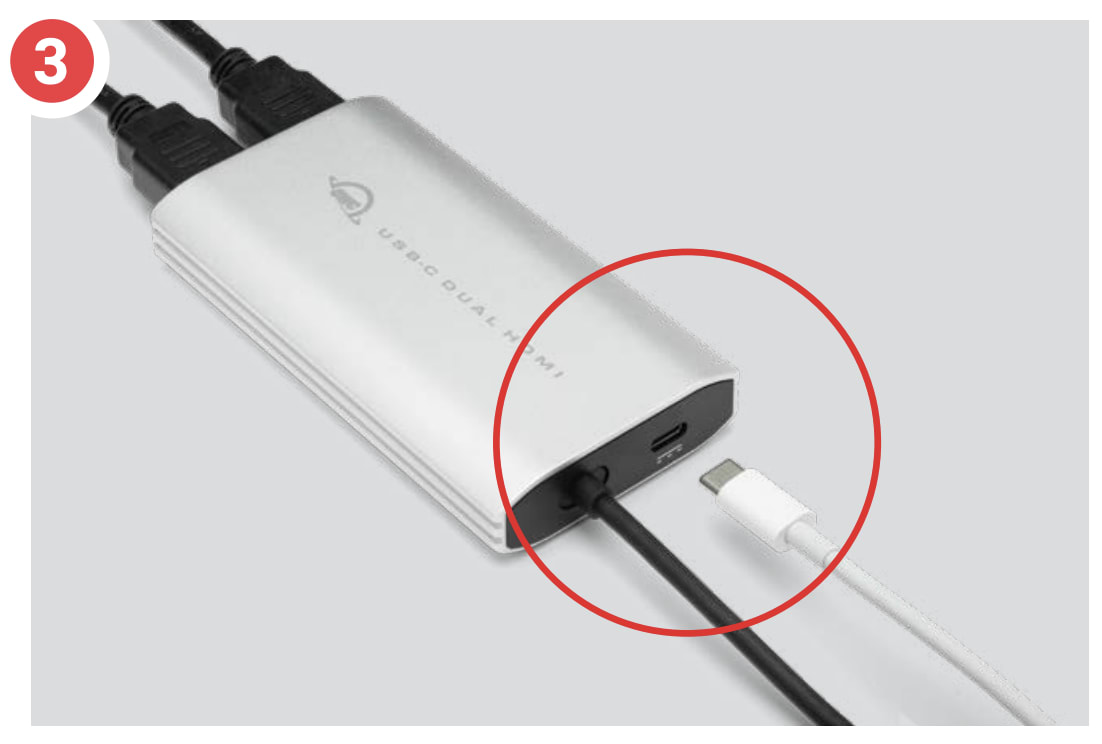
4. Connect the OWC USB-C Dual HDMI Display Adapter to a host.
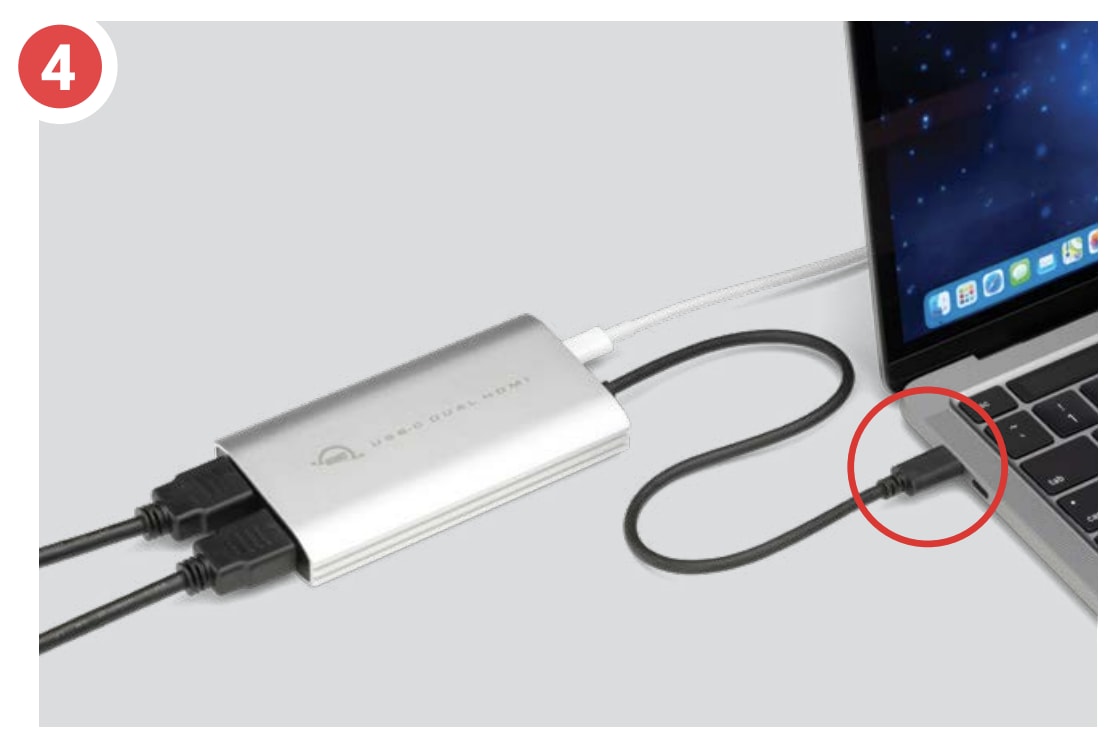
Device Management
3.1 Usage Notes
- Total power delivery is dependent on capability of attached USB-C power adapter.
- Compatible with USB Type-A ports via adapter or cable (sold separately). USB 3.0 or faster recommended.
- macOS: Apple M1 Mac mini and Intel based Macs can support up to four total external displays.
- macOS: The driver is incorporated with the DisplayLink Manager application.
- macOS: The connected displays will not be recognized by the host if the DisplayLink Manager application is not open
- macOS and Windows can support up to (2) 4K displays @ 60Hz (3840 x 2160).
- Other Apple M1 Macs with a built-in display can support up to three external displays.
- Android can support (1) display up to 1080p.
- Chrome OS can support (1) display up to 4K@60Hz.
Support Resources
4.1 Troubleshooting
- Verify the USB-C cable is securely connected between the OWC USB-C Dual HDMI Display adapter and host.
- Connect the OWC USB-C Dual HDMI Display adapter to a different host.
- Ensure the DisplayLink Manager application, when using a Mac, is open if the connected displays are not recognized by the host.
- Ensure the Windows driver for DisplayLink adapters is installed if the connected displays are not recognized by the host.
- Check power input to the monitors if not recognized by the host. Trying a different HDMI cable my resolve any display connection issues.
- We are very sorry If issues continue to occur. Please know that OWC support is here to help. Contact information for our support can be found in section 4.3 "Contacting Support". Please have your serial number ready which is located on the bottom of the OWC USB-C Dual HDMI Display Adapter and printed on the original packaging.
4.2 Online Resources
4.3 Contacting Support
4.4 About This Manual
The images and descriptions may vary slightly between this manual and the unit shipped. Functions and features may change depending on the firmware version. The latest product details and warranty information can be found on the product web page. OWC’s Limited Warranty is not transferable and
General Use Precautions
- To avoid damage, do not expose the device to temperatures outside the following ranges:
- Environmental (Operating)
- Temperature (ºF): 41º — 95º
- Temperature (ºC): 5º — 35º
- Environmental (Non-Operating)
- Temperature (ºF): -4º — 140º
- Temperature (ºC): -20º — 60º
- Environmental (Operating)
- Always unplug the device from the electrical outlet if there is a risk of lightning or if it will be unused for an extended period-of-time. Otherwise, there is an increased risk of electrical shock, short-circuiting, or fire.
- Protect your device from excessive exposure to dust during use or storage. Dust can build up inside the device, increasing the risk of electrical shock, short-circuiting, or fire.
Safety Precautions
- Use proper anti-static precautions when handling this device. Failure to do so can increase the risk of electrical shock or short-circuiting.
- Never expose your device to rain, or use it near water, or in damp wet conditions. Never place objects containing liquids on the device, as they may spill everywhere and into the openings. This will increase the risk of electrical shock, short-circuiting, fire, or personal injury.
- To avoid any risk of electrical shock, short-circuiting, fire, or dangerous emissions, never insert any metallic object into the device.
- Please cease use of the device and contact OWC Support if it appears to be malfunctioning.
Terms & Conditions of Sale
Warranty
OWC’s products are subject to OWC’s Terms & Conditions of Sale located at Terms of Sale or other applicable terms. The OWC USB-C Dual HDMI Display Adapter comes with a 1-Year Limited Warranty. Additional warranty information can be viewed by visiting Hardware Warranties.
Changes
The material in this document is for information purposes only and subject to change without notice. While reasonable efforts have been made in the preparation of this document to assure its accuracy, OWC, its parent, partners, affiliates, officers, employees, and agents assume no liability resulting from errors or omissions in this document, or from the use of the information contained herein. OWC reserves the right to make changes or revisions in the product design or the product manual without reservation and without obligation to notify any person of such revisions and changes.
FCC Statement
Warning! Modifications not authorized by the manufacturer may void the user’s authority to operate this device.
NOTE: This equipment has been tested and found to comply with the limits for a Class B digital device, pursuant to Part 15 of the FCC Rules. These limits are designed to provide reasonable protection against harmful interference in a residential installation. This equipment generates, uses and can radiate radio frequency energy and, if not installed and used in accordance with the instructions, may cause harmful interference to radio communications. However, there is no guarantee that interference will not occur in a particular installation. If this equipment does cause harmful interference with radio or television reception, which can be determined by turning the equipment off and on, the user is encouraged to try to correct the interference by one or more of the following measures:
- Reorient or relocate the receiving antenna.
- Increase the separation between the equipment and receiver.
- Connect the equipment to an outlet on a circuit different from that to which the receiver is connected.
Copyrights and Trademarks
No part of this publication may be reproduced, stored in a retrieval system, or transmitted in any form or by any means, electronic, mechanical, photocopying, recording or otherwise, without the prior written consent of OWC.
© 2023 Other World Computing, Inc. All rights reserved. OWC, and the OWC logo are trademarks of New Concepts Development Corporation, registered in the U.S. and/or other countries. Mac and macOS are trademarks of Apple Inc., registered in the U.S. and other countries. Thunderbolt and the Thunderbolt logo are trademarks of Intel Corporation in the U.S. and/or other countries. Other marks may be the trademark or registered trademark property of their owners.
Free Support Chat
Our free award-winning support team is ready to answer all of your questions. Technical support is available Monday - Friday: 9AM - 6PM. Customer Support & Sales is available Monday - Friday: 9AM - 6PM. Support is unavailable on U.S. Federal holidays. Talk to a human today.

 1-800-275-4576
1-800-275-4576