USB 3.0 to DVI Video Adapter
Quick Start Guide

About This Manual
The images and descriptions may vary slightly between this manual and the unit shipped. Functions and features may change depending on the driver revision. The most recent requirements, specifications, and product notes can be found at: www.newertech.com
Package Contents
- USB 3.0 to DVI Video Adapter
- DVI to HDMI Adapter
- DVI to VGA Adapter
Not pictured: USB 3.0 Standard-A to Micro-B cable
Minimum System Requirements
Apple Mac: OS X 10.6.8 - 10.11.6 and macOS 10.12 or later *
PC: Windows® XP or later
Display: HDMI, DVI, or VGA required
* Check DisplayLink.com for current macOS compatibility information.
Certifications
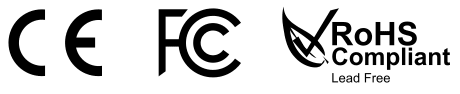
Device Setup
- Download the latest DisplayLink® software drivers for Mac and PC at: www.displaylink.com/downloads
- Connect an external display to the USB 3.0 to DVI Video Adapter. You may need to add one of the included VGA or HDMI adapters to complete the connection.
- Connect the other end of the USB 3.0 to DVI Video Adapter to your computer using the included USB 3.0 cable. It may take a few seconds for the display to be recognized by the computer, during which time other connected displays may show a blank screen.
- For Macs, connected displays can be managed via the Displays item in the System Preferences window. For PCs, you can manage the connected display via the Display item in the Control Panel window.
Resolution & Performance Notes
- The maximum resolution of this device is 2048 x 1152.
- The device functions over a USB 2.0 connection with the same maximum resolution as a USB 3.0 connection, but with reduced performance.
Usage Notes & Limitations
- The limitations below are dependent on the OS, driver version, and other factors. Please visit www.displaylink.com for the latest drivers and release notes; some of these items may change over time.
- This device does not support USB 1.0 or USB 1.1 connections.
- When connected to a laptop, using this adapter with the native screen closed requires a display to be connected to the Mac’s builtin video output, even if other DisplayLink screens are available.
- iTunes protected content is not visible on Macs with built-in graphics when DisplayLink screens are connected.
- Video playback via Safari is not supported in OS X 10.9 (Mavericks).
- Use of full-screen transitions like those used in Mission Control will force the user to log out.
- Windows XP 64-bit is not supported.
- OpenGL hardware acceleration is not supported in OS X or Windows XP 32-bit, and is not available in Full Screen mode under later generations of Windows. Some application features that require OpenGL acceleration, such as Keynote presentations and iPhoto slide shows, will have limited or no functionality.
- Varying degrees of support exist for DirectX® and Direct3D® technologies in Windows. Please see this URL for more information: support.displaylink.com/knowledgebase/articles/544417
- Color Management workflows are not supported.
- Interlacing and reduced blanking modes are not supported.
- Not all displays will support all resolutions and color depth.
- When using Windows hosts, a total of two displays can be mirrored.
Troubleshooting
If you are unable to drive the display with the USB 3.0 to DVI Video Adapter, start by verifying that the USB 3.0 cable is securely connected between the adapter and the computer (or hub). Also make sure the video cable between the display and the adapter is securely connected.
If the USB 3.0 to DVI Video Adapter is connected to a hub that also has other devices connected to it, there is a possibility that the hub will not supply enough power to the adapter. Try plugging the adapter directly into a native USB port on the computer and see if that resolves the issue.
If the USB 3.0 to DVI Video Adapter is plugged directly into a native USB port on the computer, try connecting it to a different USB port. You can also try a different USB 3.0 or USB 2.0 cable, or a different video cable.
If you are using OS X and you unplug the USB 3.0 to DVI Adapter, all screens may go blank and become unresponsive. Plug the device in to reset the OS X Window Server.
If you notice menu items are missing from the screen connected to the USB 3.0 to DVI adapter, try changing the resolution to bring those menu items back on screen.
If problems persist please visit www.newertech.com/support/ for more information, or see Technical Support Information below to contact one of our representatives.
Changes
The material in this document is for information purposes only and subject to change without notice. While reasonable efforts have been made in the preparation of this document to assure its accuracy, Newer Technology, Inc., its parent, affiliates, officers, employees, and agents assume no liability resulting from errors or omissions in this document, or from the use of the information contained herein. Newer Technology, Inc. reserves the right to make changes or revisions in the product design or the product manual without reservation and without obligation to notify any person of such revisions and changes.
FCC Statement
Warning! Modifications not authorized by the manufacturer may void the user’s authority to operate this device.
NOTE: This equipment has been tested and found to comply with the limits for a Class A digital device, pursuant to Part 15 of the FCC Rules. These limits are designed to provide reasonable protection against harmful interference when the equipment is operated in a commercial environment. This equipment generates, uses, and can radiate radio frequency energy and, if not installed and used in accordance with the instruction manual, may cause harmful interference with radio communications. Operation of this equipment in a residential area is likely to cause harmful interference, in which case the user will be required to correct the interference at his own expense.
NOTE: This equipment has been tested and found to comply with the limits for a Class B digital device, pursuant to Part 15 of the FCC Rules. These limits are designed to provide reasonable protection against harmful interference in a residential installation. This equipment generates, uses and can radiate radio frequency energy and, if not installed and used in accordance with the instructions, may cause harmful interference to radio communications. However, there is no guarantee that interference will not occur in a particular installation. If this equipment does cause harmful interference with radio or television reception, which can be determined by turning the equipment off and on, the user is encouraged to try to correct the interference by one or more of the following measures:
- Reorient or relocate the receiving antenna.
- Increase the separation between the equipment and receiver.
- Connect the equipment to an outlet on a circuit different from that to which the receiver is connected.
Health And Safety Precautions
- Read this user guide carefully and follow the correct procedures when setting up the device.
- Do not attempt to disassemble or modify the device. To avoid any risk of electrical shock, fire, short circuiting or dangerous emissions, never insert any metallic object into the device. If it appears to be malfunctioning, contact technical support.
- Never expose your device to rain, or use it near water or in damp or wet conditions. Never place objects containing liquids on the drive, as they may spill into its openings. Doing so increases the risk of electrical shock, short-circuiting, fire or personal injury.
Copyrights and Trademarks
No part of this publication may be reproduced, stored in a retrieval system, or transmitted in any form or by any means, electronic, mechanical, photocopying, recording or otherwise, without the prior written consent of Newer Technology, Inc.
© 2018 Newer Technology, Inc. All rights reserved.
Newer Technology, NewerTech, and the n boomerang logo are trademarks of New Concepts Development Corporation, registered in the U.S. Patent and Trademark Office and/or in Canada. Apple, Mac, Mission Control, OS X, and Safari are trademarks of Apple Inc., registered in the U.S. and other countries. macOS is a trademark of Apple Inc. Direct3D, DirectX, and Windows are either registered trademarks or trademarks of Microsoft Corporation in the United States and/or other countries. Other marks may be the trademark or registered trademark property of their respective owners.
Free Support Chat
Our free award-winning support team is ready to answer all of your questions. Technical support is available Monday - Friday: 9AM - 6PM. Customer Support & Sales is available Monday - Friday: 9AM - 6PM. Support is unavailable on U.S. Federal holidays. Talk to a human today.

 1-800-275-4576
1-800-275-4576