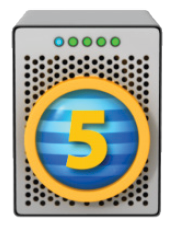Created on: April 22, 2022
Last updated: April 12, 2024
You can create a volume with SoftRAID by following these 3 easy steps:
Step 1: Initialize the disks
1. Launch the SoftRAID application and select the tile or tiles for the disks you want to use for your new volume. Then select “Initialize” from the “Disk” menu.

The tile for a disk that is being initialized. The disk will also be tested for 10 seconds to ensure that the connection to the disk is reliable.
2. You can select more than one disk tile at a time by shift-clicking, command-clicking, or dragging through the list of disk tiles. When you select “Initialize”, all of the selected disks will be initialized simultaneously.
Step 2: Determine which RAID level you want to use
Note: For a better understanding of each RAID level and its benefits, please visit https://go.owc.com/help/raidlevels

RAID 1+0:
Choose RAID 1+0 for the most critical types of work where you want speed and reliability. A RAID 1+0 volume does not use a write cache so it is less susceptible to damage from power outages than a RAID 4 or RAID 5 volume. It is not as fast as a RAID 4 or RAID 5 volume.
A RAID 1+0 volume requires an even number of disks (e.g. 4, 6, 8…) and creates a volume that is half as big as the sum of sizes of all the disks (i.e. 4 disks which are each 4 TB in size will create an 8 TB RAID 1+0 volume).
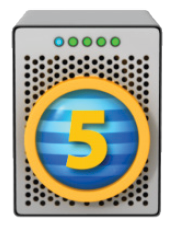
RAID 5:
Choose RAID 5 for the fastest possible volume which also protects you from disk failure. A RAID 5 volume is well suited for reading and writing large files or for reading small files. It is slower for writing small files.
RAID 5 volumes are more susceptible to damage from power outages. This is why we recommend that you use a UPS (Uninterruptible Power Supply) for your Mac and disks when you are using a RAID 5 volume.

RAID 4:
Choose RAID 4 if you are using SSDs.
Like RAID 5, RAID 4 provides the fastest possible volume which also protects you from disk failure but works better than RAID 5 if you have SSDs.

Stripes (RAID 0):
Choose RAID 0 for the fastest possible volume for both small and large files. A RAID 0 volume is an excellent choice for scratch disks used in photo or video editing.
RAID 0 volumes offer no protection from disk failure. If a disk fails on a RAID 0 volume, you will lose all the files on that volume

Mirrors (RAID 1):
Choose RAID 1 for the most reliable volume. A three disk mirror provides the reliable type of volume with the ultimate protection from disk failure.
Add a fourth external disk and you have a back up solution. You can store the external disk off-site, bring it back every week to re-sync it and then return it to its off-site location

Step 3: Create your RAID volume
Once your disks are initialized, select “New” from the “Volume” menu. Enter a name for your volume, select the disks you want to use and click on the “Create” button.
Note that SoftRAID will blink the lights on the disks which correspond to the tiles you have selected. This will make it easier for you to select the correct disks.
1-800-275-4576