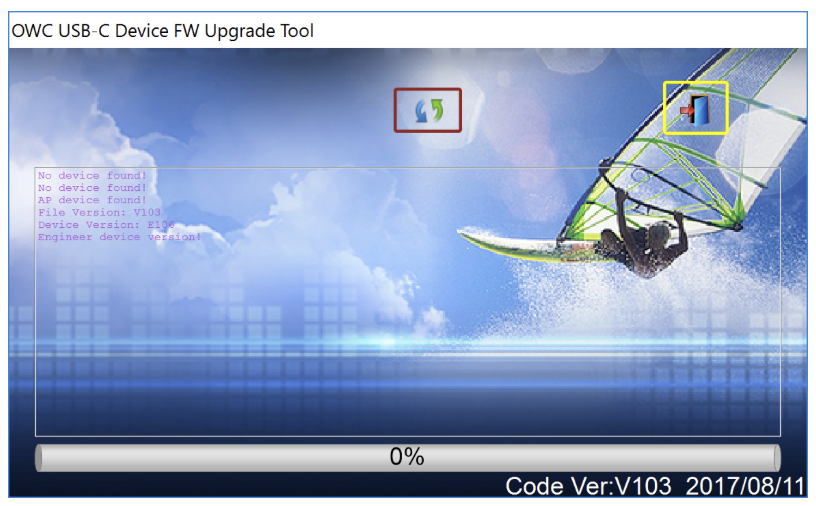Created on: September 6, 2017
Last updated: April 19, 2022
Affected Systems:
MacBook8,1
MacBook9,1
MacBook10,1
MacBookPro13,1
MacBookPro13,2
MacBookPro14,1
MacBookPro14,2
MacBookPro14,3
Some customers may notice when their MacBook or MacBook Pro enters Sleep mode, that the computer loses its connection to the USB-C Dock. When the computer wakes from Sleep mode, neither the Dock nor its connected peripherals are detected. If you are experiencing this issue, please upgrade the firmware.
Firmware Upgrade Instructions
OWC strongly recommends either a Boot Camp partition with Windows 10 installed or a Windows 10 PC for this process. Here are the steps:
- Download the .zip file from the MacSales Support page. Download the file next to the "Firmware Update for OWC USB-C Dock with HDMI" item. If you do not see the firmware file, or otherwise have trouble downloading it, please contact our award-winning support team for direct assistance.
- Extract the .zip file.
- Find the file named OWCTCDOCK11P_2017-08-11_Firmware and double-click it. The firmware upgrade tool will appear (shown below).
- Connect the power supply to the USB-C Dock, then connect the dock to the host computer. Make sure no other devices are connected to the dock.
- Once the host computer detects the USB-C Dock, installer window will display the device version (shown near the left edge of the window).
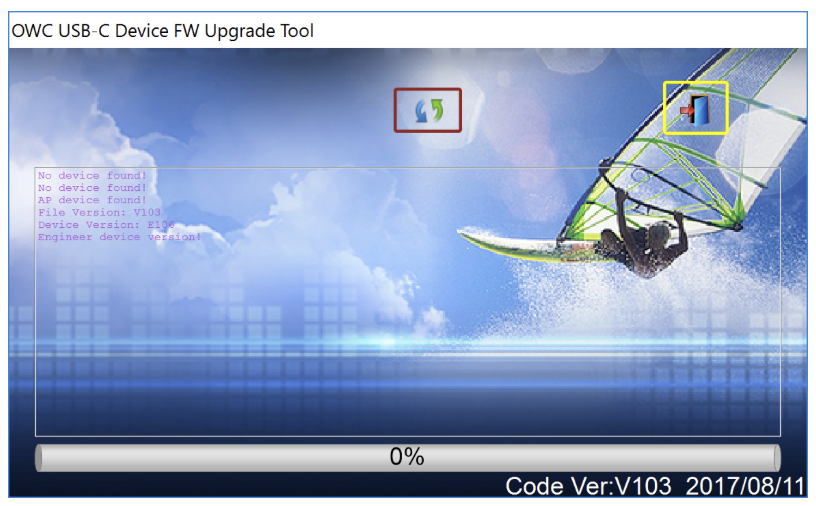
- Click on the blue-green arrow (highlighted above in red).
- Once the progress meter reaches 100% and completes the process it will turn green.
- From this point you can exit the installer by clicking the icon highlighted above in yellow.
- Disconnect your USB-C Dock from the host computer and from its power source, boot into the Mac's OS, then reconnect the dock.
You can now use your USB-C Dock with your MacBook or MacBookPro as you normally would, including charging functionality.
1-800-275-4576