Created on: June 24, 2020
Last updated: April 19, 2022
OWC recently updated the firmware for the USB-C Dock with mini DisplayPort (models OWCTCDK10PMHxxand OWCTCDK10PMDxx), to improve compatibility with the following Mac host models:
- MacPro7,1
- Macmini8,1
- iMac18,x
- iMac19,x
- iMacPro1,1
- MacBook8,1
Any dock purchased from MacSales.com starting 6-15-20 shipped with the update pre-installed. If you purchased earlier from MacSales or from another retailer, you can update your dock to benefit from this improvement but it will require a Windows 10 PC with a Type-A port (using a Type-A to Type-C cable, not included) or Type-C port (using the included Type-C cable). If your product has not been updated and you do not have a PC to apply the update yourself, OWC is providing a program at minimal cost to help you update the USB-C Dock. Please contact our support team for more information.
If you have a PC and would like to run this update please use the following steps:
- Download the OWCTCDK10P_2020-06-12_v115.zip file, found here.
- Open the zip file. This should generate a folder called OWCTCDK10P_2020-06-12_v115 or very similar.
- Connect the USB-C Dock to the host computer using the dedicated USB-C host port (has a computer icon above it).
- Open the folder generated in Step 2 then launch the application inside, called OWCTCDK10P_Updater_v115.
- You should see a screen like the one below. Note that the device firmware version is different than the 'file version' we're updating to (V115).
![]()
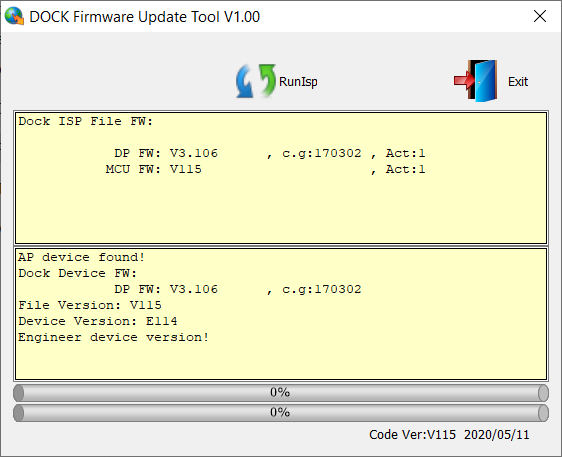
- Click the 'RunIsp' button (blue and green arrow icon near the top of the window).
- The process runs in 3 phases and takes a total of about 3 minutes. Below you can see one of the intermediate phases. If the process gets stuck in the middle for more than a couple minutes you may need to Exit the application, power cycle the dock and then try again.
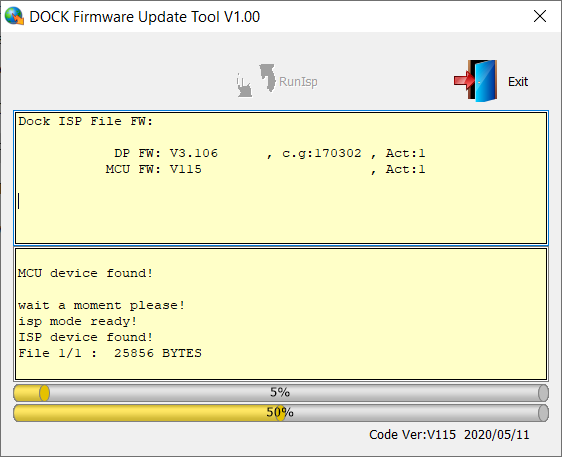
- When the process is complete you should see two full, green bars like the ones below.
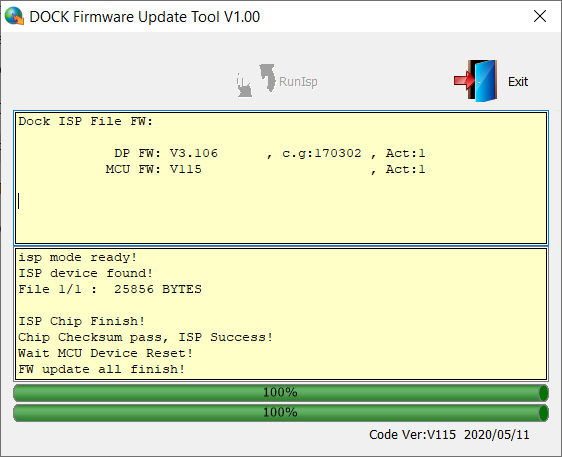
- When ready you can click the 'Exit' button (blue door icon) to close the updater and begin using your dock with your Mac.
1-800-275-4576

