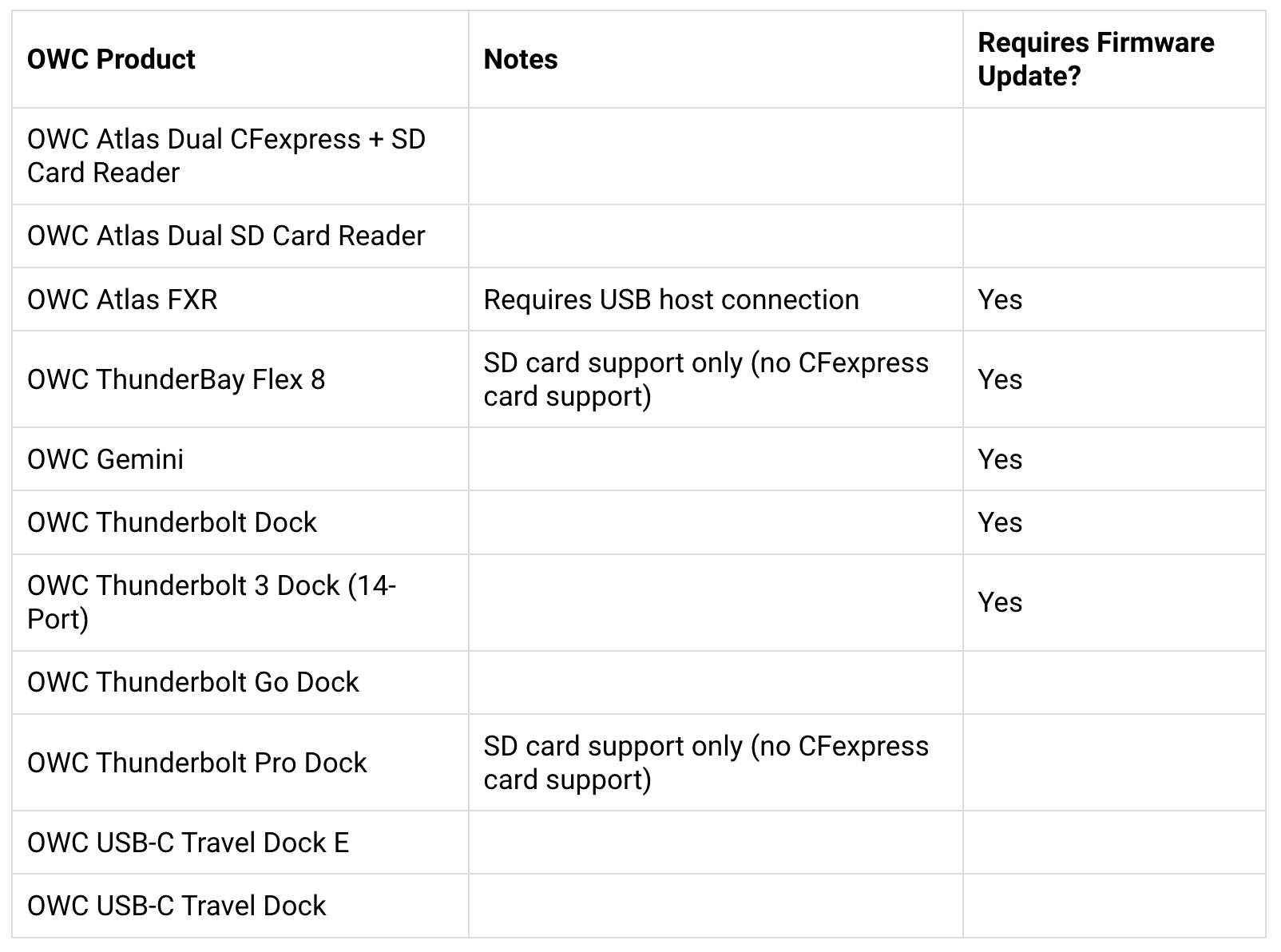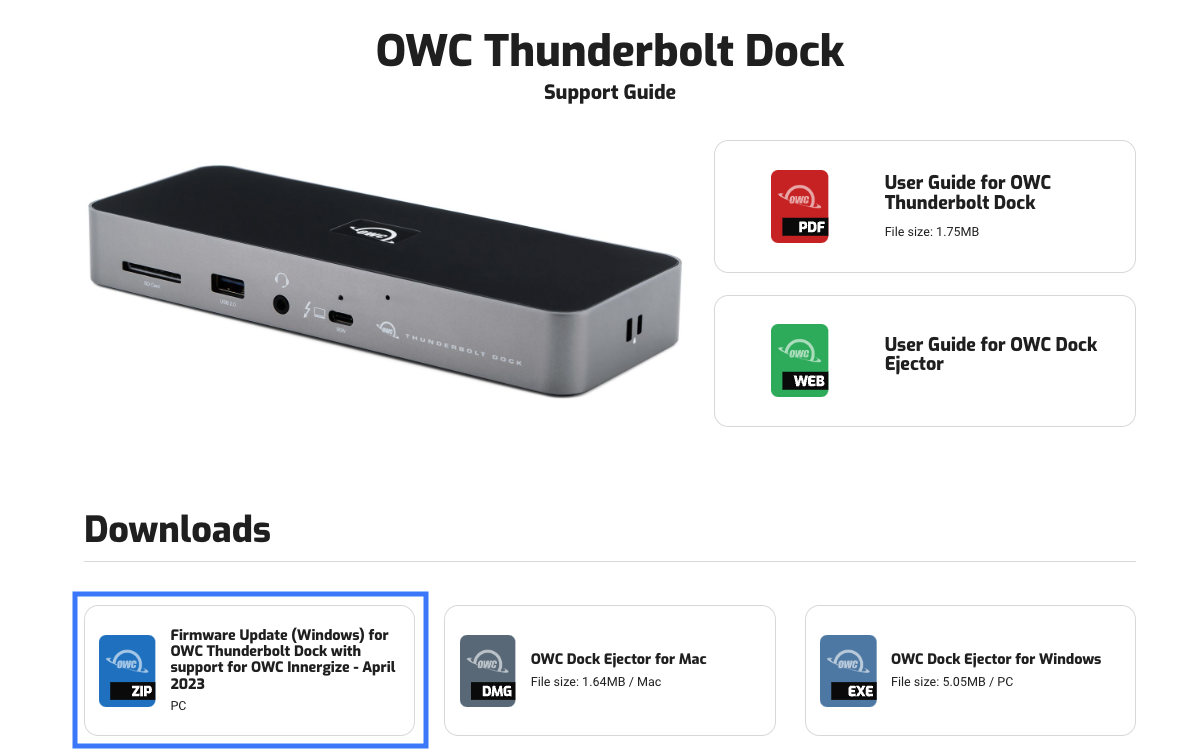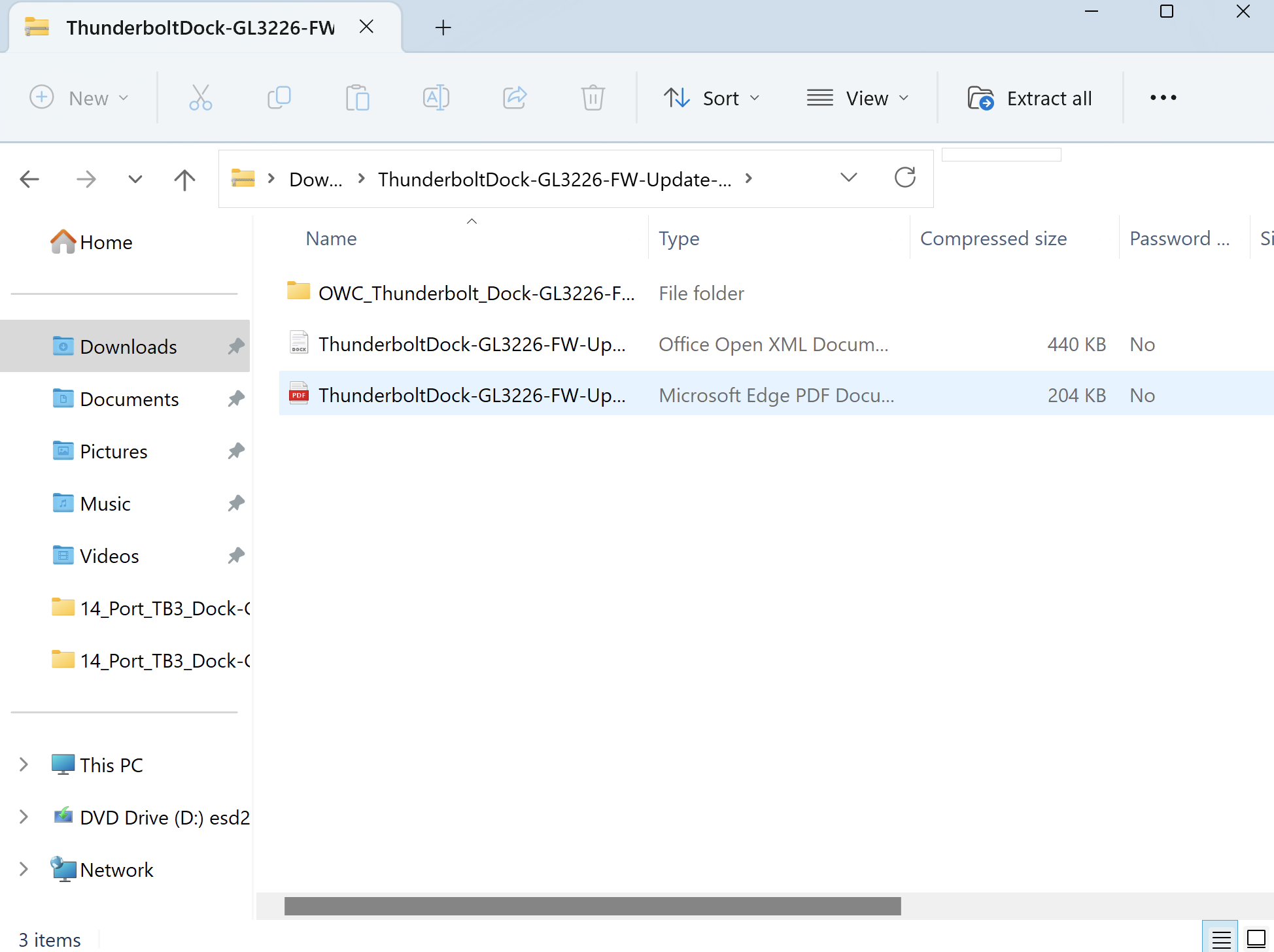Created on: April 17, 2023
Last updated: August 24, 2023
The following OWC products can be used with OWC Innergize software to manage the health and performance of OWC Atlas Memory Cards. Please note the third column "Requires Firmware Update" as select OWC Memory Card Readers, Docks, and Storage Solutions may require a firmware update or other conditions to work with OWC Innergize.
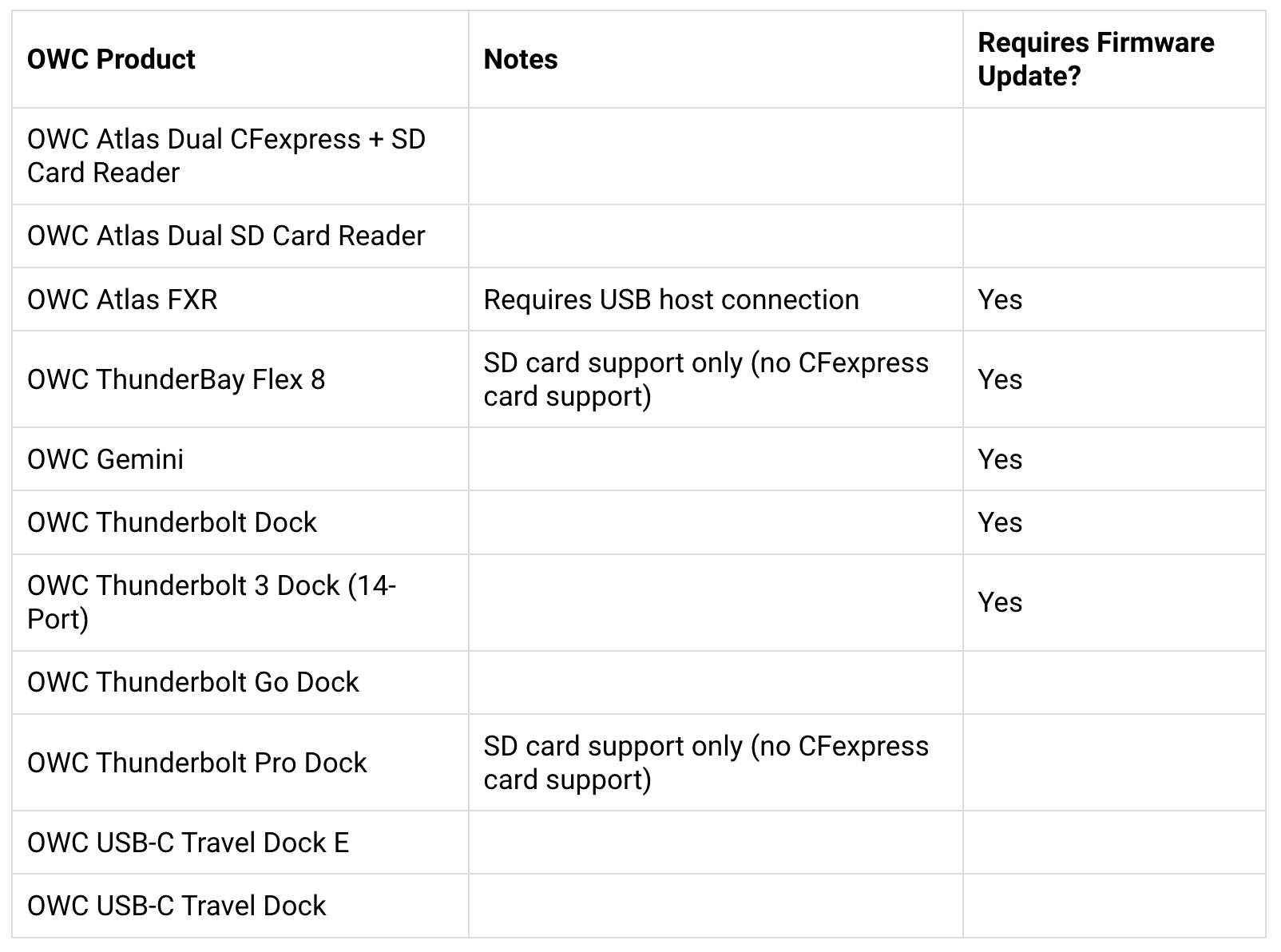
Relevant Part Number:
- OWC Gemini (OWCTB3DKP2Dxxxx & OWCTB3RSDKxxxx)
- OWC ThunderBay Flex 8 (OWCTB3F8xxxx)
- OWC Thunderbolt Dock (OWCTB4DOCK)
- OWC Thunderbolt 3 Dock (OWCTB3DK14PSG)
- OWC Atlas FXR CFexpress Card Reader (OWCTB3CFXRDR)
- Innergize requires a firmware update to work properly with select OWC Memory Card Readers, Docks, and Storage Solutions.
- Acquire the required firmware update ZIP file “Firmware Update with OWC Innergize support” by visiting the Downloads section on an applicable product support page listed below:
- OWC Gemini: start.owc.com/gemini
- OWC ThunderBay Flex 8: start.owc.com/thunderbayflex8
- OWC Thunderbolt Dock: https://eshop.macsales.com/support/owc-thunderbolt-dock
- OWC Thunderbolt 3 Dock: start.owc.com/tb3prodock
- OWC Atlas FXR CFexpress Card Reader: https://eshop.macsales.com/support/owc-atlas-fxr-cfexpress-card-reader
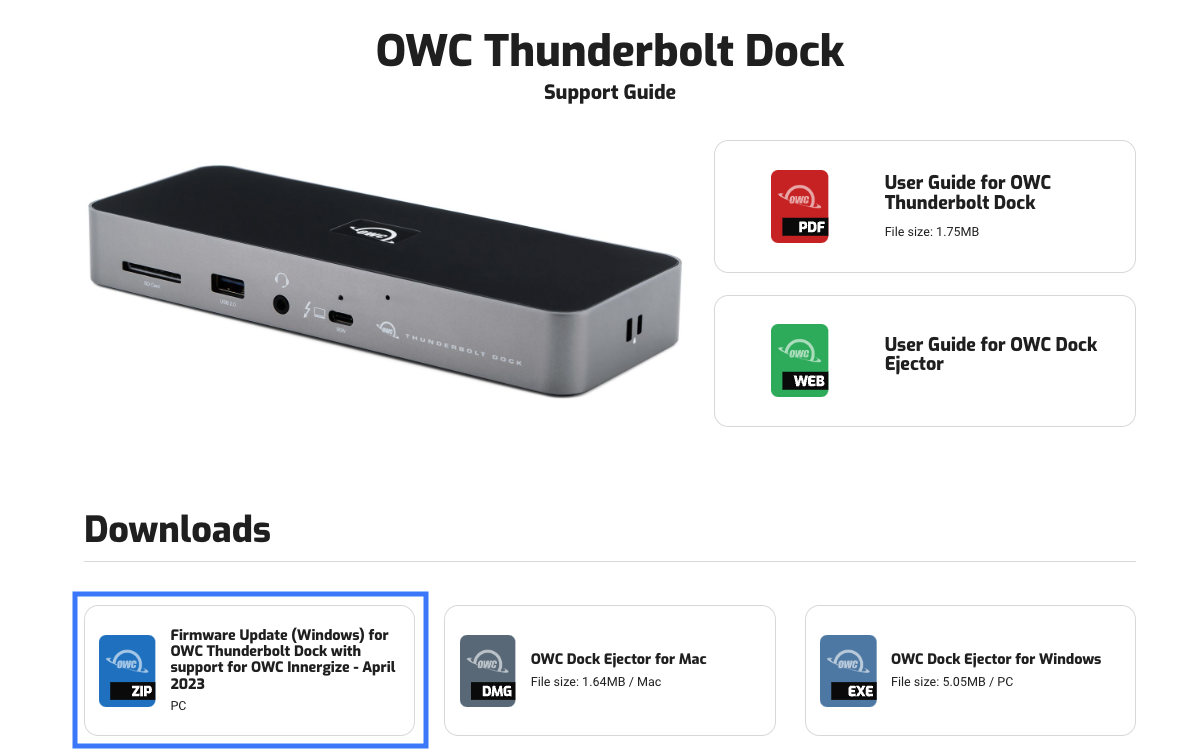
- Connect the OWC device to a compatible system with the included data cable. Connect power if the device is using a power supply.
- Access the system Downloads folder and open the downloaded Compressed Folder. The compressed folder will open showing a firmware updater folder, and PDF/Word instructions for completing the firmware update process. Before accessing the firmware updater folder, open the instructions and proceed through the provided steps.
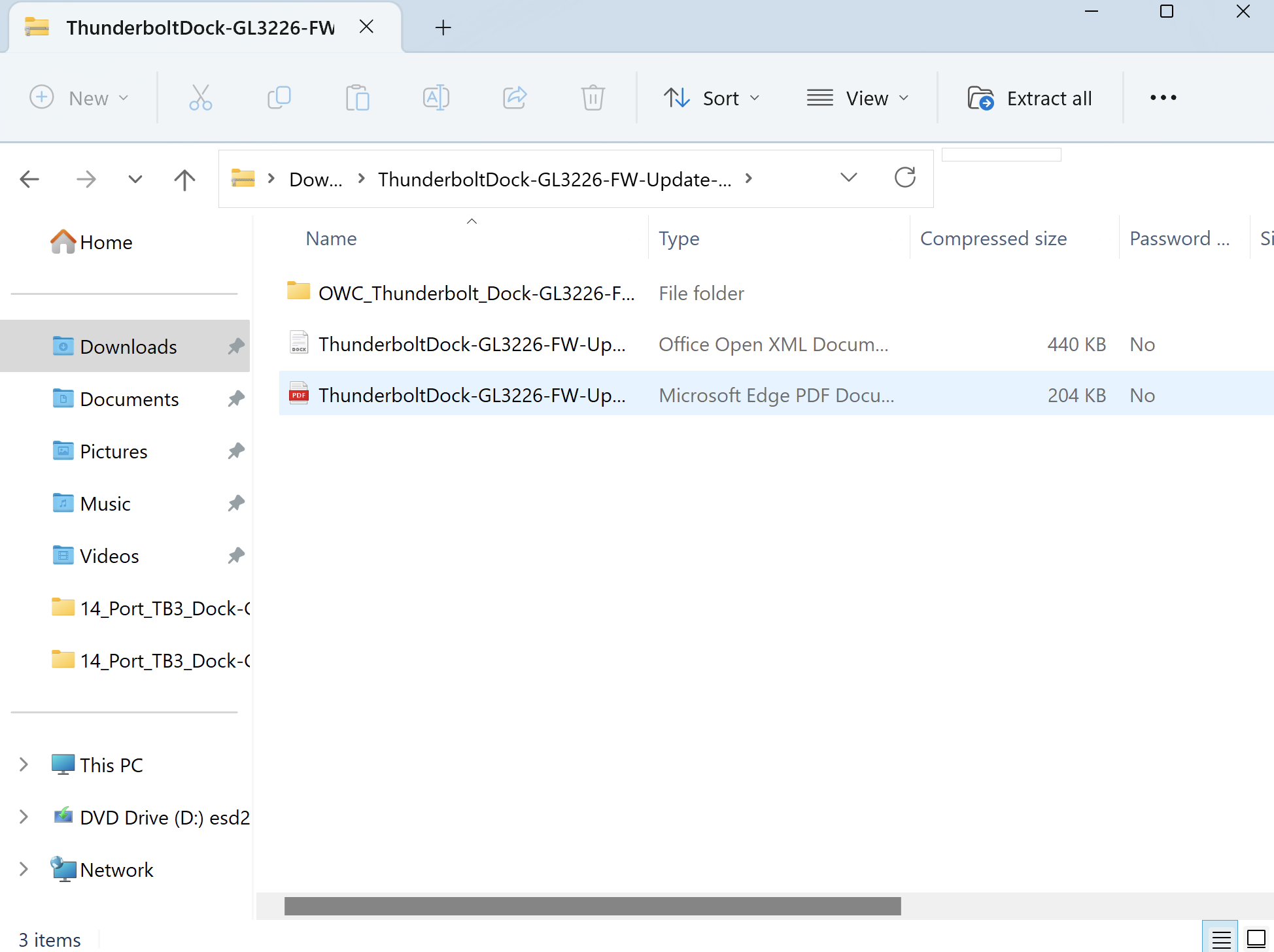
- Additional information regarding Innergize can be viewed in these following locations:
1-800-275-4576