 Well, another Apple event has come and gone. It started out with CEO Tim Cook recapping the success of the iPhone 5, the iPod Touch and iPod nano and later talking about iBooks. However, we’re going to focus on all the new hardware that got announced today – and there was a lot of it.
Well, another Apple event has come and gone. It started out with CEO Tim Cook recapping the success of the iPhone 5, the iPod Touch and iPod nano and later talking about iBooks. However, we’re going to focus on all the new hardware that got announced today – and there was a lot of it.
The Mac line got a big refresh, with updates to the iMac, Mac mini, and 13” MacBook Pro.

The mini had the smallest outward changes, with most of its improvement happening internally. All the expected upgrades are there, most notably the addition of USB 3.0. This along with the existing Thunderbolt and FireWire 800 ports, gives the mini multiple high-performance upgrade options and makes the NewerTech miniStack a perfect fit. We will have to verify this once we get one in, but the internal layout appears unchanged (other than the chipsets) so upgrading memory and internal storage on the new Mac mini should also remain relatively unchanged – including adding a second drive via a Data Doubler.
 The 13” MacBook Pro got a Retina Display version, with features and layout similar to the 15” model. The Retina display is the big feature here, along with the thinner profile, removal of the optical drive, and internal solid state drive. This wasn’t all that surprising and had been talked about for quite a while in the rumor mill prior to today’s event. For those who would like a little more configurability, the non-Retina MacBook Pros are still available, though you now have to scroll down to the bottom of the MacBook Pro page on Apple’s site to find them.
The 13” MacBook Pro got a Retina Display version, with features and layout similar to the 15” model. The Retina display is the big feature here, along with the thinner profile, removal of the optical drive, and internal solid state drive. This wasn’t all that surprising and had been talked about for quite a while in the rumor mill prior to today’s event. For those who would like a little more configurability, the non-Retina MacBook Pros are still available, though you now have to scroll down to the bottom of the MacBook Pro page on Apple’s site to find them.
 As far as Macs go, the iMac got the most radical treatment. The whole unit has been made considerably thinner by means of removing the optical drive and incorporating a much thinner display unit. USB 3.0 connectivity was added, but FireWire 800 is now removed. Thankfully, the Apple Thunderbolt to FireWire 800 Adapter allows support for existing drives.
As far as Macs go, the iMac got the most radical treatment. The whole unit has been made considerably thinner by means of removing the optical drive and incorporating a much thinner display unit. USB 3.0 connectivity was added, but FireWire 800 is now removed. Thankfully, the Apple Thunderbolt to FireWire 800 Adapter allows support for existing drives.
Internally, there is support for both a flash drive and an internal SATA drive, and they can be combined into what Apple is calling a “Fusion Drive,” which promises both the speed boost of an SSD with the capacity of a platter-based drive. It also appears on first glance that this iMac may be easier to upgrade than previous generations, but we will have to wait until we get one in to be sure. As far as memory upgrades go, only the 27-inch model’s specs mention user-upgradability, but it’s also indicated that the 21.5-inch model uses the same modules, so upgrading there should also be a simple-enough procedure.
It wasn’t just Macs that got upgrades, though. We also got some new hardware on the iPad front.
In a surprise move, Apple announced the 4th Generation iPad – just 7 months after the previous version. Like its predecessor the new iPad sports a Retina Display and has a 10-hour battery life, but that’s where the similarities end. The 4th Generation iPad packs a A6X processor that’s twice as fast and has faster WiFi. It also features the new Lightning connector, which now has several adapters available for USB and SD card compatibility. It’s not as revolutionary an upgrade so if you bought a 3rd Generation iPad, you’re not missing out on too much, but for those looking to upgrade from previous models, it’s worth considering.
 That wasn’t the only iPad on the table today, though. Apple also announced the iPad mini: the long-awaited, frequently-rumored, smaller version of the iPad. The iPad mini’s 7.9” screen features the same 1024 x 768 pixel resolution as the iPad 2, so all existing iPad software will run on it, something developers will appreciate. Like it’s big brother, it also has a 10-hour battery life, a Lightning connector, up to 64GB storage and is available in Wifi and WiFi+LTE Cellular configurations.
That wasn’t the only iPad on the table today, though. Apple also announced the iPad mini: the long-awaited, frequently-rumored, smaller version of the iPad. The iPad mini’s 7.9” screen features the same 1024 x 768 pixel resolution as the iPad 2, so all existing iPad software will run on it, something developers will appreciate. Like it’s big brother, it also has a 10-hour battery life, a Lightning connector, up to 64GB storage and is available in Wifi and WiFi+LTE Cellular configurations.
There were also a couple of software updates announced – both regarding iBooks. Both the iBooks app and iTunes Author have been updated, though those were obviously outshone by the new hardware. For more information on the new features—and to see all the new hardware in all its glory—you’ll want to check out the streaming broadcast of the keynote on Apple’s site.
What caught your attention the most with today’s announcements? Let us know in the comments below.
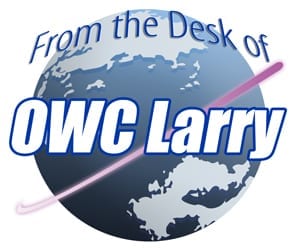

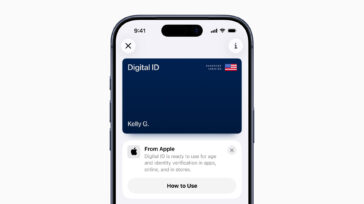
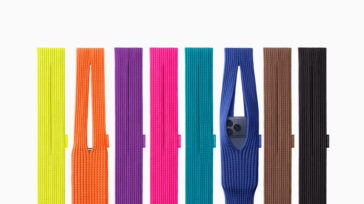




I just had someone tell me there is only one bay in the new iMac. If that is actually the case is there a chance of a turnkey program migrating/cloning data when I replace the stock drive apple used with your SSD? Was it not being an option in the turnkey before was just that people could do it themselves?
I would gladly pay to have the data moved vs the possibility of a brand new mac sitting on my desk that I can not boot up!
[Insert ob grumble about someone a Apple thinking people shelling out for 27″ iMacs can do with 1 drive while having 2 bays in the mini.]
Kara, we really can’t comment about what we’ll be able to offer on a machine that hasn’t been made available yet. The 21.5-inch iMac should be available later this month, while the 27-inch model will not be available until December. Once we physically have the machines and can evaluate them, we’ll be able to speculate on what upgrades we will offer.
While obviously you do not know for sure until you have seen the system in question about how long does it usually take between getting your hands on a system and starting a turnkey program for it? I presume you plan on having one for the new iMacs if possible?
Already drooling at the thought of ordering a 27″ and having it shipped directly there to play with the specs a bit. :)
Hi Kara:
I’m not sure we want to divulge all that’s required to set-up a program like this as it has some competitive advantages. That said, if any cables, drive mounting materials, etc. are readily available, we can create a program quite quickly. As you noted though, gotta wait until we get the iMacs in and tear them down to determine what’s all involved in terms of parts and time. Thanks for the interest in our Turnkey programs and bookmark the blog so you check back to see when we announce a new program.
Thanks. I was not looking for proprietary details. Just that I had never used your turnkey process before so had no general idea what the average lag was in the past between apple selling hardware and the upgrades being sold. :) From what little is known it sounds like you are on top of it though!
Are you (OWC) coming out with memory and drive upgrades for the new 27″ iMac? Any other upgrades?
Once the new iMacs are released we’ll be able to test and verify upgrades. According to Apple, the 21.5-inch model will be available in November, while the 27-inch model will not be available until December.
I’m quite puzzled that the server config of the new mini no longer has the “one HD, one SSD” option: only two (slow) HDs or one or two SSDs. If I got this with one SSD, can I put a (faster) HD in the remaining slot? Why did they drop this possibility?
Also, if I use the Thunderbolt port plus one USB3 port to run my old 30″ Cinema Display, does that mean I can’t chain any real Thunderbolt devices and/or that the other USB3 ports will slow down to USB2?
Really can’t answer why Apple limited the options the way they did. We have just confirmed our Mac mini Data Doubler 2nd Drive kit does work in the new 2012 version mini… so if you purchase with a single hard drive, you can then add your choice of 2.5″ SSD or hard drive as a 2nd drive.
Plugging a USB 2 device into one of the USB 3 ports does not reduce the performance of the other USB 3 ports. No issue there.
On the 30″ Cinema – You’d use the mini-Display port with a Dual-Link DVI adapter to drive that on the Mac mini and this won’t affect Thunderbolt at all. If you were adding another display, where you’d use the Thunderbolt chain – it would simply need to be the last connected in the chain and would need to use devices that had the daisy-chain port to accommodate such.
Am I reading that wrong? The Mac Mini only has one Thunderbolt port, so the Mini DisplayPort cable to go to the Cinema Display would have to come from that, and there is no way to daisy-chain Thunderbolt devices from the Cinema Display, so how could you have, say, a Thunderbolt external drive?
You can daisy-chain Thunderbolt, however, if using the Cinema Display it needs to be at the end of the chain.
So, the chain would need to be setup as:
Mac mini -> Thunderbolt Drive -> Thunderbolt Drive -> Cinema Display.
The Mini doesn’t have a mini display port apart from the Thunderbolt port, so the Cinema Display would have to go in the Thunderbolt chain somewhere.
Do you know if there are differences between the server and non-server version apart from the presence of the server software? In particular, as concerns the capacity for internal drives? It looks as if I can put together a non-server system with one internal SSD that is otherwise the same as the corresponding server version for about $120 less, which is more than the cost of adding on the Server software from the App Store.
The difference between the two models is the Server software and the presence of the second drive.
We’ve confirmed that the OWC ‘Data Doubler’ 2.5″ Hard Drive / SSD installation Kit for Mac mini is compatible with the non-server model – so you certainly can add additional internal storage without needing to run OS X Server. Or, you are correct, you could add OS X Server separately via the App Store.
Previously used OWC/macsales for cube, notebook & mini upgrades.
I will be ordering a new mac mini core i7 very soon and I am looking for at OWC/macsales for options to “supersize” this mac mini with
> RAM upgrade
> Internal SSD upgrade as primary HDD, while reusing the factory as secondary
> miniStack Max with
+ Thunderbolt
+ Blu-ray combo superdrive or superdrive at a minimum
+ 2TB hard drive (backup of primary and secondary)
+ compliment of I/O ports FW800/400, USB 3
+ front SD card
Hoping for product updates and shipping announcements soon! :)
Larry, Chris,
Now that the new macmini has 4 usb3 ports, does Disk Utility or SoftRaid support raiding external drives? If so we can have 4 voyager docks hooked up via USB 3. Wonder what is the speed increase in a Raid Stripe if any.
Another test for OWC?
Regarding the Mac Mini, my guess is that it will not be possible to use the OWC Data Doubler alongside the new Fusion Drive…. maybe the new Fusion Drive option will take the space needed to fit a 2nd drive. Also, on the mid-range mac mini, there’s no option for a 2nd drive, and in the server version, there’s no option for Fusion Drive. Any ideas?
I’d suspect you are right and that the ‘Fusion’ config has two drives installed, thus taking the place where the data doubler would come in.
Doesn’t answer all the questions, but goes a long ways – Apple has posted an FAQ on Fusion:
http://support.apple.com/kb/HT5446
Good find!… Thanks. I hope OWC will do a whole set of tests regarding this drive and the upgradeability of the mac mini that includes it. And while the Fusion concept seems interesting, I wonder about its practicality and reliability. Perhaps a system SSD and a user hard drive is still a better solution.
Any idea if your current rMBP SSD will work in the new 13?
By all appearances – yes. Would be interesting if Apple complicated their own chain too by having yet another SSD connection and form factor to support even not having seen the inside. We’ll have more detail on this later this week, but fully expect one way or the other to support SSD options for this model. We will introduce a 240GB model as well with respect to the 128GB base. Our Envoy Pro enclosure for re-using the original Apple Retina SSDs externally is also on track for an early December availability. Thanks!
Seems crazy that the new 13inch MBP isn’t upgradable to 16gb of RAM.
Couldn’t agree more.
Check this out:
Apple Fusion Drive—wait, what? How does this work?
http://arstechnica.com/information-technology/2012/10/apple-fusion-drive-wait-what-how-does-this-work
Not a great analogy – but imagine two refrigerators… a smaller one that is right where you are with what you need for short periods and a larger one that is further away, but has everything for the week. Based on what you’re doing, someone is swapping stuff between the large fridge and that handy fridge based on what you’re doing at that moment, and ideally before you even reach in to grab what you need next + leaving room for you to put stuff back in there before that person moves it back to the big fridge.
Ok – worse analogy than I was thinking… But in a nutshell – from what it sounds – the SSD becomes the cache volume and the OS works to maximize use of that volume for write operations that then get transferred in the background to the HD platter storage while also moving mass data off the platters to the high-speed SSD space in anticipation of data that will be called on for operations you’re doing. No doubt OS files/paging will reside on the SSD portion as well.
Like how a hybrid HD/SSD operates – but instead of using a dumb algorithm, Apple’s core storage is working hand in hand with the OS for far better predictability. it’s not as good as a straight SSD for several reasons, but far superior still to a hard drive alone.
What’s the write endurance of SSD/flash these days? Perhaps I’m not up on the current technology, but I thought that there were still limits, one would not want rapidly changing data on a flash based SSD. You’ll notice that the keynote showed frequently used programs being stored in SSD for quick access. But they (and OS components) are read mostly, infrequently updated. Seems to me that the worst thing you could do to SSD is mostly fill it up, then in the remainder, beat the hell out of it with constant updates as might occur for a swap file or very active database. The constricted free space would defeat write leveling and eventually ‘wear out’ the memory. Am I wrong in this thinking?
The lack of upgradability in recent Apple models is really disappointing, and is totally uncalled for in desktop computers.
We’re often asked questions regarding the endurance and longevity of today’s flash memory – and in general, it is very good, very stable, and, as pricing comes down, is becoming a great value as well.
The main thing to keep in mind when reading reports and articles regarding flash memory longevity is who the article you’re reading is written for. In a nutshell there are four types of users each with their own level of data consumption. For this explanation, I’ll name them the consumer, the prosumer, the working professional, and the enterpriser.
The consumer is your average household computer user. Mainly the machine is used for surfing the internet, doing email, household expenses, storing and editing family photos in iPhoto, storing and watching or editing video with iMovie, light gaming, and similar activities. This boils down to the lowest level of actual hard drive usage – in an average year the drive may be fully read/written to about 100 times (that’s reading / writing 12,000GB of data to a 120GB hard drive – not just storing the data unused.)
The prosumer does everything the consumer level user does, but adds in some occasional heavier duty work using professional tools – video production using Final Cut, graphics work with Motion, Photoshop or Aperture, heavy gaming, music recording and editing with Logic, ProTools, or BIAS. In general they’re manipulating larger files while reading and writing to that storage more often, but not constantly. Their average per year is probably closer to reading/writing 300 times their main hard drive’s capacity.
The professional is using the professional tools mentioned above, but on a much more consistent basis. 8 hours a day or more of professional video editing, graphics work, professional photography, application development, etc. This category also applies to computers used for complex or constant scientific or financial calculations. For these users disk usage can exceed 700 times the capacity of the drive depending on how intensive their workflow is.
Then there’s the enterpriser or IT level user. This is data usage to the maximum. Data centers, Internet hubs, web hosting, etc. These users are purchasing and maintaining storage that is being read from and written to on a constant 24/7 basis and their data read/writes can easily exceed a few thousand times a drive’s capacity.
Now, given that explanation of users, today’s enterprise class flash drives can be read / written to and average of fifteen thousand times before it fails. So for the consumer, you’re looking at a lifespan of well over a hundred years – assuming of course that the technology doesn’t become obsolete or the physical aging of the components doesn’t cause a failure before then. (15,000 read/writes divided by 100 read/writes per year = 150 years)
Using that same logic, the prosumer is going to see a usable lifespan of about 50 years, the professional will experience about 20 years out of the same flash memory, while a drive used in a heavy load data center may only last a little over seven years. It is the reason manufacturers are always going to use that enterprise class user when setting their warranties on drives.
Now SandForce-based SSDs (like the OWC Mercury brand) have wear-leveling that makes sure that one section of flash isn’t being used over and over to the point of failure, while other sections of the drive go unused. This helps extend that useable lifetime considerably. So does having enough room on the drive (any time you’ve reached 75% full on a hard drive or SSD, it’s time to start thinking about upgrading your capacity or offloading some of that data to an external drive).
I’m sure Apple took all of this into consideration in programming the algorithms they used to create their Fusion drive, and for the consumer through professional user – the flash used should outlast the useful lifespan of the laptop or desktop. The real concern that we have is the upgradeability of that storage. For a professional near capacity on both drives, it is possible that lifespan could be reached sooner due to the constricted free space – but we’ll know more on that as we get in a machine with the Fusion drive an can start our own testing. For the vast majority of users though, it shouldn’t raise too much concern.
Hi Michael,
I read your article as I wanted to understand anything that might degrade performance. I probably fit into the Professional category as I work 8+ hours a day on my laptop and use photoshop and iluustrator quite a bit. I have noticed in the last couple months that boot up is slower and performance is slower. My drives are usually at about 80-85% capacity but have been up to 99% at times. When I drop it back to 80% it’s still slower. Would reformatting and writing the drive with all zeros help with speeding things up again?
A good rule of thumb is that a hard drive should not be kept higher than 80% capacity. If you are consistently crossing that threshold, then you will want to move some of the data to an external drive or simply upgrade to a larger capacity internally.
will the internal flash drive you offer for the 15″ retina macbook be compatible with the 13″ retina macbook?
Unless Apple elected to make their own supply chain more complicated, we do expect it to and will advise as soon as we are able. Either way we’ll be there and soon introduce a 240GB capacity option as well.
I hope so !!
I purchased a 480 GB SSD for my 15” MBPr, and I hope to sell my original 256 GB SSD to a “stuck to 128 GB SSD MBPr 13 owner”
Sorry for the business staeling, but this idea pushed me to my 480 GB purchase to your company
(I hope it’s gonna be ok, and 256 GB original SSD will be compatible with 13” MBPr )
http://blog.macsales.com/15316-owc-aura-pro-works-in-the-new-13-inch-rmbp
The new Mac mini with the quad core i7 looks pretty robust, but I would like to have an optical drive. I was leaning toward buying an iMac but the deletion of the optical drive has me leaning back toward the mini. The Mini Stack Max has been “coming soon” since January. Is it still coming, and, if so, when?
We’re hoping to have miniStack MAX by end of December.
I’ve been looking at some hands-on pictures online of the 27″ iMac, and noticed it indeed has a small panel below the exhaust vents where the ram can be swapped. Unfortunately, I’m not sure why the same hasn’t been added to the 21.5″. Sigh.. I’m hoping the display panel can be removed as easily as the 2011s. Judging from the internals photo during the keynote and leaked photos, things seem quite a bit more tidy and accessible once you get in. *fingers crossed* I was really hoping they wouldn’t make such compromises to make a DESKTOP thinner.
Also, I think it should be noted that the 21.5″ appears to use 2.5″ drives, while the 27″ has space for a 3.5″. Hence the max internal HD options are different for the BTOs. 21.5″ is begging for a OWC SSD swap ;D Unless of course they did something to the firmware like the 2011s again…
Anyhow, I’m now torn between the 21.5″ and the mini (which now has the Intel Core i7-3615QM of the MBP from the looks of it.. crazy). I may have to wait for an ifixit teardown to see how serviceable the 21.5″ is before I decide.
In the mean time, could you guys confirm the data doubler cable works on the 2012 mini? $10 bucks says it does ;) Thanks guys for carrying such awesome upgrades!
The 21.5″ iMac almost implies soldered memory, but they are definitely implying not user accessible even if they are ‘two DDR3’ modules. That is frustrating in general when it comes to limiting the longer term options of memory and storage two across both models. The 21.5″ is clearly with a 2.5″ bay and then the Apple SSD (appears same as Retina style) bay. As soon as we can get our hands on these, we’ll be tearing down and will post a tear down video showing it all + blog on the overall findings.
As for the 2012 Mac mini – we’ll be all over that in the next 24-36 hours… hopefully sooner than later. It appears identical to the 2011 in form and chance the internals are the same too… If not, we’ll have to do a new cable solution and it will be a few weeks – but we will have a data doubler for the 2012 as long as some intentional wrench not put it place.
All will be answered and pretty quickly too.
“if you have 1TB HD + 128GB SSD Fusioned – still 1TB total storage”
That is for data protection. Data is on both HD and SSD, but accessed on SSD only. HD is just for backup-security-protection of all SSD content.
It is much cheaper than SSD at almost SSD speed for SSD-stored data. Most users may have their 99%-most accessed data on SSD 99% of the time!
That is a great idea until SSD is as large and cheap as HD, and that means many years. So, I see Drive Fusion as the future mass-storage for Mac for the next decades!
This is a big performance benefit for customers and all works behind the scenes = easy too. For production work, still going to want separate SSD and Hard Drives as there is a significant performance hit with caching schemes during real processing loads – but for a typical user, Fusion should offer a huge bump for performance and without managing separate drive volumes with aliases, etc.
The SSD/external option would indeed be faster, but as you point out, would take some management. I believe the fusion drive does answer a need for those buying Mac Mini, because the target audience is about keeping it simple and small. I would still want a second drive for backup, and would not mind an external for greater storage and a second external for backup. The question for me comes down to whether I can still put two drives in the Mac Mini and what those drives should be. If I order the Mac Mini without fusion, then I can replace the drive with either a couple of smaller SSDs in a RAID setup for high performance, or just a single SSD (probably fast enough for me!) with an larger internal and one external for backup. I am looking forward to seeing OWC’s analysis and at some point, some head-to-head comparisons.
I’m a little disappointed in the 13″ Retina MBP’s graphics department. It has the exact same built in GPU as the regular MBP and the MB Air. And, it has twice as many pixels to crunch numbers for. I’m worried the super hi-res display will hinder the actual graphics performance. It really is amazing how they’re able to cram so much into such a small space, but I had my fingers crossed for a discrete graphics card like the 15″, or at least an upgrade from the macbook air.
The new iMac has dropped Firewire in favor of Thunderbolt. While a Thunderbolt-to-Firewire adapter is an option, it uses up one of the ports.
What we need is for OWC to introduce drive enclosures with Thunderbolt ports (input and output for chaining).
They are coming. And got another great solution up our sleeve next month before that too.
Thunderbolt to USB 3.0? That would be nice for us with 2011 iMacs.
won’t be long.
It would be great if OWC could make external drives compatible with Apple Fusion Drive technology. For instance, the Mercury Elite Pro 4 TB and Mercury Elite Pro mini 750 GB booting Mac at 7200 rpm. Any chance in the near future?
Apple spent very little time talking about Fusion thus far… I suspect they are going to limit what they allow it to work with pretty tightly – possibly as a method to lock people into their storage and the cost there of.
That said – with smart management of your storage, you don’t need fusion and get better real world performance on pure SSD with the stored data aliased out and the live / data most active kept to the SSD side.
Fusion will do this without any setup needed – but likely at the cost of whatever capacity SSD is allocated (if you have 1TB HD + 128GB SSD Fusioned – still 1TB total storage) and at the cost of true peak performance for dedicated processing tasks that output data to mass storage while cranking on dedicated space (like SSD).
We’ll see soon. I do think it’s a winner of a technology and something I have long advocated for. I hope Apple opens this up wider, maybe in a future OS version will even let disk utility setup fusion volumes… Compared to using some algorithm to monitor activity at the bus level, doing this in the OS should be unbeatable vs. such other hybrid solutions that don’t have the benefit of ‘knowing’ what’s actually happening like OS level does.
Oh, and a blue-ray drive. Need one of those now too. :)
OK, you have 2 months to get me a great memory configuration and some new hard drives to replace my FW ones ;-) hmmmm – maybe even a nice RAID system – anything in the pipeline?
Quite a variety of options… and not just garden variety.
the iPad 4th gen caught my eye. I will trade mine in at Amazon, and buy the newest version, to get the increased speed and better graphics.
as for the upgrades to the laptop, imac and the iPad mini intro, I can skip all of those. I will rely on OWC to bump the speed on my macbook and iMac with SSDs. Just waiting for a bit longer to upgrade to the SSD for my macbook.
I agree with you on that 4th Gen. iPad. It looks pretty sweet. I wasn’t expecting one until early next year. now I have to weigh getting one of those to replace my iPad 2 or getting an iPhone 5 to replace my ancient Palm Centro.
Of course, both the new iMac and the new Mac mini have me working finances in my head, as well; I could use one or both of those, too.
I suppose that in the end, I will also just upgrade my existing machines with SSDs and more RAM. Less expensive overall and offers just as much of a performance boost for most of my daily use.
Around the beginning of the year, I put a 6G SSD in my MacBook Pro (8,3), goosed the RAM to 16GB, and made the old HD a second internal drive (for my iTunes library) using the Data Doubler. It was like getting a whole new Mac, truly. I’ve always recommended maxing out RAM when possible, and I’ve spent the year recommending OWC’s SSDs whenever I get the opportunity.
Please make a add-on fusion drive for my 2011 mbp 15″. 1tb+128gb= $400 of my dollars at least…
It’s not 100% clear how the Fusion drive works, but on first glance it would appear to require both a SATA drive and one of the Flash SSD drives. Since the MacBook Pro currently doesn’t have that flash drive slot, it doesn’t bode to well for a Fusion Drive setup in the MBP.
However, a large part of that functionallity can be achieved by adding an extra SATA drive bay with an OWC Data Doubler, allowing you to have both a large hard drive and a super-fast 6G SSD installed. Then you can install the OS on the SSD and relocate the home folder to the larger platter-based drive.
Do you guys think Fusion Drive’s “smart and automatic data storage handling” will work with OWC’s SSD/Data Doubler Kit installations?
It’s kind of hard to tell at this point, as there’s not a lot of information of *how* it works. Ideally, you could just install an Aura and a big hard drive and it’ll just work, but past evidence would indicate there’s probably some sort of specal firmware involved as well, which would have to be addressed. However, this is pure speculation; we really won’t be able to tell until we get one in and are able to test it out.
According to the comments at the bottom of this Mac Observer article [ http://www.macobserver.com/tmo/article/digging-into-fusion-drive-details ] “Fusion” only works with the new Macs, and not even older built-to-order Macs with Apple-installed SSD and HDD. It’d be nice if this automated tiered storage intelligence was happening at a high enough OS level that it would work for those of us who have SSD/HDD combinations in our various older Macs, but it doesn’t look like it (speculation, of course). I guess we’ll just have to continue to manage our file locations manually (which isn’t so bad).
A year ago at Storage Visions I advocated for OS level integration of SSD / HD optimization of this type and glad to see it’s coming to be. There is little reason… no reason why this couldn’t be rolled out as an OS feature that allowed any SSD to be paired up with a hard drive in this way. That being said – it’s not likely Apple will do this, at least not right away. It will be interesting to see… will be very sad if Apple limits it to only Apple original drives, etc though.
I’m sure you’ve seen this by now, but in case you haven’t:
http://jollyjinx.tumblr.com/post/34638496292/fusion-drive-on-older-macs-yes-since-apple-has
As far as I can tell, he used Core Storage to create a Logical Volume Group containing a SATA-attached SSD and (to hammer home the differences in speed) a USB-attached HDD. So he’s got a single logical volume spanning both drives. And then he ran some tests to prove that OS X would in fact move frequently accessed files to the SSD. I think.
I don’t have a test Mac to try this on, but I bet you guys do! ;) I hope this is real. Cheers!
ars technica following Jollyjinx’s experiments:
http://arstechnica.com/apple/2012/10/more-on-fusion-drive-how-it-works-and-how-to-roll-your-own/
Looks promising.
We will know more when these systems are available. As for the Mac mini and Data Doubler + Fusion, by all appearances it doesn’t look like Apple is going to support fusion outside of the iMac. Hopefully – with a later OS version – perhaps Apple will let users use Disk Utility to target a SSD for the performance ‘Fusion’ cache space joined to a hard drive. OS level hybriding is where it’s at – something I’ve long advocated for – and hopefully Apple is just getting started… and only initially will limit flexibility while they work bugs, if any, out. Having a highly controlled deployment of fusion configurations is really smart for a new technology…. if they didn’t control that, would make some data points hard to qualify as they tweak the technology and maximize it. Shall see soon enough though.
Still doesn’t beat going pure SSD… and if it works as the configs imply and as I’d expect – a 1TB Drive with SSD ‘Fusion config’ is still a total of 1TB storage and won’t be 1TB + the SSD capacity.
“Still doesn’t beat going pure SSD… and if it works as the configs imply and as I’d expect – a 1TB Drive with SSD ‘Fusion config’ is still a total of 1TB storage and won’t be 1TB + the SSD capacity.”
See my comment above.
Since it has to swap data between the two drives (HD and SSD portions), whatever it is – won’t be combined capacity as once you got past the point where you had less capacity on the hard drive left than the size of the SSD, you’d no longer be able to effectively swap since data has to exist at both points during such transfer.
Oops.. my bad on this – Fusion is available in the mini as well as the iMacs… Apple is offering a 1TB mini Fusion config option. We have one on rolling.. Will cover once arrives and reviewed. :)
With the new macmini – what would be the best solution for adding an external SSD to it?
Is USB 3 fast enough or would thunderbolt be better?
You mention the ministack you could fit an sad in that with an adapter does it have sata 2 or 3?
Thanks!
While we won’t be able to say with 100% certainty until we have one in our hot little hands, it appears that the new Mac mini has the same internal layout as the previous version. That means the best way to add a Solid State drive would be to so internally. If you are just looking for fast external storage, you can go with a large external USB 3.0 hard drive. You may also want to look into an OWC Accelsior/OWC Helios combo, which would hook up via Thunderbolt. It’s all a matter of assessing your needs and budget, then choosing accordingly.
You must have a sharp eye. It looks like iMac up grades would be more difficult. I hope you are correct. Even though I recently purchased a 27″ iMac i7 that you upgraded for me with a 240 SSD and 16 GB of ram, which I and VERY happy with, it is great to see a new iMac. It has been way to long in coming.
Well, our initial assessment is based off of the slides shown at the keynote, but since at least specas for the 27″ model mentions “user accessible” memory, it looks like it would be relatively easy to access. Hopefully we’ll get something at least as easy as the original iMac G5, where you would simply remove the back panel and all the internals were accessible.
We’ll have to wait and see. Stay tuned here for the information as we get it.