
Forget that new super secure password you just created?
Breathe easy, there is a simple fix. In OS X versions 10.6 and earlier we would just boot to the installation disk, go to Utilities, and open the Reset Password application. In 10.7 and 10.8 Apple has removed this option from the menu, however there is an alternative way to get to it.
In order to get to the Reset Password application in 10.7 or 10.8 we will need to boot to the recovery partition by holding down the “Option” key at startup.

Next we should see at least 2 drive options. Select your Recovery HD and click on the arrow beneath it.
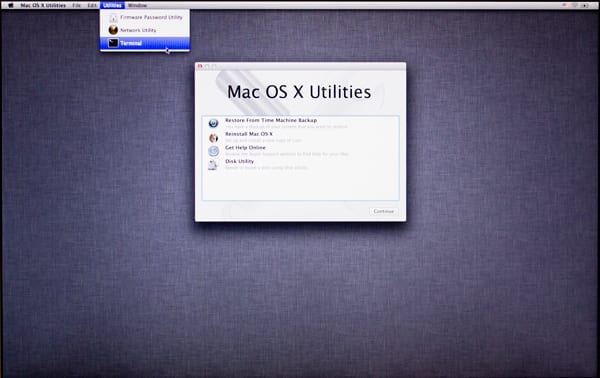
Once booted to the recovery partition go to “Utilities” in the top menu and select “Terminal”.
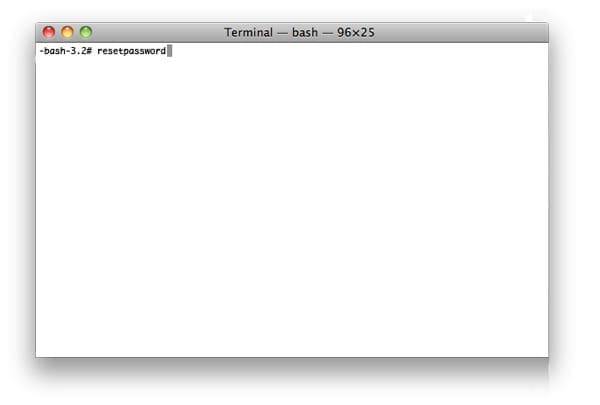
There should now be a prompt that says –bash-3.2# or something similar. Type “resetpassword” and hit return on the keyboard. A new window titled “Reset Password” should appear. Go ahead and close the Terminal window – we won’t need that anymore.

In the Reset Password application select the drive and account location that we are resetting. Next, enter the new password in both fields (and a hint if you like) and hit “Save”.
We should get a pop up indicating the keychain may need to be updated. Go ahead and close this dialog and the Reset Password application.
Finally, go to the Apple menu and select Restart. That’s it! You have successfully reset your password.

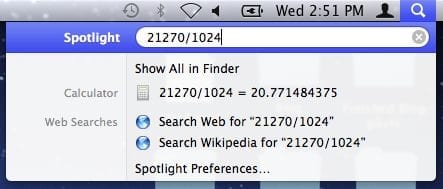








I found a window ‘reset password’ but couldn’t find Macintosh HD inside as shown in the diagram above , which after clicking will enable me c select a user to change password. I use OS X Yosemite 10.10. Also my computer does go to ‘Root’ after pressing CMD +S. Instead i have Bash. Please advice on solution to reset adm password.
So, This essentially means that the administrator password is useless in providing any sort of real security. At least before, it required you to have a physical disk. Now it’s all-in-one security bypass. Great.
Fortunately, this hint does not work if FileVault is enabled, which I am surprised you do not mention.
You make a very valid point. FileVault 2 does a very good job of protecting the user from unauthorized access or password resetting. FileVault 2 users can chose to store their recovery key with Apple so if they ever forget their password they can contact AppleCare to retrieve it. Also with the method outlined above by OWC Brian, FileVault 2 users will not see their recovery partition doing an option boot.
FileVault 2 is a very powerful encryption tool and for any users that are using it or are thinking about using it, we would strongly recommend to review Apple’s “OS X: About FileVault 2” article – http://support.apple.com/kb/ht4790.
I think having a firmware password enabled will protect against restarting with the option key pressed as well, no?
Great tip. Suggestion for other one: how to change the username short name.
But is it?? Most times when an administrative password is reset the next time you log in you will get the dreaded ‘keychain access’ message. Best practice is when you log back in you are prompted to create a new keychain! This is an important step that will ensure the change is done correctly!
People aren’t suppose to know this!!! I make a living off resetting passwords…. GAAAAAAHHHHHHH
Real techs don’t charge to remove passwords.
When the password is changed this way, will the keychain be accessible with the new password? I’ve had that fail in the past with password resets done from the install disk, causing no end of problems.
No, you’d have to create a new keychain.
A keychain adopts your original password when you first setup your user account. The keychain password is not directly linked to your user’s password. When you reset or change your account password the keychain password remains untouched, conversely you can change your keychain password to be something different than your account password.
In this situation of resetting your account password when the computer reboots it will not automatically login. It will prompt you to log into the user. Once it accepts your password it will prompt you with an alert informing you it cannot unlock the login keychain. It will ask you to “Continue Log In,” “Create New Keychain,” and “Update Keychain Password.” Selecting “Create New Keychain” is advised, this will create a new keychain and allow you to begin saving your passwords again. You will see quite a few programs ask for their corresponding passwords.
Selecting “Continue Log in” or “Update Keychain” it will prompt you for the old password which we do not know and create a slew of new issues.