 [UPDATE: No longer is swapping out brand for brand even necessary! OWC has just released the Complete HDD Upgrade Kit with in-line OWC Digital Thermal Sensor for all Apple 2009-2010 iMac 21.5″ and 27″ Models. You can now upgrade your iMac with any brand 3.5″ SATA hard drive. No software hacks necessary and it’s AHT diagnostic compatible.]
[UPDATE: No longer is swapping out brand for brand even necessary! OWC has just released the Complete HDD Upgrade Kit with in-line OWC Digital Thermal Sensor for all Apple 2009-2010 iMac 21.5″ and 27″ Models. You can now upgrade your iMac with any brand 3.5″ SATA hard drive. No software hacks necessary and it’s AHT diagnostic compatible.]
After seeing an uptick in reports of out of control fan speeds in 2009 and 2010 iMacs, we decided to revisit our suggestion of the same brand for brand swapping of the main hard drive in those models to verify that our information was still current. We’re proud to announce that after some extensive testing with every current 3.5″ HDD we carry, the swapping of brand for brand is still 100% completely valid in those models.
So why are the fans in my iMac spinning wildly after my hard drive upgrade?
The most popular reason for the spinning fans is that one of the temperature sensors was not seated fully (or at all) during re-assembly. During the process of removing the iMac’s LCD to get at the hard drive, the LCD temperature sensor is removed from the logic board. If that sensor does not get plugged back in during the re-assembly process, the iMac’s fans will run at high speeds even if the hard drive’s sensor cable is plugged in correctly.
Luckily you don’t have to rip your iMac back apart to diagnose whether your LCD sensor is the problem. The LCD sensor and the hard drive sensor control different fans inside the iMac. The hard drive sensor controls—you guessed it—the hard drive fan. The LCD sensor controls the optical and CPU fans. If you install the iStat widget you can determine easily which fans are running faster than normal and in turn, identify which sensor is giving you problems.
If your fans are each in the 1,000rpm range (give or take a couple hundred) everything is running normally.

If the hard drive fan is spinning over 2,000rpm, chances are the cable isn’t fully seated at one end or the other (or you’ve installed a Western Digital drive – see the next section of the article).

If the Optical Drive and/or CPU fan shows the fans spinning over 2,000rpm – then it is the LCD sensor cable that most likely isn’t fully seated.

The LCD temperature sensor cable is located here on the motherboard:

I installed a Western Digital drive exactly like the old drive and my fans are still going nuts!
The second most common reason that the fans on the iMac go haywire is when replacing a Western Digital drive with another Western Digital drive.
Western Digital drives have an 8 pin connection for plugging the temperature sensor cable into. However, that temperature sensor cable has but two wires (one light and one dark) and only 6 pin sockets. This results in four different ways you can plug that cable into the drive, but only one way that sends the right signal down the right wires.
We found something interesting while testing our current Western Digital drives. In the 2009 iMac, they did not work correctly in the configuration that they were officially supposed to. This is the way Apple officially states that the WD temperature sensor should plug into drives in the late 2009 iMacs (cable plugged in closest to the SATA connector with the light cable closest to the PCB board on the drive):

And for the late 2010 iMacs, Apple says that the sensor’s position should be reversed. (Cable plugged in closest to the SATA connector with the dark cable closest to the PCB board on the drive):

Now, we’ve found that when replacing that original drive in the 2009 models, you need to plug in the drive with that dark cable closest to the PCB board like on the 2010 models. We suspect this was a running change on Western Digital’s part in regard to which pin sends temperature readings as opposed to Apple changing the cabling around again. So the change doesn’t affect the 2010 model instructions at all but if your hard drive fan is spinning like a jet engine after your Western Digital drive installation, chances are you just need to reverse the cable to correct it.
If you’ve tried the above steps and are still running into issues, please feel free to contact our Technical Support Team at 1-800-275-4576 (or 1-815-338-8685 for international callers), via live chat, or email for individual troubleshooting assistance.
NOTE: The comments on this post have been closed. For more information, please read our latest update on the Rocket Yard.

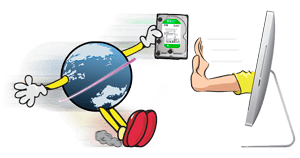
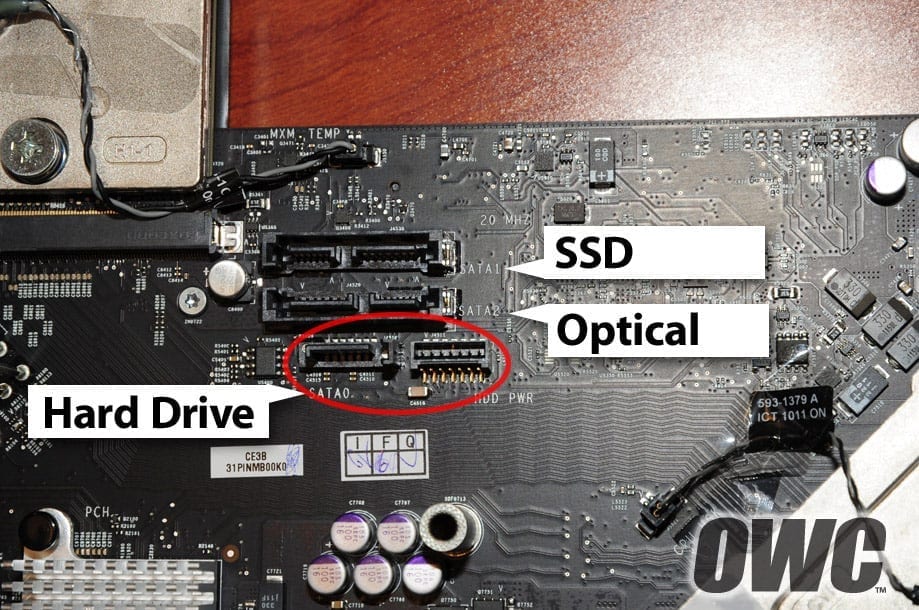







Dear Michael, Thank you for your all right information.
fix my problem, my imac 27 inch with ssd 480GB mid 2010 sensor’s position should be reversed & work Fine :-)
Thank you so much (OWC Michael), all the best.
download ssd fan control,its the only one that worked for me.
Hi, what do you do if your new hard drive has only 4 pin connector (a different design than the “old” hard drive) and the existing cable in the IMac has 6 “squares connector” as in the pictures in this article?
Do I have to replace with a new cable?
If yes, what type of cable is it i need to purchase (name of the cable? id of the cable?)
I am very pleased if you could support me in this. Thanks
BR
Martin
I’m sorry to hear about the trouble with that. The best bet would be to replace the cable. Right now there are two options available for those cables: a Western Digital compatible cable (Apple part number 922-9225), and a Seagate compatible cable (Apple part number 922-9224). Double check the brand of drive you are installing, and you can get the appropriate cable for that brand. Now, if this is a Western Digital drive the cable may still be an issue as it will be exactly like the original factory installed sensor connector cable. If you do have any further questions, please contact our tech support team via phone at 800-869-9152, or 815-338-8685 internationally; by chat; or by e-mail.
I have kinda specific thing – iMac 27 mid 2011, optical drive replaced with OWC Mercury Electra and it all worked perfectly. Recently I had a graphic card failure within Apple replacement program. After the card was replaced, fan issue occurred and I installed SSD Fan Control. However, another issue popped out of the blue – my screen is black for like 10-15 sec. after waking up from sleep – there is backlight and I can see and move cursor, but that’s all – no image, no interface. Do you think it could be related to issues you have described here?
Sounds more so that the replacement graphics card is faulty or a cable isn’t firmly attached. I would try both a SMC and a PRAM reset.
SMC reset: http://support.apple.com/kb/HT1411
And
PRAM Reset:
1) Start the machine while holding down the Option-Command-P-R keys
2) Wait until you hear the 3rd startup chime, then let go of the keys and let the machine boot up.
If the issues persists it would be best to take it back to who ever did the graphics card replacement for you.
Dear Sir/MadamI’ve just read your article on replacing a HD.
I have a late 2009 21’5 iMac, the HD is starting to sound noisy and is probably due for replacement.
Your article mentions Western Digital and Seagate Hard Drives, however mine is a according to the system specs Hitachi HD:
Hitachi HDT721050SLA360:
Would you be able to tell me what I should replace it with please, I would probably like to replace it with a 1TB HD.
Kind Regards.
Adrian Vogel.
In the past the Hitachi drives could reliably be replaced with HGST drives. Some of the current HGST drives are missing the requisite sensor, though, so it is no longer a reliable replacement. The safest bet with the Hitachi drives is to replace the sensor connector cable in the machine with one compatible with Western Digital (Apple part number 922-922) or Seagate (Apple part number 922-9224). You can then use the appropriate brand of drive in your machine (Western Digital/Seagate).
Trying to resolve a fan speed issue after drive replacement (WD to WD), and this article is a real wealth of knowledge, however, our Mid-2010 (EMC 2389) 21.5″ iMac has a cable with an 8-pin connector, not a 6-pin. As mentioned in the other comments here, flipping the connector would result in moving the connection from the 2nd column from the SATA connector to the 3rd column from the SATA connector. I’m hesitant to grind down the cable further (already had to file the “key” off) and am considering simply scraping the project and taking the computer to Apple for repair. Does OWC have any official recommendation for users with the 8-pin connector cable and WD hard drives?
So, I bit the bullet and used a two-step approach to removing two of the eight pins from the thermal sensor cable connector.
Tools required:
* Needle-nose Vice Grips
* Dremel Tool with 1/2″ coarse sanding drum
Start by clamping the connector with the needle grips just tight enough to keep it in place. You don’t want to crush it.
With the connector secured, I started with a Dremel using a coarse (not fine) sanding drum. The fine drum does nothing but heat the plastic until it melts. The coarse takes off material, but leaves a rough surface, which you resolve later. My advice, go *very* slowly and take short breaks between soft passes. Going too fast causes the plastic to melt, and you have yourself a mess. Just go slow and you’ll be fine.
As you grind through, you’ll see two “channels” appear. These are the hollow areas where the pins would normally be. Stop *before* you get all the way through these channels to the “wall” of material between this area and the next pins. Just a heads up, I ended up with two thin slivers of plastic in these channels that I picked out gently with the end of a needle file. They came loose as soon as I started the next step.
The second phase requires a set of needle files. You can pick them up at any hardware store. They’re not expensive, and they’re great for this kind of work. Remove the remainder of the ridges with the needle files. I just used a simple flat file. File away until the edge is completely flat.
My plug inserted perfectly after this modification. The HDD temp sensor reports 26° C (just above room temperature) at boot, and climbs a bit (as expected) as the computer operates. I haven’t tried AHT yet, because I’m busy restoring from TM backup, but I assume it will pass, as the system is reading temps as expected.
For the record, you don’t need to grind 2 of the pins off of the plug (though you’ll still have to remove the key). All you need is a very small jewellers slotted screwdriver.
Simply push the wires carefully out of the plug, flip them, them re-insert them (they’ll clip back in place, if nothing got bent or broken during removal).
So, it’s still a bit of work to make the modification, but less than reshaping the plug itself. Hope that makes someone’s day a little easier.
I’ve just replaced the hard disk in my 11,3 iMac with a SDD drive, and I had the blowing fan issue. I have a simple fix which should be safe for the case of replacing with an SSD, which runs naturally cool and doesn’t really need a lot of force cooling. All you need to do is to short out the HDD temp sensor cable by bridging the two sockets on the plug using a short length of wire. This ramps the fans down to their base RPM of about 1130, so air is still moved through slowly and quietly. The advantage of this fix is that it doesn’t matter which way round you plug in the cable. If this sounds too drastic, you can wire a silicon transistor across the pins to act as a crude sensor (black to the base, grey to the emitter of an NPN device), then clamp the transistor to the HDD frame. This gives the fan a small degree of control, though it tends to run at ~3000 rpm so is more noisy than having a proper sensor. As the temp sensor input is most likely to be a simple analogue input, shorting it out probably grounds it which will be quite safe.
I replaced the Seagate 1T HDD on my 2010 27″ Imac with a WD 2T Black Caviar (WD2003FZEX). Then a fan would gradually spin up to an annoyingly loud speed. Resetting the SMC and PRAM did no good. I installed the Macs Fan Control app and find that I seem have a valid HDD temperature (the temp. goes up with the HDD fan turned down, and vice versa). My guess is that the WD drive simply run hotter than the Seagate drive and the Apple system software is now trying to cool to too low of a set point.
By the way, both the Seagate and WD drives have 4 pin flat connectors for the sensor, unlike in this site’s pictures.
Anyway, I am using Macs Fan Control to control the WD HDD based on its temperature and hope for several years of life.
Hi, I have just replaced my 2010 27″ iMacs main drive with a 1tb sshd and replaced the optical drive with an SSD.
Everything is plugged back in (round the right way) and I’m running a fan speed controller but the CPU fan bottom left always runs at full speed. When you check the fan software it says its running a 1000rpm but its not, more like 5000rpm. You can’t even control that fan yet the software controls the other one.
Has anybody got any ideas as its driving me crazy.
Success- no noisy fan- Thanks! I have a mid/late 2010 IMAC in which the original WD5000AAKS drive went bad and was made in Aug 2010. Erased it and reinstalled OS-X, but it wouldn’t verify or repair. I bought an identical drive from Amazon that was made in Jan 2011, but the 8 pin connector on the new drive was not keyed (no slot) like the old drive. I took off the IMAC cable and ground off the tab (tab that fit in the slot of the old drive) so it would fit in the new drive with the same orientation with the white wire closest to the drives PC board- but still had the noisy fan. I took out the IMAC cable again and ground off 2 pins (I used a belt sander) so the 2 wires were in the middle of the connector so I effectively had a 6 pin connector I could flip to get the black wire closest to the PC board on the drive. That worked perfectly and now the IMAC is very quite like it used to be. I assumed it’s working properly by putting my face near the top vents and putting it to sleep and noticed the flow of warm air stops, then clicked the mouse to wake it up and could feel the mild flow of warm air start again. This was a warm and fuzzy the fan was working like it used too. This IMAC always seemed to run pretty hot. Hope this helped
I’m somewhat concerned about the advice on reversing the connector on WD hard drives in the 2009 iMac. After closely examining both the logic board circuits of the iMac and WD hard drive, along with the sensor cable, I have found this will fix your fan issues (and pass AHT) but your new HD will more than likely fail prematurely due to insufficient cooling. All you are in effect doing is shorting the sensor cable (via ground connections at both ends of cable) to “ssd mode” resulting in the base fan RPMs. Be warned there is much conflicting advice out there about this solution. Unfortunately with the WD drives I’ve tested (WD 1TB Blue WD1010EALX) with the sensor connector orientated in the factory (white towards PCB side) position I can’t find a workaround to this other than using the software hacks that are at best a band-aid solution.
During further testing I modded the sensor cable to accommodate Seagate drives with the connector that can only be inserted in one orientation. Found that older drives such as the 1TB ST31000528AS (with latest CC49 firmware installed) didn’t work – failing the AHT – but newer drives such as the 2TB ST2000DM001 (again with latest CC4H firmware) do indeed work correctly. Someone else on this thread commented about this earlier so Seagate may well be accommodating iMac users without publicizing the fact.
FIXED THE ISSUE…. This took a little time, but it was a simple fix. The LCD sensor that you have to disconnect from before removing the LCD was the issue. After receiving HIGH CPU fan speeds, I began looking at possible issues. First, I had [http://www.macupdate.com/app/mac/12381/temperature-monitor|Temperature Monitor] Installed. I had all my sensors including the ambient air sensor reading. After I upgraded my HD to a SSD I started getting HIGH CPU fan speeds, but the HD and DVD fan speeds were fine. I looked at my Temperature Monitor and I noticed i had several Temperature Monitors not reading including the ambient Air Temperature (bare with me, these are steps to troubleshoot). After reseting the SMC and PRAM, still nothing. I shut down and disassembled my IMAC again. This time after i removed the LCD, I looked at the LCD cable that you must disconnect when removing the LCD and BAM, I saw the issue. The wires that connect to the Motherboard from the LCD Sensor, inherently like to lay across the screw hole the Bezel attaches to. I have a couple of pinched marked that exposed the wires and when I tighten the bezel down, it shorted the wires and caused the issue. I cut small pieces of electrical tape and covered the bare spots. When I reassembled the IMAC, i mad sure that all my BEZEL screw holes were completely clear of any wires. Once back together, I plugged in the IMAC, waited 5 Seconds and turned it on. All is well. I feel this a majority of everyones issues when they take apart their IMACS and put them back together. Hope this helps.
Hi, Steve i was writing also on Your post on ifixit, temperature monitor reading all temperature values, my hdd and odd fan sensors are okay, but my cpu sensor shows 0rpm and iMac runnig cpu fan on max, this happened after GPU replace, do you think that this can by the same problem like Yours?
thnks for reply. Tomas
What if I were to just remove my internal hard drive entirely and just boot from an external SSD?
Would the hard drive fans still go at full speed even if they don’t get any signal?
SSD Fan Control fixed my problem with my 21.5″ iMac mid 2010
http://exirion.net/ssdfanctrl/
The original HDD was WD 500GB upgraded with 2TB Toshiba one. Tried the cable suggestion four times with no luck. I contacted OWC tech support and they advised me that with my iMac model I can only upgrade with WD. Any other brand will cause the Fan to go hay wire. Even though, the SSD Fan Control App fixed the issue and my fan runs around 1400 now with the HDD temp from 40-47 degrees C
All the best.
Majed
So the whole install the same brand HD the computer came with no longer appears to work. Recently tried to install a new Seagate ST500DM002 in an 21.5″ iMac with the seagate temp cable. No go. Fans running like crazy. Although a 1TB ST1000DM003 worked without issue.
Im guessing Seagate is changing up the firmware on some drives.
Great guide!
A friend had replaced the drive of my imac early 2009 (9.1). After replacing the drive, I had the problem of the fan at high speed and at variable intervals of a few seconds occurred turning the screen off, the fans and iMac paused.
After having verified that the fan who went to high rpm, was that of the CPU (CPU fan –> LCD sensor) I disassembled the mac and found the LCD temp sensor connected to the wrong side!
Thank you so much!
Giacomo
Oke,
Thanks :)
Done with “open imac/close imac” watching 1001 tutorials all saying different things… But this 1 almost perfect!!!
My advise:
Always connect all temp sensors, and only use the software to check if you did it correct…
I had to replace my seagate, but wanted a WD Black so this is what you have to do:
1: Make backups
2: Open the mac
3: Make pictures
4: Remember monitor connections
5: Be careful with cables, you have time :)
6: Make pictures
7: Removed the Seagate HD
8: Insert the WD hardisk
9: Connect sata and power
10: Here is the sensor solution for Seagate barracuda HD to western digital HD black
Remove the seagateapple sensor cable gently…
What you see is a four 4 pin sensor cable with grey and black wire, so it wont fit correct on the WD disk…
Because the connection has to be a 2 pin vertical aligned connector…
So what you need is a tiny little hack on that connector to make it work without soldering…
Just buy a 20 cent header pin for soldering:
http://www.ebay.com/itm/10pcs-1×40-Pin-Single-Row-2-54mm-Round-Female-Header/131155374017?_trksid=p2047675.c100005.m1851&_trkparms=aid%3D222003%26algo%3DSIC.FIT%26ao%3D1%26asc%3D22044%26meid%3D6004694398045044888%26pid%3D100005%26prg%3D9536%26rk%3D1%26rkt%3D6%26sd%3D131095406426&rt=nc
Now chop 2 pins of and connect that to the seagate sensor cable… Now you won some height and you will be able to connect the 2 pin female connector to the western digital exactly as shown in above images.
It works :
11:Patience (if it not works, check all sensors connections on the MB…) Turn the sensor kable so the grey is above or turn it so the black is above…
Do not never bridge the sensor cable because if your hardware fails your HD for example gets to hot… I could be your mac would not shut down so… Always conect the sensors…
What failed in having a pure hardware solution:
Use the DVD optical sensor for the WD drive and keep DVD bay empty or use SSD in that place…
You only move the problem from A to B, fans start running because no input from DVD temp sensor…
Hi,
I own a mid 2010 iMac (27″) and also have a Hitachi HDS722020ALA330 installed and am planning on adding a Samsung 840 EVO 1TB SSD using your kit.
Well now, since DriveDX indicates that my harddrive’s performance and health is AVERAGE (as for performance, I concur, it definitely has seen better days, transferring data at 90 MB/s (READ) instead of the 50 to 60 tops now; as for health, no idea. DriveDX says it’s been running for like 10 months or 7,162 hours.), I thought I might replace the HDD just as well…while I’m at disassembling the whole thing.
Anyways, my question is this:
Can I use a HGST Ultrastar 7K4000 series drive (either 2 or 3 TB – not sure yet) without running the risk of having a miniature F-15 on my desk? I’m guessing that what the iMac holds now is a regular Deskstar drive which doesn’t come with a 5-year warranty and 24/7 accessibility, so that’s why I’m asking…I’m staying within the same brand but HGST mentions something on the order of an “industry-standard SATA 6Gb/s interface”…
Thanks in advance for your help!
Cheers,
Matthias
A HGST Ultrastar should have the same thermal pins as a Deskstar, so you won’t have any issues.
Thanks, Ben. Your fast reply is highly appreciated. As I understand, my OWC SSD kit is already on its way.
Cheers,
Matthias
Sorry Ben, your info was inaccurate. I am now looking at a Hitachi drive without any thermal PINs. Bought an Ultrastar 4TB. So I ordered a 4TB Deskstar (HDS724040ALE640), as I found a review on the Internet of this drive exactly, and photos in the review unmistakenly showed two thermal pins. Guess what, I just arrived and it also does not have the corresponding pins.
I am now considering to use a software solution just like http://www.hddfancontrol.com. This one seems to regulate fan speed according to the harddrive’s temperature which the software obtains through SMART.
I have a Mid 2010, 27inch i7 iMac with a Hitachi HDS722020ALA330
Can I switch to a Western Digital WD2003FZEX?
Can I use the existing Hitachi temperature sensor cable with the Western Digital?
Thanks for any and all assistance!
John
You’ll need to stick with a HGST (Hitachi) brand drive for the thermal sensor to properly work.
Thanks so much for this info.
I just completed a hard-drive swap on my Mid 2010 iMac and didn’t even think this would be an issue.
Original configuration included a WD1001FALS and I had a spare WD 2TB from a PC build so chucked it in since I had a feeling the 1TB was on it’s last legs.
Fan speed was an issue after install when placing the sensor lead in it’s original position but, luckily for me, I just had to flip it around. Was weird because iStat was registering temps for the drive and proximity sensor but then again it could be pulling that from the SMART info. Playing with my iStat Fan rule sets, it spins up and down fine so appears to be happy! As am I!
We have found that you can use the same temp sensor that is used for the optical drive. You just need to splice the wires with the old HD temp sensor cable. Getting the parts is not so easy, as Apple Service centres are not allow dot sell the parts. Has anyone else tried this with success?
I recently replaced the 500 GB WD Blue hard drive of my 21.5 inch mid-2010 i3 iMac with a new 2 TB WD Black hard drive and am having fan problems. Similar to Dylan, the hard drive fan begins at a normal ~1000 rpm but then slowly builds, topping out at ~5000 rpm. The sensor cables are all plugged in tight and in the same orientation as previous to replacement (gray/light towards PCB, black/dark facing away). The sensor cable itself has 8 holes, with only two wires, the same as Mac just below, but I am reluctant to try and chop off portions of the connector. Is there another way to fix the issue besides modifying the connector, or am I stuck with either noisy fans or a chopped off sensor cable?
Try a SMC and PRAM reset – see if that cures the issue (see reply: OWC Ben M October 28, 2013 at 4:25 pm).
If that doesn’t cure it, try swapping around the connectors for the temperature sensor on the HDD. I replaced my HDD in my 2010 iMac for WD Caviar Black 2TB, and had to swap it around, even though it should have been the same orientation!
If you want a software fix then download iMac HDD Fancontrol.
It runs a Startup Daemon and you can set the preferences once, an never have to look at them again – it runs in the background unobtrusively. The only downside is that it costs around £22, but you can try it for a hour free to see if it cures the issue.
Personally I recommend the software, which is what I use. As I said earlier I swapped my sensor cable around and the fan stayed consistent at 1100rpm. Unfortunately the fan never spun up faster than this even when the HDD was under load (57 degrees celius +). It seems that even with the sensor cable plugged in the correct way the iMac doesn’t react properly, I suspect to specific apple firmwares in the factory fitted HDD’s. I ended up taking the WD drive back as I wasn’t happy with the idling and running temps. I ended up with a seagate 2tb SSHD drive – very pleased with it, idles around 39 degrees and never goes above 43 degrees.
Good luck!
Mark,
Thank you for your reply. I think that I’ll keep my WD Caviar Black 2 TB for now, but I do have a spare Seagate. If I were to replace the WD with my Seagate what would I do with the sensor cable in the iMac as it would not fit at all into the Seagate? I would assume that taking it completely out may be the proper course of action, but I could also see it potentially having a negative impact if the iMac has nothing plugged in the sensor cable’s place.
Thanks!
Hi Brennen,
If you were to put the Seagate HDD, then you are right the connector doesn’t fit, I just secured the end of it to the SATA power lead with a bit of tape, crude but does the job. I thought the lead is better off staying inside the machine in case I do decide to swap drives later.
The HDD Fan control software doesn’t use the apple proprietary lead and sensor information – it takes the temperature readings directly from the SMART data given by the drive.
It’s a shame that Apple make it so hard to replace the HDD’s which are known to fail from time to time, or indeed if you just want to upgrade your machine …. Well, I say difficult, in fact it’s not – just hand it back to them to fix … if you can afford it!
Brennan,
just want to make sure you didn’t miss this small sentence in-between photos for Western Digital drives – “And for the late 2010 iMacs, Apple says that the sensor’s position should be reversed. (Cable plugged in closest to the SATA connector with the dark cable closest to the PCB board on the drive):”
It sounds like your cable is not attached in the proper manner. You’ll want to double check it.
This article solved my loud fan issue i was having after replacing my hard drive.
I replaced a WD cavier blue HDD with a WD mainstream HDD in a late 2010 imac. I took the imac apart again and noticed the dark wire on the sensor cable was on the bottom and that it was an 8 pin connector instead of the 6 pin as shown in the above pic. So when flipped the connector the wires would be on the wrong pin. I then used a wood shop file to file off 2 of the terminals on the 8 pin connector so it was possible to plug the 2 wires on the correct pins with the dark wire on top. I put everything back together and haven’t had any noisy fans.
Thanks!
I have a mid-2010 i3 3.2Ghz 21.5 inch iMAC with Hitachi internal 2TB HDD factory upgraded.
There are bad sectors being reported and I’ve purchased a new Hitachi 4TB HDD that I’m going to use to replace.
I’ve been looking through posts throughout the internet and I can’t seem to find where there is a capacity limitation on the HDD that I use to upgrade to. Is there anything you can suggest here?
Also, i have noticed that there is a thread on the Apple Support Community about a 1 TB Seagate HDD having issues.
Wondering if there were any reports found about the 2TB Hitachi’s having issues. Having a HDD that only lasted 2-3 years before having bad sectors doesn’t sound very promising to me.
There is no capacity restriction on your iMac, so a 4TB drive will work fine.
From our testing as long as you replace the brand with the identical brand on the 2009 and 2010 iMacs you will not have any issues.
I have an issue that i hope somebody may be able to help me with. It is driving me crazy. Same problem regarding the sensor.
I am looking to replace the HD that came with my (11,3) 2.93 2010 iMac. The problem i have is that the original drive is labelled Samsung (Model:SAMSUNG HD103SJ / Revision:1AJ10102 / Serial Number:S283J90Z758715). I understand that these Samsung drives are in fact made by Seagate. Can anyone confirm this please?
If this is the case can i rightly assume that this manufacturer is the way to go to ensure my new drive is compatible with the said thermal sensor.
I’m well and truly stuck as the original Samsung drive is no longer available.
I’d be so grateful of any assistance.
The white labeled Seagate/Samsung hard drive unfortunately has not been tested by OWC to be able to confirm whether this drive would work as a replacement drive for a 2010 iMac that was original equipped with a Samsung drive.
Hi,
I have a 2010 27″ iMac – recently the Western digital 1tb drive started hacing read errors (bad sectors). This resulted in doing some research, from which I found lots of info about replacement drives/fan issues etc..
Armed with this information I installed a new Western Digital 2TB caviar black (WD2002FAEX). First of all I placed the temperature sensor connector exactly the same way as the drive coming out – unfortunately the HDD Fan spun up immediately over 2000rpm so I knew that I must try it the other way round (although in the 2010 models it should have been the same way!). Once swapped around the HDD fan stayed consistent at around 1100rpm. So far so good .. unfortunately no matter how hot, or how much load in on the HDD the fan never raises its speed to cool the HDD down.
I have done a PRAM/NVRAM and smc reset to no avail. Readings from iStat show the HDD proximity at 3 degrees?!
Other than using HDD Fan Control I’m stuck and I was really wanting to avoid having to use software for something that the iMac should self regulate (I might have chosen a different make of HDD if I had known that I couldn’t resolve the issue without software).
Can you help? Or is this a case of Apple having specific firmwares on the drives they put in their machines?
I am glad I came across this article, and this is why.
I have decided to upgrade my late 2009 iMac which has 500G WD5000AAKS drive installed.
I bought 2 1Gig drives, WD10EZEX (Newegg) and ST1000DX001 (Amazon,) but I totally forgot about the reason I didn’t do it earlier, temp sensor issues.
After reading many posts, I figured I will try to install Seagate drive first and use my own WD->Seagate temp sensor adapter. Unfortunately, my solution did not work, the fan was slowly spinning up to >3k rpms.
Next came WD drive, installed exactly like my original (which BTW has 8 pin connector.) Same thing, fan went up to 3k rpms.
I then rotated temp sensor’s connector (white on the bottom) and voila, all works!
Thanks OWC Michael!
I will still try to get my Seagate to work, I believe it could be a setting on the Mac itself, I don’t think they have three different mother boards, one for each HD manufacturer, it must be selectable somehow.
The questions I have are: is the sensor analog or digital? Is it passive or active? Is it bi-directional? One wire? Is there something in NVRAM that tells the OS how to read the temp of the drive?
I
Found this thread while researching 2009 iMac i5 screen problems. I was thinking that the LCD temp sensor is a problem.
The screen goes black after various lengths of time, no real patterns. But the weird thing is that I can us an app on ipad to see the screen and shut it down.
So, my question is… If the LCD sensor is bad, and the imac screen is black, why does the ipad show the working screen?
Any help or ideas would be great.
Thanks!
This could be the backlight going out. If you take a flashlight and shine it on the screen and see your desktop and windows then you’ll know the backlight is at fault. If nothing is showing up the LCD is at fault.
I would try both a SMC and a PRAM reset.
SMC reset: http://support.apple.com/kb/HT1411
And
PRAM Reset:
1) Start the machine while holding down the Option-Command-P-R keys
2) Wait until you hear the 3rd startup chime, then let go of the keys and let the machine boot up.
If the issue persists it is hardware based and it is best to take the computer to an Apple Store or local Apple authorized service provider to diagnose the exact hardware component at fault.
Thanks for the reply. I’ve reset pram,etc several times. Took LCD off & evicted all the dust bunnies. Still no screen after different lengths of time.
Flashlight = nothing but my fingerprints all over the screen……
This is 4 years old, has given me good use, so I’ve decided to buy a new imac tomorrow.
I appreciate having resources like you to figure out problems. Plus the challenge of finding a problem & figuring out how to fix it.
Again, many thanks, Paula
Great job my friend. I just bought an imac from my friend. We asked the apple support in HCMC Vietnam to check why the imac was too slow and they changed the HDD 500GB. After this the fan start run few seconds after I turn on the machine which never happened accordingly to my friend. So, later one week I decided to upgrade the HDD 2TB by myself and bought the tools and found one tutorial that was saying to take care about this cable…but they did not say the exactly position for the cable, so I started look in the internet and luckily found your post, which is very clear and helpful. So, thanks a lot. MJK.
I seem to have the opposite issue from most users of this thread. I recently upgraded my mid-2010 iMac with a 2TB WD Black HDD (formerly had a 1TB WD Black HDD) and the fan speed never spins much faster/slower than 1100, even with the HDD temp reading 62C.
I put the cable back in as noted above: (Cable plugged in closest to the SATA connector with the dark cable closest to the PCB board on the drive).
Any reason why my HDD fan isn’t adjusting to temperature fluctuations?
Thank you.
That is an odd issue. I would try both a SMC and a PRAM reset.
SMC reset: http://support.apple.com/kb/HT1411
And
PRAM Reset:
1) Start the machine while holding down the Option-Apple-P-R keys
2) Wait until you hear the 3rd startup chime, then let go of the keys and let the machine boot up.
That should get the fan to properly adjust itself. If it doesn’t check to make sure if at any point you never installed SMCFanControl.
I have a late 2009 27-inch iMac with fan speed problems after HDD replacement
HDD Replacement:
I missed the seagate HDD recall and recently my HDD failed. I replaced the failed 1 TB seagate barracuda HDD with a Seagate hybrid drive (Superspeed STBD1000400 1TB + 8GB SSD 5400 RPM 64MB Cache SATA 6.0Gb/s 2.5″ Internal Hybrid Hard Drive). In case it’s relevant, I was updated from 10.6 to 10.7 along with the drive replacement.
Fan symptoms:
Following HDD replacement, each time I start up or wake up the iMac, the hard drive fan speed starts out ~1000 rpm. Within a minute or two, this doubles to ~2000 rpm, then over the next 30-40 min slowly and very steadily increases to ~ 5300rpm where it plateaus. Putting the computer to sleep and waking it returns the HD fan to 1000 rpm, but the same climb to ~5300 rpm is repeated. My CPU and optical drive fans stay right around 1000 rpm. (FWIW, initiating sleep takes about 25 seconds instead of the usual 2-3 sec)
Temperatures
iStat gives me 12 temperatures. the only one that seems obviously suspect is “Hard Drive proximity” at 48 degrees. I assume this is fahrenheit since “incoming air” is 73 and I routinely get readings as high as 150-160 in other sensors.
All temps from iStat: CPU Heatsink 110; GPU Die 129; GPU Heatsink 126; Hard Drive Proximity 48; Incoming air 73; LCD proximity 106; MLB proximity 106; optical drive proximity 99; Power Board proximity 114; Power primary heatsink 120; Power secondary heatsink 136; ST1000LM014-1EJ164 93.
I assume that “ST1000LM014-1EJ164 93” is the temp directly from the HDD. At 93, this seems normal. Is the “hard drive proximity” temp (48) from another sensor? where would that sensor plug in?
Checking sensor cables
I reopened the computer and checked the HDD and LCD sensor cables, unplugged them, and replugged them. The HDD cable can only plug in in one orientation and I think I have it solidly in there. since istat doesn’t indicate that I have an LCD fan, I don’t know which fan the LCD sensor data go to. It’s not obvious which way the LCD sensor cable plugs in – I tried both ways, but couldn’t get it in upside down (relative to how I found it this time). The current orientation is such that two little gold contacts are facing toward the LCD. Regardless, the LCD temp seems reasonable at 106
Any ideas? does the “replace with same brand is OK” still hold if I’m using a laptop drive as a replacement?
Thank in advance for suggestions!
The Same for Same drive swapping does need to be in the same brand and the same form factor. 2.5″ drives and 3.5″ drives have different heat tolerances.
Step 10 — Hard Drive
Before disconnecting the thermal sensor cable, take note of its orientation. It is extremely important to reinstall the connector reversed from the current orientation so the fans will not run at full speed.
Michael, I am confused . . . why reverse from the current orientation. Wouldn’t one want to duplicate the current orientation?
For 2010 iMacs, just short the temperature sensor cable that was attached to the HD with a piece of wire. I successfully did this to replace my 2TB HD with a 1TB SSD, which does not have any temperature connector.
The HD fan will be set to a constan 1000 rpm, however the other fans will be working as normal. To set a minimum speed, simply use smcFancontrol.
We absolutely, positively do not suggest this hack as the workaround for proper hard drive temperature control.
Shorting the cable bypasses the temperature reporting completely – thus the hard drive fan will run at full speed to try to cool things back down. (It actually is pretty nice that the default is to assume that the reason the drive is no longer reporting the correct temperature is because it is cooking and the iMac is just trying to save the drive from failure.)
Using fan control software without that accurate temperature sensing puts the drive in a greater risk of overheating.
Hey guys, I had to have the HDD replaced in my mid-2010 iMac 21.5″ after the Seagate drive I had in it crashed. I decided to replace the drive with a WD Green 3TB and ordered what is supposed to be the correct thermal sensor cable (part # 922-9622). I had the drive installed by the local authorized service center. They insisted that the cable won’t fit and ended up leaving it out. Something about the edge (I forgot what they said exactly). I’m managing my temperatures and fans now with software, but I’m very confused over why this was a problem. Are the 3 TB drives different somehow? Or the WD Green drives vs the WD Blacks? My drive model is WD30EZRX.
I just compared my cable to the one in the photo here. Mine has 2 leads like the photo, but the connector itself has 8 “holes” altogether, not 6 as in the photos. Additionally, it has a raised piece on one side that clearly is intended to make the plug fit in one orientation, so it can’t be upside down. I believe that raised piece is what the service center was referring to.
We really don’t advocate swapping out the cables and changing the brand on the hard drives. We’ve posted from the beginning that the suggested way to upgrade your main hard drive in the 2009 & 2010 model iMacs is to upgrade your capacity within the same brand as the original hard drive. Otherwise, it can quickly become a cable-hacking, pin-swapping nightmare (as you’ve experienced) in getting the iMac to read the drive’s reported temperature correctly in order to control the fans.
My suggestion would be to re-purpose that WD drive as an external drive and go back to a Seagate with the original cable inside your iMac. On the plus side, we have Seagate 3.5″ HDDs as large as 4.0TB now.
The only problem I have with putting a Seagate back in is that… well… it’d be a Seagate. I simply don’t have faith in them anymore. The drive that I replaced was only a year old when it crashed, and the only other drive that has ever failed on me in 20+ years is another Seagate… a GoFlex external drive that crashed on me a year ago just after the warranty expired. That, coupled with the mass recall Apple put out on Seagate drives some months ago pretty much sours me. At any rate, I was tossing out this change in the cable in case that may help explain why some people are having issues, or if anyone may know something about this to explain why it didn’t fit (that still baffles me).
Hi, Is this guide valid for the mid-2010 iMac i3? I faced this problem when I had replace the original failed WD drive (WD5000AAKX) for one of the exact same model bought from a third-party. To begin with, the thermal connector plug didn’t fit into the new drive because of a difference in the design of the plug. I cut the difference out but that didn’t normalize the fan speed. Finally, I installed HDD Fan Control and it “solved” the problem.
However being able to properly use the hardware itself would be a better approach.
Would your guide apply to my specific model? I don’t remember exactly but it seems the connector shown in the article is a little different from mine.
Thank you.
The article would still apply to that model too. The connector shown in the article is part 922-9225 which is used for Western Digital drives in the 27″ model. The cable looks a little different for each drive/iMac size combination.
21.5″ iMac Temperature sensors:
Hitachi: 922-9215
Seagate: 922-9216
Western Digital: 922-9217
27″ iMac Temperature sensors:
Hitachi: 922-9223
Seagate: 922-9224
Western Digital: 922-9225
Michael – I have a late 2009 27″ iMac with the original 1TB Seagate drive. I’m looking at replacing the optical drive with an SSD using the OWC convertor tray, but at the same time I’d also like to replace the original HD with a 2TB WD Black drive that I already have (several in fact). Can I use the WD drive I have with the correct cable part – 922-9225 according to the comment above – and can I obtain that cable from OWC or do I have to try to order it from Apple? Thanks.
Since there is a list of thermal sensor cables, can i go from seagate to wd if i purchase and install the wd thermal sensor cable for the wd drive?
Yes that would work.
Thanks for the reply, Michael. If I recall, I think on the optical drive the temp sensor was simply glued on to the outside, rather than using a connector. It’s been a while since I opened it up though, so my recollection may not be correct.
That separate sensor attached to the outside of the drive would be found on iMacs prior to the 2009 models.
I replaced the optical drive in my 2009 iMac with an SSD and the fans went nuts afterwards. I’d love to know if there are any tips specific to optical drives. Meanwhile, I’ve used SSD Fan Control without issue.
The first half of the article would still apply. Definitely check the connections on the temperature sensors.